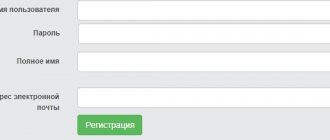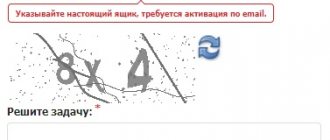- Help
By
Valery Ivanovich
Access to the Rostelecom personal account is not available to the first person you meet - the entrance for each user of communication services is protected by a login (name) and password (key). This is the only way to get into your personal account in order to begin carrying out actions with accounts and connected functions.
Login and password are unique for each user and are added to the subscriber’s account to manage services. That's why it's so important to remember them. If you forget your login and access code, you may find yourself in a situation where it will become impossible to remotely monitor your account status, connect/disconnect services and otherwise control Rostelecom services.
- 1 Ways to find out your Rostelecom login and password 1.1 During initial registration in your account
- 1.2 Click the “Recover Password” button
- 2.1 Login via social networks
RTK personal account - opportunities
You can register on https://lk.rt.ru/ before and after concluding the contract. Management of the company's services - mobile communications, Internet, television (interactive/digital), telephony - is carried out through the Rostelecom personal account, logging into it becomes possible immediately after registration.
It's just a picture, don't click on it =)
My page in Rostelecom will allow:
- Perform a balance check;
- Choose a tariff plan;
- Track payment history;
- Change password, personal data;
- Create an application for generating an invoice electronically;
- Pay for services, as well as set up automatic payment;
- Find out the latest Rostelecom news;
- Link accounts of the largest social networks: through each of them you can later log into your personal account without wasting time entering your login/password;
- Find out how to delete your personal account.
The same page opens the entrance to your personal account for legal entities.
Registration in your personal account on lk.rt.ru
To create an lk.rt.ru account, select the “Register” tab. Fill out all lines and click the “Continue” button.
Register
To check, you must enter the code that the system sent to your phone or email. If everything is specified correctly, the system will report the authorization data to the ELC.
Note! After the first authorization, the system will offer to attach a personal account under which Rostelecom provides communication services. You can skip this step and come back to it later.
Is there a PC app?
To access the official RTK website at any time of the day, you do not have to be near a PC or laptop. The company has developed a mobile application “My Rostelecom”. It fully reflects all the functions of the office. However, the interface is adapted specifically for mobile devices with touch controls.
Advantages of the mobile application:
- Provides access to your personal account through the mobile operator’s network, even if your home Internet is turned off;
- Covers the entire service potential of the provider, including telephony, interactive/digital TV, Internet, mobile communications;
- Allows you to change the tariff plan, connect packages, top up your balance without contacting the RTK branch;
- Available for owners of devices running iOS and Android OS.
You can install in 4 steps:
- Go to the main page of the RTK, relevant for your region.
- Go to your personal account.
- Scroll to the bottom of the page.
- Click on the link to go to the website of the corresponding operating system.
- For iOS devices (iPhone, iPad)
- For Android
IPTV Rostelecom on your computer
To gain access to your Personal Account, you must register on the site. But when you turn on the set-top box, other data may be required. The login and password for Rostelecom Interactive Television is written on the card provided by the supplier when concluding a contract.
Using the data from the user card, you can also use the “Fun” application - turn on Rostelecom Interactive TV on your computer, tablet or smartphone. Download the application to your gadget and register. After you activate your account, you must indicate your region of residence and enter the login and password from the card. Ready! Now you can watch all the channels that are already included in your package from any device at no additional cost. All purchases made in the application can also be paid online.
When you connect the Rostelecom Interactive Television set-top box, you will have access to your Personal Account directly from the TV screen. Here you can perform the same actions as on the web page - select/connect/disable channel packages, use additional applications, change tariff plans for connected options, etc.
You will also learn about all promotions carried out by the provider and will be able to participate in them. In the Rostelecom Personal Account, payments for Interactive Television and other services can be made. You can find out the status of your personal account or request your account history at any time.
Service number Interactive TV Rostelecom
If you cannot find the required login, or you have lost your user card, only the provider's support service can help you. Contact the operator by phone.
Service pin code
If the set-top box asks you to enter a PIN code, then most likely you need to change the access level in the receiver settings to 18+. But if you need the “Parental Control” menu option enabled, then the Rostelecom Interactive Television PIN code for all devices is the same - 0000 or 1111. If the TV does not turn on when you enter these four-digit codes, then contact Technical Support.
Personal account is a very practical service for users. Everything that previously you could only do with the help of a manager is now on your computer and on your TV screen.
https://youtube.com/watch?v=GzAi931pkFk
How to register
The essence of registration is to fill out a short form.
Follow these steps:
- Go from the main page to a single personal account using the link https://lk.rt.ru/#login
- Go to the bottom of the registration form and click on the link “Create a single personal account”
- Fill out the registration forms
Attention: fields marked with (*) are required!
- Create a password and indicate your region of residence.
- The system will redirect you to a page to confirm the code sent to your mobile phone number
The second SMS message will contain the login generated by the system. You will indicate it in the form each time you log into your account.
- Link the personal account from the contract for the provision of services to your personal account in a 12-digit format and click “register” at the bottom.
If at the time of registration you have not entered into an agreement with the company or the document is not at hand, register without specifying the LC.
You can link your account at any time after registration.
As a result, you have your own account on the official Rostelecom website. With its help you can
- Change password;
- Link your personal account to social networks;
- View the history of performed operations in the archive;
- Provide additional information about yourself.
Login to the office
Three options are available for registered subscribers:
- By login and password;
- Through social networks;
- According to personal account.
The easiest way to log in is to enter a login/password pair. Having an active account on one of the social networks, you can log into your account through it. For this:
- Go to Manage Bindings
- Select the appropriate icon Facebook, Yandex, Google, Mail, VKontakte, OK
- If you have not previously logged into your social network account, do so to gain access to Rostelecom LC.
If access to the social network is open, the system will automatically transfer you to Rostelecom LC
History of the construction of the mausoleum
There were 3 mausoleum projects in total: the first and second were built with a wooden frame, and now the third modern version is made of concrete structures. The idea of preserving Ilyich’s body belonged to members of the Bolshevik Party. According to another version - Stalin himself, whose body was subsequently also in the mausoleum for a short 8 years (1953-1961). Then the name was temporarily changed to the mausoleum of V.I. Lenin and I.V. Stalin.
The architect of all structures was A.V. Shchusev. All three projects are similar to each other. Only a few details distinguish them. The sketch of the sarcophagus was approved only after the architect Melnikov developed as many as 9 projects, of which one was chosen.
Login using your Rostelecom personal account
Since the “Internet subscriber support system” was replaced by a new version of the site, other authorization methods have begun to be used. In particular, neither the personal account, nor the contract and telephone numbers are no longer accepted as a means of logging into the account. Instead, subscribers use a login and password, or log into their account using social networks. After the abolition of the login option using a personal account, some management tools still remained the same, although the ability to connect each service separately looks more natural and logical.
Services still available:
- Payment by personal account
- Find out the phone number from your personal account
What to do if you forgot your login and password
To make changes to the settings, you need to know exactly where the router password is. You can find it in the contract or on the back cover of the router. Sometimes the user needs to change the login code to a more convenient one, but he does not remember the old combination. In this case, resetting the data may help, after which you can set new login parameters.
Reset
If the user has not written down his password or simply cannot remember it, then there is one method for resetting the key. To do this, you need to find the reset button, press it and hold it for 10-15 seconds (if this does not help, you can try holding the button longer, for example, about 30 seconds). It should be noted that this manipulation must be carried out with the router turned on. After holding the button, the router will reboot and you can log in using standard data.
Depending on the router model, the reset button may have different names: “Reset”, “Default” or simply “Reset”. However, in any case it will be located on the back of the device. In addition to a hard reset (that is, by holding the button for 10-15 seconds), manufacturers also provide other methods. You can learn about them from the router manual. It is important to remember that if you reset the router to its factory state, you will have to configure Internet access again, since all current settings will be deleted.
In some devices, the data reset button may have different names, most often it is Default, Reset, or simply reset. What they all have in common is that they are located on the back cover of the device.
Restore
After the settings have been reset, you need to set new login information. To do this you need:
- Connect the router directly to the computer using a cable.
- In any browser, enter 192.168.0.1 or 192.168.1.1 depending on the type of router and go to this address.
- Enter the standard login and password (the login is almost always admin, the password can be either admin, or password, pass, or it may not exist at all, in which case this field should be left blank).
- Go to the WLAN tab.
- Find the section with Wi-Fi connection settings and go there.
- Find the list of WPA/WAPI, click “Display”.
- A window will appear here where you need to enter a new name for the Wi-Fi network and password to connect to it. After entering the password, click “Save” (sometimes “Apply”).
- For the new settings to take effect, the router must be rebooted. This can be done either manually, or by clicking on a special button in the browser.
After the reboot, you can log into your network using a new password (the main thing is not to forget that it is now called differently).
0 0 Votes
Article rating
View balance
Information about the availability of money in the account is available in the subscriber’s personal account. To find out, you need:
- Go to page
- Log in - log in to your account using your username and password, or register in the system if you have not done so before.
- Select a payment method and click “Pay”
- View information on the current balance on accounts linked to your account.
Other ways to find out your balance:
- Send a USSD request “*102# plus call button”;
- By phone support: 8(800)1000-800, 8(800)181-18-30;
- Set up an electronic answering machine, which, if the balance is minus, will notify the subscriber by phone about the need to top up the balance, and also indicate the date of the expected disconnection of services in case of refusal to pay;
- In the “My Rostelecom” mobile application;
- At a Sberbank ATM;
- At the service provider's office.
How to change wi-fi password
Let's look at the main ways to recover or change the Wi-Fi password on a Rostelecom router based on the Rostelecom Sagemcom 2804 V7 model, which has rather confusing settings.
- We go to the personal account of the Rostelecom router.
- Open the “WLAN” item and select “Security” from the drop-down list.
- In the “Manually setting up an access point” section, pay attention to the WPA/WAPI password line, which is responsible for changing the password and storing it.
- Next, we register our own network key and click on the “Apply” button, the password is considered changed. It is recommended to save the password, for example on your phone, in order to quickly find it if necessary.
For routers of other models, the principle of changing the password remains the same. Also, network security data can be changed through the PC OS. To do this, you need to open the “Wireless Network Properties” window, as indicated earlier or through the Network and Sharing Center, and enter the desired password values.
Rates
Connection of services and payment for them are made in accordance with the tariff schedule. Information on packages and tariffs relevant for your region is freely available. You can get acquainted with it on the official website by following the links several times:
Package options and prices:
- Open the main page of the Rostelecom website.
- Hover over "Packages".
- In the drop-down menu, click on the “Tariffs” link.
See what's included in each package and service costs
Having selected the appropriate tariff, click “Connect”.
You can find out about tariffs in the same way:
- for the Internet
- for mobile communications
Internet tariffs Rostelecom
| Tariff name | Speed, Mbit/s | Options | Cost, rub./month |
| Express 100 | 100 | -101 channel TV online -Free router | 449 |
| Express 200 | 200 | -101 channel TV online, -Free router | 499 |
| For Internet 60 | 60 | -101 channel TV online | 500 |
| Reboot 100 | 100 | -101 channel TV online, -Free router | 1 year – 500 further – 300 |
| For the Internet everywhere 200 | 200 | -101 channel TV online, -Free router -5 GB on Yandex.Disk -Mobile communications on special terms | 800 |
| Gaming 500 | 500 | -101 channel TV online -Free router -Kaspersky (for 2 devices) -Game options | 850 |
| For peace of mind 200 | 200 | -101 channel TV online -Free router -Video camera and “Video surveillance” service with archive storage for 7 days | 900 |
Rostelecom also offers its subscribers “Internet + Television” tariffs, which can be found in more detail at this link.
How to activate the service
It is also fashionable to operate services yourself - adding new ones and removing those you no longer need. If, for example, you use telephony and would like to add interactive television, Internet from RTK, follow the instructions on how to activate the service:
- Login to your account
- Click "Order a new service"
- Select the desired link – “Individuals” or “Corporate clients”
Select the service you are interested in and click “Order”
- At the bottom of the page, fill out the forms required to connect
Wait while the system processes the request
The following message will appear on the page:
After checking the technical feasibility of connecting the new service, the operator will contact you to clarify the details. In case of refusal, a corresponding SMS message will be sent to the specified mobile phone number.
Where and how to store your password so as not to lose it
To avoid searching for a lost password, you need to save it. To do this, use these tips:
- Do not throw away the agreement that is drawn up when installing home Internet and telephony. It contains all the necessary data - password, login, code word.
- Write them down separately in a notepad or phone book.
- After the first login to your account via a computer, the browser will ask whether to remember this password. Click “Yes”, and next time the fields will already be filled in, all you have to do is click on the “Login” button.
- On the login page, find the “Remember me” item and check the box next to it. Now the data will be automatically entered into the appropriate fields.
Write down your data where no one else has access. If you wish, you can change the password at any time to a more convenient one, but do not make it too simple.
So, if you have forgotten your password, get it through the authorization form on the Rostelecom website. You can’t remember your login either, so ask a specialist for help. When the data is restored, write it down in your phone or diary so you don't lose it again.
Rate this article
Author
Vyacheslav
For several years he worked in mobile phone stores of two large operators. I understand tariffs well and see all the pitfalls. I love gadgets, especially Android ones.
Payment for services by bank card
The operator has provided several payment options for services. The method of replenishing the balance using a bank card is chosen by most Russians due to its transparency and convenience. Owners of plastic cards of payment systems Visa, MasterCard, Maestro, MIR can use it. How to pay for services:
- From your personal account, go to select payment methods
- Fill in the payment information on the page:
- Number (one or more) of the personal account
- Check delivery method (by email or phone)
- Proceed to the next step to fill out your bank card details.
- After payment, see the results of the operation.
What is it?
Rostelecom’s personal account is a system for remote customer service for the company. It is a multifunctional mechanism for managing operations for selecting services, paying and other actions. Time savings and online access allow customers to conveniently perform transactions at home.
The company's activities allow it to satisfy the needs of individuals and legal entities. Based on this, conditions have been created for individual use of personal accounts for both categories.
For this purpose, several personal account options have been created:
- Single – intended for private users.
- For legal entities.
Since the format for providing services is different, OJSC Rostelecom has simplified access for users. For this purpose, various personal accounts were created. Extensive account functionality within the portal is a basic advantage. Each user is given the opportunity to carry out a number of operations online.
Among the main ones:
- control your personal account balance: expenses, replenishments;
- make payment for the services provided by the company according to the invoice;
- making money transfers;
- request detailed statistics;
- print receipts for payment;
- change antivirus tariff plan;
- control the status of services and options: active or disabled;
- set up automatic payments;
- obtaining information about new services, promotions, and company incentive programs;
- a number of additional functions.
At Rostelecom, your personal account serves as a convenient mechanism for making payments. The service allows you to use the payment systems that the client uses. This can be done remotely from a bank card or by using Yandex.Money and WebMoney services. If paying online is not a priority, there are other ways to resolve this issue.
The advantages of paying through the portal are obvious:
- no commission;
- fast;
- effective.
The basic purpose of the personal account as a whole is to provide round-the-clock access to your own personal account. It allows you to make customer interaction with the company easier. Even inexperienced users will find it easy to understand how it works. If you have any additional questions, you can always contact technical support, where all the necessary information will be provided.
How to recover your password
Losing your password is a common mistake made by subscribers. To prevent this from happening, try to record input data to sites in a special notebook. If this does happen, you will not lose access to your personal account forever. How to recover your password? – To do this, follow a few simple steps:
- Open the main page to go to your account. Find the “Forgot your password” link and follow it.
- Enter the phone number or email address you provided during registration
- Enter the code from the SMS message
- Create a new password
Wait for a message about the successful password change operation.
What is a login/password required for?
Typical cases:
- You have reinstalled the system and are setting up your Internet connection again
- There was a failure or viruses reset the network settings
- Either by mistake or by someone else, the connection settings were erased
Read > Interesting gifts in the online game Rostelecom - New Year's Ball of Fortune
There are quite trivial situations in which you will need a password, but which, under certain circumstances, will make you nervous.
And so returning to the essence of the question, how to restore access to the network.
Adviсe
You can find out the answer to any question related to interaction between Rostelecom and the subscriber by calling the hotline number. After analyzing the flow of incoming calls, operators found out what interests the majority of clients. Take a look at the selection of FAQs we have prepared, perhaps the information you need is here.
How to set up a Rostelecom personal account
Follow these steps:
- Go to the main page of your personal account. Find your login in the upper right corner - click on the arrow next to it
- In the menu that appears, select the appropriate item:
Personal information
Change personal data, password
Linking to social networks
Link your personal account to your social network account. This will help you log in if your password is lost.
Safety
Configure input data for authorized devices
Notifications
Read system notifications, find messages for past periods
Action Archive
What operations were carried out through your personal account in a given time period?
View debt
There are 7 ways to find out your balance:
- Call the hotline at 8-800-100-0800. Be prepared to tell the operator your personal account number, address, and full name.
- In your personal account
The option is available to registered users who have at least one personal account linked to their personal account. In this case, just log in – information about the current debt is on the main page.
- Send a USSD request by typing *102# call button on your mobile phone keyboard.
- Setting up an autoinformer. The system will enter your number into a special database and will remind you of the outstanding debt and its repayment period.
- Using the My Rostelecom application for owners of devices running Android and iOS.
- Through the Sberbank terminal. The service is available to everyone, including subscribers who are not Sber bankers. Select the required tab and enter your Internet password. The information will appear on the screen.
- Through Internet banking (only for Sberbank clients). You need to log in to “Sberbank Online” using your login and password, find the “Transfers and Payments” tab, select “Internet and Television”, enter the region, enter information on .
Find out the phone number from your personal account
Situations when a subscriber forgets their home phone number are less common, but they do occur. The operator foresaw this point and offered several solutions. You can find out the phone number:
- Looking at the contract for the provision of services;
- By calling the hotline at 8(800)1000-800;
- Look into your personal account: this option is relevant if the personal account under the contract for the provision of telephony services is registered in the account.
I can't log into my personal account
There are several reasons why a subscriber does not log into his personal account:
| Problem | Solution |
| You are entering your login password incorrectly | · Click on “Forgot your password” · Enter your login information – login, email, phone number · Receive an SMS message with a recovery code, enter it into the form on the website · On the page that appears, enter a new password Write down your password in a notepad! |
| Subscriber is not registered | Go through the registration procedure as indicated in the instructions above |
| The browser is not functioning correctly | · Login to a different browser Log in to your account If you were able to log in, then there is a problem with the browser. Try downloading the new version and restarting your computer. Then log in again |
| There is a virus on the computer | Download a reputable antivirus program, install it on your computer, launch the application and scan. Once the scan is complete, reboot your device |
| Internet connection interrupted | Try opening another site. If there is no access, restart your PC and router. If these steps do not solve the problem, contact your service provider by phone |
| There are problems on the server | Troubleshooting technical problems usually takes about 15 minutes. Try logging in a little later or contact support to find out the cause and estimated time for troubleshooting |
How to pay for equipment
Choose one of the ways to pay for Rostelecom equipment:
- Pay by personal account number: indicate the invoice number and deposit the required amount through your personal account on the Rostelecom website or using payment terminals of the operators Rapid, Cyberplat, Svyaznoy, Comepay;
- By printed receipt: by reading the barcode at the cash desks of Euroset, Russian Post or Sberbank terminals.
Find out the password for the web interface
Let's look at the main ways to determine the login and password for logging into a Rostelecom router using the example of the popular Sagemcom [email protected] 1744 router model.
Sticker on the router
To find out the login information for the web interface, the first thing you need to do is look at the password on the Rostelecom Wi-Fi router. The back or side of the device contains a sticker from the manufacturer that contains your browser login information.
If the code written on the sticker could not be determined (the sticker may have been erased or there is simply no access to it), then we use the following solutions.
Router box
The default Rostelecom password may be indicated on the device box. The data may be contained in the main technical specifications or printed on the back of the box itself or in the general description of the router. Since the information that needs to be found is familiar to us from the images, it is not difficult to find out the username and password of the Rostelecom router.
Instructions for the router
Printed instructions allow you to study the device, but not all official websites of router manufacturers have electronic versions. This method allows you to study the electronic format of the instructions for using the device in order to find out the password of the Rostelecom modem. Since this is impossible to do using our model (Sagemcom [email protected] 1744) as an example, we will analyze the method based on a TP-Link router.
- Open the official website of the router manufacturer through a browser and enter the “Support” menu. Follow the link for details on how to log into a Rostelecom router.
- In the search, enter the router model.
- After the product page has opened, you need to go to the “Support” menu.
- The “Documentation” section on the page that opens contains instructions in English and Russian. Download the instructions in Russian.
- The instructions contain a description of logging into the web interface, where the manufacturer also indicates the data: password and login.
This is the basic principle of searching for a login and password in an electronic format manual, but depending on the device manufacturer, the steps to find the manual may vary slightly.
Website router passwords
To help with the question of what to do if you forgot the password for your Rostelecom Wi-Fi router, comes Router Passwords, which is a huge database for storing standard Wi-Fi passwords for Rostelecom routers, as well as other popular devices, including our Sagemcom [ email protected] 1744.
- Follow the link Home router passwords page and open the list of all router manufacturers.
- In our case, select Sagem in the search.
- After choosing a router, click the “Find Password” button.
- We are looking for a suitable device model, and the login information is indicated in the table opposite the model.
Occasionally, it happens that when logging into the web interface, the login information and security code are not suitable. This means that the settings were most likely changed manually through the router settings. In this case, you will have to reset the router settings to factory settings, which we will discuss below.
Standard passwords
We have already learned that the router manufacturer specifies the login and password for logging into the router’s web interface. This is standard data that is displayed both on the device itself and in the documentation attached to the product: technical specifications, general description of the device or instructions for the router. So what are the standard passwords for accessing the router settings mode?
Manufacturers indicate the following variations as standard data:
- Login – admin, code – admin;
- Login – user, code – user;
- Login – admin, code – user;
- Login – root, code – 1234 and others.