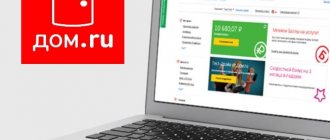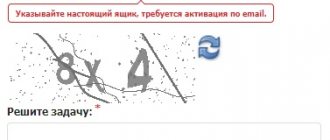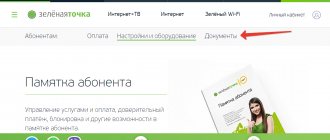The popularity of the XSMART digital media platform is growing every year. This online catalog, designed as an application, provides detailed information about TV series, films, actors, and directors. This data is compiled from freely available sources. XSMART is a convenient service for watching films and cartoons, access to which is provided through a convenient account with practical functionality. To watch the movie, you need to log into your personal account on the xsmart.tv website. Login to your personal account
Registration of a personal account
In order to gain access to the services of the XSMART digital media platform, you must use the link https://xsmart.tv/. However, the system requires prior registration of a new user. This can be done at the direct address https://login.xsmart.tv/index.
A special registration form will open, which must be completely filled out:
- Specify the username that will be used by the system in the future. Its length should not be shorter or longer than 6-10 characters. It is allowed to use Latin letters az or AZ, as well as digital designations. But specifying spaces and the Cyrillic character set is unacceptable.
- Enter your personal account password. The character combination must include 6-10 elements, including the letters of the Latin alphabet az or AZ, as well as numbers, “-” and “_” signs. Entering spaces, special characters and letters in Cyrillic is not allowed.
- Repeat your chosen password.
- Enter the full name of the new user.
- Be sure to include your email. He receives login status and instructions are sent to him to restore access to his personal account.
- If the user has an invitation code, it should be entered on a blank line.
The user can subscribe to newsletters that will inform him about new products, changes or promotions. To complete the registration procedure, click the “Registration” button.
Important! The system will automatically send an email to the specified mailbox. It contains a message about the fact that the registration procedure has been completed. The user needs to confirm the e-mail and activate the account.
Login to your personal account
Registration on the platform
To create a SmartTV account, go to the start page of the official xsmart.tv website and click “Personal Account”. To quickly go to the registration form, use the direct hyperlink https://login.xsmart.tv/index.php?id=95.
How to register for an Xsmart tv account:
- Enter the username that will be used as a login on the site. The login must consist of 6-12 Latin uppercase and lowercase letters and numbers.
- Create a password for your personal profile - it should consist of 6-12 Latin lowercase and uppercase letters, as well as numbers.
- Duplicate the password twice.
- Write your full name.
- Enter your email address.
- Enter your invitation code.
- If you want to subscribe to the newsletter and constantly receive new promotions and offers from Smart TV, check this box.
After filling out the application form, click “Registration”. A letter will be sent to the specified email with a hyperlink to log into your SmartTV account and detailed instructions for working on the site.
Login to your personal account
Authorization in your personal account is available only to registered users. You need to follow these instructions:
- After registration, the user should go to the page https://xsmart.tv/ and click the “Personal Account” button located in the center of the site.
- You can also use the direct link https://login.xsmart.tv/.
- In the authorization window that opens, enter the email address that is used as a login;
- Enter the personal account access password you set during registration.
- To complete the authorization procedure, click the “Login” button.
- Users who have provided correct credentials will be automatically redirected to their personal account on the media platform website.
How to recover your password
It will take no more than a few seconds to recover a lost password from your personal SmartTV account. Open the login.xsmart.tv authorization page and click the “Forgot your password” tab or immediately go to the password reset form https://login.xsmart.tv/index.php?id=94.
Enter your email and click the “Reset Password” button - after that you will receive a new password, which will be sent by email.
Access recovery
Access problems may arise if you provide incorrect credentials:
- enter characters in Cyrillic;
- use incorrect input register;
- use prohibited characters;
- allow typos and inaccuracies.
If the user enters authentication parameters inattentively, the system will deny him access to his personal account. To correct the situation, you need to check your login and password, enter them again and try to log into your personal account again.
If authorization attempts are unsuccessful or the user has forgotten his password, then you need to use the access recovery option:
- on the authorization page https://login.xsmart.tv/ use the “Forgot your password?” tab;
- you can also specify https://login.xsmart.tv/index in the browser address bar;
- enter the characters of the email address linked to your personal page during registration;
- use the “Reset password” option;
- go to your email, open the system letter and follow the instructions;
- change the access password and remember it.
The technical support service will help you solve access problems.
Installing widgets on Samsung TVs via a local web server (XSMART Box):
- After installing the program, launch it on the PC and click on the “List of Widgets” button;
- A window will appear into which you need to “drag” the archives of widgets downloaded in advance;
- The program has an IP address that must be entered on your TV to sync applications;
- To set up a Samsung Smart TV, you need to log into your account under the nickname “develop”. For each series of TVs, further steps will be different (see below);
- After all the actions, exit Smart-TV to update the list of widgets;
- We go into Smart TV again and scroll through the list of widgets to the end - new widgets should appear there.
Loading your widgets leads to the deletion of your previously installed (user) widgets with a red “user” mark.
If something turns out to be unclear, then for a clear demonstration I offer a video on setting up a Samsung Smart TV to play widgets via XSMART Box:
Functionality
Using the media platform service, users will be able to enjoy watching interesting films, TV series, animated films, etc. The interface offers options for catalog settings, subscriptions, access control and viewing mode.
If during the registration process the user agreed to receive newsletters, then he will be able to access information about new products in a timely manner.
Important! For the convenience of subscribers, an application is provided for smartphones and other mobile gadgets.
Cabinet functionality
In your SmartTV personal account you can use the following online functions and remote capabilities:
- Familiarize yourself with the catalog of films, TV series and cartoons presented.
- Subscribe by selecting a tariff plan from the list provided.
- Get settings for your device.
- Subscribe to the newsletter from the online platform.
- Contact technical support online.
After registering a personal account, users get access to a huge library of music, films, television series and cartoons, as well as information about them taken from open sources.
Users can subscribe to the newsletter and regularly receive notifications about new products in the video catalog, interesting promotions and events from the world of cinema and music.
Contacts
The official website of the media platform is located at https://xsmart.tv/. If you encounter any difficulties with authorization or using the service, you need to contact technical support. To do this, on the left side of the main page, select the “Support” tab, then go to the “Open a new request” section. Please indicate in the form:
- current email;
- subscriber's first and last name;
- telephone for communication;
- type of appeal from the list;
- message text describing the request or problem.
To submit an application, enter the verification code and click “Open Application”. Specialists will review your request and contact you for advice or fix the problem remotely.
To check the results of your application, go to the “Check application status” tab. Enter the current e-mail and number assigned to the request, then click on “Send access link.” Technical support specialists quickly eliminate all problems that arise.
How to install Media Station X
You can download it on Smart TVs running Tizen (Samsung), webOS (LG) and Android TV (Sony, Philips, Xiaomi, Ergo and others) operating systems.
Download and installation is carried out through the store built into the system.
- For LG, this is the LG Content Store (or LG Store).
- On Samsung, the store is called Apps (Samsung Apps).
- Android TV has Google's Play Market.
Installation on LG Smart TV
- On the remote control, press “Home” (the button with the house icon).
- Find a store called LG Content Store and launch it.
- On the top right, click on the search icon.
- Start typing the name of the application until the search prompts you to select it from the available ones.
- Select Media Station X.
- Go to the TV program page.
- Click Install.
- Wait for the download and installation to complete. When finished, the button will change to “Launch”.
- And in the Smart menu, the program icon will be located at the very end of the panel.
Installation on Samsung Smart TV
To use the store, you must have a Samsung account. You can create it in the store itself on your TV device, but it’s easier to register an account through a computer or smartphone.
- Open the Smart Hub menu (Home button on the remote control).
- On the left, find the “Apps” item and select. The store will open.
- Log in to your account or create an account first if you haven't registered yet.
- There is a search icon in the right corner at the top of the screen. Click once on it and enter part of the name. The TV should offer matches.
- Move the selection to Media Station X and click OK.
- Inside the application card, select Install.
- After installation, the system will prompt you to open the program. We refuse and select “Add to home screen”.
- By analogy with an LG TV, the icon will be added to the application quick access panel at the very end of the list. But you will immediately be able to move the application to any convenient location. Make the move and confirm the location by pressing the center button on the remote control.
Installation on Samsung
Owners of Samsung TVs with Smart TV function can also take advantage of the capabilities of the ForkPlayer application and add free multimedia entertainment to themselves. For this:
- Press the red button “A” to bring up the authorization window.
- Type the account name "develop". The password should appear automatically. Select "Login".
- Press the "Tools" on the remote. Go to the "Settings" section.
- Open the item "Development" .
- Accept the terms of the agreement.
- Select IP Address Setting .
- To synchronize, enter the address 46.36.222.114 (or 85.17.30.89).
- Click "Ok" and wait for the application to complete synchronization.
After synchronization is completed, you need to close the Smart TV and turn it on again after a while. When you turn it back on, you will see several ForkPlayer applications at the bottom. After launching it, you will be taken to a list of sites and services from which you can play videos on your TV for free.
For clarity, here is a video that will help you figure out where to click and what to choose.
The method for installing the application may vary depending on the series and even models of Samsung TVs. For example, on the Samsung UE40D6100SW, the password is not automatically added when you enter the account name "develop" . “111111” in the password field .