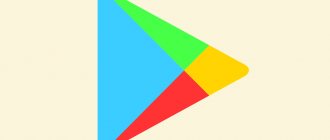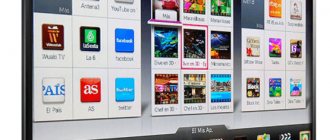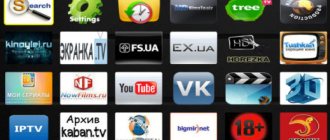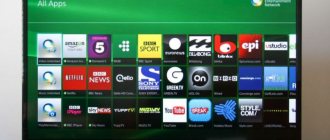For all those who want to fully customize the Mi TV Stick so that the media player works quickly, as well as install the necessary set of applications to watch movies and IPTV!
If you are wondering whether to buy a stick or not, or have already bought it but don’t know how to set up the Mi TV Stick, then this article will definitely help you, it will tell and explain everything.
To begin with, I would like to say that Mi TV Stick is not a particularly powerful device, designed purely for a few things, such as watching IPTV, YouTube and HD movies online. The device copes with these tasks with a bang! There is no need to torture yourself and the stick and install games on it, download torrents, install a bunch of applications (4-5 applications is enough). Otherwise, the device will freeze and malfunction all the time.
Mi TV Stick is connected but nothing is displayed?
First, check whether you have connected the set-top box to an additional power source . It is advisable that the stick be powered from the power supply, and not from the USB of the TV, since it often happens that its power is not enough. Secondly, due to the large and not particularly well-thought-out case, sometimes the Mi TV stick is sometimes not completely inserted into the HDMI connector of the TV; then you need to use an adapter, also known as an extension cord. Alternatively, you can use brute force or trim off the protruding parts on the TV body.
Mi TV Stick constantly boots when connected
If the stick is constantly loading, but without success, then there are several solutions:
- If this is the first connection, or you decide to power the Mi TV Stick from a USB TV, then connect it to a regular charger
- If the stick is in endless loading and you are 100% sure that there is sufficient power supplied, then you need to do Wipe, full reset Mi TV Stick from the recovery menu:
- Unplug the stick from the outlet (or USB)
- On the Remote, press and hold the “OK” and “Back” buttons
- Apply power to the Mi TV Stick, we continue to hold the buttons for about 40-50 seconds, the stick will not go to the Recovery menu
- Select "Wipe data / factory reset" and click OK, and after that "Reboot Now"
- After this, you will need to configure the mi TV stick again
Installing applications and browser on Xiaomi Mi TV
You can install basic standard ones along with third-party applications, including a browser, on your TV set-top box.
The first installation option is standard for Android devices - through the Google Play Store. Find and go to the store icon on the TV screen, select the applications you like and install them. However, if you are not satisfied with the limited selection or paid applications, there is another way to download applications to the set-top box - find applications with the .apk extension on the Internet, download and install.
To install an apk file, you will need a file manager, but by default it is not installed on the TV set-top box, and the free options available on Google Play are limited in functionality. Therefore you can install . Find it on your TV's Google Play store and install it.
Now from your computer or mobile gadget, download your application, which you plan to install on your TV set-top box in any of your cloud storage in the form of an apk file (for example, Yandex.Disk, OneDrive, Mail.ru Cloud or others).
Launch the previously installed application on the TV, allow it access to photos and files, and in the menu that opens, click on the “Cloud drives” section. Click on “Add Server”, select your cloud storage, log in. Find the saved apk file in the storage and click on it. The application will display a warning that, for security reasons, it is blocking installations from unknown sources. Click the “Settings” button, then in the list of programs that opens, select the switch opposite X-plore, otherwise the installation will be interrupted. If the application asks for an update after installation, agree.
See also: Xiaomi Mi Mix 4 certified by CCC with 45W charging
Mi TV Stick does not see the Wi-Fi network or does not connect?
If the stick does not see the 5 GHz Wi-Fi network, then change the channel on the router, or rather cut it to 44 channels. The fact is that Xiaomi for some reason blocked channels above 44 channels for Ukraine and Russia, so it is necessary to either change the region to China / USA, or set a limit to 44 channels. After which Mi TV Stick will see the wireless network.
How to remove applications?
You can remove installed applications in 3 ways:
- Select an application, hold down / “Confirm”) until the selection menu appears, select and delete.
- Go to the Mi TV Stick settings (“settings” > “applications”), select the application and delete it.
- Connect Mi Stick via adb and then delete/disable system applications.
Where can I find normal IPTV playlists?
Of course, you can find free IPTV playlists, but you will get more headaches than enjoy watching your favorite channels - half will not work, the rest will crash and freeze.
It’s better to buy a subscription to 1200 channels for $1 a month and not test your and your close relatives’ patience.
- ILook (flexible and customizable IPTV playlist + media library)
- Ottg (IPTV)
Be sure to read about OttPlayer!
How to speed up Mi TV Stick?
In order to speed up Mi TV Stick and slow down less in the future, then:
- No need to install a bunch of applications on it
- Also disable unnecessary applications at the beginning
- Remove animation
- Remove unnecessary ones from the main screen
Which applications should I disable?
Go to “settings” > “applications” > scroll down and select “all applications”.
- Google Play Games
- Google Play Movies
- Live Channels
- Netflix
- Play Music
- Prime Video
- Screensaver
- User Dictionary
- Accessibility for Android
- Google (but voice search will stop working)
To disable an application, select it and click the “disable” button.
Remove animation
Go to “settings” > “device settings” > “about device” > scroll to the very bottom and click quickly 5-6 times on the “Build” item until a message appears that you have activated the developer menu.
We return to the “device settings”, scroll to the very bottom and select “For Developers” and go to it. Disable animation for:
- Window animation
- Transition Animation
- Animation duration
Remove everything unnecessary from the main screen
In order to remove all unnecessary things from the main screen, go to the very bottom and select “Customize channels”. Disable everything in Favorites and Home Screen Channels, as well as Advertising Channels.
On the main screen there should be only a list of your applications and that’s it! No Youtube feeds or recommendations or anything like that!
Xiaomi Mi TV 4A 32 inches - detailed review and setup of the most affordable Android TV
Greetings! Today we will talk about the most affordable TV in the Xiaomi TV line, with a diagonal of 32 inches and a resolution of 1366x768, which is based on the Android 6 OS. The TV is good, but it requires some preparation for work (localization) and the installation of a useful set of applications. I will tell you how to almost completely get rid of Chinese, what applications work well on TV and how to install it all.
You will also find out my personal opinion regarding the TV, all its strengths and, of course, disadvantages. And in order to immediately dot all the i's, I will immediately express my opinion about screen resolution. Many will say that it’s 2021 and 4K TVs are already starting to come in full force, but here is pathetic HD. I agree with this only partly. Firstly, there is a small diagonal here - 32 inches, and from a distance of more than 3 meters when watching a video, I personally don’t see any difference. I specifically placed 2 HD and Full HD TVs next to each other. And secondly, such TVs are often taken as an additional one, for example, in the kitchen or children's room. In general, what am I talking about? Besides, if you don’t use it as a monitor, then the resolution is enough; many people watch HD projectors with a diagonal on the entire wall - and nothing, their eyes don’t burst. Therefore, I won’t classify the screen resolution as either a plus or a minus - it’s just a feature of it, primarily due to its low price. But even if you are an ardent opponent of such a TV, do not rush to close the review, because if you are generally interested in Xiaomi TVs, it may be useful. The fact is that in older models with a larger diagonal: 43 inches, 49 inches - Full HD resolution; 55 inches, 65 inches - 4K resolution, a similar shell is used, which by default has only Chinese. There is no international firmware and perhaps there never will be, so modification is required with your own hands, independently. But in fact it is very simple, I spent no more than a couple of hours on everything, most of which I spent looking for useful information. But first things first, I suggest you first familiarize yourself with the technical characteristics:
find out the current price in stores in your city
| Xiaomi Mi TV 4A 32″ | |
| Screen | 32″ diagonal with a resolution of 1366x768, viewing angle - 178 degrees, contrast 3000:1, refresh rate - 60 Hz, response time - 6.5 ms. |
| Sound | 2 built-in speakers 5W each |
| CPU | Quad-core Amlogic 962-SX clocked at up to 1.5Ghz |
| Graphic arts | Mali-450 MP3 with frequency up to 750MHz |
| RAM | 1GB |
| Built-in memory | 4GB |
| operating system | "Patch Wall" based on Android 6 |
| Internet | WiFi 802.11 b/g/n, Ethernet 100 megabits |
| Interfaces | HDMI - 2 pcs (one of which is HDMI ARC), AV - 1 pc, USB 2.0 - 1 pc, S/PDIF audio output - 1 pc, Ethernet - 1 pc, DTMB (antenna) - 1 pc. |
| Dimensions | 773mm x 435mm - without legs or 773mm x 478mm - with legs. |
| Weight | 3.94 kg |
Video version of the review
I’ll tell you a little about delivery, because questions naturally arise regarding the delivery of such large cargo. Before this, I had already ordered monitors from China a couple of times, so I had an understanding regarding the protection of the box. But when I received the TV, I was surprised, because in matters of product protection, the store had clearly moved forward. The standard box is closed with protective panels on both sides and forms something like a sandwich. The thickness of each panel is 3 centimeters, and their density reliably protects against shock and pressure. The inside of the panel is made in the form of a honeycomb, which lightens its weight, but not its strength - I calmly stood on it with my feet and it did not press through. Even from a strong blow with a fist, the dent remains only on the outside.
The box itself is also made of standard cardboard, and inside there are thick foam inserts. In general, the chance of damage to contents during shipment is minimized. On the box you can see the mi-mi hare and an abundance of Chinese characters. TVs are currently sold mainly within China (at least officially), so initially everything is only in Chinese.
The kit included a small instruction manual, legs with a set of screws and a remote control.
The compact remote control with a minimum of buttons fits perfectly in the hand. The finger reaches all controls. There are navigation buttons in the form of a conventional cross and “ok” in the middle, buttons for working in the system (menu, home, back) and volume control buttons. Everything is very simple, nothing superfluous. The plastic is rough and not easily soiled. The transmitter is powerful, you don’t need to play sniper by aiming the receiver at the TV. The only thing that is missing for the ideal is the air mouse function, because some applications in Android are not adapted for the remote control and you have to connect a regular computer mouse via USB, which, by the way, is also an option. At least for the initial setup, a mouse is needed, but then you can get by with the remote control.
The appearance is quite pleasant and modern, the plastic does not look cheap and does not have an unpleasant odor.
The legs are attached to the base with two screws each. With legs, the TV is stable and does not wobble. The minimum depth of the surface where the TV is planned to be installed is more than 180 mm, since the “legs” are spread exactly to this width.
The surface of the screen is matte and does not reflect light; visually the TV seems very thin. Although the central part with the board is 9 cm thick.
The frames are small: 1.1 cm at the top and 1.4 cm on the sides.
At the bottom there is a small Mi logo, under which there is an LED that actually lights up only when the system boots and has not been seen anywhere else. The IR receiver from the remote control is also located here. There are no problems with sensitivity; within the room the signal reaches at any angle.
There is a physical on/off button at the bottom center. To the left and right of it are downward-firing speakers. The speakers are quite large; the specifications indicate a power of 2 to 5W. The volume is high, I usually use 30% volume for watching movies and TV shows. The sound is dominated by mid-frequencies and at high volumes the TV simply begins to “scream”, so for lovers of high-quality sound it is better to connect an external audio system. In the system settings, you can enable Bass Boost, which adds a little low frequencies and adds volume. In general, the sound is ok, especially for a budget TV. I have an LG in my kitchen from the same price category, but the sound there is much worse.
The reverse side looks like this - the central part protrudes from the case, this is where the brains are actually located - the motherboard with a processor and a power supply. There are ventilation holes at the top to dissipate heat, the cooling system here is ideal. The processor temperature, even under maximum load during the stress test, did not exceed 60 degrees. During normal operation, it is at the level of 50 - 52 degrees.
There are holes for wall mounting, VESA standard 100x100 mm. Due to the light weight (less than 4 kg) of the TV, you can even hang it on plasterboard walls.
Connectors from top to bottom: Network - for connecting wired Internet via twisted pair, AV (stereo audio + video), S/PDIF audio output, HDMI with ARC (Audio Return Channel) support, regular HDMI, USB 2.0 and an antenna connector. I would like more USB connectors, at least 2 (one for the drive, the other for the mouse), otherwise there are no complaints.
Regarding the quality of the screen. Of course, pixels are visible at close range, but as the distance increases from 2 meters, they become noticeable only on the text. And above 3 meters I no longer see the difference with Full HD. It is best if in doubt to go to the store and see everything with your own eyes. Now, oddly enough, in diagonals up to 32 inches inclusive, it is TVs with HD resolution that dominate. Just don’t look at different NoNames, like Ergo, Elenberg or Romsat. The image quality there is much worse, because cheap matrices are used. And Xiaomi uses LG and Samsung matrices, where color rendering and contrast are a cut above. In terms of image quality, Xiaomi is on par with LG and Samsung, although they are already more expensive and don’t smell like Android. Of course, they have models with smart TVs (which are still much worse than Android), but even such TVs cost from $300 to $350.
On the Xiaomi 4A TV, I note good, natural color reproduction with good viewing angles. The screen type is not indicated in the description, but in my opinion it is IPS, which can be seen from the macro photo of the screen, where you can see the subpixel structure.
At any angle, the image is not distorted, both vertically and horizontally. On a black background, small highlights from the LED backlight are visible, but they are so insignificant that they can only be noticed on a black screen in complete darkness. There are no dead pixels. There is no dust on the matrix either.
Working in the system. Localization. Setup. Installing a minimum set of applications.
Here you need to be mentally prepared for the fact that the product is not suitable for use out of the box and requires certain modifications. It is unlikely that a housewife will do this, so a TV is not suitable for everyone. Agree, the start screen with hieroglyphs can throw even an experienced Chinese shopper into panic, let alone a beginner.
You can still wait a long time for international firmware and it’s not a fact that it will be available at all, so we ourselves will translate all the interfaces into an understandable language. First, let's change the system language to English. To do this, you need to install the StartSettings application, which, like all other applications from the review, can be downloaded from my cloud. Regarding installation of applications, I would like to make a small remark. Despite the fact that the system is based on the Android 6 operating system, it is quite modified and does not have Google services, including PlayMarket. But this does not prevent you from installing almost any Android application on your TV. There are three ways to do this. The first is through a smartphone on which you install the MiTVAssistant application. The Russified version can be downloaded here. You connect your smartphone to the TV through this application, which doubles as a remote control, application manager and much more. Then you download the Android applications you are interested in in the form of APK - you can from 4PDA, you can use the link that I left above or from somewhere else. After that, go to the “install application” section and click install.
You can install applications in other ways. You download everything you are interested in on your computer (APK files), then you simply put it on a USB flash drive and install everything on the TV from it (you need to go to the flash drive and run the file of interest). There is a third way. Install an alternative market using the first of two methods, and then download everything from it, as if it were a regular Play Market. Personally, I installed the StartSettings application to translate the system language into English using a smartphone, and downloaded the rest of the set of programs to the computer, and then installed it from a flash drive. This is probably the best way, because some applications cannot be installed through the application. After installing StartSettings, the standard settings icon for the DevSettings application appears in the application menu. By entering it, you will be taken to the usual white screen with settings, where you need to select the icon with a ball (an image of a planet) and enter the first item (selecting a language). In addition to 3 Chinese dialects, English is available, which is what we choose. Everything immediately becomes much more pleasant.
This, of course, solves issues regarding configuration and understanding of actions, but does not solve the issue of the Chinese launcher with an abundance of Chinese advertising, films and God knows what else. Therefore, we install a third-party launcher and I advise you to install the Shafa launcher, which, in addition to being tailored for Android TV, is also in Russian. Now it has become quite similar to a normal TV. By the way, you can choose one of several pre-installed themes for the launcher. I liked the Apple and IOS8 themes the most, in which the Chinese language is completely absent!
There are already settings in Russian, folders and everything else.
You can choose wallpaper, screensaver, etc. I have a full-screen clock as a screensaver; you can choose 1 of 9 watch faces.
The last question remains to be resolved. After you exit the application with the home button on the remote control, the Chinese launcher will load again. It is impossible to bind a third-party launcher as the main one without root rights. But there is a way out. Install the Buttons remapper application and reassign the action to launch the Shafa launcher to the home button. You will now be taken to the correct launcher. When you turn on the set-top box, a standard launcher will load, which can even launch advertising - just press the home button on the remote control and that’s it, you won’t see it again during the work session.
Well, then it’s a matter of technology. Install Youtube without connection to Google services. The version I installed allowed me to select quality up to 720p, more still doesn’t make sense.
Online cinemas, for example FS Videobox or LazyMedia. Here you can choose content up to Full HD.
For IPTV - LazyIPTV with a playlist of 922 channels, including HD quality. Additionally, you will need to install Ace Stream Media. I also installed SeeTV for online television, which can work directly, without Ace Stream. True, the quality of broadcasts there is worse.
Also, for convenience, I installed a browser adapted for use on TV - TV Bro, a file manager - TV Files Manager, a keyboard with Russian letters - Go keyboard and MX Player as an alternative to the system one, which does not play AC3 sound.
Now it has become simple and clear to control the TV, like a regular TV box, with just one remote control. I connected flash drives and even a 1TB HDD via USB (via a docking station) - I tried to play movies in different quality. I didn’t want to play higher quality than Full HD through the system player, but all the test videos were sent through MX Player, including HEVC in 4K resolution with a bitrate of 50 Mbit/sec. What I liked even more was the ability to watch movies directly over your home network via SMB or DLNA protocol. Having shared a folder on the computer, I can go to it and watch movies from the computer without a wired connection, but via a WiFi network.
The TV also supports Miracast (for Android) and AirPlay (for iOS) technologies and allows you to completely duplicate the contents of your smartphone or tablet screen onto the TV screen. The function works great and allows you to view photos and videos from your phone on the big screen. It won't work because there is a slight delay (about half a second), although for some chess this is not a problem.
The pre-installed applications are nothing interesting, mostly Chinese, which can be easily removed (press and hold on the menu icon and select delete). Some applications cannot be deleted, apparently they are used for MiTVAssistant or something else. But there are also interesting ones, for example TV Manager, which essentially contains a lot of useful utilities. Here there is memory management and an application manager and deep cleaning (analysis and removal of garbage, caches, etc.), here you can also look at the system load and the remaining free space. There is also information about the system.
The TV turns on, of course, longer than usual. It takes 38 seconds to fully boot the system and desktop. To turn off the TV, there are 2 modes - complete shutdown (Power off) and turning off the screen (Turn Off). During the day, I actually always use the second mode, because TV consumption with the screen off is minimal, and turning on is instantaneous. You can also set a timer shutdown (Delay Power Off) in 15-minute increments or reboot the device (Reboot).
It is possible to switch the signal source. HDMI1 and HDMI2 - everything is clear here, I connected a computer and a Sony Play Station 3 game console to the TV. In both cases, everything works fine, the sound is output through the TV.
Via AV you can connect an old game console or DVD player. The last icon with hieroglyphs is a router. I have a Xiaomi router with USB and by connecting a storage device to it, for example an HDD drive, I can also watch media content via WiFi.
DTMB mode is for digital television, and TV is for analogue. There is another feature here - the DTMB standard is used exclusively in China, so you won’t be able to watch digital TV without an external tuner. The price of the tuner is now a pittance, but it does not add convenience, because there is an additional remote control. But there are no problems with analog channels. Some people still have an analogue on air, others on cable (for example, Volya). The search for channels is quite long, in the end I found 55 of them. The channels were identified correctly, i.e. those with a bad signal or false channels were not saved. After scanning, you can edit the list, delete unnecessary ones, rename them if you want (Russian language is available), add to favorites, sort in the desired sequence.
When viewing channels, you can also change settings: LED backlight brightness, aspect ratio, more detailed picture settings (brightness, contrast, clarity, etc.), as well as some sound settings - selecting a profile and turning on the bass boost mode. By pressing the right button on any screen, you will see all channels in the form of small thumbnails (as in a search), a total of 12 channels fit on the screen, which simplifies selection. If you press the down arrow, you will go to the section with your favorite channels (those you added to your favorites) and channels you watched before. In general, everything is logical and understandable.
Synthetic tests
Since this is essentially an Android device, I ran some tests. First of all, I suggest you familiarize yourself with the information about hardware from the Aida 64 utility. The processor from Amlogic, 4-core 962-SX, is a slightly simplified T962, which is used in older models of Xiaomi TVs. The processor is designed specifically for smart TVs and therefore many solutions are organized at the hardware level. Everything works very quickly, the computing power is enough for any television tasks. 1Gb of RAM is enough; we don’t need high multitasking here. But the built-in memory is not enough; of the declared 4Gb, the system consumed half and in fact 2Gb is available to the user. After installing the set of necessary applications, there was 200 Mb left in the system, that is, virtually nothing. Of course, when I delete the benchmarks after the review, I will free up another 200 - 300 megabytes, but still there’s not much room to roam around here. Nevertheless, everything you need is worth it - a couple of online cinemas, a couple of IPTV players, a video player, a browser, ace stream, youtube, etc. That is, in fact, I’m not infringing myself in any way, but there’s no longer enough space for games (and why not? Simple games will run without problems).
In Antutu, the result is modest - 22,271 points, but this is explained by the fact that the graphics test refused to start and in the GPU section there is 0. Below is a screenshot where you can see in detail in which categories how many points there are.
Be sure to check your Internet speed. With a wireless connection, the speed is about 50 Mbps, with a cable connection - 100 Mbps.
And of course, during the tests I monitored the temperature. The cooling is excellent, much better than that of cheap TV boxes, where the temperature during simple tasks is at 70 degrees, and under load it quickly soars to 80. Here the temperature remains stable at 47 - 52 degrees, depending on the load. Even during the stress test, when 100% CPU load lasted 15 minutes, the temperature did not rise above 58 degrees! No throttling was actually noticed either, performance was constantly at the level of 95%.
Let's summarize .
It would be hard to call the TV ideal; it has too many features. The main point is, of course, the resolution, because by modern HD standards this is not enough. However, due to the small diagonal, from a distance of more than a couple of meters, the grain is no longer noticeable. Now about the shortcomings that I noted for myself - the biggest one is the lack of support for digital broadcasting in DVB. That is, you can only watch television either with a tuner, or analogue, or via the Internet. Also, the disadvantages include the small amount of built-in memory and only one USB connector. For some, the setup (Russification, installation of the launcher) may be a minus, but for me it was even interesting in its own way. Now about the positives. I would definitely consider the IPS screen with good color rendition, contrast and viewing angles to be a plus. I specifically compared it with other TVs in this price segment - all the cheap brands show faded and dull comparison with xiaomi, whose picture is at the level of Samsung and Lg. The second plus is the price, the same brands in my store are a third more expensive and at the same time they do not have Android or Smart TV. The third plus is actually Android, which, unlike simple smart TVs, works much faster and allows you to install almost any application. Also, the advantages include light weight (can be hung on drywall), a fairly convenient remote control and the presence of WiFi, which makes it possible to watch content over a local wireless network from a router or PC, via SMB or DLNA protocol. And of course, the stability of the firmware, lack of heating even under high and prolonged loads and well-thought-out software from Xiaomi are a plus. Overall, I liked the TV, but of course it’s not for everyone. However, now knowing about its features and capabilities, you will be able to make an informed choice and make an informed decision. find out the current price in stores in your city
Broadcasting does not work (Chromecast, MiraCast)
First, make sure that Mi TV Stick is connected to the same Wi-Fi network as your phone/computer. Then on the stick go to “settings” > “device settings” > “Chromecast built-in” > “broadcast management” > select always.
If even after this, the device is sometimes not visible, then go to “settings” > “device settings” > “about device” > “device name” > “change” and leave the same name. Check your device's availability for Chromecast connectivity again.
How to broadcast your phone screen to Mi TV Stick?
To cast your phone screen to a TV where the Mi TV Stick is connected, install the Google Home app on Android.
How to set up Mi TV using your phone
To set up a TV set-top box using this method, you will need an Android phone and the Google application. Open Google on your mobile gadget and enter the phrase “device settings” into the search bar or give the appropriate voice command. Give the service everything it needs and wait until the phone finds your set-top box.
Having found the set-top box, the application will display a verification code on the screen. A similar code will appear on your TV screen. Confirm that these codes are the same and agree to copy your Google account, now you can fully use the TV set-top box.
To control the set-top box directly from your phone, install the mobile application: . After installing it, your phone will turn into a remote control with buttons, which you can control in the same way as a physical remote control.
See also: Toshiba Canvio portable battery for Smartphone
Now enter a name for your Mi TV and install the applications that you consider suitable for yourself on the stick. Follow the instructions displayed on your mobile gadget and wait until the setup is complete.
From the Recovery menu (if the stick is in the process of eternal booting):
- Unplug the stick from the outlet (or USB)
- On the Remote, press and hold the “OK” and “Back” buttons
- Apply power to the Mi TV Stick, we continue to hold the buttons for about 40-50 seconds, the stick will not go to the Recovery menu
- Select "Wipe data / factory reset" and click OK, and after that "Reboot Now"
- After this, you will need to configure the mi TV stick again
That's all, now you know how to set up Mi TV Stick and install the necessary applications! Read more useful articles and instructions in the section Articles and Android Hacks . Stay with the Android +1 , it will be even more interesting!
Top 25 best apps for Mi Box in 2021
The most necessary applications for correct operation are installed in the system and are included in the basic package. If necessary, you can download additional programs yourself from Google's Play Store. Let's consider a selection of the best applications for Xiaomi Mi Box.
Kodi (XBMC)
First on the list is a media player program for playing any video content in M3U format. The program is used for:
- playing music playlists from the database;
- watching movies and TV series.
For comfortable use, you can download a pack from the Internet with add-ons that will simplify the search for the necessary functions.
Peers.TV
An application for watching broadcasts of international channels, as well as domestic TV shows. Main functions:
- the ability to save your favorite programs to a virtual disk;
- a large list of online broadcasts with the ability to customize an individual list;
And as a bonus - the ability to save missed broadcasts to the TV’s memory.
If you have any questions or complaints, please let us know
Ask a Question
Lazy IPTV
An application for watching digital channels without using an additional receiver. Optimized for any TV model and allows you to customize a list of your favorite programs and channels. There is a function for sorting by folders.
Our TV
Software for viewing popular Russian programs related to the music industry via the Internet. The available options allow you to build a list of your favorite TV shows and switch between programs using the remote control.
Lanet TV
A popular application with Ukrainian channels will allow you to keep abreast of all the news in the country and watch your favorite TV shows. The simple interface guarantees easy management of the program list and simple switching between gears. Depending on the type of subscription selected, the number of channels available differs. But any tariff is characterized by transmissions with increased image clarity. In the settings of your personal account, you can independently configure the list of your favorite channels and follow the program.
How to find out the distance to a digital television tower: towers on the map in 2021
IPTV
A popular application for accessing all TV shows in the world. Internet broadcasting allows you to watch content in high definition. The convenience of the interface allows you to quickly switch between programs and watch live broadcasts. You can download and install through the Play Market.
AirScreen
A convenient application that supports Miracast technology, or, as users know, screen mirroring. The functionality is simple; to work, you will need wireless Internet with a stable data transfer speed. To get started, follow the algorithm:
- launch the application;
- we activate the option on the smartphone, depending on the operating system the name may differ, on the iPhone it is screen duplication;
- select the name of the receiver and confirm the connection.
After the manipulations, the phone screen will be displayed on TV.
CetusPlay
A convenient application for controlling your TV from your smartphone screen. To work you will need:
- download the program to both devices;
- launch the application and perform synchronization;
- provide a wireless connection.
Immediately after launch, a remote control will appear on the smartphone screen, on which you can switch modes - from the keyboard to the touchpad and back. Easy controls allow you to switch channels and enter search queries from any corner of the room.
TV Bro
Every user who has a Smart TV has encountered the need to periodically view information on a website from the TV. Downloaded browsers are not optimized for remote control input and control, so to correctly enter a request you will need additional accessories in the form of a mouse and keyboard. TV Bro is a solution for surfing the Internet from your TV. The user-friendly interface fully supports remote control and performs the same functions as a regular browser. In addition to the standard options for following links and adding bookmarks, there is a voice dialing function.
ForkPlayer
Easy to use software for surfing and viewing content on the Internet. A special feature of the application is that it does not require additional devices such as a keyboard or mouse to work correctly. All control is carried out using a remote control. The advantage of the program is that the built-in data processing protocols allow you to play content of any format, from mkv to mp3.
How to install Kodi player on Android TV Box: setup instructions
SlyNet
An application that supports playback of online broadcasts and has an extensive list of customizable playlists. For correct operation, you only need to download the selected playlist with a list of channels from those available in the application and enjoy watching. In addition to standard channels, there is access to broadcasts via web cameras. But you will need good internet for constant updates.
Lime HD
Application with more than 200 channels in wide resolution. It is possible to subscribe and expand access to 100 channels. The menu includes, in addition to standard domestic programs, foreign channels from around the world. A convenient interface will allow you to build a list of your favorite channels and follow the program schedule.
Planer TV
An optimized application for TV set-top boxes for watching online television. The broadcast includes popular world channels. The main menu displays mini-screens with the name of the channel and the broadcast program, which allows you to select the program you like and start watching.
HD Videobox
Media hosting for watching movies and TV shows in enhanced HD format. The program is not available on the official Play Market because the developers violated copyright. You can install the application from the official website of the developers by typing the name in Yandex.
ES File Explorer
The add-on allows you to organize files in memory and transfer them to a virtual disk or external drive. The operating principle is reminiscent of the old Total Commander. One of the advantages is the ability to synchronize with a PC via a virtual disk, and view files stored on the computer from the TV screen.
X-Plore
The program is designed to organize files stored in the TV's memory. How does it work:
- download, install and launch;
- connect removable storage;
- We divide the screen in half, in one part there are files from the media, in the other - files stored on the TV;
- we move the desired file from one media to another by dragging it from the left column to the right.
After the completed manipulations, turn off the media and enjoy watching.
Chrome Browser
Surprisingly, the console does not have a built-in Google browser, so it cannot be found in the application store. If necessary, you can download the program from the Internet using the built-in search engine. The installation method is the same as on a computer.
How to choose a Wi-Fi adapter for a digital TV set-top box: comparison, cost, which is better?
Skype
The program is an analogue of IP telephony; it will allow you to monitor all text messages if you cannot be near a computer. Depending on the TV model and the presence of a port for connecting a camera, it is possible to make video calls.
YouTube
The popular video hosting does not need any special introduction, since everyone knows the name. The plugin is a built-in application and gives access to all video content on the platform.
Viber
Social platform for communication and calls. How to use:
- install the file on the TV;
- wait for the main window to load;
- enter your account information;
- We synchronize work with other devices where the account is used.
The extension is not built-in and to use it you need to download the utility from the store.
Extension for communication in conference mode or individual chats. To use, you will need to install and synchronize data with devices running from the same account.
Megogo
Popular online cinema with access to your favorite channels and programs. The extension is paid and a monthly subscription fee is charged for access to channels. Depending on the selected package, access to several channels with improved image quality is provided.
IVI
Hosting with a database of your favorite films and TV series. The utility will allow you to enjoy viewing without going to the site. To use, you will need to log in and enter registration data from the site.
VLC Media Player
Video player for playing movies in different formats. The utility will allow you to watch videos in mkv formats, which are not always supported on TVs. Use and installation are simple and do not require additional registration. Just download and select the file to play. The application will do the rest of the actions on its own.
Okko
A cinema application for film lovers, by installing the utility you can enjoy official film releases in any format. The platform allows you to download content on your device and view it online. Depending on the selected subscription type, the number of films available for download differs.