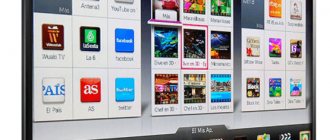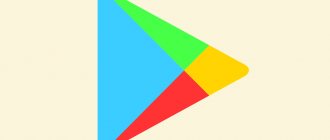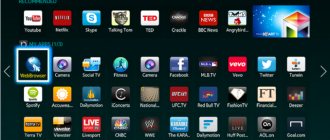TVs with Smart TV technology have far surpassed their counterparts, allowing their owners to watch television programs in better quality, with the ability to record and pause the broadcast. Thanks to a direct connection to the Internet and constant developments by manufacturers, you can install a lot of additional applications for a pleasant and comfortable pastime. For example, it is possible to download and install an application for watching movies online, weather forecasts, culinary recommendations, games and other widgets.
Manufacturers offer users a huge selection of programs and their analogues, which are constantly being improved and updated, however, in order to access and use them, you need to know how to install applications on LG Smart TV. In addition, you must keep in mind that not all of them are free.
You can access and download applications using the LG Apps service and Internet access via cable or Wi-Fi. Knowing the algorithm of actions, which is absolutely identical for installing all applications, and having completed this procedure at least once, the user will not have any further difficulties with this.
Sequence of steps
As mentioned above, installing the desired applications on LG Smart TV has the same algorithm of actions, which requires access to the Internet and consists of sequential steps, namely:
- Turn on the TV and find the Home page (Smart Home) item through the main menu;
- Select the LG Smart World section and log in to your previously created account (you can see how to create it below);
- After the lists of applications that are available in your region appear on the screen, find what you need among them;
- Select the desired program, read its description and cost;
- Click the “Install” button after reading the technical requirements (since some new programs are incompatible with older TV models);
- If you choose a paid application on LG Smart TV, you must follow the prompts on the TV screen to purchase the program through LG Smart World;
- To continue the installation, click OK;
- After automatic installation, the program will be displayed in the More folder, which can be found under the Smart Home section.
When installing widgets automatically, no additional manual configuration is required.
Widgets and programs for WebOS
A widget for LG Smart TV is a graphic module, a small and lightweight application that can perform one or another function, for example, display the date and time, exchange rates, weather, or TV programs. In the end, it may just be a shortcut that makes it easier to access the application. In general, everything is the same as on a PC or smartphone.
To install the program on LG Smart TV, your TV must be connected to the Internet
The key difference between the WebOS platform and many other operating systems is its convenience for developers - almost anyone can create their own application and put it on the Internet. Of course, among them there are programs such as clients of popular social networks, instant messengers, and so on, but there are also those that have a relatively small number of fans. These are regional programs, small games, etc. Today, by the way, all LG Smart TVs sold in our Russian stores are equipped with both global programs (Skype, Facebook, etc.) and local ones that support the Russian language (we include here IVI and Yandex.Music).
By purpose, all applications used on LG Smart TV can be divided into the following groups: social networks, IPTV, Internet telephony, games, weather widgets, e-learning, programs through which you can watch films and videos in 3D format, and also allowing you to search for specific videos.
Manual installation
Having an account, you can install almost any application and game designed specifically for Smart TV on your TV. In any case, before downloading, you need to know the basic characteristics of your device and the application you are interested in in order to be sure that they are compatible. Otherwise, time will be wasted, and the installed program simply will not start and will have to be deleted. You can find out the characteristics of your device by logging into the Settings menu via the remote control.
If all the characteristics match, the Internet connection is good, installation occurs automatically after confirming your actions. If downloading directly is impossible for some reason, you can install it manually. To do this, you will need a computer or laptop with an Internet connection, as well as a flash drive.
Installation from a flash drive is longer and more complicated, but nothing is impossible in this case. First, the downloaded programs are copied to it from the computer, after which the flash drive needs to be inserted into the TV connector. If there is no such connector on the TV itself, it must be in the additional equipment connected to it. When you connect the media, a corresponding icon will appear on the TV screen that you need to click on. When a window opens with the files on the flash drive, you can install them selectively or all of them. Then the installed widget can be used in the same way as others.
LG
Standard widgets are available on the LG Apps TV service. But if what you need is not among them, you can download and install applications from third-party developers. This is done using a flash drive:
- Download the archive with the widget for LG to your computer. Download applications from trusted sources to avoid harming your system.
- Check the file system of the flash drive. It must be formatted in FAT32 .
- Unzip the contents of the archive to the root of the flash drive.
- Connect the flash drive to the top USB port on the TV.
- Launch the My Apps , select the USB icon and open the widget installation file from the flash drive.
LG TVs have several limitations. Widgets launch only if there is a connected flash drive. Some USB drives may not be suitable for installing applications, and TVs with a single USB port may not support widgets.
How to remove a program or game from the TV?
Everything is very simple. Go to Smart TV and go to the full list of applications. There is a pencil button at the top, click on it.
Then select the desired application and a menu will appear next to it, click “Delete.
Most popular apps
Let's look at the TOP of the most popular and convenient applications for LG Smart TV:
- Forkplayer is a widget that allows you to access movie sites and other entertainment services for free.
- OTTplayer is a service that unites a lot of TV channels. Allows you to create and manage playlists.
- MegoGo is an application for watching movies, cartoons, TV series and TV shows for free. The application also has a paid subscription to watch new films.
- TwitchTV is an application for watching streaming videos broadcast by various users from around the world. For the most part, here you will find live broadcasts on gaming topics or free communication with viewers.
- Gismeteo is a widget that consistently displays the weather for the coming week. Information is updated in the program every 6 hours.
- Culinary Academy is an application with many step-by-step recipes, videos and tips that will be useful for both experienced chefs and beginners.
Connection via Wi-Fi:
If you choose this setup path, you must have a home Wi-Fi network and your TV must have a built-in Wi-Fi adapter. All TVs with the Smart TV function have it by default, but sometimes there are cases of breakdown or malfunction in which this method becomes impossible to implement.
Also, as in the first case, go to the TV menu. The control panel has a Home button, after pressing which the Smart TV interface appears on the screen.
- How to watch TV for free via the Internet. Samsung Smart TV is an application for watching IPTV.
Among the menu icons, at the bottom of the screen we find the “settings” icon. In the settings, select the “network” section, where we are given the opportunity to configure a network connection.
Click “configure connection”, then list of networks.
After this, you will be able to connect to a wireless network. We look for the name of our Wi-Fi network from the list provided. If there is a password on it, enter it and click “Update”.
We wait a few seconds and see a notification that the device has successfully connected to the network.
What are widgets
In simple terms, widgets are applications designed to perform a specific action. With their help you can significantly expand the capabilities of your TV. Previously, to watch digital television from Rostelecom or any other operator, you had to connect to the service. Now you can enjoy watching your favorite TV channels just by installing the right application.
Important: do not be afraid to install a large number of them, since only its shortcut is stored in the internal memory of the device. The program itself is located on the developers' virtual servers.
What can you watch on START.TV?
The START service is a fundamentally new type of online cinema, in which there is no need to pay for new movies. The viewer just needs to pay for a monthly subscription and enjoy his favorite Russian (and not only) TV series on his TV. Start prides itself on its approach to service delivery. Each client also has access to all exclusive content for free. That is, you don’t have to pay for future new series and exclusive premieres.
| Advantages of online cinema: | Explanation: |
| High quality broadcasting. | Viewers will be able to watch all movies and TV shows in Full HD and 4K quality. |
| View from any device. | After activating the code, you can view new products on any TV or receive it to your account via a PC or laptop. |
| Multiple profiles in one subscription. | When you pay for a subscription, we have several profiles at once that can be opened on different devices. For children there is START.children, where there are no advertisements or adult content. For the price of two tickets to a real cinema, we get the opportunity to watch films for a whole month. Including children's channels and favorite TV series. |
What to do if you don't have an account
Any TV user must create their own online account before installing applications. Therefore, before downloading the widget, you need to create an account. This entry is created as follows:
- using the remote control you need to go to the settings section;
- select the “Fast” item;
- from the list provided, select the “Account Management” option;
- Now you need to go to the “Create an account” tab;
- in the window that appears, select all consent points for data processing and click the “Agree” button;
- enter your email address, date of birth and password in the appropriate fields;
- you need to confirm your email address using the instructions that will come to it.
The account has been created and is ready to go. The user only needs to log into the account by entering the login and password in the fields. Now it is possible to install any applications on the TV and use all the functionality of the device.
Web OS is an excellent operating system for TVs that allows you to enjoy the full potential of modern devices. And the abundance of applications makes it possible to choose the best programs to implement your plans.
Smart TV and viruses
Is it possible to catch viruses and malware on Smart TV?
Theoretically yes. However, cases of penetration into the system can be counted on one hand, so we can say that there are practically no viruses for smart TVs. Even more problems for the user can be caused by “garbage”, which loads the device’s memory, contributes to system freezes and other failures. Quite often, TVs are equipped with a small amount of memory, so they should be cleaned regularly. Let's look at the step-by-step cleaning process using branded LG models as an example.
Need to:
- With the TV turned off, press the combination of “information”, “menu”, “mute”, “power” buttons on the remote control. This must be done quickly;
- The device will turn on and a menu in English will appear on the screen, in which you will need to select the “Reset SmartHab” item;
- Initially, the option is in the “off” mode, that is, disabled. "Off" should be replaced with "wait";
- After waiting a couple of minutes, the device must be turned off and turned on again;
- Launch “SmartHab Reset” again, just like the browser. In automatic mode, the installation of updates begins, the completion of which should be expected;
- When you're done, you need to open your browser again and make sure it's working properly.
If your device has an external hard drive, you will need to clean that as well.
Cleaning your hard drive
- Disconnect the drive from the TV;
- Connect your device to your PC using a USB cable;
- Launch the antivirus installed on your computer and scan your hard drive for threats;
- Remove viruses if they were detected after scanning;
- If suspicious software is not removed, the media must first be formatted. However, this is the last option that you should resort to if all else fails.
In fact, you can install an antivirus on a Smart TV in the same way as on a computer. But this cannot be done without hacking the system. Such manipulations can only be carried out at your own peril and risk, since hacked devices are void of the manufacturer’s warranty. In general, the intervention of third parties can lead to equipment failure, which will need to be repaired at your own expense.
Types of applications for Smart TV
There are several main types of programs that are most often downloaded by users on Smart TV.
- IPTV television programs. They provide access to several hundred TV channels on various topics.
- Online cinemas. Most work on a paid subscription basis. However, promotions are often held where access to new films is available at a low price.
- To display video content.
- For stream broadcasts of games, eSports competitions, etc.
- Social network clients - for communication on VK, Odnoklassniki, Instagram, etc.
- Services for searching and listening to music: Yandex music, Play music, etc.
How to Install an Application on Lg Smart TV
Smart TV LG: setup, widgets, applications, registration
A few years ago, various homes comfortably housed TVs with a box at the back. They were bulky and not languid. The size of their screen could not be frayed by its scale. The display quality was in critical condition. New developments gradually came to their aid. The box on the back disappeared, and instead of the convex screen, a smooth plasma panel appeared. The wealth of functions made it possible to quickly forget about heavily customizable “boxes”.
Companies with global names are racing to offer users new products with LED-not LCD displays. The quality of the drawings was amazing. However, after a certain period, it was not these “subtle things” that became commonplace. It’s the turn of “smart” TVs, which can be controlled with claps, clicks, or finger movements. One of these is the amazing LG Smart TV series.
What is it that the South Koreans of the Russian automobile industry have put into their new creation special in their professionalism? How to set up LG Smart TV? How to register without downloading applications? You will learn little more about this topic below.
Gaining user sympathy
Only a few years ago, two Asian companies began to supply the world market with the first models of televisions, which were called Smart TV. LG, not yet a textbook Korean giant called Samsung, accounts for the main market share of this product.
Registration using promotional code
Registration on Start ru can be done using coupons. To use the code in the application, click the “Log in or register” button, in the window that opens, select “I have a promotional code”. Next, register through the service according to the instructions described above. After the process is completed, enter the coupon number in the window that opens and click the “Activate” button.
To activate a promotional code through the official website https://start.ru/ in the upper right corner, click the Personal Account icon and the “I have a promotional code” button. In the window that opens, enter the coupon number, accept the “Rules for using promotional codes,” and click the “Activate” button.
Promo codes for Start can be found on special sites for searching coupons Pepper.ru, Promokodus.com or enter the queries “Start TV promo code”, “Coupons for Start TV” and the like.
Using codes you can get a discount when paying for a subscription or free viewing of the service for seven, fourteen and thirty days.