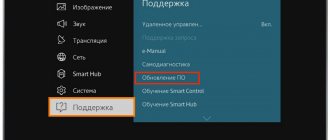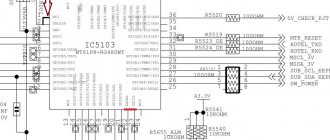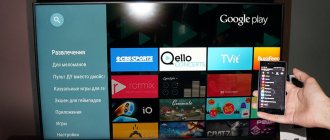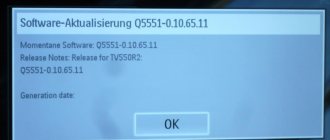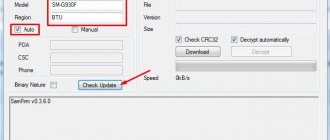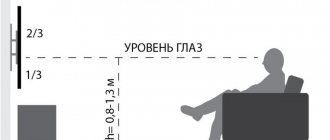To maintain the correct operation of the TV, it is necessary to periodically update its software. If this process is not completed, the quality of the applications will deteriorate, the smart TV may behave inappropriately, and the Internet speed may decrease. Some applications may report an error message. In other words, the benefits of your device are significantly lost. We will look at how to update a Samsung TV yourself below.
Which firmware to choose
Correctly selected firmware is the main aspect in a successful software reinstallation. Each TV model has its own set of applications. Therefore, it is important to download the firmware version that contains all the required programs. To find out the set of necessary applications, you need to open the official website of the Samsung manufacturer and read the content for a specific model.
The next step is to clarify the version of the existing software on the TV. By comparing the numbers, we determine which programs should be updated. If the version number is lower than what is offered on the website, it means that the system needs to be updated.
Possible problems and their solutions
During self-firmware, users may encounter various failures:
- inactive “Software Update” section. The solution is to open Smart Hub, close develop and try again;
- The TV does not “see” the files on the flash drive. Perhaps the USB drive is not suitable - they are trying to write the update to another one. For formatting, you can use the “Hard Disk Low Level Format Tool” program.
If it still doesn’t work, all you have to do is contact technical support. For this purpose, Samsung television receivers produced since 2012 have a Remote management remote access interface.
Updating the firmware on a Samsung TV is easier than it seems. This can be done over the network or using a USB flash drive. It is recommended to download the distribution from the official website to avoid possible failures. It should be updated regularly - this is an easy way to “modernize” the equipment left by the manufacturer.
How to update firmware
Updating the system to a new version can be done in two ways:
- automatically via an Internet connection on the TV itself;
- using the downloaded file of the required version to the USB flash drive.
Each method has its own advantages and disadvantages. The first method is much simpler and faster. However, it is worth ensuring an uninterrupted Internet connection. This can be done in the following ways:
- Connect and configure the device to a Wi-Fi router;
- Use a local wired network through a TV router;
- Using Wi-Fi, if a special reception adapter is built into the Smart TV.
Regarding the second method, you need to pay attention to the following aspects:
- The size of the flash drive must exceed 4 GB;
- availability of a computer with Internet connection;
- the flash drive must be formatted in the FAT32 file system;
- You will need to independently find the file with the necessary update on the official Samsung website.
This method will take longer than the auto update mode. However, it is safer. Unlike automatic updates via the Internet, there is no need to worry about the installation of new software being suddenly interrupted.
What to do if the update is not available on your Samsung Smart TV?
This situation occurs quite rarely. It is quite possible that the system has frozen. Try rebooting your devices or doing a factory reset. This radical method will clean the equipment to factory condition. Thus, you will need to enter the parameters again. Try also to get help from specialists. Contact Samsung hotline or store. If the TV is under warranty, diagnostics are carried out free of charge.
If you have any questions or complaints, please let us know
Ask a Question
Update via Internet
If you decide to update the system automatically online via the Internet on your TV, then you should pay special attention to the data transfer speed and its uninterrupted operation.
IMPORTANT! You must be completely sure that the Internet connection will not be interrupted during the operation. If an unpleasant situation arises, it will not be possible to correct it with a few presses on the remote control.
How to update the firmware of a Samsung TV automatically is indicated in the following algorithm:
- Determine the firmware series that needs to be updated. To do this, go to the TV menu.
- Find the "Support" section and select it.
- In the above paragraph, find “Software Update” and click on it.
- The message “Update now” will be displayed in the window provided. Some models may offer the “Online” option.
- The system will automatically check for the availability of more recent software. After checking the required firmware version, a message will be displayed on the screen, the action of which is aimed at confirming the operation.
- If you choose to update the program, the system will automatically begin updating. During the entire period, turning off the device is strictly prohibited.
- After the software download is complete, the device will reboot on its own.
This method is simple and quick to implement. However, there are a number of disadvantages. In an emergency situation (power or internet loss), the TV can turn into a pile of scrap metal that cannot be helped. If the work is carried out successfully, the TV will begin to function much better.
What do you need to update your Samsung TV?
The software shell is updated via the Internet or via USB. Consequently, the list of required equipment will change depending on the chosen method. So, if you make it universal, it will look like this:
- flash drive or external hard drive;
- Internet connection;
- Samsung TV;
- software updates.
Some users prefer to use the "Update in Standby" option, in other words, the new version of the operating system is installed automatically. In fact, it's not worth it. Why? There are several arguments against this option:
- As practice shows, installation in automatic mode causes the software to install incorrectly. As a result, you will not be able to avoid malfunctions of your television equipment. Sometimes you have to change the motherboard.
- According to the set update installation timer, the TV will connect via the Internet to Samsung server equipment. There is no guarantee that updates will be installed during the day, so it is possible that the device will start randomly at night.
- If during the software optimization process the firmware file weighs too much, that is, there is not enough free space on the built-in hard drive, the new firmware version will not be installed, and the TV will freeze altogether.
- Updating firmware via the Internet is not the best solution. There is always a risk of an unexpected loss of Internet connection, as a result of which the software will not be installed. This will cause the TV to not work correctly.
Therefore, it is more advisable to install a new version of the operating system manually, because then the television will absolutely work correctly. To disable the automatic update installation feature, go to the main menu, and then go to the “Support” section, switch to the “Software Update” tab, and disable the automatic installation of updates. On the server of the South Korean manufacturer, the firmware appears earlier than on the website.
Update via USB
After determining the installed version, you will need to download the necessary file. It is worth paying attention to the software language, since if you don’t know it, it will be difficult to install the program. After downloading, the downloaded file will need to be transferred to a flash drive previously formatted in the FAT32 file system. Next, to update the software, follow these recommendations:
- Since downloaded files are most often zipped, they need to be unpacked using the appropriate program.
- Insert the flash drive into the Smart TV into the appropriate USB connector.
- Using the remote control, enter the smart menu.
- Find the “Support” item and go to it.
- In this section there is a “Software Update” function, select it.
- The system will offer several options, among which you need to choose via a USB drive. It will take a few minutes to find the files on the flash drive.
After completing the above instructions, the system will begin processing the request within a certain time. It is strictly forbidden to turn off the TV. The flash drive must also be left untouched during the entire reinstallation process. Afterwards, the updates will run on their own and the device will automatically restart. After turning on the TV, the updated software will already function.
Updating Samsung Smart TV must be done regularly and with some frequency. Despite the difficulty of carrying out this process, in the end there are significant advantages. Which method to choose is up to each user to decide. After switching to the updated version, the device will work much faster, without errors and failures, and will also delight you with new features and functions.
How to understand that you need to update your Samsung Smart TV
The manufacturer, releasing the latest version of the software, eliminates the identified errors
Smart TV is a technology for integrating the Internet and related services into the TV. It opens access to all kinds of content: films, TV series, games, instant messengers, and so on. All you need is for the TV to be connected to the network.
Sometimes, after some time of proper operation, the TV begins to slow down, some applications suddenly disappear somewhere, and problems appear when playing audio and video files. All this suggests that it is time to update the firmware of the Samsung TV - its software. This is easy to do and you don’t need any special skills - computer skills are enough.
The manufacturer, releasing the latest version of the software, eliminates identified errors that prevent the normal operation of the television receiver.
The updates also include new functions and expand existing ones. New formats are being added that the equipment can work with.
Instructions for updating applications
Before you start updating the software on your Samsung Smart TV, make sure that the device is connected to the Internet (via a special cable or Wi-Fi). Then follow this algorithm:
- open the TV menu;
- click on “Support”;
- select "Update software";
Please note that if the upgrade does not start automatically, then unplug the device for a few minutes. Make sure the source is set to TV and try again.
- then close the menu, wait a few minutes and repeat the steps;
- wait until the system starts the process on its own;
- after the new firmware is displayed, click on “Yes”;
- wait for the firmware to download.
Do not take any action until the device processes the information. If it still worked and has not been restored, then check the Internet signal again.
At the end, the device will turn off and turn on again. Detailed instructions will help you quickly complete the upgrade. This must be done to ensure synchronization of the TV with your mobile phone, tablet and PC. The instructions can also be used for devices from other manufacturers. Keep in mind that some items may be called differently, but the sequence of actions remains the same.
What you need to update your TV
In order not to suffer from incorrect operation of the Samsung TV, you will need to reflash the software. There are several ways to do this:
- Via a flash drive.
- Through the Internet.
Experts recommend downloading the update to a flash drive, and then installing it on the TV from it. This method is considered the safest. During an update over the Internet, the connection may be interrupted, and then the download will be interrupted at best, or installed incorrectly at worst, and then you will not be able to do anything with your TV device at all. Before you begin, make sure your Smart TV needs to be updated. Also make sure that the software is compatible with the TV model, because otherwise it may not install correctly or not be installed at all.
How can I find out the correct firmware version?
A special feature of the programs is that they are designed for certain TV models. Manufacturers did this due to the fact that each TV panel differs from each other in technical characteristics and capabilities. Therefore, when going to the manufacturer’s official website to look for the necessary firmware, be sure to indicate your TV model in the search. If you do not know the exact name of the model, then look in the documents that came with the kit, or at the sticker on the back wall of the case.
In addition, it is advisable to know the software version currently installed on the device. This is necessary for comparison with the version available on the site. To find this data you will need:
- Go to the “Menu”, enter the “Support” and “Software Update” items.
- Compare the software version on the TV panel and the one offered on the website.
- If the version on the site is higher, then you need to download it; if it is lower or the same, then an update is not required.
How to find out the current firmware version
Before updating the firmware, you must first find out its version. It is indicated in one of the settings sub-items. This sub-item is called differently in different TV series.
For TV series R-, N-, M-, Q-, LS-series you need to select the path:
“Menu” => “Settings” => “Support” => “About this TV”.
The last sub-item contains information about the TV - model code, serial number, MAC address and other information. We are interested in the line “Software version”. If it is not visible on the screen, click the down arrow to display the missing lines of text.
For K-series TVs:
“Menu” => “Settings” => “Support” => “Contact Samsung”.
See the software version similar to the previous series.
For J-, H-, F- and E-series TVs:
“Menu” => “Support” => “Contact Samsung”.
See the software version similar to the previous series.
Then write down the current software version number on paper so you can compare it with the latest version number on the website.
Steps to install software on a Samsung TV
If, after all the manipulations and verifications, it turns out that it is necessary to install new software, then before starting, read the information attached to the file. Perhaps it indicates the installation method or something else useful. If all the data is suitable, then you need to transfer the file to your computer, and then transfer it to a flash drive. At the same time, experts recommend taking an empty flash drive, pre-formatted, for these purposes.
Only Smart TV can be updated via the network; if this function is not available on the TV, then only via a USB flash drive.
Follow these steps to install new software:
- If the file that was downloaded is archived, then it must be unzipped. To do this, double-click on it with the mouse cursor and start unpacking by clicking on “Extract”.
- After that, copy the data onto a flash drive and insert it into the USB port on the TV device.
- Start the installation by going to “Support”, then “Software Update”, then select “via USB” and select o.
- Wait for the installation to complete.
The second option is to update via the Internet. You need to do the following:
- Enter the “Menu” and select “Support”, then “Software Update”.
- If the last menu item is not available, then restart the TV, i.e. turn it off and turn it back on after 3 minutes. If the item is still unavailable, check your Internet connection.
- Select "Update now". Smart TV will independently check for an available update, and if there is one, it will offer to install it. Answer “Yes.”
- Wait for the firmware update. After the installation is successfully completed, the TV will reboot on its own.
What to do if the firmware crashes?
There are times when the software on a TV does not work well, and over time it completely breaks down or, as they say, “crashes.” It is necessary to change the software even when the TV panel frequently freezes or refuses to respond to the selection of applications. In this case, it will be difficult to do anything using the existing software and update it over the network. It's better to use a flash drive and install the software from there.
Signs of incorrect firmware operation:
- Samsung TV freezes on the start picture;
- no backlight;
- no image;
- the image is displayed in thermal imager mode;
- Symbols in the menu are distorted;
- The image is shifted to the side or only half of the screen is displayed.
You can update the firmware on a Samsung TV via the Internet only for those models that have the Smart TV function. Otherwise, you will have to use a flash drive and perform the following steps:
- format the flash drive;
- download the software to your computer and, if necessary, unzip it;
- save the software to a flash drive and insert it into the TV;
- start the update and wait for it to finish.