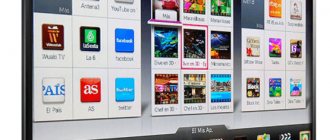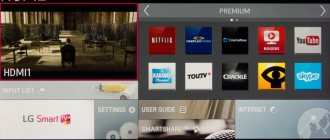Happy owners of TVs with Smart TV technology now have the opportunity to download and install many applications on their device, designed for watching TV channels and movies, listening to music, and playing games. The arsenal of Smart TV brand stores has a huge number of programs that allow you to spend your time profitably. Any user will select an application to suit his taste, taking into account the model of equipment and region of residence.
Since Smart TV software is multifunctional, you need to know some rules for using them. This is not at all difficult, but you can still get confused, and then smart technology will turn into useless and uncomfortable to use.
Thanks to the Smart TV platform, the TV turns into a real multimedia center, allowing you to install a lot of additional applications to expand the functionality of the device.
To download and install programs on your TV, you need to provide it with Internet access via a wireless or wired connection. You can install already downloaded applications from a flash drive on your TV, but this is not entirely convenient. The algorithm for entering the Smart TV menu and downloading applications is different for each model, but creating a personal account and activating it via a PC is a prerequisite for all TVs. This procedure will provide access to the full list of applications, including paid ones.
If you are suddenly worried that you will not be able to take advantage of Smart TV to watch regular TV channels, you are mistaken, read the detailed material about watching TV channels via Smart TV.
Tips for installing applications
After creating an account, all manipulations will be carried out through the account from the TV menu. The list of available applications is quite extensive, but it may vary depending on your location. This is due to the availability of local TV channels and regional programs.
The installation procedure is almost the same on all devices, regardless of the features of a particular model, and looks like this:
- Activating your personal account and logging in;
- Entrance to the company store using the remote control;
- Filtering of proposed programs at your own discretion;
- Application selection;
- Familiarity with the instructions, characteristics and price;
- Agreement with the terms of the creator and supplier;
- Installation and opening.
To choose the ideal set of applications for yourself, you need to carefully read their descriptions and features. It is also useful to study the list of currently relevant applications that the store offers.
Don't forget that to download applications you need access to the World Wide Web. You can connect to the Internet using your Tricolor TV personal account.
Internet on LG Smart TV
It’s worth talking separately about all the Internet capabilities when using a TV with Smart TV.
To access the Internet from your device, go to the home page and open a browser. Now you can use the Internet in the same way as from a laptop, smartphone or computer. You can connect to the Internet using Tricolor TV.
When you visit a website, you can appreciate Mini TV technology, which allows you to easily visit multiple websites at once.
If you want to close a tab, just click on the cross. To return to the page, click on the TV icon.
To open more than 1 page in the browser, you need to click on the cross. In the window that opens, you will see a special panel with a list of pages.
ViNTERA.TV application
This is an application that is currently available on all popular TV models with the Smart TV platform. This program is as easy to use as a regular TV, so it is accessible to almost all users. The main advantage of the service is that there is no need to register on the sites you visit, while to visit the same portals from a PC, the authorization procedure is mandatory. When downloading and installing this application, the user has the opportunity to create his own playlist, as well as participate in special promotions.
To install ViNTERA.TV you just need to enter the Smart TV menu and find it in the “Video” section. The entire downloading and unpacking process will not take more than 2 minutes. Immediately after installation, you can start watching television. Please note that for comfortable viewing of TV shows, the application must always have access to the World Wide Web. There are also requirements for data transfer speed:
| Channel format | Internet speed |
| SD | At least 2 Mbit/s |
| HD | 3 Mbit/s |
| 3D | 4 Mbit/s |
Features of LG TV with Smart TV
Especially for the safety of all users of LG devices with Smart TV function, there is a special security manager. This application will prevent viruses and other malware from being installed on your device.
In addition, you can use the Remote Control to give all scenes the desired direction.
It works like a real audio system. With the Plauer app, you can listen to music through your device's speakers even when the display is not working.
Healthy! By pressing the Zoom button, you can enlarge individual icons on the screen for comfortable viewing.
Interactive television
Another program created for watching TV without paying money is Multiscreen. The application is designed specifically for Smart TV. It is simple and convenient and with its help you can enter your personal account on the Interactive TV portal, without taking into account the place in which you are located. To use it, you just need to download the Interactive TV application to your device and create an office for work. A nice bonus of the service is the ability to use it on smartphones.
The program options are simple and clear: viewing, rewinding, pausing video, synchronizing with other devices. A film downloaded on a TV can be watched on a smartphone by logging into your profile on the portal.
The application installation process is extremely simple: go to the Smart TV menu, select Interactive TV in the “Video” section and download it.
Please note that it is not possible to install the program on older TV models.
Digital TV without set-top box
The IPTV application can now also be installed on TVs with Smart TV technology. This program provides access to watching digital TV channels in improved quality. There are many ways to connect IPTV, and some of them require special equipment. You can install the program on Smart TVs without a set-top box, but if we are talking about television equipment produced in 2010 and younger.
To watch TV channels through this application, you need to download and install the nStreamLmod program and configure it:
- Press the “Smart Hub” button on the remote control;
- Next, press Button “A”;
- Select “Create a work record” and enter the login - develop and password - 123456:
- Confirm that the data entered is correct;
- Re-enter your personal account login information;
- Select the “Settings” tab, then “Development”;
- Enter the IP address. It is different for each TV model;
- Click the "Synchronization" tab;
- Launch the nStreamLmod program and go to the official website.
For beginners, this instruction may seem complicated. You should not try to make the settings yourself if you do not have the necessary knowledge and skills. The best option in this case is to contact a qualified specialist.
Setting up Smart TV: how to connect and start watching television and video content on your TV
However, in order to start using all this wealth, you will need to make some preliminary settings.
The first step that needs to be taken is to connect the TV itself to the Internet. This can be done either via an Ethernet cable or via Wi-Fi - in the latter case, you will have to find your home Wi-Fi access point in the list and enter the appropriate password for it (modern TVs are usually equipped with remote controls that have an alphanumeric keyboard, so you don't have to worry about connecting an external keyboard or fiddling with an on-screen keyboard).
Make sure that the appropriate mode is set in the settings of your TV (connection either via cable or via Wi-Fi) and find the item responsible for connecting to the Internet. After this, you can immediately go into the Smart TV shell, for which you should have the necessary button on the TV remote control (if you have not yet set up an Internet connection, then, as a rule, the TV itself will offer to do this).
How to connect and configure Smart TV on your TV in detail:
Other programs for Smart TVs
As mentioned above, nowadays every user will find a lot of useful applications for Smart TV that provide access to sites with movies and TV series, music and useful information. For example, the company MegaFon.TV is the creator of a completely free program for watching videos. The application can be installed on almost all TV models with the Smart option released no earlier than 2013.
Another popular application is Like TV. It allows you to watch digital TV channels completely free of charge. All Samsung Smart TV models support this program.
Owners of Smart TVs are presented with a huge range of programs and applications that allow them to use the equipment in full, while saving money on additional services and watching movies in excellent quality and without advertising.
Setting up an Internet connection on Smart TV
To set up Smart TV, the TV must be connected to the Internet. Most often, home Wi-Fi is used for this purpose. To understand the nuances of connection, let’s take a specific model and let it be Samsung MU6400.
Smart TV setup algorithm:
- After pressing the Smart TV button, the user will be notified of the need to connect to the Internet. Click on the “Next” button.
- We choose the method of connecting to the World Wide Web that is most convenient. We can talk about both a wired version (via cable) and a wireless one (Wi-Fi). In the first option, the connection is made using an ordinary cable, at the end of which there is an RJ connector. But we will focus on the wireless option.
- To find your Wi-Fi, click the “Update” button.
- A list of available networks will be displayed, from which you need to select the one belonging to the user. Enter your password and click on the “Done” button.
ForkPlayer
ForkPlayer provides the ability to find and watch movies online using open sources. This opens up access to a significant amount of content on a variety of topics without any payment. Moreover, they can be taken either directly from the Internet or using a flash drive. And in addition, M3U (IPTV), XML channel playlists can be created for this purpose.
Today Fork Player is especially popular among Samsung Smart TV owners. But even in the very recent past, it was impossible to even imagine that there would be some kind of widget for Samsung Smart TV that could compete with NstreamLmod. Nobody took ForkPlayer seriously. But its active development over recent years has brought it to a leading position. You can download the ForkPlayer widget here.
nStreamLmod
The full name of the Lmod application is nStreamLmod. It was developed specifically for Samsung. The number of its possibilities is literally enormous. By using it, consumers have online access to videos posted on YouTube. It makes it possible to watch films in hundreds of online cinemas, including those showing films in HD quality.
In addition to this, the viewer can, when using IPTV television, get acquainted with the full program schedule. And movies located on torrents can be watched without first downloading them. True, for this there must be a combination of the TV and the computer.
The program's capabilities don't end there. Installing it on your TV will bring a lot of pleasant moments, but it must be said that they will not be free. However, before purchasing the application, you can install the widget for thirty days - a test period. If at the end of this period you do not pay for the full version, the functionality will be significantly limited. You can download the nStreamLmod widget here.
XSMART
This is the name of the application for devices that support Smart TV. It combines various functions. There is a Cinema section, which represents a lot of sites offering films. The TV section contains both paid and free services that allow you to watch IP-TV. Users here can add their own playlists using the Personal Account and use the cloud to save bookmarks. You can download the XSMART widget here.
GetsTV
In addition to films and TV series, users of the GetsTV widget have the opportunity to enjoy watching digital television absolutely free. Since you don’t have to pay to watch a variety of television channels. In addition to the main channels, there are also cable channels. And all this despite the fact that GetsTV is ready to please its users with a huge number of films, including the latest news.
For the convenience of those who like to spend time watching TV series, GetsTV uses a function that allows you to automatically switch series. If the Internet is weak, channels may be viewed in low quality. The TV section offers the opportunity to select low or medium signal transmission quality. You can download the GetsTV widget here.
ivi service
In Russia, ivi is one of the most significant repositories of television programs and films. There are more than 60,000 different files, which are mostly presented for free. Although users are prompted to complete a subscription.
Its owners, in addition to access to all ivi files without exception, have the opportunity to watch films without commercials. For those who refuse to subscribe, all films will be periodically interrupted by commercial breaks, just as it happens on regular television. You can install the ivi widget from the application store of your Smart TV.
Megogo service
In the countries that are part of the CIS, this Ukrainian portal is the most popular. The number of films on Megogo reaches three and a half thousand, cartoons about 1800, and TV series - 850. Watching some films is possible for free, and for some the user will have to pay an n-sum. You can install the Megogo widget from the application store of your Smart TV.
Zoomby service
The main advantage of this service is the amazing selection of films. To be fair, it must be said that among them there are quite a lot of films of very low quality, shot at an amateur level. However, this is the problem with the majority of sites focused on Smart TV. In any case, fans can find a lot of interesting things here. Even 3D films are available. You can install the Zoomby widget from the application store of your Smart TV.
Tvigle service
Also quite a popular service. Priority on tvigle is given to Russian films, including a large number of classic films from the times of the Soviet Union. For the convenience of users, there is a breakdown of all files into categories, of which there are already eighteen. There are no subscriptions to Tvigle as such, but there are advertisements. You can install the tvigle widget from the application store of your Smart TV.
All-tv service
This service has a lot in common with Megogo, but there are also significant differences. Thus, oll-tv has close connections in the sports world, and therefore actively cooperates with broadcasts of football matches. This allows it to successfully compete with standard television channels. So, matches from the Champions League and Europa League are regularly broadcast here. Moreover, they have HD quality. You can install the oll-tv widget from the application store of your Smart TV.