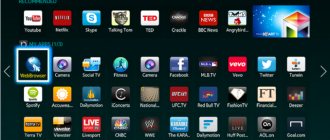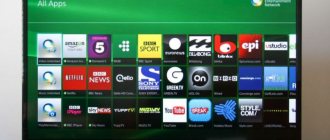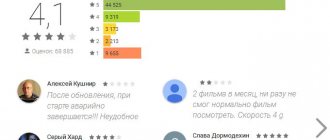Why do users prefer watching movies through special applications? It's simple. Watching digital television is inconvenient due to commercials constantly interrupting the program. That is why every owner of a TV with the Smart TV option is interested in finding a suitable platform that allows you to watch your favorite movies and TV series in decent quality and without being distracted by advertising.
Smart TV is an absolute alternative to television. Happy owners of Smart TV equipment have unlimited access to broadcasts of sports matches, shows, films, and so on.
Popular television equipment manufacturers are interested in constantly updating software, constantly expanding the list of applications for watching movies for free, many of which are available for viewing in three-dimensional images. When choosing a 3D movie, remember that your TV must support this feature.
Another advantage of Smart TV technology is the ability to re-watch, pause and rewind the broadcast. Before moving on to selecting the optimal application for watching movies and TV series for free, you need to configure the Smart TV option, but how? Let's talk about this in more detail.
Initial setup of Smart TV
Almost every model of a modern TV is equipped with a remote control with a special key, pressing which activates the Smart TV option, which means that there can be no difficulties with activation, especially if we are talking about equipment from popular and world-famous manufacturers that have a good reputation in the world. market of goods and services.
In practice, it has been noted that setting up the function on models from little-known, budget manufacturers is much more difficult. To activate the system, you must enter the main menu and follow the algorithm of actions described in the user manual.
To use special programs for watching TV for free, you need to set up a Smart TV. The first step is to connect your TV to the Internet using a special cable or wireless router. Almost all models of modern devices have the same principle of connecting to the World Wide Web.
Step-by-step instructions for setting up Smart TV using the example of the Samsung MU6400 TV model:
- After activating the Smart TV option, press the key with the corresponding name on the remote control and you will see a notification on the monitor that the device needs to go online. Click "Next".
- Choose the best way to connect to the Internet. If necessary, connect the Internet cable to the device.
- If the connection is made via Wi-Fi, then you need to open the settings menu and, having selected the connection method, click “Update”.
- On the monitor you will see a list of networks available for connection. Select the desired item from the list and click “OK”. At this point, the procedure for connecting to the network can be considered complete.
Anyone, even a novice user, can handle the connection task and there is absolutely no need to contact qualified specialists. In addition, the procedure will not take much time.
Watching TV channels on LG Smart TV
The main difference between Smart TVs from this popular South Korean company and previous models is the presence of a special digital block. This block allows the device owner to enjoy all the benefits of Internet television if there is a network connection.
However, to watch regular television, the owner of a smart TV can easily do without setting up an Internet connection. Currently, the territory of Russia is covered by digital broadcasting, and all users living in this territory have access to 20 free infotainment channels.
Owners of LG smart TVs will be able to view public channels if they connect a home or small - about 6 inches - room channel to the appropriate connector that supports the DTV-2 standard (if there is no such input, you will have to additionally buy a special set-top box) on the back panel of their TV set antenna and make simple settings using the remote control (RC):
- open “Menu”;
- go to “Settings”;
- select “Channels”;
- go to “Search for channels”;
- select the signal source in the form of “Terrestrial TV”;
- activate the “Digital only” link, launch “Autosearch” and confirm your actions;
- We wait for the process to complete and exit the “Menu” by simply clicking on the “OK” button.
Before setting up, it is recommended to select the interface language so that notifications on the TV screen are displayed in a language familiar to the user. This is not difficult to do. Just pick up the television remote control and follow the following path: “Menu” – “Settings” – three dots – “General” – “Languages” – select the language in all sections – “OK” (“Done”). In addition, in the general section it is recommended to set your region, as well as the date and time.
In this simple way, the owner of an LG TV can connect to watch all-Russian channels. You can expand the list of TV broadcasts by connecting to cable, satellite or IP television. At the same time, cable and satellite TV (Tricolor, Megafon and other operators) are connected according to a similar scheme, but installation and configuration of IPTV is possible only if you have a stable and high-speed Internet connection.
Watch movies in 3D with Zoomby
This app is definitely worth checking out. Why? The main advantage of the service is a wide range of films available for viewing. The quality of some of them cannot be called good due to the peculiarities of amateur photography, but this drawback is inherent in any application. Using this service, you can watch absolutely all new movies and TV series, and the database of films in 3D format is regularly updated. This application is definitely recommended for installation.
Free Ivi Library
This is the most common application for Smart TV among users in our country and this is completely justified. The storage library contains more than 60 thousand films, including new ones. Many of them are available for free viewing.
To use all the features of the service, you must register and subscribe. Users who pay for the service on time gain access to absolutely all resources. Movies can be watched, rewinded and paused. You can find the application in any Smart TV store.
Popular and free Forkplayer
This is a service with which you can find a film, movie or show on the Internet online. Using Smart TV, you can open and play files located in open sources for free, as well as create your own playlists.
This program is popular among TV users of all manufacturers, brands and models. We recommend reading materials about setting up the fork player on Samsung and TVs.
Watching movies and channels on unofficial applications for Smart TV
Currently, many resources have appeared on the Internet that allow users of smart TVs to watch movies online. Therefore, LG Smart TV owners can also choose where they will download programs for watching movies - in the official store or on third-party resources.
Widgets for movies
The problem is that almost all special players for LG TVs (for example, SS IPTV) are paid. True, there are also unofficial players, with the help of which owners of television receivers from this South Korean company can watch almost any movie for free.
The most popular programs of this type are ForkPlayer and Dstore, with which experienced users manage to replace official players downloaded from the LG Content Store and installed according to a very complex scheme.
NstreamLmod
This is a service designed specifically for Samsung TVs. The service differs from other programs in its wide range of options, allowing you to not only watch movies and TV series, but also videos on YouTube. Using NstreamLmod
You can access many online cinemas that offer excellent quality movies.
If you synchronize your TV and PC, you can watch torrent movie files without pre-downloading. Using IP television, you can view the TV program using the application.
And the functionality of the program is not limited to this. Installing it will allow you to play content of various content, but access to it, as a rule, is available for an additional fee.
As for payment, you don’t have to pay for your subscription right away. The application gives the user the opportunity to try out the trial version within a month from the date of installation. If you do not pay for the service later, the service options will be severely limited.
Tvigle program
A popular application focused on showing Russian films. Here you can even find old films from the times of the USSR. For convenient use of the program, all content here is divided into 18 categories, making it easier to search for a particular picture. This service is completely free and does not require a subscription, but does contain a lot of advertising. You can find the program in the Smart TV store.
Popular in Ukraine – Megogo
This is a popular Ukrainian application, widely used in Russia.
Megogo streams films from many online cinemas. You can watch movies for free, but you still have to pay for new and popular films. The user can choose from 3.5 thousand films, 850 TV series and 1.8 thousand cartoons. You can download and install the service in the Smart TV brand store.
Widgets for movies
Since the software installed by manufacturers on the TV becomes outdated over time and it is not always possible to update it to the latest version of the player, special widgets come to the rescue. So, to watch movies, you can download and install the Fork Player program, which is perfect for LG Smart TV.
This program is designed to watch movies online. In addition, with its help you can open and play videos from sites such as tree tv, bigmir, brb.to, kinomax, moiserialy net, hdkinoteatr, ekranka. The application functionality has a quick search, and it is also possible to adjust the playback quality for recordings from YouTube.com and VK.com.
To install Fork Player, you need to find it in LG Apps or download it from your computer and install it using a flash drive, if your TV has a slot for it. After the TV detects the flash drive, you need to click “Stay” and go to the menu with widgets, where the desired program should appear. To do this, it is important when copying Fork Player to a flash drive not to throw it into any folder, but simply leave it in the root system. Once detected, just click on the application and launch it.
For some TVs, the procedure is slightly different. First you need to go to the my applications section (lower right corner) and switch the list display to “My applications on USB”. The following sequence is the same.
Sports events with Oll.tv
This application has similarities to the previous one, but they also have differences. This service is focused on showing sports programs and matches, but new movies can also be found here. Oll.tv allows you to watch even the most prestigious football and hockey matches online in excellent quality, which cannot be compared with analog and digital TV. This application is easy to find in any Smart TV store.
There are many applications available for downloading and installation on TVs with Smart TV technology, and each has both advantages and disadvantages. Some are designed to show new movies, others are designed for TV shows, TV shows and sports broadcasts. To gain access to unlimited viewing of movies and TV series, you must pay a service fee. It is worth noting that completely free applications can also be found in Smart TV stores, but they are full of advertising. After reading the article, it will be much easier for you to choose the best option for yourself.
Stream Internet Video on LG Smart TV
One of the most common inconveniences that owners of LG TVs face is the inability to watch videos from websites through the built-in browser. In most cases, the video simply crashes after 30-40 minutes. And although many believe that this is being done on purpose in order to direct users’ attention to the paid content of LG Smart World applications, the reason for this problem is quite banal and there is no conspiracy theory here. In reality, the video crashes due to a simple lack of resources: “heavy”, unoptimized Internet pages + flash player consume the TV’s memory too quickly, which sooner or later leads to a crash. In the application, the same video will be played completely calmly, because... it is tailored and optimized for this type of task. In the fall, we added to SS IPTV the ability to work with video files posted on the Internet. Those. in fact, we made a universal video player for Smart TV, in which the user could play any Internet video by sending him a direct link to the file.
The problem is that the vast majority of people have no idea how to get a direct link from a video page. As a result, the first two weeks of using this very useful and promising (in our opinion) function showed depressing statistics: only a few dozen people used the video player. It became obvious that it was necessary to radically simplify the work with video recordings within the application. The priority task is to create a tool that will allow you to launch video directly from your computer browser on Smart TV in one click. A similar solution was already implemented for LG Smart TV last summer: the Vtelek application was recognized as the winner of the LG Smart TV Apps Contest 2012. This is a worthy, extremely simple and convenient application, which, in our opinion, still has a number of disadvantages:
- Inability to create playlists - the sequence of played recordings
- Lack of ability to work with multiple devices
- Lack of “feedback” with the application. The browser part does not “know” anything about the application
Summarizing all this, we came to the unequivocal conclusion that the bookmarklet tools are not enough for our purpose.
We chose a browser extension as the optimal tool for solving this problem. A little research showed that the vast majority of our users prefer the Google Chrome browser, i.e. we decided to start by releasing an extension specifically for it. SS IPTV Cloud Bridge has already gone through several modifications, but today it can do the following:
- Launch/add videos from sites VKontakte
,
YouTube
,
RuTube
. Additionally, for a friend, a fan of the show “The Voice”, we added the ability to work with video from the Channel One website, for the Spaniards we added support for their popular video hosting sites allmyvideos, streamcloud etc - Add, delete, edit elements of an already downloaded video playlist
- Connect several devices to work at once - it’s very convenient to add videos to relatives living somewhere far away
- Generate an archive, which on 2012 TVs can be used to autoload the application
And yes, it also has a multilingual interface.
The extension interacts with the application both through the server (forming a playlist) and directly (when the user wants to simply start the video, without adding it to the playlist), and if your computer is on the same network as the browser, the plugin will not confuse you at all if the application suddenly is not running - it will launch it on its own. Result: in a month and a half, 1660 copies of the extension were installed from the Chrome online store. More than a thousand people use it every day. The most obvious drawback of the solution used is the lack of cross-browser compatibility: in fact, for each browser you need to write a new plugin, delve into the nuances of development and distribution, but, it seems to me, the effect is still justified.