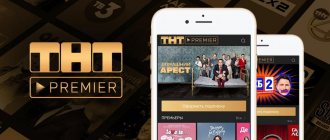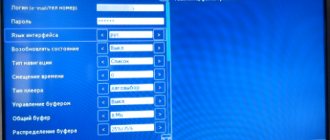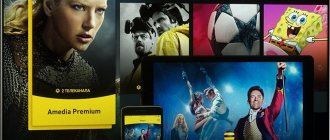The TNT Premier application is designed for access to the online media resource of the same name based on the activation of paid TV channel packages. Through the TNT Premier software on SMART TV, owners of “smart” equipment can watch various TV shows online and from the archive, interesting movies, TV series and cartoons to choose from the resource’s film library. How to install this service, register and subscribe to it, and also disconnect if necessary - further in our material.
How to watch through the program on a PC
Smart TVs and mobile devices typically use one of two operating systems – iOS (Apple) or Android (Google). This gives the user access to the iTunes and PlayMarket stores, from where the TNT Premier application is installed on these gadgets.
In the case of a computer, the situation is more complicated - the service does not have a licensed program for MacOS or Windows. Installing the program on a personal computer or laptop will require emulation of one of the mobile operating systems.
The easiest way, if you want to use the TNT Premier application on your computer, is to install, for example, BlueStacks. In program mode, it will create an environment in which you can access PlayMarket on Windows and download TNT Premier from there.
The advantages of this method:
- All functionality of the program will be available, including downloading offline episodes.
- You can use your Google account to pay for subscriptions from the program itself.
Disadvantages of this method:
- The need to install an emulated environment, which can reduce system performance.
- Program lags due to atypical installation.
- Inability to watch videos due to frequent interruptions or limited connection speed.
- The need for advanced emulator configuration to download and save content for offline viewing.
To use TNT Premier this way:
- Install BlueStacks (download and run the utility on your PC).
- Log in to the emulated environment using your Google account, which you will also use in TNT Premier (or already use).
- In the program interface, go to GooglePlay.
- Search for TNT Premier and install it in the emulated environment.
- Launch TNT Premier and log in with the required username-password combination.
Important! When using the application, you really need to log in twice - just a Google account is not enough, you also need to register with TNT Premier itself. In this case, you can specify another email - the main thing is that you have access to it to confirm your account. The Google account will thus only be used to install the application and pay for the subscription.
Using the service after installation in BlueStacks will not cause any difficulties - the program interface will resemble a tablet or mobile axis, which is easy to understand.
However, this method is quite labor-intensive, so there is a worthy alternative - viewing through a browser.
Preventive measures
To ensure that all devices work stably and efficiently, and that using the service does not cause problems, follow these recommendations:
- Before installing the application, make sure that the quality of Internet coverage in the room is stable, start playing the video on any video hosting;
- Periodically clear your cache memory and cookies. This will ensure stable operation of your mobile devices;
- When registering for the service, use only verified links and your own data;
- When launching the service on your TV, make sure that it supports the html5 format;
- Install and run applications that will allow you to monitor and reduce the heating temperature of your device’s processor;
- Regularly synchronize the date and time of the device with the settings on the Internet;
- Use antivirus programs that will block malicious applications and links;
- If you encounter problems with the operation of the TNT-Premier service, do not hesitate to contact customer support.
The bulk of the glitches that arose in the operation of the TNT-PREMIER service have already been eliminated, which indicates the serious attention of the developers to their brainchild. Programmers are also working on the remaining ones. The difficulty of eliminating them is due to the fact that the range of modern gadgets is unusually wide, and each has its own specific settings and settings for video players.
Registration confirmation email does not arrive
The first global problems arose with email. Users were unable to complete registration because they were unable to receive the email. Now letters arrive regularly and such incidents no longer arise. But if you still had to face this problem personally, then you should write to the site’s technical support. Most often, help will be quick; in rare cases, you will have to wait a little.
It is very important to describe the situation in detail so that no additional questions arise for you. Don’t forget that technical support employs ordinary people, and if you decide to ask them for help, then you shouldn’t be rude or write angry comments. The simpler and clearer you describe your case, the faster you will be offered ways to resolve it positively.
Running an application on your computer using Bluestacks 4
Bluestacks 4 emulator is one of the most popular Android emulators in the world. The product is constantly being improved, and now we are dealing with version 4 of the program, which has absorbed all the innovations and achievements of the developers at this stage. Please note that the emulator requires a powerful PC to operate. On weak machines, the TNT application will be slow and unstable.
Do the following:
- Download the Bluestacks emulator from bluestacks.com and install it on your computer.
- Click on “Start” (restart the virtualization engine if necessary).
- Enter your Google account login (if you do not have an account on gmail.com, you will need to create one), then click on “Next”.
- Enter the password for your account (click Next).
Enter the password for your Google account
- Click "Skip" if you are prompted to add a phone number.
- On the next screen, click on “I Accept”.
- Wait for synchronization with your Bluestax account, and click “Start using Bluestax”.
- If a sign appears with the terms of use of Google Play, click on “Accept”.
- Launch Google Play Store on the main screen of the emulator.
- Enter TNT-Premier in the program search bar and select it from the list of results.
Find the TNT Premier app using the search function
- Click on "Install". Wait for the program to install in the emulator.
- Launch the program via its shortcut on the emulator desktop.
- Log in to the program using the Google login and password you received earlier during registration.
- Enjoy the capabilities of the TNT-Premier application.
It will be useful to know: How to cancel a subscription to TNT Premier.
Unable to play video
While watching video content, the “loading” message appears and does not disappear. This may indicate that this device does not support video in this resolution. Under the file you can select the quality from the lowest 360p to the highest 1080p. Another reason could be problems with the Internet. If you have a poor connection, the media file may not be able to fully load. The Internet must have a speed of more than 2 Mb/s. Be sure to check the cable, it may have simply become disconnected. If you use the Internet via Wi-Fi, check the quality of the signal; perhaps its level is too low. If all your manipulations did not help, then the service itself does not work. To fix the problem, write to technical support.
It is in order for the user to evaluate the quality of the service, he is provided with a free period of use. During this time, you can customize the resource to suit your wishes, taking into account your own capabilities.
Problems during the authentication phase
In ordinary words, these are problems with the network, namely the lack of connection to Wi-Fi. First of all, pay attention to whether your router is working - turn it off and on again. If you still cannot connect to the network, you need to check your router settings. Try changing the encryption type (AEC or TCIP), change the wireless module mode (Bi/G or Bi/G/N). As an option, you can change the version of the security standard (VPA-PSK or VPA2-PSK). By changing this or that setting, you should eventually get a stable connection to the network via Wi-Fi, and at the same time the authentication error will disappear. See if there is a limit for the Mac address.
Communication problems
Interruption of communication on any of the devices can be caused by:
- Problems with the router or mobile network (failure in settings, mechanical damage, connection filter).
- Problems in your gadgets themselves - in receivers, antennas, etc.
- Interference both inside the house and outside when using mobile communications.
- No payment for the Internet.
- Network congestion during the most popular hours of use.
- Low speed – for video downloading, it is recommended to download at least 10 Mbps.
- The number of devices already connected to one router.
Error number 414590
This error may occur if your device is rooted.
- To check this, install the Advancedrootchecker program.
- If it shows that you have root rights, then you should contact one of the services and ask to remove them from the equipment.
- But if the check shows that they are missing, then take a screenshot of the screen and send it to the channel support service along with a detailed description of the problem.
If you have root rights, you will not be able to view highly protected content, this applies to premiere films and TV series.
How to connect PREMIER to Smart TV?
To launch TNT PREMIER on a Smart TV, follow the instructions:
- Open your browser. In Samsung this is the IPTV button, in Ski it’s My Apps and launching the browser.
- In your browser, enter the address of the official website – https://premier.one/.
- Log in or register using the “Login” button. If you need to pay for a subscription, do it from a PC or smartphone; this option is not provided with TV.
- After logging in, you can both watch online and download movies, shows, animation and new episodes of your favorite TV series.
Secrets for older models with Smart TV
You can connect your TV to your computer via an HDMI cable or set up an image broadcast from your smartphone to the TV screen. If your smartphone does not have a pre-installed broadcast function, install a special application.
Doesn't allow you to cancel your subscription in the app
Complaints about this error were voiced by users who wanted to use the service via mobile devices, but for some reason abandoned the idea of paying for a subscription. The “Cancel” button in the application simply did not work and did not respond, and occasionally it also “hanged” the entire device.
In order to have time to cancel your subscription before the three-day test expires, it is recommended to log into your TNT Premier profile through a browser - on a mobile device or on a computer. There, in the Subscriptions section, a cancel button will be available.
Today, technical support advises using this method right away, rather than trying it in the application.