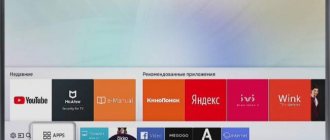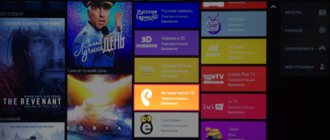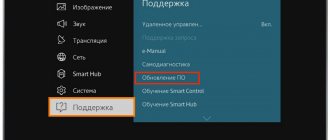When choosing a TV, many users choose devices with Smart TV. This technology expands the capabilities of the television panel, turning it into almost a full-fledged computer. Over the many years of existence of “smart” TV receivers, manufacturers have been able to achieve the simplest interface possible, which does not raise any special questions about use even for inexperienced owners. However, sometimes not everything is clear. Most often, buyers are interested in how to remove an application from a SMART TV. In some cases, the program simply ceases to be necessary, but in some situations, removing the software is necessary to free up the TV's memory and thus improve its performance.
Removing software from Samsung SMART TVs
Samsung is one of the leading manufacturers of TV receivers. For SMART TV it uses its own operating system called Tyzen OS . Its advantages are: high speed and simplicity, but most importantly, the platform is ready for use out of the box . As a rule, everything you need is installed here. However, many users decide to uninstall the existing software and try something new.
Important! There are no differences in Samsung TVs for removing pre-installed or user-downloaded programs.
Removal algorithm
To remove an application from a Samsung SMART TV, you must do the following:
- on the remote find and press the Samsung Apps button;
- in the menu that appears, find and select “downloaded”;
- by pressing the yellow button on the remote control (with the letter “C”), open the editing mode;
- Having selected the desired software, click on the “uninstall” button and confirm the action.
But there is a second way to remove software. It is convenient when the user, while working, noticed that he did not need the program and decided to remove it. In this case, you can press the “Tool” button on the remote control on the unnecessary application and select the “delete” option.
On a note! In older Samsung TV models, the main set of applications that are preinstalled by the manufacturer cannot be edited. That is, there is no way to remove them.
Clearing cache
A common problem with older SMART TVs was cache memory overflow, which made it impossible to install new applications and watch movies online. In models 2017 and higher, such difficulties are no longer observed.
If the TV is older than 2021, and the user is faced with the issue of a full cache memory, then it is worth trying a few manipulations to clear it.
- The first step to clear memory on Samsung TV is to remove all unnecessary applications and widgets. How to do this was described above.
- Then in the browser you should go to the settings menu (upper right corner) → general → delete log → delete log data. These actions clear the browser cache, and in most cases, after this procedure, movies begin to play.
- If the above recommendations did not help, then you need to turn off the TV and press the buttons on the remote control: info→menu→mute→power. This sequence of actions launches the TV engineering menu, in which you need to find the SmartHab Reset or FactoryReset item. If both inscriptions are present, it is better to select the first option and perform a reset. After this procedure, all data on using the application store will be reset, including clearing the cache. However, you will need to sign in to your account again to continue.
In some cases, the problem of a full cache memory can only be solved by installing the latest operating system update, if available . The TV itself will offer to do this if it has not previously been updated.
Advice! You can check for updates in the TV menu under “general” - “software update”.
Why does memory run out?
You can talk about the problem of insufficient memory if video or audio content does not play in the built-in browser. The browsers of smartphones and TVs cannot be identified; they work differently. On a TV, this application is loaded into the TV's memory every time it is launched. Only after this does he become available for work. After exiting it (ending the work session), the memory is automatically cleared. If this mechanism works correctly, there should be no problems with lack of space. But if memory clearing is done incorrectly, it will become clogged with cache. The fill rate varies depending on how often you use the TV.
The most unpleasant thing about filling the memory to capacity is that the application can crash at any minute. Those. a video or film can be interrupted at any time; after restarting, you will need to look for the pause point. The browser crash may be preceded by the appearance of the message “The application will be restarted to free up memory.” If there is almost no free space, this may be repeated several times without success.
Before moving on to ways to solve the problem, it is useful to familiarize yourself with the features of TV memory:
- The amount of memory is not enough for comfortable work without regularly clearing the cache;
- Memory cannot be expanded using third-party drives;
- Applications crash only when browsing the Internet;
- When the loading speed is low, the memory is cleared automatically.
To solve problems with the TV's memory capacity, you need to update its software to the latest version. However, this does not always help - the problem may not be in the outdated version or this bug still remains in it. Therefore, you need to know other, more drastic solutions - clearing the memory on a Samsung smart TV, for example.
Removing software from LG SMART TVs
Another competing giant company that offers high-quality TVs and equips them with its own OS is the Korean LG. Its operating system is called WebOS, and by 2019 there are already three versions of it. That is, the most current platform installed in modern models is WebOS 3.0. It is not much different from Samsung OS in terms of ease of use, but has features in the interface. Like the previous company, it has its own standard applications, but nothing prevents you from installing third-party programs.
Removal algorithm
To remove applications from an LG Smart TV using a regular remote control, you need to do the following:
- in the general application menu (opened by pressing the “house” button on the remote control), you need to find the “my applications” section;
- Next, you should select the software required for removal;
- after selecting the required program, available actions will appear in the upper right corner, from the list of which you need to select “change” (the “pencil” icon);
- then a list of possible manipulations will also open, from the list of which you will need to select “delete” and then confirm your action.
LG TVs are often equipped with Magic Remotes, which are equipped with a gyroscope and can successfully replace a mouse. With their help, uninstalling the application is even easier. Simply point the arrow at the required software and select it by pressing the control wheel. After this, a cross will appear in the corner above the application icon, clicking on which will delete the program. This procedure can be carried out even in the general application menu - it is not necessary to go to the list of installed ones.
There is another way - using the Magic Remote or a computer mouse, you can remove unnecessary applications by dragging the icon over the work area . To do this, you need to select the required icon by pressing the button, and then drag it to the side without releasing the key. A trash can icon will appear – you should send the icon to it. That's it, the application has been deleted.
Clearing cache
LG TVs, like Samsung, tend to clog the cache, which slows down the entire system. In this case, when watching movies over the Internet, the OS takes a long time to load data or does not do it at all. This process may be accompanied by the message “Your device does not have enough free memory.” In addition, if the cache memory is full, it will be impossible to install a new application. The problem is corrected depending on how it manifests itself.
- If incorrect operation of the system is noticed when watching movies in the browser, then the solution is to clear its cache. To do this, go to your browser settings and select “clear cache.”
- If the TV has become generally worse, you will need to clear its entire cache. In this case, you need to click on the “gear” on the remote control to enter the device settings. Next, select the items “general” - “clear cache” - “done”.
After completing the steps suggested above and rebooting the TV, everything will start working correctly.
Where do duplicate digital TV channels come from?
So, first, let's figure out where these duplicates come from. And I’ll show you right away with an example to make it clearer. We watch digital TV and find ourselves there.
Let's say you live in Rognedino. We select the first multiplex, we see that there are several towers next to us. The first is located in Snopot and transmits a signal on the frequency of channel 30, 546 MHz
The second, in Roslovl, transmits on the frequency of channel 51, 714 MHz
. And yes, its signal reaches Rognedino, especially if you have.
Forkplayer for Samsung smart TV: installation methods and subtleties of operation
There are also towers in Dubrovka and Zhukovka, but they also transmit on channel 30, so we don’t take them into account. What do we get as a result?
And after the work is completed, you will have twenty channels - two for each real channel. If you live at the junction of three regions, you can catch not even doubles, but tribbles.
What to do? There are two options, both are generally simple, but I still recommend the second one
Removing software from SMART TV receivers of other brands
The modern market for SMART TV receivers is very extensive and diverse. Many manufacturers offer their Smart TV options to the buyer: from the famous Panasonic concern to the once German and now Chinese company Telefunken. Not all buyers know that with the exception of LG and Samsung, most smart TV receivers from other brands are equipped with the Android system. It is slightly different from what users can see on their smartphones, but it is still adapted for large screens, so there is a difference not only in the controls, but also in the interface. Regardless of the brand and cost of a SMART device on Android TV , the removal procedure will be the same . In other words, the premium Sony 8-series TV and the budget TV from Prestigio will be identical in control.
Important! It’s worth making a reservation right away - you cannot delete “native” applications on Android TV. You can “demolish” only those programs that the user decided to install himself.
Removal algorithm
Uninstalling programs on Android TV is carried out in the Google Play Market, for which you need to go to the main SMART menu. Usually this action is implemented using the HOME button on the remote control, but some manufacturers may have a key with the Play Market icon. In the first case, you should select the “Store Play Market” item; in the second case, the system will immediately open in the store. Next, you need to enter “my applications” and delete everything unnecessary. To do this, you need to click on the program you are looking for (a menu of available actions will open) and select “delete”.
Clearing cache
On TVs with the Android TV operating system, clearing the cache is performed for each application separately.
Advice! It is recommended to periodically clear the cache in programs related to watching videos, photos or listening to music, for example, YouTube, VK, browsers.
To clear the cache, you need to enter the Play Market, as described in the previous paragraph, and then go to “my applications”. Next, you need to click on each application that requires cleaning and select “full description”. This will open information about the program, among which will be the desired “clear cache” item.
What is Web OS?
First, you need to understand what the Web OS operating system is. This operating system is used on all modern TVs from LG, which have been produced since 2014. The code of this system is open, which means that anyone who wants to create a program for Webos can do it with certain skills.
The average user can also easily connect any additional devices to their TV with the Smart TV function and the Webos operating system, as well as make the necessary settings. The built-in animated assistant will guide you through all the necessary actions, giving you valuable hints and other necessary information.
The Web OS interface is a menu in the form of a line at the bottom of the screen, which can be scrolled, thus selecting the required program or service. At the same time, you can watch not only broadcast but also Internet channels, as well as play any media files.
How to delete an application on a Smart set-top box
Users who want all the features of Smart TV, but have a regular TV, can make their desires come true with the help of a SMART set-top box. Regardless of the device form factor, method of connecting to a TV receiver and cost, full-fledged models run Android OS.
Important! It is worth noting that there are DVB-T2 TV tuners with SMART options (DEXP, Oriel and others), but without operating systems. They are often confused with Android TV Box. But in the case of tuners, installation and removal of software is impossible - they have strictly limited functionality that cannot be expanded.
For Android Box, the procedure for removing unnecessary software has a certain sequence.
- On the main screen saver of the console, go to the menu. To do this, press the “Settings” or “Settings” button on the remote control.
- In the list that opens, you need to find the “applications” item.
- Next, you need to click on the program to be deleted, opening its menu, and select the “delete” item. There is also a clear cache section, which solves the problem with full memory.
For some Android Box models, the procedure for removing software is slightly different - to enter applications, you should find the corresponding item directly in the main menu of the set-top box .
Further actions are identical to those described above.
Setting up cable TV on Samsung equipment
Cable television is one of the most popular ways to instantly transmit signals from a television tower to an apartment or house. In addition to cable TV, there is also more modern satellite and digital TV. Thanks to such technologies, TV viewers are offered a wide range of channels at an affordable price.
To display channels on the screen of Samsung equipment, you need to configure signal reception. Each channel broadcasts at a specific frequency. The tuning procedure consists of recording information into the TV’s memory about what frequency is needed to display various information to the viewer.
Why do you need safe mode?
Windows OS users have most likely encountered more than once, when turning on their computer, a message asking if they should continue booting into Safe Mode. There, by this they mean loading the operating system almost in its bare form, without those programs that are in startup, as well as with a minimum number of the most necessary drivers (no network, video - only in basic resolution).
The purpose of safe mode on a TV is similar. Since it only functions on Smart TVs, this means that it only boots the OS in a minimal configuration. No apps. What does this give?
Typically, the BR starts automatically if the system detects that some components are not working properly. The reason can be different - from improper shutdown of the device (for example, during a power failure) to the impact of malware. In any case, safe mode allows you to localize the problem, and also provides the ability to remove programs and applications that cannot be gotten rid of in normal mode.
In short, this is a debugging mode, which in most cases starts automatically, regardless of the wishes of the device owner. Sometimes such a launch works incorrectly - in such cases, it is enough to turn off the TV, smartphone or laptop and turn them on again so that the operating system continues to load as normal. If the debugging mode was launched due to the detection of errors, measures must be taken to detect and eliminate them. But even here, not everything is so sad - often errors turn out to be non-critical, practically not affecting the operation of the OS.
In this regard, it may be necessary to exit the TV from debugging mode, which can be difficult to do; the opposite situation also occurs - the need to launch the BR to eliminate problems that have arisen.
IMPORTANT. You need to understand that in debug mode you will not be able to run any applications except the utilities of the operating system itself. Even the favorite browser you downloaded will not be able to start until you deal with the problem and turn off safe mode.
Tips for creating the right password
Experts recommend the following:
- To make the device impossible to hack, it is recommended to install a complex combination of numbers and letters (don’t forget to write them down). Most often, the code consists of 8 characters, but some models allow you to set more than 10.
- The numbers are dialed using the remote control, so it is necessary to promptly repair damaged buttons.
- It is not recommended to use the year or birthday as a password. Such significant dates will not work because if we block the TV from children, they can easily hack it.
- Learn the code by heart. There is always a risk of losing records.
- If the code has been lost, it can be bypassed. To do this, we use WPS-RBC. This is a function that is found in the setup menu.
- Remember that you can not block the device itself, but only individual channels, the Internet, or limit access to them. This is good if you need to protect children from unnecessary information.
This feature on a TV is very useful, especially when there are small children and parents do not want the child to watch TV too often. However, when choosing a code, you need to think carefully and create one so as not to forget.
Viruses in Samsung SmartTVs
Purely theoretically, due to the fact that SMART TV receivers have access to the Internet, the possibility of viruses interfering with their operation cannot be completely ruled out. However, based on the fact that the new SMART TVs from Samsung (UE43NU7470, etc.) use an operating system with a closed file system that cannot be penetrated, they are not equipped with antivirus programs.
Important! If the owner of a SMART TV receiver installs an antivirus on their own, this will “reset” the terms of the warranty provided by the manufacturer and may lead to damage to the device.
Summarize. To ensure that there are no glitches when playing video content over the Internet, you should periodically clear the web browser cache on Samsung SMART TVs. In addition, there is no need to accumulate applications that have lost their relevance and delete them in time. Then you won’t have to reset the TV settings to factory settings and reconfigure it again.
Why disable safe mode?
So, your TV, for reasons unknown to you, started working in safe mode. Usually in such cases they look for the cause, but it is not always possible to determine it. In addition, there is a possibility that the TV was switched to debug mode by mistake.
In any case, you get a device that has actually lost the “smart” console, and that’s what you bought the TV for, right? That is, you will no longer be able to use either already installed applications or new ones. Isn't this a good reason to exit debug mode?
But how safe is it for the TV? You can be sure that nothing threatens the physical health of TV. If there is a software failure, and a serious one, if the problem arose due to the incompatibility of one of the applications with the OS version, if the result of the transition is the impact of viruses, then in the future the situation may repeat itself, and then you will need to look for the cause. In the meantime, why not turn off the mode in which the TV cannot be called full-fledged?