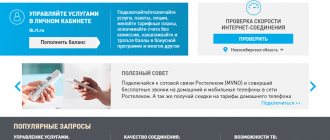How to link the Rostelecom remote control to the TV and set it up. Setting methods. Remote control buttons. Automatic setup. How to program the Rostelecom remote control manually. How to reset the Rostelecom remote control. How to resolve remote control conflicts.
- Setting methods
- Remote control buttons
- Automatic setup
- How to program the Rostelecom remote control manually
- How to reset the Rostelecom remote control settings
- How to resolve remote control conflicts
- Other Possible Problems
Description of functionality
, the largest provider of digital services in Russia, offers all its clients a universal remote control (remote control) when connecting to the IPTV service.
A small electronic device that can control two devices at once: a TV and a set-top box, is equipped with two dozen functions that make watching TV more comfortable. Despite the many buttons, any user can master the remote control. The diagram below will help you learn the purpose of all the keys.
The asterisks indicate functions that will become available after connecting the remote control to the TV.
Setting methods
For all actions you will need the following buttons:
Need buttons to configure
There are 2 ways:
- entering the code manually, depending on the TV model;
- auto search - enumeration of codes from the internal list.
Manually
- Press and hold the OK and TV buttons simultaneously for 5 seconds. The LED on the TV button will blink red 2 times - the remote control has entered programming mode, if not, try again.
- Point the remote control at the set-top box, enter 4 digits of the code, depending on the TV manufacturer. The combinations are located below in the table and pdf file. Channels should not be switched at the time of input. If this happens, the remote control has not entered programming mode, return to the first step.
- If entered correctly, the TV button will flash 2 times in red. If you enter incorrectly or have an incorrect code, the LED will light up for 2 seconds without blinking. It is not always possible to track the indication. To check, turn up the volume; if there is no effect, return to the beginning of the instructions or go to the second method.
Sometimes you have to go through 5-10 codes before the remote control is linked to the TV.
| Manufacturers | Codes |
| LG | 2182 1149 1423 1840 1663 0178 0037 1305 1842 1768 0714 1637 0606 1319 1721 1265 0009 0556 0715 1681 0001 0217 0163 0109 0698 0247 0361 2057 2731 |
| Samsung | 2051 0618 0812 0587 1458 1619 0556 1249 1312 2103 2137 1630 0644 2094 1584 2097 1235 0009 0037 1678 0217 0370 0060 0766 0814 0072 0264 1037 0163 |
| Sony | 1505 1825 1651 1625 1751 0010 0011 1685 0036 0000 0810 2778 |
| Toshiba | 0035 0060 0154 0508 0156 0243 0036 0070 0102 1508 0217 0109 0718 0195 0191 0618 1916 1908 0009 0698 0037 1945 |
| JVC | 0653 1818 0053 2118 0606 0371 0683 0036 0218 0418 0093 0650 2801 |
| Philips | 0556 0037 1506 1744 2015 1583 1495 1867 0605 1887 1455 1695 1454 0554 0343 0374 0009 0200 0361 1521 |
| Panasonic | 0650 1636 1650 0226 0250 1310 0361 0853 0367 0037 0556 0163 0548 0001 1335 0108 2677 |
| Supra | 0374 0009 |
| Thomson | 0625 0560 0343 0287 0109 0471 0335 0205 0037 0556 1447 0349 1588 |
| Sharp | 0093 1193 1659 1667 1393 2214 0036 0818 2402 0053 0200 0852 2810 1163 1935 |
| Erisson | 1682 |
| Rolsen | 1371 0819 0037 0556 2098 2037 2001 |
| Shivaki | 0037 2129 2270 0556 0443 0451 0374 0178 |
| Haier | 1615 2212 1560 2134 0876 |
| GoldStar | 0037 0009 0370 0217 0247 0556 0163 0361 0109 0606 0714 0715 0455 |
| Telefunken | 0625 0560 0074 0109 0343 0498 0262 0471 0287 0335 0073 0037 0556 0486 0714 1556 0346 0821 1585 1588 1163 1667 |
| Sanyo | 0208 1208 0292 0036 0011 0370 0339 0072 0217 0045 0009 0163 0037 0556 0486 0170 1649 1624 1037 1667 1149 1163 1585 2279 |
| Mystery | 2241 |
Automatically
- The beginning is similar to manual tuning - simultaneously press and hold the OK and TV buttons for 5 seconds. The LED on the TV should blink red 2 times.
- Point the remote control at the set-top box, enter 991 and press the channel up CH+ button until the TV turns off. Then press OK to save the code, the TV indicator will blink red 2 times, the remote control is configured.
During programming, pressing CH+ should not change channels. It is not always possible to bind the remote control the first time, try several times.
It happens that you have to press the CH+ button for more than a minute and when you turn off the TV - successful programming, you press it again by inertia. In this case, when you click OK, you will have the wrong code saved and will have to repeat the algorithm.
Resetting the Rostelecom remote control to factory settings
Switch the remote control to encoding mode - press and hold the OK and TV buttons until the LED blinks twice. Enter code 977, after which the on/off button (POWER) should blink 4 times. You have reset all settings of the Rostelecom remote control to factory settings. This set of numbers will help you if some of the functions work incorrectly or do not work at all. After the reset, you can re-enter the required code and use the device in full.
By connecting to the interactive television service, each client becomes the owner of a multifunctional STB set-top box, as well as a control panel with many different functions.
This article will clearly explain how you can quickly and easily set up the Rostelecom remote control, because the technicians who carry out the connection and subsequent setup do not always complete their work competently, forcing the client to deal with unfamiliar equipment himself.
The remote control should be configured precisely so that it can operate not only with the set-top box, but also with the TV, for which there are several secret key combinations and special codes.
Some buttons on the remote control require synchronization, namely:
- Turn on/off TV
- AV input setting
- Volume adjustment
As you may have noticed, buttons that require synchronization directly affect the TV.
There are also buttons that interact with the set-top box and, accordingly, do not require synchronization:
- Turn on/off the set-top box
- Calling the main interactive menu for TV
- Undo last action
- Navigation menu activation key
- Menu key
- Action confirmation key or additional menu activation
- Interactive control panel (pause, rewind, forward, etc.)
- Channel control keys
- Mute (Mute/unmute sound)
- Return to previous channel
In most cases, in order to achieve the desired result, namely synchronization and operation of the remote control with the TV, it is enough to use automatic tuning.
Setup using code
Different brands of TVs (Xiaomi, Samsung, etc.) and even different models may be supported by different codes. Each code requires a separate remote control setting. Therefore, before you begin, you need to familiarize yourself with all the codes that the model supports.
If you know the code for your TV, then try changing it to a more suitable one, and the remote control will start working correctly. If your TV does not support any of the codes, then you should contact Rostelecom technical support.
Setting up a Rostelecom remote control for a TV is a very important procedure for setting up the connection and operation of all the functions that a modern set-top box offers. In most cases, setting up the remote control occurs automatically and without user intervention.
However, there are often situations when additional settings need to be implemented. For example, when purchasing a new TV that is not configured to work with the Rostelecom set-top box. Then, to configure the operation of the TV with the remote control, you can use detailed information on how to configure it yourself without the need to visit a service center.
Rostelecom codes for different brands of TVs.
Samsung
- 0264, 0766, 1312, 1243, 0060, 0217, 0618, 2051.
LG
- 2182, 1265, 0001, 1859, 1840.
Phillips
- 1454, 0200, 0361, 1593, 0605, 2665.
Sony
- 0810, 1625, 1505, 0834, 0000.
Hitachi
- 1585, 0036, 0349, 0877, 0473, 0217, 1667.
BenQ
- 1523, 1562, 1574, 2214, 2402.
Pioneer
- 0486, 0556, 0361, 0287, 0679, 0760.
Panasonic
- 2264, 0250, 0367, 0226, 1636, 0556, 0037.
Interactive TV from Rostelecom and a remote control for controlling it
When connecting to TV from Rostelecom, the subscriber must pay for a package of channels for a month in advance (from 300 to 1,700 rubles), and also make a contribution for the use of equipment - a set-top box with a remote control (from 100 to 300 rubles, depending on the installment period - 12, 24 or 36 months). You can also purchase the set-top box outright by paying 3,600 rubles.
The remote control device from Rostelecom, which comes with the set-top box, resembles a regular TV remote control - most of the buttons will be familiar to those who often watch TV.
The remote control for the Rostelecom set-top box has almost the same set of buttons as a regular television one, so it can easily be linked to a TV device
Let's look at all the keys in order:
- Power - turn on or off the set-top box or the TV itself.
- A/V — switch the TV video output.
- TV — turn the TV on or off.
- “Menu”—enter the main settings menu.
- TOGGLE - switches menu mode and viewing mode.
- BACK — return to the previous settings step.
- Arrows right, left, up, down - navigation buttons in the menu.
- OK - confirmation of the action.
- “Back”, “Forward” - these buttons allow you to skip the recording by a certain interval in viewing mode.
- Play/Pause - button to play and pause the broadcast in viewing mode.
- CH - channel switching.
- Mute - mute the sound.
- Last Channel - switches between the last two channels.
- Vol - volume control.
- 0...9 — channel numbers.
The only difference between a remote control for a set-top box and a device for controlling a TV is that the first does not have green, red, blue and yellow keys. They perform some additional functions, but the user can easily do without them. These options may vary for each TV device model. For example, you can use them to fast forward or rewind a movie while watching it.
General information about the remote control
Using a universal remote control, you can coordinate not only the receiver, but also the TV. For this purpose, it can be configured in automatic mode, or you can resort to codes for TVs from the Rostelecom universal remote control.
Let's get acquainted with the purpose of the main keys of the control device:
- “Power” is responsible for turning it on and off. There is no inscription on it, but the icon is intuitive;
- CH<> – is responsible for switching channels. Or the channel is dialed using the number buttons 0-9;
- TV and A/V are intended for TV control only. The first one turns it on and off, the second one switches the video output;
- To the right of the “Menu” key there is “Toggle”, which is responsible for switching between menu and viewing modes;
- On the other side of the menu is the “Back” button, which returns to the previous state;
- Centered above the number keys is “Last Channel”. It switches between the last two channels. Other buttons are clear and standard for all such remote control devices.
Setting up the Rostelecom remote control
Open the box from the set-top box and find the instructions inside. It describes the basic methods for setting up the remote control:
- using codes from the instructions
- by searching through all the codes that are in the device’s memory
To enter code change mode, you need to press and hold the OK and TV buttons alternately. After this, the OK button should blink several times. Now you need to enter 4 digits that correspond to the code of your TV model. Now try using the Vol button to increase or decrease the volume. If you succeed, then the remote control was configured correctly. If not, try entering a different setup code and repeat controlling the TV.
If such manipulations do not lead to anything, then you need to try the second setup method. Press and hold the OK and TV buttons on the remote at the same time and wait until the TV button flashes. Press the numbers 991 and then press the CH+ button until your TV turns off. Turning off the TV will confirm that the code from the remote control worked.
Some TV models have the same code as the set-top box itself and there is a conflict in control. In such situations there are 5 backup codes.
Press the OK and POWER buttons simultaneously and enter one of these codes. Now check the conflicting buttons again. If the situation is not resolved, then you need to enter another code and re-check the functionality.
How to resolve a hardware conflict?
Sometimes it happens that the Rostelecom remote control simultaneously sends a signal to both the TV and the set-top box. This occurs when the digital codes of two devices match and a conflict arises between them.
Changing the initially entered digital combination will help fix the problem. The problem is resolved like this:
- Connect the set-top box to the TV, point the remote control at it and simultaneously press the OK and Power buttons. The buttons must be held until the LED on the TV button flashes twice. This means that the remote control has entered programming mode.
- Next, the user should manually enter one of the listed codes, from 3220 to 3224. This will help establish a new combination.
- After this, you must make sure that the device conflict has been resolved. To do this, it is enough to check the correct operation of the buttons that previously caused the simultaneous operation of two devices.
The codes are entered one at a time until the device conflict situation changes. Setting up the Rostelecom remote control is very simple, but if any difficulties arise, you can glean additional information from the video.
The emergence of a conflict and options for eliminating it
The conflict is the coincidence of the codes from the set-top box and the TV. Then problems arise when working with the equipment; the equipment cannot determine for which device the signal is being sent.
You can cope with this situation by changing the code. To do this you will need:
- Press the OK+Power combination and hold it for a short time.
- Select one of the codes from the range 3220-3224. The equipment will confirm the combination installation.
- Now check the operation, the problem should disappear. If the situation has not changed and the equipment continues to function incorrectly, perform these manipulations again, only select a different code from the provided range.
By changing the parameters, you can get rid of the conflict with the TV. If you use these simple instructions, then the setup process will not cause you any significant problems and will take a minimum of time.
Possible problems and methods for solving them
The remote control for Rostelecom TV is universal and can be used to control an Internet set-top box. If, in addition to the main one, other additional equipment is used, it may conflict with the software. To solve these problems, there are different methods aimed at eliminating program freezing.
Among the most common problems are:
- slow response to commands;
- failure of one of the remote control programs;
- partial or complete failure of the remote control software.
The user can solve these problems by dialing a special code for the television receiver or resetting all installed settings to factory settings.
If commands are executed with a delay
To make the Rostelecom remote control respond to user commands faster, you can manually dial the manufacturer codes for a specific TV model again, after resetting the previous combinations. If this does not help speed up the program, it is suggested that you completely reset its settings and then set them again. These steps will help resolve the conflict between hardware and software. The delay usually occurs as a result of a configuration error or when controlling several devices from the kit at the same time.
Resetting the Rostelecom remote control to factory settings
Resetting the settings of the remote control received from Rostelecom to the factory settings is done using the buttons located on its front side. To do this, you usually use manual configuration of the Rostelecom remote control, which allows you to adjust the characters in the device’s memory.
To reset the settings, you need to simultaneously press two buttons: TV and OK, which it is important to hold until the LED blinks twice. After this, enter the numbers 977
When the settings are properly reset to the factory state, the Power button should blink 4 times. These manipulations are carried out if some options operate incorrectly or do not work at all. After the reset, you can re-enter the required code and resume using the device as usual.
The ease of setting up and using the remote control allows each Rostelecom subscriber to save time and money when connecting and start watching the television channels offered by the provider without delay.
Equipment Setup Methods
According to the instructions for the set-top box from Rostelecom, there are two ways to configure the remote control:
- automatic search of all codes that the device “remembers”;
- manual input of the required set of numbers.
Automatic key selection
If you do not want to select a key for your TV yourself or have not found suitable code options for your TV model, use the search function in the built-in database:
- Turn on your TV device.
- Simultaneously press two buttons on the remote control - the large OK key and TV, located in the top row to the left of the power button. Release them after a couple of seconds - during this time the light under the TV button should blink twice. This will mean that the remote control has entered programming (firmware) mode.
- Using the bottom number pad on the remote control, enter the three-digit key 991.
- Press the CH+ key, located on the right under the circle, which is designed to switch TV channels. Each time you press the remote control will select a code from the list of codes already built into it.
- When the TV turns off on its own (this will mean that the remote control has found the correct code), click OK to save the changes. The double blinking of the already familiar light next to the TV button will make it clear that the code has been successfully saved. After that, you can use the remote control, set-top box and TV.
Video: automatic setup of connecting the Rostelecom remote control to the TV
Manual dialing
You can also link the remote control from the set-top box to the TV device by entering a specific four-digit code yourself. When manually entering a key, you must take into account the TV model and manufacturer, since the keys for them will be different. Let's describe the self-configuration procedure:
- Put the remote control back into the “state” in which you can change its software settings, that is, using the TV and OK keys, as in the previous instructions.
- Select the key that matches your TV manufacturer using the table below. Type it in the field that appears.
- If the key is correct, the light under the TV key will blink twice. If it just lights up and does not turn off for a long time, it means that the entered code did not work - repeat the first two steps.
- After blinking twice, check the remote control for functionality by adding sound. If the volume level has become higher, it means that the correct key has been entered, you can safely control the set-top box and TV device using it. If the volume still does not increase, try entering a different combination from the table below that is suitable for the manufacturer of your TV.
Table: codes for TVs from various popular manufacturers
| Manufacturing company | Keys |
| Acer | 1339 2190 1644 |
| Aiwa | 0701 1916 1908 1955 1505 |
| Akai | 0361 0208 0371 0037 0191 0035 0009 0072 0218 0714 0163 0715 0602 0556 0548 0480 0217 0631 0264 0178 0606 1037 1908 0473 0648 0812 1259 1248 1935 2021 1727 1308 1865 1667 |
| BenQ | 1562 1756 1574 2390 2807 |
| Hitachi | 1576 1772 0481 0578 0719 2207 0225 0349 0744 1585 0356 1037 1484 1481 2127 1687 1667 0634 1045 1854 0473 0036 0163 0343 2214 1163 0576 0499 1149 2074 0797 0480 0072 0037 0556 0109 0548 0178 1137 0105 0361 0877 0217 2279 |
| JVC | 0653 1818 0053 2118 0606 0371 0683 0036 0218 0418 0093 0650 2801 |
| Panasonic | 0650 1636 1650 0226 0250 1310 0361 0853 0367 0037 0556 0163 0548 0001 1335 0108 2677 |
| Philips | 0556 0037 1506 1744 2015 1583 1495 1867 0605 1887 1455 1695 1454 0554 0343 0374 0009 0200 0361 1521 |
| Pioneer | 1260 0760 1457 0166 0679 0037 0556 0343 0361 0109 0163 0287 0486 0512 |
| Samsung | 2051 0618 0812 0587 1458 1619 0556 1249 1312 2103 2137 1630 0644 2094 1584 2097 1235 0009 0037 1678 0217 0370 0060 0766 0814 0072 0264 1037 0163 |
| Sony | 1505 1825 1651 1625 1751 0010 0011 1685 0036 0000 0810 2778 |
| Toshiba | 0035 0060 0154 0508 0156 0243 0036 0070 0102 1508 0217 0109 0718 0195 0191 0618 1916 1908 0009 0698 0037 1945 |
| Daewoo | 0634 2098 0661 0499 0624 0374 1909 0037 0556 0009 0218 0217 0451 1137 1902 1908 0880 1598 0876 1612 0865 0698 0714 0706 2037 1661 1376 1812 |
- We again activate the firmware mode on the control panel using the TV and OK key combination.
- In the menu called up, type the three-digit key 977. This command should cause the light under the Power key to blink. It should light up 4 times.
- After this, we set up the remote control again, since all the settings have just been deleted.
How to reset settings to factory defaults
It happens that something went wrong during setup, channels are blocked, buttons do not perform their corresponding tasks, or an equipment conflict has arisen, resulting in the need to return to the factory settings on the control panel. The procedure does not harm the device, and it is easy to perform:
- We activate the programming mode by pressing the “Ok” and “TV” buttons and holding them until the indicator blinks twice.
- We dial the three-digit code “977”, which should cause the “Power” button to blink (4 times in a row).
After these steps, the settings will be reset to their original settings, so you can configure the remote control again. If the indicator does not start to light, you may have entered the code incorrectly or did not perform the steps necessary to reset to factory settings correctly. In this case, we start over.
Usually, provided that the user strictly follows the instructions, there are no problems setting up the Rostelecom remote control. In some cases, the device may not respond to commands at all. Most often, the cause of the malfunction is a simple discharge of the batteries, after which adjustment may be required again, which is preceded by resetting the settings to factory settings and reconnecting the devices. But if operation is not restored after replacing the batteries and the remote control does not respond to your actions, there may be a technical malfunction of the device. If this happens, you will need the help of a specialist or replacement of the device.
We carry out initial diagnostics
If you have problems with the remote control of your TV set-top box, the first thing you need to do is find out what exactly is not working. For example, you pressed the volume up button, but the sound on the TV did not change. Check other device options, such as channel keys
At the same time, pay attention to whether the red diode at the end of the device lights up
If the glow is not noticeable, and you are confident that the batteries inserted into the device are working, the Rostelecom remote control itself is most likely broken. In this case, you will have to contact the company’s office to have the device checked by specialists. Call the customer service at 8-800-1000-800 and find out at what address in your city equipment testing is carried out. You will need to come to the office indicated by the operator with your passport and bring the faulty remote control. During repairs and diagnostics, the company will provide you with a replacement.
You will also have to contact the repair and diagnostic point if the lights on the remote control light up, but the diode on the front panel of the set-top box does not blink. A working STB should at least be turned on and off using a remote control. If the TV set-top box from Rostelecom does not respond to the remote control, this is a reason to take it to a specialist. During the work, you, as with any other equipment, will be provided with a replacement device.
A visit to the specialists is, of course, an extreme case when it is definitely established that the equipment is faulty. You can deal with smaller problems, such as lack of volume control or the inability to change channels, on your own. And now we will tell you exactly how to do this.
Device management, configuration and reprogramming
In terms of design and functionality, the Rostelecom remote control is no different from its analogues. It is also suitable for other IPTV set-top boxes (the reverse is also true). The ergonomics of the device are quite good, it is pleasant to the touch and easy to operate.
Control
As with any remote control device, here you will find many buttons, the purpose of which for most modern users is intuitive and does not raise questions. However, there are some nuances. Let's dwell on this point, analyzing the functionality of each button:
- Power - designed to turn on and off the TV set-top box;
- A/V - allows you to switch from one TV video output to another, works only in control mode;
- TV - used to turn on/off the TV;
- Menu—go to the main menu;
- Toggle - located under the A/V button, to the right of the Menu, designed to change modes (menu-view);
- Back - to the left of the Menu, allows you to return to the previous window;
- Top, Down, Left, Right - arrows allow you to switch between different elements; in viewing mode, they open an additional panel;
- OK - intended to confirm the choice;
- Back, Forward - designed for rewinding video, works exclusively in viewing mode;
- Play/Pause - in viewing mode, used to stop and start the video;
- CH - two buttons with arrows, designed to switch channels;
- Mute — mutes the sound (pressing it again turns it on);
- Lost Channel - located under the Mute button. Used to switch between the last two channels;
- Volume—volume controls are used;
- 0-9 - keyboard for entering numbers and letters.
Settings
In order to synchronize the Rostelecom remote control with your TV, you need to use one of the existing methods:
- configuration using coding from the manufacturer;
- setup using automatic code selection.
Important: for this, the TV must be turned on during setup
Programming the remote control using the manufacturer's code
The first method assumes that you know the special code used by the manufacturer of your TV model so that the user can program the remote control (including from Rostelecom). As a rule, it is indicated in the accompanying documentation. If you don't know your code, you can use the following table.
So, after you have found out your code, you should simultaneously hold down the OK and TV buttons. After this, the LED near the TV button should blink, which means that the programming mode is turned on. Next, you need to enter your code using the keypad on the remote. If the code was entered correctly, the LED should blink. Finally, try using the device: increase the volume, change the channel to make sure the setup was successful.
Programming the remote control using automatic selection
If you could not find the code for your device, you should use the second method to link the Rostelecom remote control to the TV - automatic selection.
The first step is exactly the same - you will need to simultaneously hold down the OK and TV buttons until the LED next to the TV button lights up and blinks a couple of times. The programming mode will be activated, after which you should enter code 991 and press the CH+ button. Each press will generate a specific code and send it to the TV until a suitable one is found, which will manifest itself as the TV turning off. Finally, you need to click on the OK button to save the remote control code. If the procedure is done correctly, the LED near the TV button will blink twice.
Volume does not increase
This is the second most popular “fault” that subscribers report. Unfortunately, people in Russia really don’t like to read instructions. And it says in black and white that the sound volume is adjusted not on the set-top box, but on the TV, and for most models this must be adjusted manually. This is done as follows. Press the OK and TV buttons simultaneously and hold for a couple of seconds until the diode blinks twice - this means the programming mode has turned on. We try to set everything up automatically by first entering the code: 991, and then pressing the CH+ channel switch button. One press - one code from the programmed list. If the remote control manages to “contact” the TV, it will send a command to turn it off. After this, you will need to press the OK button - the code will be saved in memory and the diode will blink twice. That's it, you can use it. If automatic selection fails, then you need to try manual configuration. Download the list of codes and find the manufacturer of your TV there. We take the remote control of the Rostelecom set-top box and press the OK and TV buttons for a couple of seconds. The TV indicator should blink twice. Now we enter one of the found codes - let's say 0123. The diode should blink twice in response. We turn up the volume and see if the TV reacts to it. If not, we try to slip in another code. When you find the right one, save it by clicking OK. If the indicator lights up and remains unblinking for several seconds, you need to wait a while and try to repeat the steps.
How to configure automatically
If you are more satisfied with setting up your gadget using automatic selection of ciphers, follow these steps:
- As in the previous option, hold “TV” + “OK”. The LED should respond to your actions with a double wink.
- To synchronize your device, dial the special code 991. After this action, an automatic selection of numbers will start, designed to “make friends” of all devices with each other.
- Next, you need to press the “CH+” channel switch. As a result of this action, the code will be selected and a command to turn off will be sent to the TV.
- The signal that the operation was successful will be the TV turning off. Your task is to click “OK” to save the selected cipher. The LED will notify you that everything worked out with a double wink.
From now on, you can work with the set-top box and TV. They became controlled
Attention: If you use buttons for the Rostelecom set-top box, and the TV also responds to your manipulations, you have reprogrammed the device with an error. The matching encodings must be corrected by changing the cipher for the prefix
Rostelecom remote control synchronization codes for Supra
Television from Rostelecom is a product with the latest interactive technologies. By purchasing a set for watching TV, the client receives an STB set-top box, a remote control, a set of cables, and an instruction manual.
When connecting equipment, you need to bind the remote control to the TV. To do this, follow the steps below:
- point the remote control towards the set-top box;
- hold down two buttons OK and TV at the same time until the LED on the latter blinks twice;
- enter a 4-digit code and wait for the double blinking again.
For the Supra brand, the remote control codes from Rostelecom have the following combination: 0374 and 0009. After all the manipulations, you need to check whether the remote control is correctly synchronized with the TV by sending any command to it, for example, adjusting the volume.
If there is a program conflict due to the same key, both devices will simultaneously receive a signal. To resolve this problem, you need to repeat the setup procedure by entering a different password option.
Directory of Rostelecom remote control codes for Supra
For the convenience of subscribers, a list of codes from different manufacturers is attached to the equipment along with detailed instructions for connecting and setting up the set-top box. By following the instructions in the manuals, the process of connecting and synchronizing devices will not take much time. To find a suitable password, you need to select the name of the Supra manufacturer in the code book and on the adjacent line find the combination of numbers that serves as the key to activate the equipment. If problems and errors arise when setting up a connection, you can always use the technical support service, whose telephone numbers are listed in the information brochures.
By entering the Supra code for the Rostelecom remote control and activating the program, the client gets the opportunity to view hundreds of channels in high quality. Due to the versatility of the equipment, after connecting it, it becomes possible to control the set-top box and the TV from one device. The convenient ergonomic shape and well-thought-out interface of the remote control become a pleasant addition to modern software. Thanks to options it is now possible to:
- control viewing, namely stop the broadcast using pause and rewind it;
- use the karaoke song catalog;
- watch movies from video rental.
A parental control function is also available, designed to protect your child from unnecessary information. Using the program guide, you can plan what and when it will be convenient to watch.
If for some reason an interesting episode is missed, there is always an opportunity to solve this problem, since all information is stored in the provider’s archive and is available for display. Rostelecom has provided everything to make watching television channels a pleasant and convenient vacation for the whole family.
Setting up the Rostelecom remote control on your TV takes some time
It is important to perform this procedure correctly so that you do not have problems with your equipment in the future.
What to pay attention to and how to carry out the process?
Auto-tuning
Thanks to automatic enumeration of codes (auto-tuning), you can also configure the remote control from Rostelecom. It is possible to start enumerating codes for a specifically selected TV brand or for all devices in the memory, which will take significantly more time.
Stages of automatic enumeration of codes for a specific TV manufacturer:
- Turn on the TV.
- Press and hold the key combination “TV” + “OK” for 3 seconds. Waiting for the LED to flash twice.
- Search for a digital value in the table corresponding to the manufacturer.
- Press and hold this number until the TV turns off.
A delay in the process may occur due to the fact that before selecting the appropriate code, the TV will receive a new signal every 3 seconds. When sorting through all the codes in the device’s memory, the procedure will take even longer.
Automatic setup. Stages of implementation:
- Turn on the TV.
- Press and hold the key combination “TV” + “OK” for 3 seconds. After the LED on the “TV” button flashes 2 times, you can proceed to the next step.
- Enter the value "991". After entering the number “1” the LED should blink twice.
- Press the “TV” key once, after which the LED should flash twice again.
- Pressing the “CHANNEL+” key until the TV turns off. Each press will be accompanied by a subsequent single blink of the LED.
- Turning off the TV should be completed by pressing the “OK” key, after which the setup is considered complete.
Changing the code on the set-top box
Point the Rostelecom universal remote control at the console and hold “Power” and “OK” for 2 seconds. Keep an eye on the LED under the other "TV" button. Continue holding until it flashes twice. Having set the desired mode, dial one of the codes, where the first two digits will always be “32”+: “20”, “21”, “22”, “23” or “24”. This action allows you to switch the prefix to a separate cipher. Next, we perform those actions that indicate a device conflict. If the manipulations do not affect the control of the TV, everything was done correctly. If not, choose a different cipher and try again.
You get a multifunctional remote control and an STB set-top box. Below in the article we will look at how to configure the remote control. After installing the equipment, technicians are not always able to configure the remote control so that it is comfortable for the client to work with the remote control. And the client himself does not understand at the very beginning what he needs. The remote control can be configured so that it can control both the set-top box and the TV itself. To configure, we will use codes and button combinations. Let's first take a look at the buttons themselves.
What codes are there?
More common are four-digit combinations of numbers, called the “Encodings for compatibility settings” operator. And the codes are presented on the Rostelecom website in a special table, divided into cells adapted for each individual manufacturer. In addition to extremely common brands like Samsung and Sony, the encodings are also full of exclusives, like Schneider or Prima.
The operator assigned each manufacturer 3-4 (and sometimes 1-2) combinations necessary to set up compatibility. All that remains is to figure out where and when to enter the numbers, and how to proceed.