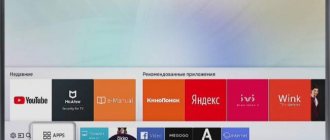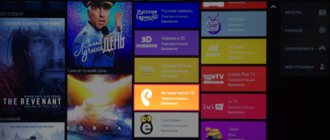When choosing a TV, many users choose devices with Smart TV. This technology expands the capabilities of the television panel, turning it into almost a full-fledged computer. Over the many years of existence of “smart” TV receivers, manufacturers have been able to achieve the simplest interface possible, which does not raise any special questions about use even for inexperienced owners. However, sometimes not everything is clear. Most often, buyers are interested in how to remove an application from a SMART TV. In some cases, the program simply ceases to be necessary, but in some situations, removing the software is necessary to free up the TV's memory and thus improve its performance.
Removing software from Samsung SMART TVs
Samsung is one of the leading manufacturers of TV receivers. For SMART TV it uses its own operating system called Tyzen OS . Its advantages are: high speed and simplicity, but most importantly, the platform is ready for use out of the box . As a rule, everything you need is installed here. However, many users decide to uninstall the existing software and try something new.
Important! There are no differences in Samsung TVs for removing pre-installed or user-downloaded programs.
Removal algorithm
To remove an application from a Samsung SMART TV, you must do the following:
- on the remote find and press the Samsung Apps button;
- in the menu that appears, find and select “downloaded”;
- by pressing the yellow button on the remote control (with the letter “C”), open the editing mode;
- Having selected the desired software, click on the “uninstall” button and confirm the action.
But there is a second way to remove software. It is convenient when the user, while working, noticed that he did not need the program and decided to remove it. In this case, you can press the “Tool” button on the remote control on the unnecessary application and select the “delete” option.
On a note! In older Samsung TV models, the main set of applications that are preinstalled by the manufacturer cannot be edited. That is, there is no way to remove them.
Clearing cache
A common problem with older SMART TVs was cache memory overflow, which made it impossible to install new applications and watch movies online. In models 2017 and higher, such difficulties are no longer observed.
If the TV is older than 2021, and the user is faced with the issue of a full cache memory, then it is worth trying a few manipulations to clear it.
- The first step to clear memory on Samsung TV is to remove all unnecessary applications and widgets. How to do this was described above.
- Then in the browser you should go to the settings menu (upper right corner) → general → delete log → delete log data. These actions clear the browser cache, and in most cases, after this procedure, movies begin to play.
- If the above recommendations did not help, then you need to turn off the TV and press the buttons on the remote control: info→menu→mute→power. This sequence of actions launches the TV engineering menu, in which you need to find the SmartHab Reset or FactoryReset item. If both inscriptions are present, it is better to select the first option and perform a reset. After this procedure, all data on using the application store will be reset, including clearing the cache. However, you will need to sign in to your account again to continue.
In some cases, the problem of a full cache memory can only be solved by installing the latest operating system update, if available . The TV itself will offer to do this if it has not previously been updated.
Advice! You can check for updates in the TV menu under “general” - “software update”.
Factory reset
This procedure will reset all user settings while clearing the memory back to its original state. If you don’t want to do it yourself, you can give a specialist remote access via TeamViever. It will do everything online, all you need is an Internet connection and an approved transfer of smart TV control.
But if the owner is determined to clear the cache on a Samsung smart TV on his own, he will need a remote control.
The procedure is as follows; until you study it in detail, you cannot proceed to resetting the settings!
- Turn off the TV.
- Simultaneously press the Info, Menu, Mute, Power buttons, observing this sequence.
- Simultaneously press Mute, 1, 8, 2, Power in that order.
- The service mode will open. In it, select Settings, click on Reset and confirm deletion. You can move between items using the arrow buttons.
There is a small life hack that can help in some cases: if you insert a flash drive into the TV, the cache from the browser can be written to it. However, it does not always work; you need to check it on a specific model.
Removing software from LG SMART TVs
Another competing giant company that offers high-quality TVs and equips them with its own OS is the Korean LG. Its operating system is called WebOS, and by 2019 there are already three versions of it. That is, the most current platform installed in modern models is WebOS 3.0. It is not much different from Samsung OS in terms of ease of use, but has features in the interface. Like the previous company, it has its own standard applications, but nothing prevents you from installing third-party programs.
Removal algorithm
To remove applications from an LG Smart TV using a regular remote control, you need to do the following:
- in the general application menu (opened by pressing the “house” button on the remote control), you need to find the “my applications” section;
- Next, you should select the software required for removal;
- after selecting the required program, available actions will appear in the upper right corner, from the list of which you need to select “change” (the “pencil” icon);
- then a list of possible manipulations will also open, from the list of which you will need to select “delete” and then confirm your action.
LG TVs are often equipped with Magic Remotes, which are equipped with a gyroscope and can successfully replace a mouse. With their help, uninstalling the application is even easier. Simply point the arrow at the required software and select it by pressing the control wheel. After this, a cross will appear in the corner above the application icon, clicking on which will delete the program. This procedure can be carried out even in the general application menu - it is not necessary to go to the list of installed ones.
There is another way - using the Magic Remote or a computer mouse, you can remove unnecessary applications by dragging the icon over the work area . To do this, you need to select the required icon by pressing the button, and then drag it to the side without releasing the key. A trash can icon will appear – you should send the icon to it. That's it, the application has been deleted.
Clearing cache
LG TVs, like Samsung, tend to clog the cache, which slows down the entire system. In this case, when watching movies over the Internet, the OS takes a long time to load data or does not do it at all. This process may be accompanied by the message “Your device does not have enough free memory.” In addition, if the cache memory is full, it will be impossible to install a new application. The problem is corrected depending on how it manifests itself.
- If incorrect operation of the system is noticed when watching movies in the browser, then the solution is to clear its cache. To do this, go to your browser settings and select “clear cache.”
- If the TV has become generally worse, you will need to clear its entire cache. In this case, you need to click on the “gear” on the remote control to enter the device settings. Next, select the items “general” - “clear cache” - “done”.
After completing the steps suggested above and rebooting the TV, everything will start working correctly.
About parental controls on Smart TV
If you want to remove the YouTube program from your TV because your children have figured out how to turn it on, then try the “Parental Controls” option. To enable it, carefully read the instructions for your device. After the function is activated, you will be able to access the video hosting only after entering a special code.
Parental Controls allow you to control your children's curiosity. In addition to Youtube, you can block games, individual browsers or TV channels.
Removing software from SMART TV receivers of other brands
The modern market for SMART TV receivers is very extensive and diverse. Many manufacturers offer their Smart TV options to the buyer: from the famous Panasonic concern to the once German and now Chinese company Telefunken. Not all buyers know that with the exception of LG and Samsung, most smart TV receivers from other brands are equipped with the Android system. It is slightly different from what users can see on their smartphones, but it is still adapted for large screens, so there is a difference not only in the controls, but also in the interface. Regardless of the brand and cost of a SMART device on Android TV , the removal procedure will be the same . In other words, the premium Sony 8-series TV and the budget TV from Prestigio will be identical in control.
Important! It’s worth making a reservation right away - you cannot delete “native” applications on Android TV. You can “demolish” only those programs that the user decided to install himself.
Removal algorithm
Uninstalling programs on Android TV is carried out in the Google Play Market, for which you need to go to the main SMART menu. Usually this action is implemented using the HOME button on the remote control, but some manufacturers may have a key with the Play Market icon. In the first case, you should select the “Store Play Market” item; in the second case, the system will immediately open in the store. Next, you need to enter “my applications” and delete everything unnecessary. To do this, you need to click on the program you are looking for (a menu of available actions will open) and select “delete”.
Clearing cache
On TVs with the Android TV operating system, clearing the cache is performed for each application separately.
Advice! It is recommended to periodically clear the cache in programs related to watching videos, photos or listening to music, for example, YouTube, VK, browsers.
To clear the cache, you need to enter the Play Market, as described in the previous paragraph, and then go to “my applications”. Next, you need to click on each application that requires cleaning and select “full description”. This will open information about the program, among which will be the desired “clear cache” item.
Clearing cache
If there are not many applications installed on the TV, and mainly the browser is running, the problem can be solved by clearing the memory on the Samsung smart TV. This procedure must be done regularly, because the cache fills up as the application opens.
But you shouldn’t do this too often - the presence of a cache speeds up the process of starting the browser.
To clear it, you need to go to the Main Menu, from where you have access to all sections, including Settings. In them you need to find the “Clear cache” section, and you need to click on it. After confirming your intention to delete it, you will need to wait a few minutes for the process to complete. You can understand whether this measure helped by looking at the browser’s performance – if the restarts and freezes stopped, the problem was in the cache.
How to delete an application on a Smart set-top box
Users who want all the features of Smart TV, but have a regular TV, can make their desires come true with the help of a SMART set-top box. Regardless of the device form factor, method of connecting to a TV receiver and cost, full-fledged models run Android OS.
Important! It is worth noting that there are DVB-T2 TV tuners with SMART options (DEXP, Oriel and others), but without operating systems. They are often confused with Android TV Box. But in the case of tuners, installation and removal of software is impossible - they have strictly limited functionality that cannot be expanded.
For Android Box, the procedure for removing unnecessary software has a certain sequence.
- On the main screen saver of the console, go to the menu. To do this, press the “Settings” or “Settings” button on the remote control.
- In the list that opens, you need to find the “applications” item.
- Next, you need to click on the program to be deleted, opening its menu, and select the “delete” item. There is also a clear cache section, which solves the problem with full memory.
For some Android Box models, the procedure for removing software is slightly different - to enter applications, you should find the corresponding item directly in the main menu of the set-top box . Further actions are identical to those described above.
When is it necessary to remove Youtube from TV?
If you installed YouTube on your TV (see how to connect YouTube to your TV, follow the link), then you were able to evaluate all the possibilities of the new way of watching videos. Images that can be viewed in greater detail, vibrant colors, relatively easy operation, and support for all languages. But there are times when an application needs to be removed from the device:
- in case of change of owner of household appliances: moving, renting out housing;
- restricting access to content for children. We will dwell on this in more detail in one of the sections;
- reluctance to use video hosting in the future.
Reasons why YouTube doesn't work
YouTube is the world's largest video hosting site as of today. Why is this site so popular? The dynamic growth in the number of active users of this service is explained by several arguments:
- Access to video content is provided exclusively free of charge;
- Each user has the opportunity to freely upload their own videos;
- Bloggers whose videos get a lot of views will be able to monetize their channel;
- Purchasing a paid subscription will allow you to disable advertising and provide access to additional materials;
- Video hosting is adapted for viewing videos on mobile devices - tablets, smartphones. You can download a special application for free;
- This service can be considered as a full-fledged replacement for television broadcasting;
- On the vastness of video hosting you can find videos on various topics;
- The service is constantly progressing and developing, new functions are appearing;
- The quality of content uploaded by users is also gradually improving.
Where to go to open YouTube on Smart TV? TVs have a pre-installed “client”. The interface is not much different from a regular mobile application. With it, you can watch videos and monitor the activity of bloggers. There is absolutely no need to use a browser to view content.
Why did the application stop working on my TV? If certain difficulties arise, you first need to figure out the reason for their occurrence. The most common options:
- Making changes to video hosting standards;
- End of support for outdated TV models;
- Application software failure;
- The program has been removed from the official store;
- Temporary technical glitches in the service.
If we talk about Samsung TVs, the main reason why the application does not work correctly is often the lack of support for older models. Last year, the transnational corporation Google announced that all devices older than 2012 would no longer be able to be used to watch videos through the official application.
There is no way around this limitation. The official YouTube video hosting app will no longer work on Samsung Smart TVs that were released before 2012. The company has already changed its standards. The application has been removed from the official software store.
Additional Information
Promised bonus! How to remove ads in the YouTube application.
YouTube is another program in which you cannot block advertising videos by changing the DNS server. For this application, you will have to download an add-on to completely disable advertising.
There are many options for similar blockers on the Internet. We recommend installing the StopAd application through the built-in Smart TV browser. If you encounter any difficulties in use, read the instructions on the website. The article helped you find the answer to the question of how to remove advertising on Smart TVs and finally you can relax in the evenings watching your favorite films without long advertising videos.
Consequences of insufficient internal memory
Accumulating an array of data in the built-in storage device can ultimately lead to overflow of the useful volume of the internal memory of the television receiver. In this case, viewing the content stops and a corresponding message appears on the screen. In some cases, the application may spontaneously begin to overload. In addition, a message about insufficient memory may appear at any time completely unexpectedly for the user when:
- connecting the TV to a computer;
- using a USB flash drive;
- listening to audio files;
- watching movies, etc.
In practice, the internal memory of Samsung SmartTVs fills up when the owner uses the built-in browser to view video content. After its volume is completely filled, the TV freezes and/or disconnects from the Internet. In this case, it becomes impossible to install widgets and/or applications, as well as view video content. The problem can be fixed only by freeing the internal memory of the television receiver from unnecessary data.
↑ Option 4 - System App Remover Pro.
In the System Applications section, the user has the opportunity to do what other utilities and programs do not allow. However, we strongly recommend that you follow all the necessary recommendations and deactivate only those applications that are marked Can be deleted. Otherwise, it threatens to cause you to crash the installed version of Android or create a huge number of system errors.
Finally, we would like to give some advice. Don't install everything. Use alternative programs and always keep control of what you have installed. Test any installed program from the Google Play Market and decide what to do with it. Yes, of course, it will take up your time, but your nerves will be safe. A smartphone that is loaded with dozens of applications will work slower than before when you first purchased it.
If you have any questions solving a problem on your smartphone. Leave a comment describing the problem in detail, and be sure to indicate the model of your smartphone. We will try to help you!
There are no comments at the moment
Disabling advertising in LG Smart TV
Unfortunately, I don’t have many photos like for Samsung, I only have one. But, everything is clear, so:
- Open settings.
- Go to the network/connections tab.
- Advanced settings.
- Uncheck the “Automatic connection” checkbox.
- At the very bottom, where DNS is, enter this “176.103.130.130”.
If your TV doesn't have the instructions above, don't be discouraged and try to find the DNS settings yourself. When you find them, enter AdGuard DNS “176.103.130.130”.
Ad blocker for TV
Why do advertisements appear and settings change independently?
The advantage of Smart TV is the ability to watch TV shows without intrusive advertising content. Therefore, when a user, after purchasing a smart device, sees incomprehensible advertising videos or message lines, this upsets him. Let's figure out where this problem comes from.
There are two operating modes for TVs - demonstration (exhibition) and home. The first option is used in stores where Smart TVs are sold. A technique that works in this way completely resets photo and audio settings every 3-5 minutes and turns on advertising. If you don't want to watch advertising banners while watching a movie, switch your TV to Home mode.