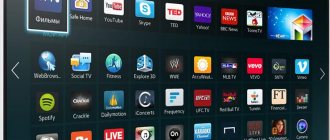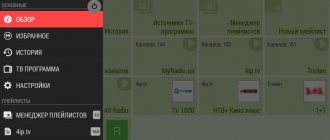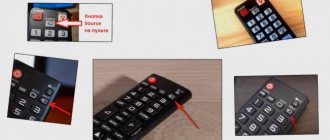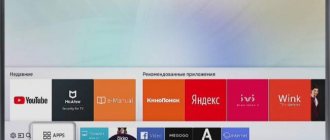Smart TVs are becoming increasingly popular.
To be able to enjoy the benefits of Smart TV, it is not enough just to connect it to the global network and sign a contract with the provider, but you also need to be able to install special programs.
Below is a guide for installing a TV player.
IPTV capabilities on Samsung Smart TV
If there are no problems setting up TV from Samsung, and digital television is already available in all its glory, then the following advantages will appear:
- Rich picture with detail exceeding analog TV (instead of 480p - 720p, 1080p and even 4K).
- High-quality sound with the ability to adjust the balance through the equalizer.
- Interactive interaction: channels are paused, broadcasts are recorded, and then played back from the archive through the menu (or the Home button). Separately, the manufacturer allows the use of smart functionality - calling up the program guide and even changing the current playlist.
TVs supporting IPTV
Official support for digital television on Samsung TV is provided on models released after 2010. The manufacturer offers to check technology support using a special decoding of the TV name.
Here's an example: UE42ES7507. The presented combination of numbers and symbols consists of:
- U - TV type (LED panel);
- E - place of production and market to which the produced model is oriented (Europe);
- 42 - diagonal size in inches;
- year of issue. “Counted” in letters. A is the reference point indicating 2008. B - 2009 and so on. In the example - E, that is, the TV was released in 2012, IPTV support is provided.
If you don’t have time to decipher the model name, it’s easier to use the official website and check the information there. And at the same time, understand additional details, such as the operating system (for example, Tizen) or software installation. Supported technologies are also described there.
Providing viewing
First, let's analyze the capabilities of IPTV broadcasting. To do this, let's present the advantages in the form of a list:
- The owner does not need to purchase a TV tuner.
- There is no need to spend family money on buying a satellite dish and paying subscription fees for using channels.
- This technology provides the ability to stop the broadcast for a selected period of time.
- A set of additional functions when broadcasting IPTV channels will certainly please the viewer.
To ensure full viewing of IPTV channels, the user must have Internet access (preferably with high speed), a TV or computer and a paid service from the provider.
How do you ensure that you receive the required signal to your receiving device?
- The owner of the TV can use a special set-top box connected to the TV.
- A player or player with certain sets of functions that allow broadcasting IPTV channels can be used as a set-top box.
- Using a wireless connection, you can connect innovative broadcasting.
- For each TV model there is a software application that provides high-quality display of interactive channels.
- The broadcast is made using an Internet browser.
Two methods are considered popular connection methods:
- First. The owner of the TV buys the set-top box from his provider. In principle, you can buy it yourself.
- Second. By installing the popular IPTV Player application on your Smart TV.
Each of the proposed options is characterized by a set of advantages and disadvantages.
How to connect IPTV to Smart TV
Setting up digital television begins with connecting to the Internet. Without access to the network, you won’t be able to download the necessary software or use services that broadcast entertainment content around the clock.
LAN connection
Rarely seen, but still a relevant alternative to the usual connection via Wi-Fi. Before setting up, you will need a separate LAN cable, which must be routed from the router to the TV and plugged into the Ethernet connector. It is important to remember that the necessary interface is not provided on some Samsung TV models. Therefore, before experiments, it is advisable to check the available set of connectors in advance.
If there are no problems connecting the wire, then the next step is to go to “Settings” in the “Networks” section. From the available options, you need to select "Cable" (under the "Connection Type" category), and then wait until the TV sets up the connection automatically.
WiFi
A standard setup option that involves using a secure home wireless network. As in the case of LAN, you will first have to look at “Settings”, then select the “Connection Type” section, but instead of “Cable”, select “Wi-Fi”.
After searching for available networks, all you have to do is select your home one, and then enter the password. The procedure ends with a return to the menu.
Using WPS
WPS (Wi-Fi Protected Setup) is a protocol that allows you to generate a connection to your home wireless network in semi-automatic mode.
If WPS support is provided, then a separate button will be available on the remote control, allowing you to immediately open “Settings”, select a network, and then enter a password. The main advantage of this approach is significant time savings.
Plug&Access
Plug & Access is a technology that is still often found on some routers and is consistently supported by Samsung TVs. The technology works as follows: any USB drive is first connected to a router that supports Plug & Access, and then - after a short wait - it is inserted into the USB connector on the TV. As a result, other actions related to connecting to Wi-Fi will end automatically.
Where to get playlists for the player
SS IPTV operators are constantly trying to please viewers with updated playlists. However, to edit them, a special application is required. It is similar to an editor that systematizes the received data so that the user can quickly navigate the device. This program is quite accessible, unlike other analogues. To watch TV in 720HD quality, you need to perform a number of steps and follow the following instructions:
- First, you need to download a playlist that matches the m3u format.
- Enable SS IPTV.
- Set it up to work.
The approximate cost of 250 IPTV channels is from $4 per month. For example, you can connect to this site www.ottclub.cc.
However, any applications must be edited later and this must not be forgotten. They need to be maintained periodically and in any way, and SS IPTV is the application that can do this. All the most popular TV channels can work for free, except for settings from other providers. With applications, approximately the same situation occurs, but in this case everything will mainly depend on what specific programs were downloaded and on what site they were taken.
Simple Smart IPTV is one of the most common programs among Russian-speaking Smart TV users. This application is often used by fans of Internet television broadcasts from America and Europe. This program can be used for LG Smart World TVs, and relatively recently it has become the best application in the software market.
However, the platform is constantly evolving, which allows you to add more than a hundred different types of entertainment:
- The best and most popular TV channels, for example, Discovery.
- Thousands of content providers.
- Possibility of using cloud services and video hosting.
- You can watch television programs from social networks;
SS IPTV is distributed either locally (in the network of a specific operator) or via the Internet. IPTV is also called OTT or online television.
In technical terms, creating a broadcast is not very difficult; this leads to the inevitable creation of many so-called “free” playlists that contain broadcasts created by ordinary Internet users.
The viability of these sheets is quite low due to several reasons. First of all, one stream recipient will require several Mbits of traffic, which means that a source that transmits a 150 Mbit signal cannot produce high-quality transmission to more than 60-120 users at once. That is why such television viewings often “slow down,” especially in the evening.
At the same time, the IPTV provider, seeing that an illegal broadcast of the content installed on it is being carried out, will be able to block a specific user. As a result, playlists can work for a fairly short time, most often no more than one week.
Various pirates may have a more professional approach to SS IPTV - these people simply reserve some server resources to organize more normally working paid channels. The cost of these services is generally a little less, in contrast to official SS IPTV providers, but we must not forget that access to content is at the same time considered illegal. The creators of SS IPTV are against choosing illegal content in their own program and do not provide technical support for playback quality.
If the provider does not provide SS IPTV services to its users, then it is best to use the services of official OTT providers. A distinctive sign that an organization carries out its own activities at a legal level will be the presence of all the necessary certificates and details on the company’s website. The creators of the program do not advertise or recommend the use of the services of any providers, and leave the problem of choosing a provider entirely to the decision of the individual in each specific situation.
Content
TV viewers who have purchased Smart TV often have no idea about the possibility of connecting to free IPTV channels. Information about the use of such content is specifically suppressed by the provider for the purpose of using cable television or paid resources. In this article we will look at what IPTV broadcasting is and how to watch similar channels on TV. We will also touch upon the issue of interactive television settings for popular brands of television receivers. And we will additionally consider the procedure for receiving broadcasts via a wireless Internet connection.
Setting up IPTV
A special tool will help you organize free access to digital television on Samsung TV - nStreamLmod, which supports m3u and XML playlists and allows you to continuously view entertainment content. And the widget is configured as follows:
First, go to Smart Hub using the button on the remote control. Next, you need to click on the “A” button and in the menu that appears, select “Create an account.”
Next, you need to enter “develop” as a login, and 123456 in the “Password” text field.
After preparing the profile, you need to click “Login”, and then go to “Settings” (the “Tools” button on the remote control).
In the menu that appears, you just have to select “Development”, and then “Setting the server IP address”. The combination 31.128.159.40 is suitable as an address. Next, synchronization of available applications and widgets will begin, and “nStreamLmod” with a collection of the best paid channels will appear in the “Smart Hub” section.
Creation of author and distributor certificates
Go to Tools - Certificate Manager .
Next, click on the Plus .
Choose Tizen.
Enter a custom certificate name.
Without changing anything, click Next .
Next, enter arbitrary data.
Without changing anything, click Finish and OK .
Additional Applications
If you cannot repeat the procedure described above due to discontinued support for the widget or problems with selecting an IP address, then you will have to look for alternative solutions.
OTT Player
A common IPTV player, supported, among other things, by Samsung equipment. Functionality includes viewing downloaded playlists, saving broadcasts (an external USB drive or compatible set-top box is required), flexible configuration of channel packages. Before use, you will have to register on the official website - other instructions will be sent by email.
Peers TV
Peers TV is a time-tested service. Allows you to install a playlist that includes more than 150 channels with TV series, movies and sports, and then configure the playback method and quality.
The developers allow Peers TV to be synchronized with other equipment - smartphones, tablets and laptops. Registration is required.