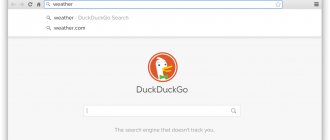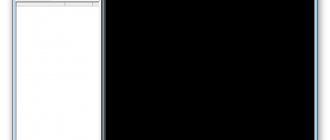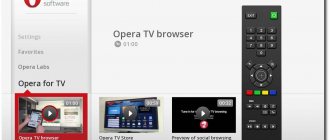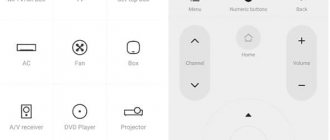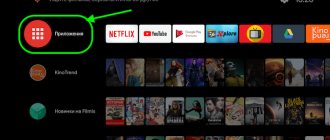You can use your Android TV to stream TV shows and movies from services like Netflix and Amazon Prime Video, watch locally stored media through apps like Kodi and Plex, and even cast games from your computer to your TV.
However, your Android TV can also be used to browse the web. Unfortunately, the standard version of the operating system does not have a browser preinstalled. So what's the best browser for Android TV? Here are the best options.
Puffin TV Browser
Many Android TV browsers do not work with your device's remote control. You'll need a game controller or smartphone app to control and navigate the app.
So we'll start with Puffin TV Browser. It works with your Android TV's basic remote, making it a great choice for all users.
The Puffin TV browser has a version specifically designed for the Android TV Box, rather than just a repurposed Android mobile app. The specially designed interface means that Puffin is lightweight, fast and easy on the eyes.
Other features include QR codes for adding your favorite sites to the app and Adobe Flash support as needed.
The browser servers are located in the USA, which means that you will see the American version of the sites.
Download: Puffin TV Browser (Free)
Android TV web browsers
Firefox for Android TV
Firefox is perhaps the best web browser for Android TV on this list. It's a dedicated browser for Android TV, built using its APIs, with a card interface and a scrollable navigator on top. You can enter a URL, search using the voice button, or simply open any card from the many options it has.
The best part is that it allows you to sync your Firefox account, which contains your passwords, clipboard, preferred websites on your home page, and more. It's worth noting that Mozilla started working on the TV version of Firefox in 2021 and continued development even in 2021.
I would say that if you need a dedicated browser for Android TV, then Firefox has you covered. Having said all this, keep in mind that the app is not available on the Play Store for some reason. You can learn how to download Firefox APK on Android TV from our related guide.
Download: Firefox for Android TV (Free)
TV Bro
TV Bro is a surprisingly useful web browser for Android TV that works quite well and is currently in development. The browser is not available on the Play Store, so you will have to download it on your Android TV. As for the browser, it is open source and uses Android's built-in web rendering engine (WebKit). It is fully compatible with Android TV remote control and supports tabs, bookmarks, history, shortcuts and voice search.
In testing, I found that the app performed as well as Firefox, which is quite a feat. Not to mention that there is a download manager. And all this is absolutely free. I would say just install the TV Bro browser on your Android TV right now.
Download: TV Bro (Free)
Puffin TV Browser
Puffin TV Browser is my third choice for the best web browser for Android TV. The best part about this app is that it is available on the Play Store for Android TV, which means you can easily install and run it on your TV. Additionally, the Puffin TV browser has a similar Firefox-like design with cards and a search bar for custom URLs.
If you are going to watch videos from different websites, Puffin TV Browser can help you. The only downside to this browser is that it has a limited daily free use. Once you exhaust this limit, you will need to subscribe to its paid plan. If you find the browsing experience convenient, you can upgrade to a paid plan.
Download: Puffin TV Browser (Free, offers in-app purchases)
Google Chrome
It may come as a surprise, but Google Chrome on Android TV isn't as user-friendly as the smartphone version. In fact, Google Chrome isn't even available on Android TV's Play Store. So, you only have the option of downloading the smartphone version of the app on your Android TV.
If you're wondering what it's like? Well, it's not so good. There is no navigator and scrolling sometimes gets stuck on some targets, which is really annoying.
Additionally, voice search often doesn't work, and the typing keyboard sometimes doesn't appear. However, you do have the option to sync your Google account, which displays personalized web pages on the home page, but that's about it. I would say that if you have connected a wireless mouse and keyboard to your Android TV, then you should only be able to use Chrome. Otherwise, it is not optimized for use with the Android TV remote control.
Download: Google Chrome (Free)
Google Chrome
It's strange that Chrome doesn't come pre-installed on the Android TV operating system. Perhaps even stranger, there's no dedicated version of the app for Android TV, and it's not available on the Android TV Play Store.
However, these oddities don't stop you from installing Chrome on your Android TV. You can install the app on your Android TV Box using the web version of the Play Store. Some devices even allow you to install the app using a voice command.
There are both pros and cons to using Google Chrome on Android TV. On the other hand, if you're already a Chrome user, you'll have access to all your bookmarks, browsing history, and other synced content.
One downside is that Chrome probably won't work with your existing Android TV remote, making it a little more awkward to use than some other options.
Download: Chrome (Free)
Loading using ES Explorer
This program can be downloaded by visiting the Play Market. After installation, you need to launch Explorer, click on “Bookmarks” on the left.
A list will open where you need to select Yahoo. In the search engine, enter “Download Mozilla Firefox apk.” The name of the web explorer may change depending on the preferences of the person.
Download the application and enjoy your time online.
Each user independently decides which web browser to use. If you decide to install familiar applications - Google Chrome, Yandex, Mozilla and others, do it only from trusted resources. Remember, many sites can be malicious and can harm your device.
Mozilla Firefox
Firefox is another well-known desktop and mobile browser that you can download on your Android TV device.
Like Chrome, there is no dedicated version of Firefox for Android TV. Its lack of presence in the Android TV Play Store is due to Google's restrictive requirements for what qualifies as an Android TV app.
People using Firefox on Android TV often point to its extensions as one of the app's main benefits. Unlike Google Chrome, almost all of your extensions will work on the Android TV platform.
Surprisingly, many users also say that watching YouTube is faster when using Firefox than when using the official YouTube app. You may not get the same results.
Remember that you can easily manage Firefox or any other sideloaded apps on your Android TV, so don't let the sideloading aspect distract you.
Download: Firefox (free)
TVWeb Browser
The TVWeb browser is more like the Puffin TV browser. It is a web browser specifically designed to run on the Android TV operating system.
Navigation is simple. On the left side of the screen, you have access to your favorite search engines, your bookmarks and the settings menu, and that's all you need.
In terms of features, TVWeb Browser offers integrated voice search, bookmarks, browsing history access, User Agent switching, custom search engines, and an on-screen mouse pointer that you can control with a regular Android TV remote control.
TVWeb Browser is free to download and use.
Download: TVWeb Browser (free)
How to download Yandex.Browser
The download process is simple and straightforward. The main condition is the presence of the Internet. There will be no problems with a TV connected to a landline network or Wi-Fi.
You can download Yandex.Browser via:
- Play Market;
- APK file.
Installing a browser through the Play Market involves downloading data from the store and subsequent manual installation. The procedure is similar to downloading games to a smartphone. This method is the simplest.
If the Play Market is not included in the TV software, you can use another store.
Yandex downloading is also carried out using APK files. To do this, you will need a computer or laptop and removable media with a USB connector - flash drive, smartphone.
How to download Yandex using an APK file on Smart TV:
- download the APK file to your computer;
- move data to a USB drive;
- copy the file to the console and open it.
Download Yandex Browser in APK format
After launching the APK through the TV file manager, confirm the download.
When downloading Yandex to a smart TV using this method, the antivirus will automatically start.
The assistant will warn you about the presence of harmful components. The threat will disappear when you download a file from a trusted site or official page.
TV Bro
TV Bro is an Android TV browser that has been specially designed to work seamlessly with your Android TV remote control.
Some of the key features include tabs, bookmark support, and even voice search support (again, via the TV remote).
There's also an easy-to-use download manager, browsing history access, and shortcut support.
Perhaps most importantly, TV Bro is completely open. This means you can dig into the code and see how the app works, make sure it's secure, and check what data it collects.
TV Bro uses the Android rendering engine and allows you to switch user agents.
Download: TV Bro (Free)
Best Browsers for Android TV in 2021
Here are the best web browsers for Android TV that work quite well and without too many problems. We have attempted to include browsers that are currently in development and work correctly with Android TV remote navigation.
There are browsers like Opera, TVWeb, Kiwi, etc. that claim to run on Android TV but are not optimized for the TV platform. Hence, I have not mentioned them in this list. With that out of the way, let's go through the list.
Other ways to browse the web on Android TV
If none of the Android TV browsers we've reviewed meet your needs, there are a few alternative options.
GameStream
If you have an Nvidia Shield (and you should, since the Nvidia Shield is one of the best cord-cutting boxes), you can use the device's GameStream feature to access your Windows desktop and thus use any desktop browser of your choice. choice.
This process is possible because GameStream allows you to manually add any game through the GeForce Experience app on your PC. If you add C: Windows System32 mstsc.exe (Remote Desktop Connection Application), you can look at your computer's desktop in seconds.
Of course, you'll need to use the Android TV remote as a mouse, which can be tedious. If your Android TV Box supports this, you can use a Bluetooth-enabled mouse instead.
Broadcast your screen
Android TV boxes come with built-in Chromecast technology. So you can use Chromecast to cast your computer screen to your TV, again allowing you to use any browser you have installed on your desktop.
The downside to using Chromecast to access the browser on Android TV is the latency. This won't work for some tasks, but it's more than enough for streaming video and listening to audio.
FAQ
Q. Is there a web browser for Android TV?
Android TVs don't come with a web browser, but there are several web browsers for Android TV that work quite well. Firefox for Android TV and TV Bro are some of the best browsers for Android TV. You can check our list above to find the best browsers for Android TV.
Q. Can I install Chrome on Android TV?
Yes, you can install Chrome on Android TV, but you need to download the APK file. I have mentioned a way to run incompatible apps on Android TV, so go through the guide and you will be able to run Chrome on Android TV. You can download the APK file from the link provided in the Chrome section of this article.
Q. How to browse the web on Android TV?
You can browse the web on Android TV using a web browser. Browse the list above, install the web browser of your choice and start browsing the web on your Android TV.