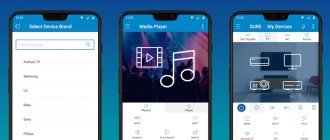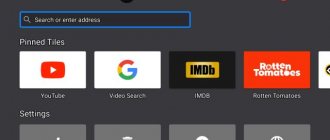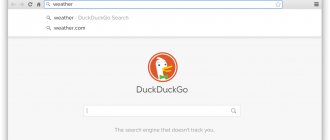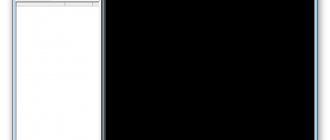The ability to use your smartphone as an IR remote control is one of the most underrated features. In addition, it is now found less and less often in phones, because now manufacturers are trying to add as few connectors as possible to devices. However, where IR transmission is still available, there are many ways to use it. One of them is a remote control that can interact with any device with an IR receiver. This includes TVs, air conditioners, some thermostats, cameras and more. Only TV remote controls and the best Android applications that perform this function will be described here.
See also:
AnyMote
Price: Free / $6.99
Download: https://play.google.com/store/apps/details?id=com.remotefairy&hl=en
AnyMote is one of the best applications for remote control of your TV. It boasts support for more than 900 thousand devices, and this list is constantly growing. The application is suitable not only for TVs. It also works with DSLR cameras, air conditioners, and basically any device with an IR receiver. AnyMote's interface is simple, and there are additional buttons for services like Netflix, Hulu, and even Kodi if your TV supports it. The app is a little pricey at $6.99 and hasn't been updated since early 2021, but it gets the job done just fine.
Google Home
Price: Free / Need to buy devices
Download: https://play.google.com/store/apps/details?id=com.google.android.apps.chromecast.app
As befits a service from this giant, Google Home works great. Its main purpose is to control Google Home and Google Chromecast devices - that is, these devices are needed for the application to work. In terms of the interface, it is simple - you just need to select a movie, series, song or something else, and it will be transmitted to the screen. There are no functions like changing the channel in Google Home, nor the ability to change the volume. However, it can be adjusted on the phone, so this can hardly be considered a problem. The app should get even better over time; Moreover, it is completely free. However, Google Home and Chromecast devices themselves cost a lot.
How to set up the remote control on your phone?
After installing the application, it is important to carry out the setup process, especially in universal software. There are 2 main options: automatic and manual. If the utility supports the first method, then you just need to start the search process by first turning on Bluetooth or Wi-Fi on the TV, depending on the connection method. The software itself will find the device, detect the model and select the desired operating option. In the manual connection version, everything is a little more complicated.
Setup instructions:
- Turn on wireless communication on the TV. Mostly you need to connect to a Wi-Fi network, but some devices ask you to activate Bluetooth. To control your TV from your smartphone via infrared, no additional actions are required on the TV.
- Download and launch the selected application.
- From the list of devices, click on “TVs”, touch the name of the TV manufacturer and select the model.
- Now a request to connect to the TV should be sent, we confirm it with the standard remote control or the buttons on the case.
- We check whether the connection worked or not.
Most likely, we can now control the TV from our phone without any difficulties. There will be similar keys on the screen as on a regular remote control, and they work in a similar way.
Roku
Roku App
Price: Free
Download: https://play.google.com/store/apps/details?id=com.roku.remote
The official Roku app is great for owners of eligible Roku devices. The application allows you to control everything that is played on this set-top box, and the need for a physical remote control will only remain when you need to change the volume. The remote in the Roku app has buttons for next file, rewind, play/pause, and navigation. It also has voice search. It doesn't have all the functionality of most other remote apps, but Roku devices don't require a full remote. It's also free.
SURE Universal Smart TV Remote
Price: Free
Download: https://play.google.com/store/apps/details?id=com.duokan.phone.remotecontroller
Sure Universal Smart TV Remote is a good application for replacing a TV remote control with a too long name, but it has enormous functionality. It works with a wide range of devices, and like AnyMote, it supports any device with an IR blaster. The app also has the added bonus of DLNA and Wi-Fi support for transferring photos and videos. There's even support for Amazon Alexa, although this is more of a "just in case" feature. However, this means that Google Home is not the only app on the list that works with a voice assistant. Not everything about this app is perfect, but it's worth a try.
Universal remote
This application is compatible with almost all TVs, which is why it is called “a remote control for any TV”. Here is a list of brands with which the application is compatible (as stated by the developers):
Acer, Admiral, Aiwa, Akai, Alba, AOC, Apex, Asus, Atec, Atlanta, AudioSonic, AudioVox, Bahum, BBK, Beko, BGH, Blaupunkt, Bush, CCE, Changhong, Challenger, Chanllenger TV, Coby Colby, Comcats, Condor, Continental, Daewoo, Dell, Denon, Dick Smith, Durabrand, Dynex, Ecco, Echostar STB, Elekta, Element, Emerson, Fujitsu, Funai, GoldMaster, Gold Star Grundig, Haier, Hisense Hitachi Horizon, Humax Hyundai, LLO, Insignia , ISymphony, Jensen JVC, Kendo, Kogan, Kolin, Konda, LG, Logik, Loewe, Magnavox, Mascom, Medion, Medion TV, Micromax, Mitsai, Mitsubishi, Mystery, Nec, Next, Nexus, NFusion, Nikia, Niko, Noblex , OKI, Olevia, Onida, Orange, Orion, Palsonic, Panasonic, Philco, Philips, Pioneer, Polaroid, Prima, Promac, Proscan, RCA, Reliance, Rubin, Saba, Samsung, Sansui, Sanyo, Scott, SEG, Seiki, Shapp , Shivaki, Singer, Sinotec, Skyworth, Soniq, Sony, Supra, Sylvania, Symphonic, TataSky, TelStar, TCL, Teac, Technika, Telefunken, Thomson, Toshiba, Venturer, Veon, Vestel, Videocon, Vior, Vivax, Vizio, Vu , UMC, Wansa, Westinghouse, Wharfedale, Zenith.
If it’s not difficult, let me know in the comments if it works for you. Install and try:
Download QR Code
remote control for any TV - remote control for TV
Developer: SoomApps
Price: Free
Twinone Universal TV Remote
Twinone Universal TV Remote App
Price: Free
Download: https://play.google.com/store/apps/details?id=org.twinone.irremote
Twinone Universal TV Remote is a very good replacement for a TV remote control with a simple interface. After the initial launch there should be no problems using it. It also works with most TVs and set-top boxes; In addition, there is support for devices and other categories. Right now the only problem is the ads and Twinone doesn't provide any way to get rid of them. A paid version to turn off ads would be useful, but for now you'll have to settle for that. In addition, the application only works with a limited list of devices, although it copes with its functions.
Unified Remote
Price: Free / $3.99
Download: https://play.google.com/store/apps/details?id=com.Relmtech.Remote
Unified Remote is an application that is quite different from the others on this list. It allows you to control your computer, and the application is especially convenient for owners of an HTPC (home theater computer). There is support for Mac and Linux, and there is also a keyboard and mouse for more convenient operation of the device. The application is great for Raspberry Pi, Arduino Yun and many others. The free version has more than a dozen remotes and most of the features. Everything is available in the paid version: 90 remote controls, NFC support, Android Wear and much more.
Xbox
Xbox App
Price: Free / Xbox One required
Download: https://play.google.com/store/apps/details?id=com.microsoft.xboxone.smartglass
The Xbox app lets you control many of Xbox Live's features, and it does a great job. Features include message management, achievement lists, news feed and much more, including an in-line control panel. It can be used to work with the interface, open applications and more. The application gives the user quick access to buttons for play/pause, rewind, switch to next or previous file, as well as other functions that require physical control. Many Xbox owners use their console as a one-stop shop for all their entertainment, so this app can save them a lot of time and effort.
How to download a TV remote control to your phone?
As we already wrote, you need an application - a TV remote control, with which the smartphone will transmit commands. It is required for the phone to correctly select the frequency and type of access to TV. Each TV manufacturer may have a different input method. Similar software is available in the official Google Play store. The user only needs to determine which application he needs to control the TV and download it. The installation process is standard (below are links to pages for installing utilities).
Yatse: Kodi Remote Control
Yatse App: Kodi Remote Control
Price: Free / Up to $6.49
Download: https://play.google.com/store/apps/details?id=org.leetzone.android.yatsewidgetfree
Yatse is one of the applications for managing Kodi media player. It is full of functions: you can stream media content to one of the suitable devices, and there is also support for Plex and Emby servers. There is access to the Kodi offline library and even support for Muzei and DashClock, and this is only a small part of all the functionality of Kodi Remote Control. However, it is best used with an HTPC connected to the TV. You can try the app for free and then upgrade to the premium version if you want access to all the features.
How to control TV from your phone?
Some applications allow you to use 2 methods of issuing commands:
- Voice. Not always supported, but very convenient for using the search bar and some other functions. Usually it is enough to click on the microphone image, allow access to it and enter a command by voice.
- Button. The main control keys are displayed on the screen: rewind, switch channels, volume control, arrows and others. Everything is quite intuitive, so there shouldn’t be any difficulties.
Applications from TV manufacturers
Apps from TV manufacturers
Price: Free (usually)
Download: https://play.google.com/store/apps/details?id=com.vizio.vue.launcher (example)
Most TV manufacturers have their own remote control apps for their products. As a rule, the application connects to the TV via Wi-Fi, and the IR emitter on the phone is not needed. Once connected, you can adjust the volume or change channels, and in some cases, select applications on the TV. Some of them are really high quality - Samsung and LG, for example, always approach their creation responsibly.
Luckily, most of these apps are free, so you can try any of them. To find the one that's right for you, just search Google Play for the name of your device's manufacturer.
Can I control my TV from my phone?
In general, yes, using an Android phone or iPhone we can send commands to the TV exactly the same as from a regular remote control. However, there are also conditions that determine whether we can use this functionality in a particular case. First, you need a special application. We will help you choose them. Secondly, the smartphone must have an infrared port, and some applications require a Wi-Fi connection. An alternative could be a Bluetooth connection. Moreover, the phone and TV must be connected to the same network.