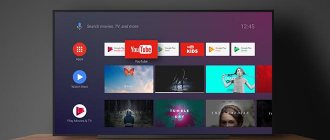Modern smart TVs, thanks to the ability to connect to the Internet, can perform many multimedia functions. However, the full disclosure of their potential is achieved only through the connection of peripherals. As such devices that make it easier to control the SMART TV receiver, for example, when playing a game or typing a phrase in the search bar, it is recommended to connect a keyboard and mouse to the TV. How to choose the right peripherals, and which models are considered the best in 2021, you can learn from our material.
Is it worth buying a keyboard for Smart TV?
It is difficult to answer this question unequivocally. It all depends on how you plan to use your smart TV (Smart - translated from English as “smart”).
If the available channels are enough for you. You are not going to use all the TV capabilities that manufacturers included during production, then no. The remote control performs switching channels, adjusting sound, brightness, contrast and other operations very well on its own.
If you want to use the TV not only as a device for watching TV programs, but also as a “smart” one - to use all the capabilities of a full-fledged Android operating system developed for mobile devices, then definitely yes.
The remote control cannot replace the mouse and keyboard in any way. And these devices can:
- turn your TV into a computer (not too powerful, but with a huge monitor);
- music center with light and sound system and karaoke function;
- television game console;
- Internet surfing tool;
- improve communication on social networks;
- It is possible to integrate Smart TV into a “smart” home.
Mouse, standard and proprietary keyboard capabilities.
I have already mentioned that the functionality of a regular computer mouse and keyboard in combination with a Samsung TV has some limitations, but they fulfill their main purpose. First of all, the classic keyboard and mouse are designed for a web browser.
They work flawlessly with the built-in Internet browser and, unlike a standard remote control, make it possible to comfortably search for the necessary information on the Internet and at the same time you can watch some channel.
Actually, all controls in the browser are identical to those on the computer. While watching TV channels, some functions can be performed using the mouse. For example, double-clicking the left mouse button anywhere on the screen will bring up a kind of menu from which you can go to the “Smart Hub” or open the TV’s “Menu”. One right-click will open the Tools window.
Using the manipulator in the Smart Hub, you are only free to select the required application, but the keyboard and mouse will not work with it. As for the “Menu” itself, you can freely make all settings in it using the mouse.
At this point, the capabilities of computer input devices are exhausted, but it is likely that in future models of Samsung TVs these manipulators will be given more freedom. If you are already familiar with such TV panels today, then share their capabilities in working together with computer input devices in the comments.
Now let's talk a little about the capabilities of the proprietary wireless keyboard VG-KBD1000 from Samsung. Compared to classic input devices, it simply has no boundaries and also harmoniously combines ergonomics and style. This model has rich functionality and everything in it is thought out to the smallest detail.
It allows you to conveniently control your TV and replaces not only a regular keyboard and mouse, but also a remote control. For example, the built-in touchpad allows you to literally glide the cursor across the Smart Hub interface, and the input field on the keyboard allows you to type messages on social networks. In addition, you can use it in services and, of course, fully surf the Internet.
However, do not be too deluded, because not all applications support it. This is due to the fact that keyboard support in applications is determined by the program developer, and not Samsung.
On its board it has hot keys that allow you to access the functional control of the TV. You can also use it to switch channels and adjust the volume in the TV panel. In addition, it is compatible with Samsung tablets and smartphones running the Android operating system. You can connect the keyboard to your TV using Bluetooth wireless technology.
According to the developers, this keyboard is compatible with TV models of 2012 (LED ES6100 and higher, PDP E550 and higher) and 2013 (LED F6400 and higher, PDP F5500 and higher), as well as Samsung mobile devices running Android 3.0 and higher .
It must be said that the keyboard is compatible with Samsung Smart TV models that only have a built-in Bluetooth adapter. Therefore, if your TV series E (2012), F (2013), H (2014) and the developers have equipped it with a Bluetooth adapter, then this keyboard will be supported by your television panel. If your Smart TV does not support a proprietary keyboard, then try connecting a keyboard with a radio module to it.
In conclusion, I suggest you watch the thematic video.
I would be grateful if you could supplement the article and share your experience in connecting a keyboard or mouse to a certain model of Samsung Smart TV with other readers. Bye!
How to choose a keyboard
Initially, Smart TVs were designed to connect a keyboard and mouse via wires. Since 2012, leading Smart TV manufacturers such as LG, Samsung, Philips began producing TVs with the ability to connect a wireless keyboard.
Before you go to the store to buy a keyboard, you should definitely look at the user manual. They often give a list of software-compatible models with this particular TV. If the manual is lost or does not provide a clear answer, go online. Naturally, if the TV is Samsung, then the keyboard should be Samsung brand or compatible with it. A list of compatible keyboards with the desired model will always be given.
Features of choosing peripheral devices
The main task of connected peripherals is to optimize navigation and reveal all the potential capabilities of a smart TV. Before you buy an external device for your TV receiver, you need to decide on the main characteristics: how to connect it, what functions it has and how convenient it is to use. Household appliances stores offer devices in this segment with different functionality and for any budget, which makes it very difficult to choose, especially for a beginner. Therefore, we suggest that you familiarize yourself with the most significant parameters when purchasing peripherals for Smart TV.
Keyboard selection options
When choosing a suitable keyboard, you should focus on several nuances.
- Depending on the method of connection to the TV, keyboards are divided into wired and wireless. In terms of ease of use, a wireless device operating via a Bluetooth connection is preferable.
- More advanced models may be equipped with a built-in touchpad. Thanks to this solution, you can control the cursor from the keyboard (like a mouse).
- There are devices that can recognize voice commands. They are equipped with a built-in microphone.
- Manufacturers also do not forget about the aesthetic function of the keyboard for a smart TV. The devices differ in design, color and other design elements.
On a note! It should be borne in mind that most SMART TV receivers are equipped with a virtual keyboard, so purchasing an additional device is important if the user often needs to type large phrases or texts.
Manipulator (mouse) selection options
The main criteria for choosing a mouse are similar to those described above: the method of pairing with a TV, ease of use, technical and design solutions. In addition, you should pay attention to the presence of additional functions, for example, backlighting, a built-in gyroscope (for recognizing gestures), and in some cases even a miniature keyboard on the back side . However, we note that additional functionality significantly increases the cost of an external peripheral device, so when choosing, you need to take into account your budgetary capabilities.
Keyboard connection methods
The keyboard connects to the TV via:
- USB – connector;
- via Bluetooth device.
To connect a USB device, you need to connect a wireless keyboard adapter to the USB socket. To connect using the Bluetooth protocol, we use the wireless adapter that comes with the kit.
When connecting devices, the following are possible:
- "hot start";
- manual connection via Device Manager.
Why errors occur when connecting a keyboard and how to fix them
As a rule, there are no problems when connecting the keyboard to the TV, and the procedure is successful. However, sometimes the connection of devices does not occur, even if the user does everything correctly and the devices are compatible.
In this case, it is recommended to update the receiver firmware.
This can be done in two ways, which allows you to choose an acceptable option.
Firmware update via the Internet
To update the software via the Internet, perform the following manipulations:
- enter the device menu;
- redirected to the “Support” subsection;
- click on the words “Software Update”;
- click on the inscription “Update now”;
- after this, the device begins an automatic search for the program, when the firmware is detected, the receiver will make a request to perform the operation, to start the procedure, click on “Yes”.
After installation, the TV will automatically reboot and turn on. When this happens, you can try connecting the keyboard again.
Updating firmware using a flash drive
In this case, proceed as follows:
- from a computer or laptop, log into the official website of the TV manufacturer;
- select the firmware tab;
- download the version suitable for the device model;
- insert an empty drive into the corresponding slot and format it in FAT32 format;
- the downloaded file is transferred to a flash drive, the firmware is opened, which will allow the program to install;
- the drive is installed in the corresponding slot on the TV;
- enter the device menu;
- redirected to the “Software Update” section;
- Click on the inscription “Update now”.
After this, the TV finds the firmware on the media and performs the appropriate procedure.
A wireless keyboard is a device that allows you to comfortably surf the Internet from your TV. The main thing is to connect the device correctly.
How to connect a wireless mouse to a smart TV.
Update viewed: 6,118
Common connection problems and how to fix them
If the keyboard has already been purchased, then the algorithm of actions is as follows:
- Plug your wireless keyboard adapter into the USB jack on your TV. A message indicating that the device is connected should appear on the screen. This means everything is fine - the keyboard is connected.
- If there is no message. Then you need to go to the settings and try to update the TV firmware from the Internet or from a flash drive. Try turning the TV off and on again. Connect the adapter and determine the connection (a message should appear).
- If there is no message anyway, then try to go into the settings and find “Device Manager” There try to manually connect the keyboard (the “Connect” or “Connect” button)
- Sometimes the connector they are trying to connect to simply does not work. Try plugging the adapter into a different socket and try the steps above. If this does not help, then this is the case when the keyboard does not fit the TV and you need to look for another keyboard.
Nowadays, you can always agree to buy a keyboard in a store, test it for compatibility, and exchange it for another one.
Connecting a keyboard and mouse to a Samsung Smart TV.
The connection process itself is quite simple and should not cause you any difficulties. Take a cable with a USB plug from input devices or a transceiver if you are connecting a wireless keyboard or mouse and insert it into the USB connector of the TV.
If the connection is successful, Smart TV will notify you with a message that a new device is connected to the TV and after that the keyboard and mouse will be ready for use. You may also receive a notification that not all applications support the new connected device. One way or another, input devices to which Samsung has nothing to do are limited in functionality, unlike a proprietary keyboard, but we’ll talk about this later.
Now, if you need it, you can go to “Menu” - “System” - “Device Manager” and configure the input devices for the robot with a TV based on your preferences. Of course, “Device Manager” cannot boast of wide functionality, but the simplest settings are there.
For example, in Keyboard Options you can change the keyboard shortcuts to switch input languages, and in Mouse Options you can change the primary button (left or right), pointer size (large or small), and pointer speed (slow, standard, or fast).
Also in the “Device Manager” you can configure a Bluetooth keyboard and mouse for a robot with a TV. To do this, just turn on the Bluetooth device and go to “Menu” - “System” - “Device Manager” and then select settings depending on what is connected, a keyboard or a mouse.
In the parameters, you need to click on “Add a Bluetooth keyboard” (accordingly, for the pointing device you need to select “Add a Bluetooth mouse”) after which the TV will start searching for the device automatically. After Samsung Smart TV finds a Bluetooth device, it will inform you that you need to establish a relationship between them.
Press the enter button on the remote control and confirm the action to pair the devices by pressing the “Enter” button a second time and press the “Connect” button on the connected device. That's it, now there is pairing between the TV and the mouse (keyboard).
This is how you can easily and simply connect a keyboard, a mouse with a wire or a transceiver, as well as via Bluetooth technology, to a Samsung TV panel.
How to use a smartphone instead of a keyboard
To control via a smartphone, perform the following sequence of actions:
- The SMART TV must be connected to the same Wi-Fi network as the phone;
- a special application must be installed on both the TV and smartphone (for example TV Remote Control or Easy Universal TV Remote);
- It is checked that UPnP must be activated (not disabled) on the router.
- Check if Faierwoll is stopping traffic between these devices and the local network;
- We configure pairing of devices via the Wi-Fi Direct function.
Some equipment manufacturers provide the ability to control your TV from your phone without installing third-party software, but the equipment must belong to the same brand, for example Samsung (Samsung TV and Samsung smartphone). Samsung has developed the Samsung SmartView program to control your TV. LG has developed the LG TV Remote application to control its devices. These programs are easy to pair and work with any device.
Unfortunately, a smartphone cannot replace a keyboard completely and efficiently. A smartphone for controlling a TV is a good substitute for a remote control.
Another way to control the TV with a smartphone is by using the IR port of the smartphone.
For example, smartphones can control any, even old TVs, using the Mi Remote application.
Top best keyboard models
Here is a list of models that have proven themselves on the market as a high-quality, convenient device:
- HARPER KBT-570 – comfortable keyboard 6 rows of buttons, Russian and Latin keyboard, touchpad, affordable price, range up to 8 meters. Disadvantage: Requires a USB extension cable for reliable operation;
- Logitech Wireless TouchKeybord K400 Plus – compact, touch panel, easy to control, range - 10 meters. Disadvantage – it slows down, the touchpad is insensitive;
- Samsung G – KBD 1000 – waterproof case, rubberized touchpad, comfortable-to-hand range of up to 10 meters;
- Rii Mini K12 - ultra-thin ABS and steel body, built-in touchpad, battery powered, 10-meter range. Disadvantages: small keys of different sizes, does not interact well with the Android OS.
Mouse for Smart TV
Smart TV uses a wireless mouse as a remote control. It can look like a regular two-, three-, or four-button optical mouse that connects to all devices, and like a multifunctional remote control.
There are many types and models of these small devices, from ordinary mechanical to professional. But not everyone can fit the functionality. Therefore, before choosing a suitable mouse, you need to read its description in the user manual.
The rating of the best and best-selling model includes:
- Samsung ET-MP900D;
- Philips SPM7800;
- Sony VGP-BMS20;
- Air Mouse T2.
Before you decide exactly which company’s device is best to buy, you should read their detailed description.
Samsung ET-MP900D
Samsung is a world leader in the production of high-quality electronics. The brand is most famous to absolutely all people of different ages. The ET-MP900D is no exception. Comfortable and ergonomic four-button mouse with a stylish design and leather-like texture. Pleasant to the touch and quite weighty. It is easy to grasp and glides well. Available in two colors: black and white.
Externally, it is similar to a standard and wireless mouse, with two clicker buttons on top, and the company name is indicated just below. A scroll wheel is located between the keys. On the side there is a small one-step back button. Together they provide easy navigation through pages or menus.
Technical specifications:
| Samsung ET-MP900D | |
| Manufacturer | Samsung |
| Series | ET |
| Model | MP900D |
| Type | wireless\laser |
| Permission | 1?600 dpi |
| Color | black White |
| Radius | 10 meters |
| Number of buttons | 4 |
| Charger | from AA battery |
| Dimensions | 98 × 34 × 55 mm |
| Weight | 83 g |
The first thing I would like to note is the considerable sensor resolution - 1600 dpi, which provides high accuracy and a large signal radius. Bluetooth 3.0 for fast communication when connecting to all types of devices. In addition to Smart TV, it is ideal for PCs, laptops and tablets.
Samsung ET-MP900D
Advantages:
- Nice design;
- Good quality;
- Impressive parameters and high sensitivity;
- Price, the cheapest option, the cost is 990 rubles.
Flaws:
- Its size will not fit every hand, it may be too small for some.
- Weak glide and may be uncomfortable for professional gamers.
Philips SPM7800
Quite an old and once famous company, which is now forgotten. Although it still produces high-quality components for computers, electronics and small household appliances.
The budget version of the SPM7800 wireless and optical mouse is capable of connecting to absolutely all devices. It is convenient to perform not only various functions and menu switches in Smart TV, but also to work on a regular PC or laptop.
Stylish and unusual design, it is square in shape with rounded corners, and has three buttons. Between the clickers there is a scroll wheel; it is unusual, looking like a swing. At first you need to get used to it, over time it will become very convenient, but it will be difficult to use in shooters or online games. Two colors: creamy white and matte black.
Its main qualities are indicated in the table:
| Philips SPM7800 | |
| Manufacturer | Philips |
| Series | SPM |
| Model | SPM7800 |
| Type | wireless\laser |
| Permission | 1 200 dpi |
| Color | black White |
| Radius | 10 meters |
| Number of buttons | 2 |
| Charger | from AAA battery |
| Dimensions | 101 × 25 × 55 mm |
| Weight | 89 g |
Philips SPM7800
Advantages:
- Possibility of left and right hand control;
- Accuracy, although not at the highest resolution - 1200 dpi;
- The interaction radius is quite decent - 10 meters.
Flaws:
- Unusual swing of horizontal scrolling.
How much does a model with a cool and unusual design, adapted for left-handers, cost? Its price is only 700 rubles.
Sony VGP-BMS20
We smoothly move on to another well-known manufacturer of high-quality electronics and mobile phones. Sony competes with Samsung and occupies a significant share of the global market. Its products have always been distinguished by their unusual appearance and a variety of colors for any choice.
VGP-BMS20 mice have a futuristic design, oval shape with pointed bases. Available in a huge range of colors: from standard white and black to bright and acidic. They come to the CIS countries in the following palette: black, white, pink, orange, pistachio and blue mother-of-pearl.
There are two clickers on top and a scroll wheel between them. The company logo appears in silver just below the middle.
Main parameters:
| Sony VGP-BMS20 | |
| Manufacturer | Sony |
| Series | VGP |
| Model | BMS20 |
| Type | wireless\laser |
| Permission | 800 dpi |
| Color | black\white\pink\orange\green\blue pearl |
| Radius | 10 meters |
| Number of buttons | 3 |
| Charger | from AA battery |
| Dimensions | 112 × 31 × 53 mm |
| Weight | 105 g |
Sony VGP-BMS20
Advantages:
- What attracts attention first of all is the bright palette and variety of colors;
- Creative appearance;
- Ability to connect to all devices from TV to PC or tablet and connects via a standard USB port;
- The communication range is 10 meters.
- Long battery life;
- Here you can add convenient navigation and slow scrolling.
Flaws:
- Low resolution - 800 dpi, which negatively affects accuracy;
- Small in size, this model is more suitable for miniature women's hands.