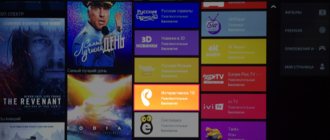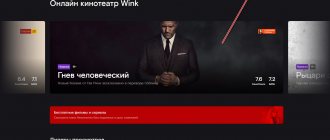- Help
By
Valery Ivanovich
Smart TVs have recently appeared on the market, and TV providers immediately expanded the list of their services to provide subscribers with new opportunities for watching movies and TV series.
Rostelecom is one of the first to introduce the Interactive Television service. In order for you to take advantage of subscriptions and gain access to a huge media library and online home cinema, there is an application from the company for SmartTV.
- 1 Why is it necessary
- 2 How to install 2.1 on Samsung
- 2.2 On LG
How to install and configure the Rostelecom application on Smart TV (Samsung, LG, etc.)
Interactive television compares favorably with older TV formats, which are still used in many Russian homes.
There is no need to purchase additional expensive equipment and run long wires around the house. The main thing is to ensure access to reliable, high-quality Internet. But Rostelecom subscribers do not have problems with this. Samsung and LG TVs with built-in Smart TV technology support the official application from Rostelecom for Smart TV.
In this article, we will figure out how to install and how to use it.
Setup and installation
Naturally, all users are interested in how to install and configure the application. In general, the procedure is extremely simple, usually there are no difficulties. To begin the installation, you will need to visit Samsung Apps or LG Smart World and find the necessary software. It installs on your TV in just a few seconds. If everything goes smoothly, the required icon will appear on the desktop. You only need to go through identification. After this, you can start watching Rostelecom TV. There is no need to make any complex settings; everything is ready for use.
Installing the application on Smart TV
You should not call a teleworker for such a simple procedure as installing an application. We offer you universal instructions that will help you figure everything out on your own.
- Make sure your TV is connected to the Internet (it doesn’t matter whether you use Wi-Fi or an Ethernet cable).
- Find the manufacturer's official store in the TV menu, where you can download and install various applications.
- Find the Interactive TV app and install it following the on-screen prompts.
- When you first launch you will be prompted to register, which is what you need to do.
- Link the created account to Rostelecom services.
- Pay for your subscription if you haven't already.
Now all paid channels and movies will be available on your TV.
How to connect TV without a set-top box
The next question of interest to potential subscribers is connecting Rostelecom television without a set-top box. If your home is not connected to the Internet from RT, you can watch your favorite TV as follows:
- through the wink.rt.ru service;
- in the Wink app.
Note that connecting to Rostelecom without a set-top box is available on Smart TV, phones with iOS and Android, as well as Apple TV and Android TV. For TVs that do not support Smart technology, you will have to buy a set-top box with the ability to connect to the Internet.
What features does the program offer?
- you can view all channels available for interactive television from the provider;
- better picture and sound quality;
- extensive viewing control options;
- parental control, which will protect children from watching “adult” films and other unwanted information;
- karaoke;
- the ability to leave reviews about films you watch;
- integration with your favorite social networks;
- protection using antivirus programs.
- multiscreen, which allows you to watch television on different devices;
- a large catalog of films, which is updated regularly.
Description of the Multiscreen service
We have already looked at the Multiroom service, which allows you to watch television on different TVs, but now it’s time to consider how you can watch TV shows on other devices. The scheme is quite simple: on computers and laptops you can watch it through the special ZABAVA website, for tablets and Android phones there is an application of the same name in the market, and owners of devices on the iOS (Apple) operating system can install their own program for viewing. This service can also be used by owners of LG and Samsung TVs with Smart TV function. In addition to the convenience of being able to view on any device, you will not need to search for the place where you decide to change your viewing location. Just turn on the device you want and continue watching the program from the same place.
Common problems and how to fix them
- The application is slow. Frequent freezes or failures to start
Typically, this problem occurs due to an outdated version of the program. Update to the latest version.
I can't install the program on Samsung Apps. The process freezes for about 10 minutes and then crashes
The problem is with the old software version. You need to wear yourself.
An error appears: not found
You need to manually change your account settings. To do this, call the support service at 8 800 51 000 51.
"No content to display" error occurs
Check if the date and time are set correctly in your settings. Correcting this setting usually resolves the problem.
Error "This service is not available in your region"
Make sure you have the correct settings such as date, time and time zone. You need to make sure that both the TV settings and the application itself have the same data. Another possible reason for the malfunction is that there is no access to the Internet. Try rebooting the modem, turning the TV off and on again using a power outlet.
When viewing, the picture often crumbles or freezes, connection errors appear
This is a clear sign of unstable Internet operation. Make sure the network itself is stable. Try to find a break or damage to the cable. Reboot all devices that are on the network: modem or router, Wi-Fi access point, TV or set-top box. Reconnect all the plugs on the modem and on the TV itself.
Source
Possible problems and how to fix them yourself
Unfortunately, connecting the application is not always possible immediately and without problems. Most problems can be resolved on their own.
| Problem | Solution |
| Application slow, freezing, restarting | An outdated version needs to be updated |
| When logging in using a Samsung account, an error appears: email not found | Manual account setup is required through customer service 88005100051 |
| after starting the service the message “No contact to display” appears | in the TV settings check and set the correct date and time |
| the picture freezes, the image is in pixels, full or partial | you need to check the Internet speed, connection quality, reboot the router and the device from which the application is used |
| When entering a PIN code to access the “Adult Channels” the software slows down | a reboot is required to update the program to version 3.0.7 |
| The sound comes before the image, buffering is observed, then an error in opening the channel. Some channels are working normally | check the connection speed, restart the TV from the outlet |
| “No purchases available” pops up on the screen | problem with the provider's billing systems, can be resolved by calling technical support 88001000800 |
So, this offer is a great opportunity to get access to a large number of channels on TV and tablet in good quality.
Why is it necessary?
The application is necessary to use Interactive TV subscriptions from Rostelecom and manage viewing.
Interactive television is a set of options that Rostelecom offers on top of standard tariff plans for watching channels. It requires an internet connection to use it, so it only works on smart devices and streaming boxes that support internet access.
The Interactive TV application for SmartTV allows you to:
- Buy movies and access to broadcast TV series from all over the world. Educational programs and additional channel packages are also available for purchase.
- Pause broadcasts and manage overall viewing.
- Continue watching movies on other connected devices, use the Multiscreen option.
- Rent films.
- Purchase access to entire packages of cult films and TV series at a low cost.
- Save all purchases and view content at any time, synchronize purchases between devices - linked to your account, always available.
- Create a list of favorite videos.
- Disconnect or connect service subscriptions, view information about their validity period.
Important! A paid interactive subscription does not give the right to download content after registration - films and TV series are only available for viewing through the portal application.
You can also watch Interactive TV from the browser built into your TV or computer. However, doing this through the application is much more convenient and faster.
Offered services and tariffs
The table below shows the types of IPTV subscriptions from Rostelecom that are available for viewing on TVs with the SMART function through the application in question.
| Package name | Content | Subscription cost, rub./month |
| For fans (TV and Cinema) | 101 channels, >1000 tapes | 349 |
| For film buffs | >1500 films and TV series | 549 |
| For connoisseurs (TV and Cinema) | 170 channels, 5000 films and TV series | 749 |
| Kids club | Collection of children's films, cartoons | 180 |
| AMEDIATEKA Home of HBO | A selection of the best TV series on the planet | 599 |
| TV packages | ||
| Adult | 4 channels 18+ | 329 |
| HD movie mood | 4 | 299 |
| Starting | 160 | 320 |
| Optimal | 185 | 420 |
| Advanced | 210 | 620 |
| Perfect HD | 22 | 299 |
| For our own | 115 | 199 |
| Educational subscriptions | ||
| Lecture hall | Lectures, courses on various scientific, business topics, culture and creativity | 299 |
| English Club | Library of programs in English | 149 |
The number of service packages offered, their contents and the pricing policy for subscriptions depend to some extent on the region . Therefore, detailed information should be clarified on the provider’s official resource in the Wink section, having previously selected your geographic location (city).
Important! The “Optimal” and “Advanced” lists include free TV channels that are not blocked by the provider if the client does not pay a monthly fee for the connected package.
Free TV channels include the following.
How to install
Interactive TV and application available for:
- SmartTVLG - TVs older than 2014.
- SmartTVSamsung - TVs older than 2012.
- Other devices when purchasing a new Interactive TV 2.0 set-top box
Important! If you are the owner of a 2.0 set-top box, then you do not need to install the application; it is built into the software of the new equipment and will be available from the menu.
Also, digital television from Rostelecom must be paid for - at least a basic package of channels. But anyone can use the Internet to make a connection.
On Samsung
- Turn on your TV, check if it is connected to the Internet - if not, connect.
- Go to the smart TV section - there you need to enter the SamsungApp application store.
- Go to the "Video" section.
- Launch the Interactive TV application from there.
- A service login window will open. Enter your details and enjoy!
Important! Login is carried out using a login and password. You can get them by registering with the service - the fastest way to do this is on the website https://itv.rt.ru, since you can spend more time entering data through the TV.
On LG
- Turn on your TV, check if it is connected to the Internet - if not, connect.
- Go to the smart TV section - the application is located there in “Available”.
- Click on the application.
- A service login window will open. Enter your portal registration data and use it!
How to use
The functionality of the application is divided into subcategories:
- Simply television is the broadcast of the channels that are included in your package. Here you can watch the program guide, search for the desired broadcast by topic, switch to channels and enjoy the broadcasts. The functions of adding channels to the list of favorites, rewinding and stopping playback, and recording TV programs are also implemented.
- The “What to see” section is a selection of recommendations from the portal, the most interesting offers for the current date.
- Video rental is a kind of home cinema, a huge library of released films available in excellent quality. You can also search for films in the “Search” section.
- Settings - application management section. Most often used by families with children. From here you can set up Parental Controls and block any unwanted channel.
- “My” section - here all purchased, recorded and archived programs, films and TV series are collected, available for viewing at any time.
- Services - a set of information utilities that allow you to view the weather forecast, exchange rates, maps (traffic jams) and social networks.
- “Service Management” collects all information on current subscriptions, additional services and their actions - here you can connect and disconnect them, and view your purchase history.
The Rostelecom application for SmartTV is a convenient program that allows you to enjoy all the functionality of the portal and always have access to it directly from your television screen. Instead of fiddling around with the browser for a long time, now you can watch all movies and TV series in a couple of clicks, as if you weren’t going online at all.
Source
Connecting interactive Smart TV from Rostelecom
In order to successfully connect Interactive TV, you will need a Rostelecom set-top box with the Interactive TV function connected, as well as a Wi-Fi adapter or a special cable; so if you want to watch Rostelecom interactive TV on your smart TV, then here's how to connect it to your TV using any of these methods:
Using an HDMI cable
This option is the simplest, but, of course, has the disadvantage of a cable that will stretch from the set-top box to the TV, in some cases through the entire apartment. If this doesn’t scare you, then let’s start connecting the smart TV.
- All work with wires must be carried out with the power turned off!
- Connect one end of the HDMI cable to the LAN3 or LAN4 port on the set-top box, and the other end to the TV.
- Turn on your device.
Via Wi-Fi
This option will save you from wires all over the floor, but will require additional equipment, because this requires a Wi-Fi adapter that will have to be connected to the router. A possible disadvantage of this method of connecting Smart TV is an unclear picture and interruptions in video transmission, especially if you are also connected to the Internet via Wi-Fi.
- Buy Wi-Fi adapters at a Rostelecom communication store or consult with specialists where you can purchase them.
- One of the adapters connects to the TV, and the other to the router included in the equipment provided by the company.
- The adapters establish communication with each other and everything is ready to go.
After everything is ready, you can move on to setting up interactive television.
Via PLC adapter
A PLC adapter, also called a video sender, is an excellent opportunity to receive good quality Smart video wirelessly throughout the house, because it uses electrical wires built into the wall into a cable to transmit a digital signal. Of course, for this you will need to purchase a set of two adapters and additional Ethernet cables at the Rostelecom store.
- Connect one of the included cables to the set-top box, and then insert the other end into the adapter socket.
- Connect the set-top box to the TV.
- Plug the adapter into a power outlet.
- Connect the second adapter to the router through the HDTV port and plug this adapter into the outlet as well.
- The adapters will automatically detect each other and establish a connection between the set-top box and the TV.
How to download the application for Smart TV from Rostelecom to your TV?
Many people know the service from Rostelecom Zabava for smart TV television, but not everyone knows that there is also a special application that can be installed directly on the TV; however, it is only supported by Samsung and LG models, so if your device is of this particular model, then you can find the Rostelecom interactive TV application, download it to your smart TV and watch all movies in excellent quality.
Here are the main advantages of this program:
- Ability to independently control TV viewing;
- Parental control;
- Karaoke;
- Adding ratings;
- A large number of channels.
You can install the program as follows:
Installation instructions for LG TVs
- After connecting the TV to the Internet (see previous section), enter the menu using the corresponding button on your remote control.
- Select the Smart TV section.
- Find Interactive TV in the list of available programs and enter the application.
Enter your login information in the registration field - password and login for ITV.
For Samsung TVs
- Open your device's menu using the Menu button on your remote.
- Go to the Smart TV tab.
- Find the app store, which will be called SamsungApp.
- Among the proposed programs, find Interactive TV.
- Open this program and fill out the login form - indicate your password and login.
By the way, do not forget that you can install the corresponding program only on TVs manufactured no earlier than 2012 - earlier models most likely will not have the appropriate software for Smart TV.
We hope that you have successfully completed the task and the question of how to watch Rostelecom on smart TV for free is no longer in front of you; If, while reading this text, you have questions about connecting equipment or installing a program, please ask us in the comments.
Source
What TVs are suitable
Before watching Rostelecom TV without a set-top box, you need to figure out what equipment supports this option. For 2021 the list includes:
- Phones running Android version no lower than 4.4
- Apple TV (version 10.0 or later)
- LG Smart TV (Netcast and WebOS) The TV must run on the WebOS operating system at least 3.0.
- Samsung Smart TV (2013-2018)
- Android TV on consoles
- Android TV (for Sony and Philips models) is expected
- Computer or laptop (launch from web explorer).
Application for Samsung Smart TV from Rostelecom: review
How to use the interactive TV function as productively as possible? The Rostelecom application for Samsung Smart TV and other devices with similar functionality was created specifically for this.
In this material we will talk about the program from Rostelecom for Smart TV, how to install the application on Samsung Smart TV and much more.
Surely you know - in order to use the Interactive Television service offered by the provider, you need a special set-top box, which must be configured on the TV before starting work. In the case of Smart TV, you can easily do without it - just download one of the latest versions from the Samsung Apps section of the website for Smart TV of the Rostelecom application.
Service information
The service that we will talk about today allows you not only to watch your favorite TV shows, but also to enjoy the latest movies and TV series, as well as save what you like to your device. All this is completely free if you have an IPTV service connected. If you only use Home Internet, you still have access to the functionality, but on a paid basis.
The program is simply called “Interactive TV”. Those who have been with the Rostelecom provider for a long time may also remember the old name - Zabava. However, if you use the search in Samsung Apps, you can enter any of the two names, the system will offer you the desired option.
How to install the program?
As we have already said, you can download the application from Rostelecom IPTV (Fun) to your TV for Samsung Smart TV in the online store for devices of this brand - Samsung Apps. The program will be installed automatically.
- Open the program and log in to the system if you have used it before (for example, on a computer).
- If this is your first time testing the service, click “Register”.
- Please enter your email address. email and create a password.
- Confirm your registration by clicking on the link that you will receive on your email within a few seconds.
- Indicate your region of residence and the name of the provider.
- After registration is completed, you will have access to the functionality of the application. No additional configuration is required here.
We told you about the main points of working with the Rostelecom application for Smart TV, and we hope that now you will not have any difficulties installing and using it!
Source
Philips
In the market of Smart TV devices from Philips, it occupies one of the first places, but is one step lower after Samsung and LG. In the coming years, the company was also actively developing modern devices with digital television functions that could compete with the production of other brands.
Philips devices have many features and programs that are already installed on the device. But sometimes standard widgets are not enough, so users have to download and configure many widgets on their own.
As mentioned earlier, devices from Philips have evolved greatly in recent years, which is why it is worth paying attention to the old and newest models.
Initially, they differ in operating systems; they play a big role in installing new widgets. On earlier TV models, you could only download apps from the Apps Gallery store because other products are not supported.
To install widgets, the user must:
- get to the Apps Gallery from the Smart TV page;
- define the region and select the widget;
- add a widget to your home page.
Next, the application will be in the device, and the user can easily use it.
Android Applications
Devices from Philips differ from others in that they can run Android. For this reason, Philips TVs have become quite popular among users and are in great demand.
Firstly, they look more presentable, and, secondly, their interface has become simpler and more comfortable for users, which greatly simplifies the “communication” between the user and Smart TV.
In addition to the operating system, the store where the user can purchase various applications has changed. To do this, you now need to use Google Play. You need to install programs and applications in the same way as on tablets and smartphones.
But, if the user had an old model Philips TV, then he should not worry that he will not be able to adapt to the new controls. The gallery where the applications are presented will also be presented in the devices, which means that the user himself will decide which applications are best for him to download from.
Sony
The Smart TV function is available on all modern TVs from Sony. This means that you can perform the same operations on TVs as on a computer. If the user has a Sony Bravia TV, then he has access to watch online videos directly from the TV. But for this, the device must have Internet access. Every smart TV comes with a standard browser. For Sony, this is Fork Player, it has many useful functions, and using the TV becomes more comfortable and enjoyable. Applications can be downloaded and installed on the TV by anyone, even the most unenlightened user. You need to download it either from the official Sony website or from other resources if safety from acquiring viruses is guaranteed, and there will also be an opportunity to update the application if the version is downloaded too old.