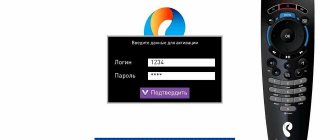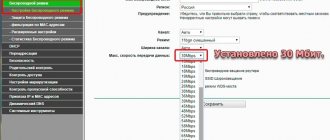WHY DOES ROSTELECOM NOT WORK? WHAT IS THE CRASH ON OCTOBER 14?
In most of Russia today, October 14, 2021, Rostelecom does not operate. Failures were recorded in the following regions of the country:
Republic of Mari El (Yoshkar-Ola) Trans-Baikal Territory (Chita)
Nizhny Novgorod region (Nizhny Novgorod) Kursk region (Kursk)
Republic of Tatarstan (Kazan) Kaliningrad region (Kaliningrad)
Saratov region (Saratov) Volgograd region (Volgograd)
Republic of Crimea (Simferopol) Kaluga region (Kaluga)
city of Sevastopol, Chuvash Republic (Cheboksary)
Republic of Dagestan (Makhachkala) Republic of Mordovia (Saransk)
Leningrad region (St. Petersburg) Jewish Autonomous Region (Birobidzhan)
Kamchatka Territory (Petropavlovsk-Kamchatsky) Bryansk Region (Bryansk)
Chukotka Autonomous Okrug (Anadyr) Arkhangelsk Region (Arkhangelsk)
Khabarovsk Territory (Khabarovsk) St. Petersburg (St. Petersburg)
Stavropol Territory (Stavropol) Novosibirsk Region (Novosibirsk)
Republic of Karelia (Petrozavodsk) Khanty-Mansiysk Autonomous Okrug - Ugra (Khanty-Mansiysk)
Yaroslavl region (Yaroslavl) Komi Republic (Syktyvkar)
Ryazan region (Ryazan), Moscow city
Vologda region (Vologda) Kostroma region (Kostroma)
Samara region (Samara city) Perm region (Perm city)
Udmurt Republic (Izhevsk) Tver Region (Tver)
Novgorod region (Veliky Novgorod) Astrakhan region (Astrakhan)
Tyumen region (Tyumen) Moscow region (Moscow)
Altai Republic (Gorno-Altaisk) Orenburg Region (Orenburg)
Republic of Adygea (Maykop) Chechen Republic (Grozny)
Republic of Ingushetia (Magas) Tula region (Tula)
Tomsk region (Tomsk) Penza region (Penza)
Belgorod Region (Belgorod) Primorsky Territory (Vladivostok)
Rostov region (Rostov-on-Don) Vladimir region (Vladimir)
Users complained about Rostelecom's failure
There was a failure in the work of the Russian telecommunications. Problems were reported by users of the Downdetector portal, which records problems and outages of popular Internet resources.
Complaints about problems with Rostelecom began to arrive at around 17:30 Moscow time. In total, more than 200 people reported the outage. It is noted that 74 percent of users encountered problems with the fixed Internet. Another 16 percent reported no signal. Others noted that they experienced a complete shutdown.
Most of the requests came from large cities in Russia: Moscow, St. Petersburg, Nizhny Novgorod, Yekaterinburg, Krasnodar and Rostov-on-Don.
The previous major failure of Rostelecom occurred in March. Then users complained about problems with the Internet, failures of all company services and problems with television.
What did Rostelecom do?
The criminal case, which centers on one of the largest Russian telecom operators, is being conducted by specialists from the Main Investigation Department of the Investigative Committee (IC) of Russia. According to the data available to investigators, companies associated with the operator artificially inflated the volume of work performed and issued deliberately incorrect invoices as part of participation in its tenders.
According to a TASS source, Rostelecom had its own “curators” to monitor the implementation of this scheme. They did not specifically react in any way to illegal actions when approving tenders. They then divided the resulting excess profit among themselves.
Other common problems include:
critical increase in load on the operator’s network;
failure of network equipment settings;
mechanical damage to the network cable;
performing preventive maintenance on the provider’s line;
breakdown of company equipment.
Sometimes Rostelecom subscribers do not have access to the Internet due to outdated software or lack of necessary drivers.
The subscriber should restart all devices and check for network access. If there is no positive result, you must contact customer support. After verifying your identity, the operator will provide detailed instructions for setting up the equipment and help you get rid of the existing problem.
When a dialog box with an error code appears, it is worth finding out what problem the code indicates and also learning how to fix them.
House searches
The investigation into the case of fraud with Rostelecom tenders is accompanied by visits by security forces not only to the operator’s office premises. At the end of March 2021, CNews wrote that investigators initiated a search in the personal country house of Alexander Varev , deputy head of the macro-regional branch.
At the time of publication of the material, Varev was involved in this case only as a witness. The investigation does not reveal the motives that prompted them to conduct a search in the residential building of a top manager of the Russian telecom giant. However, this event was crowned with some success.
In the country house of Alexander Varev, representatives of law enforcement agencies conducting a search found accounting reports on tenders held at Rostelecom. Along with them, experts also found a number of “other documents relevant to the case.” The contents of this documentation are unknown.
Almost three months after the search, there is still no information on how the corporate documentation of a company with state participation could end up in the private estate of one of its managers. According to TASS, Alexander Varev refuses to comment, as does the lawyer representing his interests, Alexander Karabanov .
The most common mistakes
Users of Rostelecom Internet services call the most popular errors:
Error code 638, 651,769. Standard network connection errors. Indicate problems connecting the modem or router to the computer, lack of drivers, or network settings failure, respectively. To eliminate errors, you need to check the modem, update the drivers and reconfigure the access settings.
Code 691. Difficulties with authorization on the network. Indicates a debt, incorrect entry of authorization data. Eliminate this error by paying debts, checking your name and password.
Error 678. No response from PPPoE. This problem can be fixed by checking the local server, VPN and firewall settings.
First steps in the absence of Internet Rostelecom
If the Internet from Rostelecom is lost, the user needs to perform the following operations:
Reboot your modem, router and personal computer. This does not require disconnecting the equipment from the power supply. It is enough to initiate the system restart process using a special button.
Check that all cables and wires are securely connected. It is best to unplug each cable from the connector and reconnect it, making sure the contact is secure.
Speed check. If pages load poorly, you need to conduct a real-time speed test using special resources. The site speedtest.net provides fairly detailed information about communication speed.
If the resulting Internet connection speed is significantly lower than stated, you will have to call the operator’s call center. Often the reason for a drop in connection speed is the load on the provider's infrastructure.
In the latter case, the problem goes away on its own, without requiring additional actions from the user.
How to restore Wi-FiRostelecom
First, you need to calm down - according to the law of meanness, Wi-Fi can “fall off” just when it is needed most. Don't panic, and start with the simplest steps.
Pay off debts
Check your balance. If you forgot to pay for the Internet on the specified date, then - surprise - the Internet will not work. In this case, the router and Rostelecom itself have nothing to do with it. After payment the network will be restored. You don't even need to reconfigure your connection.
You can check your debt and pay it in your Rostelecom Personal Account - even if the Internet shows a yellow triangle with an exclamation mark, you will still have access to payment systems. This, by the way, will make it clear that the problem is precisely the debt, and not something else.
Make the payment as quickly as possible, and everything will return to normal in 15-20 minutes (depending on the payment method - some transfers may take longer than a day, keep in mind).
From now on, it would be nice to connect an automatic payment to your bank card - then this situation will not arise at all, and Rostelecom will regularly write off the monthly fee without you having to participate in this process.
After payment, sometimes you may need to reboot the router (turn it off and on) or disconnect from the network on your computer and connect to it again, and then everything will work quickly.
Check for technical work or natural problems
This is also not the fault of the router or equipment, but sometimes problems arise that you personally have no control over.
Natural disasters rarely “drop the net”, but this is possible during storms, storms and severe thunderstorms. This is often accompanied by “line work”—technical work that is designed to restore Internet service to a particular home.
To check if there are any such problems, dial the Rostelecom customer support number, name the city and address, and ask if technical work is being carried out in your area.
Customer support number – 88001000800.
Set up a router
Problems with the router are one of the main reasons why Wi-Fi may not work. And this applies to any providers, not just Rostelecom. A router, even one provided by the company itself, is a separate piece of equipment, and any problems with its configuration can be resolved by the user on the spot, even by simply reading the instructions for the router.
To check that it is the router that is malfunctioning, you can conduct a small experiment - remove the Internet cable from the router and connect it directly to the network card of your computer or laptop (the same connector as on the router). If after this your computer opens and loads pages calmly, the problem is in the hardware.
Possible solutions:
Reboot the router - the first thing you need to do is turn off and on your device. It is advisable to pause between these actions (at least 10 seconds). For minor problems, this is enough to get the network working again.
Look in the router settings to see what is happening. Sometimes the software may be updated, sometimes a complete hardware reset may occur (in this case, the Internet icon on the device will not light up).
To get into the router settings, it must be connected to a computer or laptop (either via a yellow wire, an Ethernet connector), or via Wi-Fi, even if the warning sign is on:
- Enter one of the addresses of your router into your browser - 192.168.0.1 or 192.168.1.1. You will be asked to enter your username and password.
- Enter “admin” in “Username”. In the “Password” column – admin, and click “Login”. You are in the router settings interface.
- Under the Wi-Fi or Wireless Connection tab, you can find the automatic setting. Rostelecom does not use special parameters that take time and difficulty to enter. The Internet works automatically with any equipment. All you need to do is remind the router of this by setting it up as if for the very first time.
- After selecting automatic setup, follow the instructions. When finished, the router will reboot and you can connect to Wi-Fi again.
If this does not work, you will have to call Rostelecom to have manual settings and addresses dictated to you. As a rule, this is not required, but some router models cannot operate in automatic mode. The operator will help resolve this issue.
Reassign channel. Another way. Helps during times of heavy network load, when everything is either very slow or not working at all - usually on Fridays, evenings and weekends. You can also change the wireless network distribution channel in the Wi-Fi tab in the router settings. You can go through the values from 1 to 11, and choose the one that will finally let you into the network or help you overclock. This will mean that it is not as busy as the others and does not interfere with neighboring routers.
To view free channels, you need to install additional software on your computer - InSSIDer (analyzer of signals and broadcast channels). It is provided free of charge, and it is very useful to have it downloaded on your computer in order to know exactly in such a situation which channel is freer.
Resetting all settings is the latest, radical solution when problems with the router cannot be resolved in any other way. This is a complete Reset of settings, a rollback to factory values
Important! When you reset, both the Wi-Fi access password and the network name will change. They will become the same as on the system sticker on the back panel of the router with all the model data. You will have to log in to the network with them until you change it again to something of your own through the settings interface and the Wi-Fi menu.
The reset can be performed mechanically - hold down the Reset button for a few seconds (often recessed deep into the router body and requires pressing with the tip of a pencil or something thin). The indicators indicate that the router has entered reset mode - they will light up all at once for a second, and then go out and begin to gradually blink as before.
When the Internet indicator starts flashing steadily, try to find the network in the list (it will be named by the name of the router model) and log in with the password from the router itself. You can change them in the settings interface (see instructions above).
Even if this doesn't help, there may be a mechanical problem and your equipment will need to be repaired or purchased new.
Set up your computer
Problems with Wi-Fi can also be caused by the computer - viruses, module failure, access settings failure (Firewall, etc.).
First, you can try rebooting your device and try connecting again. If this doesn't work and you know for sure that the problem is not with your router, run a Wi-Fi troubleshooter. It often happens that the network card is disconnected. Then the computer will automatically turn it back on and join the network.
It also happens that the addresses are lost. To do this, you may need to create a new connection in the settings and “forget” the old one. Especially if you have previously rebooted the router or done a hard reset.
Well, it would be a very good idea to conduct a full scan of the system for viruses. Often even such a small thing can restore access in half an hour.
More serious problems are mechanical problems in the computer when internal components fail (for example, the wireless signal receiving module - can also often break down on smartphones). This can only be diagnosed at a service center; you won’t be able to do it yourself. But after the repair, everything will connect again as expected.
Check equipment
The last thing (or one of the first) that would be good to do is to see if everything is in order with the Internet cable itself. It happens that Wi-Fi does not work because the cable came out of the connector, or became frayed, or was completely torn or bitten through.
In such cases, if the problem is serious and the Internet is not restored, you need to call Rostelecom specialists to clamp/replace the cable so that nothing interferes with data transmission. This can be done on the customer support line - 88001000800.
Virus infection of PC
In some cases, the antivirus program installed on the PC may fail. In this mode, it easily allows various viruses to enter the system or allows you to install malware.
To scan your computer for viruses, you need to update and run your antivirus program, and then wait for the scan to complete. All detected viruses must be removed or quarantined. After neutralization, you should definitely restart your PC. This check should be done regularly. This will reliably protect your equipment from malware.
After eliminating the malware, you will need to check your connection to the global network. If problems with the Rostelecom Internet continue, the reason for the lack of Internet on your PC was not only a virus infection.
Moscow region/Villages
Rostelecom Avsyunino Rostelecom Beloozersky Rostelecom Biokombinat Rostelecom Bolshie Vyazyomy Rostelecom Bolshevik Rostelecom Bykovo Rostelecom Vlasikha Rostelecom Vorovskogo Rostelecom Zaprudnya Rostelecom Star City Rostelecom Kalininets Rostelecom Kraskovo Rostelecom Forest glades Rostelecom Malakhovka Rostelecom Mikhnevo Rostelecom Mendeleevo Rostelecom Nakhabino Rostelecom Novosinkovo Rostelecom Obolensk Rostelecom Obukhovo Rostelecom Oktyabrsky Rostelecom Rainbow Rostelecom Rzhavki Rostelecom Selyatino Rostelecom Stroitel Rostelecom Tomilino Rostelecom Tuchkovo Rostelecom Fryanovo Rostelecom Shakhovskaya
To fix this problem you need to:
Go to Equipment Manager.
Find your network adapter in the list of devices.
Right-click on it and select “Update Drivers”.
Reboot your device.
Cable check
A faulty signal cable can cause unstable internet. To avoid mechanical damage, the user needs to check its condition along its entire length or seek help from the operator. A call to the call center will give you the opportunity to check the inaccessible section of the cable. Such diagnostics take a few minutes and are performed by the company’s specialists. Based on the results, the specialist will be able to confirm or exclude a breakdown, and also immediately perform work to replace the damaged section of twisted pair or optical fiber.
What to do first
- Check if the cable is securely connected to the PC and modem ports. If there are additional ports, try running wires into them.
- Reboot your router. To do this, press the power button, count 10 seconds and turn it on again.
- Restart your computer.
- See if one of the router's lights is red. Most likely, when you communicate with support, you will be asked to do this.
- Ask all network users (family members and guests) to disconnect their devices from the Internet. There may simply be a large load on the network.
- Try using the Internet from another device. This will allow you to understand whether it does not work in the apartment at all or only on your device.
- Ask your neighbors how things are going for them. If the problem is on Rostelecom’s side, then this will affect other clients too.
- Look at the clock: maybe it's evening, a holiday or a weekend when everyone in your area is consuming a lot of resources and the equipment can't handle the load.
- Call 8 800 100 0 800 to submit a repair request to the support service.
And now for those who want to understand everything in detail and play with the settings on their own, we offer detailed step-by-step instructions: “Rostelecom - the Internet does not work.”
High load not network
If you do not have access to wireless Internet in the Rostelecom village, you need to check the programs in the background. Heavy load on the network can cause a drop in Internet connection speed. Such a load can be caused by programs that actively access the Internet. To get rid of this problem, you need to disable all unnecessary background applications and disable automatic downloading of updates.
The impact of the load on the network is especially noticeable when using a channel of up to 15 Mbit/s. Alternately downloading large amounts of information, as well as reducing the number of included programs, eliminates network failures and your Internet stops disconnecting.
source https://altclick.ru/blog/prichiny-otsutstviya-interneta-na-rostelekom/
There were no arrests
As part of the investigation into the criminal case of fraud with Rostelecom tenders, arrests of those suspected of involvement in it began. Currently in custody in cases related to Rostelecom tenders are the head of the department for supporting mobile services projects of the Moscow State Public Institution “Information City” Oleg Filimonov and businessman Andrei Shmitko . Igor Kolpakov , was also arrested .
VTB Leasing introduces data management as a valuable business asset
IT in banks
All three were accused of violating Part 4 of Art. 159 of the Criminal Code of the Russian Federation (fraud on an especially large scale) and, by decision of the Basmanny Court of Moscow, he was sent to a pre-trial detention center. They were arrested at the request of the Main Investigation Department of the Investigative Committee of Russia on March 19, 2021 and were supposed to remain in the cell until May 16, 2021. According to TASS, the period of preliminary investigation in the case was extended until mid-August 2021.