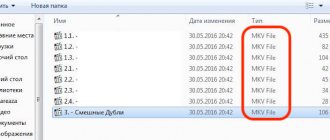Rostelecom has established itself not only as a provider of high-speed access to the World Wide Web, but also in a number of other services. Interactive television is in great demand among customers and uses a number of complex components that provide communication between the set-top box and operator services. If the Rostelecom set-top box requires a login and password, some clients are driven into a stupor. This message is basic and occurs in a number of situations that you must first familiarize yourself with for comfortable further viewing of your favorite programs.
In this material we will look at:
- why the system asks you to provide authorization data;
- reappearance of this window and ways to eliminate the entry;
- what happens if an incorrect login is specified;
- where to get login information and authorization methods.
Requesting a password during initial activation
When installing or replacing equipment for the first time, you must enter a login and password to activate your account on the operator’s server.
You can call the provider’s employee to set it up, but this task is easy to handle on your own. If the Rostelecom set-top box asks for a login and password when you turn it on for the first time, you should find the agreement and enter the credentials specified in it. Using the remote control, dial the desired combination and confirm the operation. Please respect the register and be careful. If the set-top box gives an error and asks you to log in again when connecting, try going through all possible reading options.
Error "Invalid login or password"
The procedure is as follows.
If the Rostelecom set-top box requires a login and password, under no circumstances reset the device to factory settings using a pin or needle. This will reset the configuration, making further actions without re-installation pointless. You can only use a reset if you can reconfigure the hardware.
Difference between login, password and PIN code
When you try to connect additional services, the set-top box will ask you to enter not authorization information, but a PIN code. Another window will open with only one input field. If you are sure that you need a PIN, try entering the standard combinations: 1111 or 0000.
You can disable the confirmation prompt for actions in the menu. To do this, go to the settings, select the section with access levels, lower the pointer to the line “18+” and press the button. In the future, the set-top box will not require you to enter a PIN code.
How to recover your login and password from a Rostelecom TV set-top box
If for some reason you were unable to find an agreement with Rostelecom, try inspecting the device body. On it or on the box of the equipment there is a sticker with technical data, on which the password and login are indicated.
If the contract is lost and the sticker is missing or the inscription is impossible to read, contact technical support. Explain that the message from the Rostelecom set-top box “Incorrect login” is due to the lack of identification data. Since all information is stored in the provider’s database, the technical support operator will be able to dictate the necessary combinations. However, you will have to confirm your identity using your passport details.
The correct port on the router
If you connect a plug to the wrong connector, the set-top box will display an error even after rebooting and entering the correct combination. For correct operation of the equipment you need 3 or 4 slots.
If you find that the router is not connected correctly, before changing to another connector, disconnect it and insert the plug into socket 4. After completing the steps, reboot the equipment. Turn off the power to the TV, router and set-top box in sequence, and then turn them on in the reverse order.
Error connecting to the Internet Rostelecom, Dom.ru, Beeline, TTK
What to do if, when trying to connect to a provider, be it Rostelecom, Dom.ru, TTK, Beeline or another operator, an Internet connection error occurred?! Start by remembering its code. This is usually a three-digit number. Logically, connection errors are grouped as follows:
code 6xx - errors that arise mainly due to incorrect user actions: incorrect entry of login, password, incorrect choice of the communication protocol used, etc. To solve them, it is usually enough to check the correctness of the connection creation and the details used in it. Although there are exceptions here - for example, error 651 .
code 7xx - errors related to Internet connection settings.
code 8xx - these errors are usually associated with problems with the local network or network equipment. As a rule, when they appear, you need to contact the technical support of your provider.
Below are explanations of the most common Internet connection errors:
Errors 600, 601, 603, 606, 607, 610, 613, 614, 616, 618, 632, 635, 637, 638, 645
As a rule, they occur when the Windows 7 Telephony service fails. Start by simply restarting your computer or laptop. Problem not solved? Recreate the connection. Check if it is blocked by your antivirus. I also strongly recommend checking your systems for viruses.
Errors 604, 605, 608, 609, 615, 620 “The Windows Remote Access subsystem phone book file and the current Dial-up Network Access configuration are incompatible with each other.”
The occurrence of these problems is associated with a failure of the remote access service. Restart your computer. If it doesn't help, recreate your high-speed Internet connection.
Errors 611, 612 “The internal Windows network configuration is not configured correctly”
Sometimes this problem may appear due to a malfunction of the Windows operating system due to a lack of resources (most often RAM) and a reboot helps. But most often, its appearance is associated with problems on the side of your telecom operator. Contact the Technical Support Service of the Provider (Rostelecom, Dom.ru, Beeline, TTK).
Error 617 "Windows is in the process of connecting to the Internet, or an internal Windows error has occurred"
Wait a few minutes. If the connection is not established and the error persists when connecting again, restart your computer.
Error 619 “Unable to connect to the remote port, so the connection port is busy”
If you have a VPN connection (for example, Beeline), then the error appears due to incorrect connection settings. Go to its properties and go to the “Security” tab. In most cases, this should be set to Normal (Recommended Settings). Also, try unchecking the “Data encryption required (otherwise disable)” checkbox if it is checked. If you have a PPPoE connection (Rostelecom, Dom.ru), then most likely error 619 appeared due to the fact that you were blocked for some time by the provider’s authorization service. This usually happens after you have been rejected with an incorrect login or password several times in a row. Wait 10-15 minutes. If you still cannot connect after this, contact your telecom operator’s technical support.
Error 624 "Problem connecting to VPN"
There are three possible scenarios. The most common is the absence of the RASPHONE.PBK file in C:\Windows\System32/RAS or in the Documents and Settings\<Username>\Application Data\Microsoft\Network\Connections\Pbk folder. If such a file exists, then try renaming it to RASPHONE.BAK, reboot and check the connection again. Sometimes running the rasphone.exe executable file can help.
The second is that access to the Documents and Settings\<User_name>\Application Data\Microsoft\Network\Connections\Pbk folder is denied, which is why it is not possible to read the contents of the file. To solve, try opening access to this directory. It’s also worth checking if the “Read Only” checkbox is set in the properties of the Rasphone.pbk file.
The third option is to prohibit the creation of a high-speed connection for the user. To remove it, go to the local policy editor (press Win+R keys and enter the command gpedit.msc ) and allow users to create new connections.
Error 629 "The connection was closed by the remote computer"
A very common mistake among subscribers of the Dom.ru operator. The main reason is that there is already one active PPPoE connection and the provider’s server simply discards the duplicate one. Check that all connections except the local network are disabled. For some operators, error 629 may appear when you enter your login or password incorrectly. If you can’t fix it, try rebooting, then deleting and re-creating the PPPoE connection.
Error 650 "The remote access server is not responding"
The essence of the problem is that the remote access server to the Internet is unavailable. Often, the reason is on the provider’s side and you need to call technical support. But sometimes connection error 650 in Windows 7 can appear if “Local Area Connection” is disabled, or there are some problems with the network card or its driver. In very rare cases, the error is due to the fact that the server IP address is incorrectly specified in the connection settings .
Error 651 “The modem or other device reported an error” (WAN Miniport PPPoE)
The reasons for error 651 may be the following: - Problems with the modem settings. Go to the web interface of the device (192.168.1.1 or 192.168.0.1) and check that the settings are correct. — The remote access service or the RASPPPOE protocol failed. Restart your computer, re-create your high-speed connection. — The connection is blocked by the Anti-Virus program. This sometimes happens when an installed Firewall or Firewall is blocking the network connection. Try deactivating your computer's security system and check the connection. — Problems on the line and equipment of the provider. Contact your provider's technical support.
Error 678 “The remote computer is not responding” (WAN Miniport PPPoE)
The symptoms and methods of treating error 678 completely coincide with the options for solving error 651. In fact, they are the same thing, it’s just that in different versions of Windows OS the same fault has different indexes.
Error 691 "Access is denied because the username and password are not valid in this domain."
The most common Internet connection error. It occurs in the following cases: — Incorrect login or password. Check that the data you entered is correct, try deleting it completely and re-entering it. — There is no money in the personal account — An administrative block has been installed in the provider’s billing system. — Attempting to reconnect. You are already connected to the Internet - The VPN server is incorrectly specified in the connection settings.
Error 718 "The remote computer is not responding"
The problem is on the side of the authorization server or BRAS provider. Contact technical support.
Error 720 “Unable to connect to the remote computer. You may need to change your network connection settings."
Typically, this error occurs when the TCP/IP Internet protocol is damaged by a virus. Sometimes resetting the IP interface configuration helps by entering the following directive on the command line:
netsh int ip reset netsh winsock reset
It is also worth trying to reinstall the TCP/IP protocol, but more often you have to reinstall Windows. If you are working via an ADSL modem, then reconfigure it from the “Bridge” mode to the “Router” mode.
Error 733 “A connection to the remote computer could not be established” or “One or more network protocols were not successfully connected”
To troubleshoot the problem, open the connection properties and uncheck all components except the “TCP/IP Internet Protocol” or “QOS Scheduler” items. After that, reconnect.
Error 734 "The PPP link control protocol was interrupted"
If you use mobile Internet from Megafon, MTS or Beeline and you get error 734, then first of all start by checking what dialing number is registered in the connection. If *99***1 is written there, then try replacing it with *99#. It is also worth checking the initialization line of your 3G/4G modem. The following parameters are usually used: MTS: AT+CGDCONT=1,"IP","INTERNET.mts.ru" Beeline: AT+CGDCONT=1,"IP","INTERNET.beeline.ru" Megafon: AT+CGDCONT=1 ,"IP","INTERNET.kvk" or AT+CGDCONT=1,"IP","INTERNET" If connection error 734 appears during a VPN connection, then try going to the "Security" tab in its properties and unchecking the "Required" data encryption." For Windows 7, you need to set the “Data Encryption” list to “Not Allowed”.
Error 735 "The requested address was rejected by the server"
Incorrect VPN connection configuration. Check whether you have correctly specified the address of the server with which you are establishing a VPN connection. If Error 735 appears on a PPPoE connection, this means that you have entered the wrong IP address in its parameters. This often occurs due to the fact that the IP must be assigned dynamically, and the subscriber specifies a static address, which the station equipment rejects.
Error 738 "The server has not assigned an address"
For almost all providers, this error means that the pool of dynamic addresses has run out of free ones or, alternatively, the Radius server has crashed. In any case, if such a situation arises, the solution is either to wait until it resolves itself, or to contact technical service.
Error 769 "The specified destination is unreachable"
Typically this message appears if you are trying to start a PPP connection when the network card (Ethernet or WiFi) is turned off. Go to Windows Network Connections and check that “Local Area Connection” is enabled. The same thing often happens after reinstalling the operating system due to the fact that the user did not install the driver for the network one. Very rarely the cause is a faulty network card.
Error 789 “Invalid VPN connection type selected”
Go to the VPN connection settings and on the “Network” tab, from the “VPN Type” list, select “Automatic”. Try connecting again.
Errors 741 - 743 “Encryption settings are incorrectly configured”
Go to the VPN connection settings, and in the “Security” tab, disable the “data encryption” item.
Error 800 (VPN Beeline, Comfort, Ufanet) “Could not create a VPN connection”
This is a common situation among telecom operators who use PPTP and L2TP VPN connection protocols. Possible reasons for the VPN error:
— The connection request does not reach the server. Very often this occurs due to problems with switches or other equipment of the provider, so the first thing you should do is call support. Otherwise, you risk wasting a lot of time. Try checking the server's performance using the Ping service utility. This is easy to do, you just need to know the VPN server address. For example, Beeline has this: tp.internet.beeline.ru. Here's what you need to do. Launch the Windows command line and enter the command:
ping tp.internet.beeline.ru
If in response to this you receive the message “The specified node is unavailable” or “The timeout interval for the request has been exceeded,” then the source of the fault in 90% of cases is on the provider’s side (line, switches, station equipment). If a normal response comes from the server, then in this case the 800 VPN error is usually caused by incorrectly configured security. In the connection properties, you need to make sure that the “Data encryption required” checkbox is unchecked. — The connection attempt is blocked by the firewall or firewall installed on your Windows 7 or Windows 10 system. Try disabling the security system completely and checking the operation of the high-speed VPN connection. — You are trying to start a second copy of the connection, which is automatically discarded by the server.
Error 807 "The computer's network connection to the virtual private network has been interrupted"
Typically this fault occurs due to poor line quality or problems with access equipment on both the subscriber and provider sides. The reason for its appearance can also be attributed to the incorrect operation of the Firewall or firewall, which periodically begins to block the network. It is also worth checking whether the VPN type is set correctly in the connection parameters. Try disabling IPv6, leaving only IPv4.
Error 809 : “Network communication between your computer and the VPN server cannot be established because the remote server is not responding.”
Usually occurs in two cases. The first is problems with the server on the operator’s side. The second is the blocking of the VPN connection by the Windows 10 security system.
Error 814 "The specified destination is unreachable"
A complete analogue of error 769, used in Windows Vista. Other versions do not use this index.
Error 815 : “The computer's high-speed network connection cannot be established because the remote server is not responding.”
An analogue of error 651 or 678 used in Windows Vista. This index is not found in other versions.
Error 868 “The port is open. The remote connection could not be established because the access name of the remote server could not be resolved."
This error appears in Windows 7 and Windows 10. The most obvious reasons: - the name of the VPN server is incorrectly specified in the properties of the high-speed connection. — DNS server addresses are incorrectly specified in the Local Area Connection properties. — problems with the Windows 7 DNS client. In the first two options, the data must be clarified with technical support. But in the third case, only a complete reinstallation of the operating system usually helps.
Error 1231 "There is no transport for remote access"
Reasons for the malfunction: — Internet protocol IPv4 is disabled. Go to Windows network connections and open the Local Network connection properties. Make sure the TCP/IPv4 protocol is checked. — Problems on the side of the Internet provider. The solution is to call technical support. — Problems with the Windows 10 DHCP client, as a result of which the system cannot obtain an IP address. In this case, you should roll back the system to the last working Windows restore point.
What to do if the problem is not resolved
If none of the methods help, contact your technical support operator. Sometimes problems are related to problems accessing the authorization server. In this case, you will have to wait until the provider fixes the problem.
In case of errors related to incorrect settings, a Rostelecom employee will not only help you find out the login and password from the TV set-top box, but will also dictate to you what needs to be done. The employee will ask you to repeat the operations that you performed earlier. Try again. The operator will perform a reboot on the station to update the configuration, so the result may be different.
If it was not possible to restore the connection remotely, you should call a specialist. A technician will come to your home to set up the equipment, but there may be a fee for his services.
When nothing helps
In cases where the Rostelecom set-top box writes “Invalid login”, does not respond to changing settings and rebooting, or does not accept the standard PIN code, there is only one way out. Call the company's technical support at 8-800-1000-800 and explain the situation to the operator. First of all, you will be offered the standard actions described in this article. Even if you have already done all of them, do not argue with a specialist, repeat everything under his dictation. Perhaps at some step you made a mistake, or during the reboot of your equipment, the operator will also reboot the port on the station, which will lead to the restoration of the service. Don’t forget to also check the login and password for the set-top box with technical support.
If they cannot help you on the first line, an application will be submitted for more highly qualified technicians. A technician will call you back within 24 hours and try to restore the service remotely. If this doesn’t work, you will agree with him to have a technician come to your home. In Rostelecom, this service may be paid, but this information can only be clarified directly from field specialists.
Rostelecom login and password: what does the data provide and where to find it?
Login is the username. To connect to the Internet from Rostelecom, you need to purchase equipment. The subscriber is given a login and password from Rostelecom, assigned in the settings through the personal account. If the user name is entered incorrectly, the program will not allow you to perform any actions. Sometimes a malfunction is associated with other problems:
No Internet
When the Internet suddenly disappears, this becomes a real problem for many, since they are already accustomed to solving everything via the Internet. Often it is not possible to solve this problem on your own precisely because of ignorance of the causes and ways to eliminate them. There may be several reasons:
The last two situations require knowing your login and password in order to set everything up properly. In other situations, you need to contact the provider and wait for technicians.
Blog about modems, routers and gpon ont terminals.
When you try to change the settings of a WiFi router or ADSL modem, you may encounter the fact that at the very first step - the authorization stage in the web interface - the device will complain about the wrong login or password. Despite the fact that different manufacturers of network equipment (Asus, D-Link, TrendNet, TP-Link, NetGear, Rostelecom, Dom.ru, etc.) have significantly different software, nevertheless they try to fix such errors at least something to standardize. Usually the router displays an authorization error “Invalid username or password.” On English-language firmware it will look like this: “User Name or Password is Incorrect” or “Authentication Failed”. The meaning, it seems to me, should be clear to anyone - an error was made when entering the login or password to access the web configurator. It is logical that the user will be faced with the question - what data should he enter then?! The vast majority of modems and routers use the default login admin and password admin. You can find out information on other brands and models of network devices here.
You can also always look at the factory login and password on the router itself. They are written on a sticker located on the bottom of the device.
How to find out the password if you forgot it?
Initially, all authorization data and other important information should be stored in a secure and quickly accessible location.
Agreements, receipts, all this must be carefully preserved. If it does happen that the data is lost, then there are a couple of ways that will allow you to recover your Rostelecom password.
Agreement
When you entered into an agreement with a provider, you probably read it before signing. This agreement contains all the data that you will need to access the Internet, this is your LSA, as well as your login and password. So, if you don’t remember your password, just look them up in the contract.
Attention! In the same agreement there is other information that you may need, including the account number.
Call to operator
If you do not want or cannot leave the house, you can call the 24-hour toll-free hotline number 88001000800 . You may have to wait a little and then listen to the instructions of the auto operator, who will tell you how to contact the live manager of the department you need.
You state your name (in full), provide your passport details and name the LSA number of the connected service (Internet personal account). Passport details must be of the owner of the personal account. Please note that the old password will not be dictated to you; the system will generate a different password for you, and the operator will dictate it to you. Be sure to write it down and don’t lose it, this is your new password for the Internet.
Rostelecom office
This is not always a convenient method for various reasons, including when the Internet disappeared late in the evening or at night. However, this is a reliable method. Go to the nearest office with your passport, find out your password, and at the same time ask for a duplicate of the contract. This is available exclusively to the owner of the agreement, or you must have a notarized power of attorney from the owner of the personal account.
Solving the issue through the support service
The company employee will need to provide your full name, passport serial number and residential address. Most likely, you won’t be able to contact a technical support representative right away; this will take some time: 5-10 minutes. When communicating with a Rostelecom employee, you may have to write down some data, for example, login and password for registering on the network, so prepare a pen and notepad in advance.
If for some reason Rostelecom technical support cannot provide the information necessary for authorization, you will have to go to the nearest company office. In some cases, a technician may need to visit the subscriber's connection point. Please remember that this service is paid and takes some time.
Restoring factory login and password
Many modern network devices, when visiting the web interface for the first time, urgently require the user to change the factory password of the router to their own. Then, after the necessary settings have been made, all this is successfully forgotten until the moment when it is necessary to make any changes again. And here the router starts complaining about the wrong login or password. If attempts to select from memory and enter standard values are unsuccessful, then there is only one way out of the situation - you need to do a complete reset of the current settings to factory settings. After this, the modem or router will stop complaining about the wrong login and password and will start up with the standard data indicated on the sticker.
To do this, you need to press the “Reset” button with the device turned on using a paperclip or pencil and hold it in this state for 10-12 seconds, after which release it. The device will reboot and, after a few minutes, the factory settings will be restored.
When you turn on the Rostelecom set-top box for the first time, it asks for a login and password for activation, which is why some of the company’s clients are lost and don’t know what to do. In such circumstances, you need to know what information to enter, how to register, and what to do if difficulties arise. Let's look at these questions in more detail.
Nuances
You won’t be able to find out your current password through your provider’s personal account; you won’t even be able to change it, although there is an option for this. The fact is that to change the password, the user needs to enter the current one, but there is none. But in LC you can find out your LSA number, which is required to receive data from the operator when calling. And with this number you can recover your password.
Your mobile phone number and email address can help you remember your username and password, since they were used during registration. In any case, if you encounter problems with Internet access, you should not panic, any problem is solved through several channels, sometimes you just need to wait a little (for example, in the morning to visit the provider’s office).
Changing the password in the user's personal account
If the Internet is working, you can change your password and login in your personal account. To do this, you will need to visit the company’s official portal and log into your personal account using the old login parameters. You can make changes in the personal information section. However, if you forgot your old account login details, you won’t be able to change anything.
If you are urgently looking for information on how to restore access to the operator’s services and where this can be done, then use the recommendations from the article. They will help you restore all the necessary login parameters in the shortest possible time.
How to activate the Rostelecom set-top box?
To activate the service, a person receives equipment and makes a payment based on the selected tariff. When connecting to the TV for the first time, the Rostelecom set-top box requires a login and password on the TV. To register equipment, you must enter information in the fields provided. If the data requested by the equipment is correct, the device accepts it and is authorized on the network. There is no need to do anything further. Subsequent connections occur automatically, and the system no longer asks for a login and password.
Information is entered using the remote control. It is important to be careful and respect the register.
Errors in one letter or number may result in activation not occurring. In this case, the device asks you to repeat the input.
There are unusual situations when the Rostelecom set-top box requests the login and password on the TV again due to a malfunction, sudden power outage or other force majeure situations. There are often situations when the device asks you to log in if the software update is untimely.
Activation problems can be solved in several ways:
If resetting the settings is repeated with enviable frequency and the set-top box constantly asks for activation, you need to contact support to replace the equipment or update the software.
Error code 651: what is it?
If you see an error code 651 on your screen (it looks something like the picture below), do not rush to panic. It may indicate various problems, but all of them are somehow related to the network device. And most importantly, they are easy to solve yourself, without resorting to the help of an operator.
In general, all these problems can be grouped into types:
- Work on the provider’s side – repairs or scheduled maintenance.
- Damaged cable.
- Unreasonably high security settings of the antivirus or firewall.
- Incorrect (broken) modem/router settings.
- Operating system problems.
- Network card driver problems.
Please note that codes 678 and 691 (Rostelecom error) when connecting to the Internet on Windows XP are caused by the same problems as code 651. Therefore, the solution to the problem will be similar.
Where can I get the login and password to activate the set-top box?
It was noted above that in order to activate Rostelecom services, you must specify a login and password when you turn on the set-top box for the first time. This information is given in the agreement concluded between the parties. If a document is lost, look at the device box, which often contains important information.
The situation is more complicated if there is no information. A dilemma arises: where to get the login and password for the Rostelecom TV set-top box to activate and launch the service. The only solution is to dial the provider's technical support number and ask the operator for help. In communication, you need to explain the circumstances.
Option for advanced users
As we have already said, if the Rostelecom set-top box asks for a login and password, it has problems with authorization. Since this equipment communicates with the main server through a router, it makes sense to check its settings. The algorithm for these actions will vary depending on the router model. We provided setup instructions in previous publications.
What should I check? The port to which the television is connected, the login and password specified in the router properties, and the network identifiers VPI and VCI. In some cases, it helps to completely remove the TV function from the settings and install it again. But you should only do this if you already have some experience in setting up equipment of this category. As a last resort - strictly under the dictation of the technical support operator.
Are you sure you need a password?
STB from Rostelecom can request a login and password only at the moment of switching on. After entering this data, the equipment is authenticated on the network and no longer requires it. But very often situations arise when, when a subscriber tries to connect to a new service or watch a channel, the Rostelecom set-top box asks for a PIN code. This has nothing to do with the login and password for access.
Do you know how to find out your internet debt?
You can find out how to use the Promised Payment service here.
In this case, the dialog box will look different than in the photos above. It will have only one input field, and the header will ask you to enter the PIN code, and not the access password. This happens when parental controls have been installed on the TV, or a profile has been created with restrictions on possible actions.
In this case, everything is much simpler. For any Rostelecom set-top box, the PIN codes are standard - four zeros or four ones. Enter one of them from the remote control in the dialog box. If it doesn't work, enter another one. After that, go to the TV settings and in the “My Settings” item, select the “Access Level” section. Here you need to select the line “18+” and press the “OK” button on the remote control. This way you remove all established restrictions and eliminate the risk of asking for PIN codes again.
How to resolve error 20003
First, you can try to get rid of the problem yourself. To do this, there are several safe recommendations that can either solve the problem or change nothing without making it worse.
This is especially true in cases where a minor breakdown has occurred that can be easily fixed. Therefore, it is recommended that you first perform the basic steps to resolve error 20003:
- The most common thing is to reboot the router, as well as the console itself. To do this, use a special button located on the back panel of the device. It's worth waiting a few seconds before turning it on again.
- Also check the Internet functionality on other devices. For example, connect to the router from a laptop and try to access the Internet. If it doesn’t work, then the problem is not in the television, but in the connection in general. In this case, you need to seek the help of specialists.
- If you are using the official interactive television application from Rostelecom on Smart TV, and not a set-top box, then it is recommended to update it or delete it and download it again. Perhaps a new version has appeared, which is why the old one has stopped working. It's also worth considering that if the app didn't work before, it's likely that your TV doesn't support it. This is true for devices that appeared before 2012.
- Check all wires and cables to ensure they are not damaged along the way and are installed in the correct connectors. This applies to the router, set-top box, and TV.
- If all else fails, you can try resetting your device and installing it from scratch. However, it is not recommended to do this without proper experience. And it’s best to entrust the procedure to a Rostelecom master, because this is a free service.
Entering data when connecting for the first time
Requesting a login and password at the moment when the equipment is connected for the first time or has been replaced is a common thing. This is necessary to activate the set-top box on the Rostelecom server and gain access to the broadcast. How do you know what to enter? The credentials that are typed into the appropriate fields using the remote control on the TV screen can be found:
When entering this data, it is important to maintain proper spelling. If you enter the letter “z” instead of the number “3,” or write a capital letter instead of a lowercase one, the system will generate an error and activation will not occur. Knowing this, you can avoid numerous unsuccessful attempts. Therefore, Rostelecom asks users to carefully look at the TV screen and enter characters taking into account their case, as specified in the contract. After all, all users must activate the services of Rostelecom interactive TV for it to work properly.
Force majeure situation - the set-top box requires a PIN code
Practice shows that equipment installed when connecting interactive TV may require entering certain data not only when it is first activated. It happens that when trying to access private channels, the router requests a unique code. This is typical for cases when the Parental Control tariff is activated. The service involves restricting the viewing of certain channels for those who do not have classified information. The activation code for Rostelecom TV can be found in the subscriber’s personal account on the company’s official website. If you were unable to find the data yourself, you can always count on the operator’s help.
If you know the unique number and activation code for interactive TV from Rostelecom, you can enjoy watching all the channels from the selected package. The tariff in question helps protect children from content intended for adults. Don’t try to keep codes and passwords in your own memory; it’s better to write them down, because there is a huge amount of more important information that has a place in your head. If it so happens that the data necessary to activate the Rostelecom set-top box is lost, you can restore it with the help of an employee of the company providing the service. You can contact him by phone or in person.