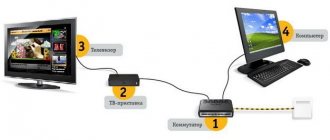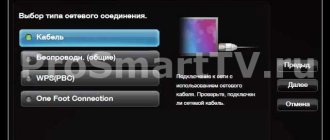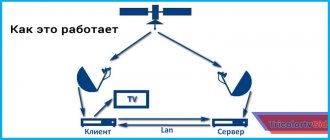Cisco TV set-top boxes from Beeline are very popular today. In a matter of minutes, you can use them to access your favorite channels, programs and watch the most exciting films. You can set up the set-top box yourself or use the services of specialists who will complete all the necessary work as quickly as possible.
Cisco TV set-top boxes from Beeline are very popular today.
The console has a fairly simple appearance, but at the same time has good functionality. The front panel is represented by the following elements:
- A button that can be used to switch the set-top box from standby mode to operating mode.
- An indicator that will light green when the set-top box is turned on.
- If the HD image format is set in the device settings, the indicator lights up blue.
- While recording a program or movie, the indicator lights red.
- There is also a USB 2.0 connector on the front panel.
The rear panel contains all the inputs that may be required to connect additional equipment. The Cisco set-top box has excellent functionality and characteristics, which many users like. This is the device preferred by most users who choose Beeline as their personal provider.
We connect the set-top box to a high-definition hdtv TV with an hdmi connector
HD image allows you to get a picture of excellent quality, especially when compared with analog TV. To connect the set-top box you will need to use a special HDMI cable. The corresponding connectors on the TV and set-top box are connected using this cable.
Once the connection is complete, you will need to make some additional settings.
To do this, go directly to the Settings section, open Format, then Screen settings and Aspect ratio. Depending on which mode the TV can support, the desired HDTV mode is selected from several options offered.
Linking to Cisco
First of all, the set-top box and TV are turned on. After this, press the STB key, which is located at the top of the remote control. Using the button, the control mode of the connected set-top box will be activated. If necessary, you can then check whether the control mode of the set-top box has been activated.
After this, you will need to simultaneously press two Setup buttons and the red circle C. You can release them only after the STB button flashes twice in a row. Then you can check whether the binding of the remote control to the set-top box from the Beeline company has been activated. To do this, just press the volume key. If the remote control starts working specifically for the set-top box, this means that the setup was completed successfully. If this does not happen, then all the above steps will need to be repeated again.
Using the remote control
As a rule, the remote control is initially configured for Motorola brand tuners, so it can work with other set-top boxes. This is why you will need to make additional settings. In most cases, the remote control for the Beeline Cisco set-top box must be configured by a specialist, but quite often the operation is performed directly by the subscribers themselves.
In principle, there is nothing complicated in the setup process and absolutely every user can cope with it. All you need to do is follow a few simple steps. First, turn on the TV and press the “STB” button on the remote control for a few seconds. Then buttons such as “C” and “SETUP” are pressed simultaneously. When “STB” blinks twice in a row, this indicates that all necessary actions have been completed. You can check the connection using the volume control.
There is also nothing complicated in using the remote control. With it, you can switch channels, select the desired programs, record them, rewind, add or reduce the volume, and so on. The creators of the remote controls made sure that even inexperienced users could understand their operating principle.
- How to install and configure the Beeline application for Smart TV
How to unlock the tuner remote control
The remote control is considered a very convenient device to use. With its help, you can easily control certain equipment, including a set-top box or TV. In order to be able to control the Beeline Cisco receiver, you will need a special model of remote control.
In order to reprogram the remote control and adapt it to a specific model of set-top box and TV, you will need to perform the following steps.
- First of all, you need to turn on those devices that will be used for work - the set-top box and the TV itself. To make it easier to understand the tuner, everyone is provided with a special manual. It can be used during setup and other functions.
- The document also contains a special device code. As a rule, it is indicated on page 19-20 of the proposed manual. It is this code that must be used in order to be able to reprogram the remote control device without any problems.
- After the devices are turned on, you will need to select a specific key combination, which will depend on which device you need to control. To control TVs, press the combination of the “SET” + “TV” buttons, and to control the set-top box, press “SET” + “AUX”. It is worth noting that in both cases the buttons must be pressed simultaneously. This will be required in order to connect the remote control to control mode. The indicator on the remote control will light up as evidence of a successful connection.
- After pressing the buttons, a numeric keypad appears on the screen, with which a specific code is entered. When the numbers are entered, you need to reboot the device.
Such simple steps will allow you to unlock the remote control in a matter of minutes, configure the set-top box, and after rebooting and saving the settings you have made, you can start watching your favorite programs, shows and movies.
Modern models of Cisco set-top boxes from Beeline are an excellent opportunity to watch your favorite programs for a reasonable fee. A huge advantage is that you can record a particular program, as well as order an additional package of services in order to be able to view only what users like at a convenient time.
Description of the Cisco console
The console has a fairly simple appearance, but at the same time has good functionality. The front panel is represented by the following elements:
- A button that can be used to switch the set-top box from standby mode to operating mode.
- An indicator that will light green when the set-top box is turned on.
- If the HD image format is set in the device settings, the indicator lights up blue.
- While recording a program or movie, the indicator lights red.
- There is also a USB 2.0 connector on the front panel.
The rear panel contains all the inputs that may be required to connect additional equipment. The Cisco set-top box has excellent functionality and characteristics, which many users like. This is the device preferred by most users who choose Beeline as their personal provider.
We connect the set-top box to a high-definition hdtv TV with an hdmi connector
HD image allows you to get a picture of excellent quality, especially when compared with analog TV. To connect the set-top box you will need to use a special HDMI cable. The corresponding connectors on the TV and set-top box are connected using this cable.
Once the connection is complete, you will need to make some additional settings.
To do this, go directly to the Settings section, open Format, then Screen settings and Aspect ratio. Depending on which mode the TV can support, the desired HDTV mode is selected from several options offered.
- Review: Beeline TV set-top box - The “picture” on the screen constantly freezes, slows down when watching TV
Linking to Cisco
First of all, the set-top box and TV are turned on. After this, press the STB key, which is located at the top of the remote control. Using the button, the control mode of the connected set-top box will be activated. If necessary, you can then check whether the control mode of the set-top box has been activated.
After this, you will need to simultaneously press two Setup buttons and the red circle C. You can release them only after the STB button flashes twice in a row. Then you can check whether the binding of the remote control to the set-top box from the Beeline company has been activated. To do this, just press the volume key. If the remote control starts working specifically for the set-top box, this means that the setup was completed successfully. If this does not happen, then all the above steps will need to be repeated again.
Using the remote control
As a rule, the remote control is initially configured for Motorola brand tuners, so it can work with other set-top boxes. This is why you will need to make additional settings. In most cases, the remote control for the Beeline Cisco set-top box must be configured by a specialist, but quite often the operation is performed directly by the subscribers themselves.
In principle, there is nothing complicated in the setup process and absolutely every user can cope with it. All you need to do is follow a few simple steps. First, turn on the TV and press the “STB” button on the remote control for a few seconds. Then buttons such as “C” and “SETUP” are pressed simultaneously. When “STB” blinks twice in a row, this indicates that all necessary actions have been completed. You can check the connection using the volume control.
Types of universal remote control from Beeline
To watch digital TV from the Beeline provider, subscribers receive special set-top boxes from the company: Motorola, Cisco or Tatung. Of course, the device comes with a remote control. It is universal: it can be configured both for a set-top box and for a TV in order to control television devices with only one rather than two remote controls.
Remote controls for Beeline set-top boxes can be with or without a Setup button
There are several types of Beeline remotes:
- With Setup key - the latest new models.
- Without the Setup key - outdated models, supplied much less frequently. They can be either black or light.
- With a Learn button - older MXv3 models, where the Learn button takes the place of Setup.
Initially, control devices are tied only to their company’s set-top box. The binding is easy to recognize - on the bottom panel of the device there will be an inscription: Motorola, Cisco or Beeline.
Also, starting in 2021, the provider began supplying Jupiter set-top boxes to its customers. Cisco, Motorola or Beeline remote controls cannot be configured for it - you only need to use the remote control included with it.
Supported Hardware
Before setting up a Beeline TV set-top box, understand the equipment models supported by the manufacturer. At the time of writing, the following devices are available:
- SWG2001B-A;
- ZTE ZXV10 B860H;
- Tatung STB3210, STB3012 CDA, STB3310.
- RASSE 001;
- Motorola VIP2262E, 1002e1002p, 1200e1200,
- Cisco 430, 2001, 2200, 2230, 7031, 1216e1216;
- Pace 8005;
- JUPITER-T5-PM;
- Arris vip 2262.
The principle of setting up the Beeline TV set-top box for all models is almost identical. The only thing that may differ is the labels on the LEDs and connectors, as well as the built-in menu.
Activation and registration
Before setting up the channels of the Beeline TV set-top box on the TV and performing other work, the equipment must be activated. To do this, do the following:
- Log in to your personal account and go to the Products section.
- In the Home TV section, click on the Tariffs link.
- On the page with a list of tariff plans, specify the required tariff and click Connect.
- Select additional Beeline TV packages and connect them (optional).
- If you have the equipment, select Already have a set-top box.
- Enter the MAC address of the device and the last four characters of the serial number.
- Click on the Check settings button.
If you do not have the equipment yet, select the appropriate item and order the device. In this case, the courier will deliver the equipment to the specified address.
To set up Beeline via a TV set-top box, you need to register on the network. Beeline subscribers can register by phone, where they receive a PIN code for login. Internet users can register using a contract number or password in their personal account. If a person is connected to another provider, you can register the service by e-mail. If there is a way out: the set-top box has stopped working.
Recording series of programs
It is possible to record a series of programs. For our children, the TiJi TV channel was a discovery - a French channel for children under 7 years old. Very good cartoons that we all enjoy watching together. The children there liked the Peppa Pig series, and we first recorded them one cartoon at a time, and then set up recording all the episodes at the same time.
True, some interesting details were revealed. The setup follows approximately the following algorithm: record programs with the name “X”, close to the time YY:ZZ. If the name has changed, the decoder does not record it. For example, at one time the same “Peppa Pig” began to be designated in the program as “Peppa Pig 2”, or they began to write it with quotation marks. In this case, the decoder decided that it was a completely different program and stopped recording.
The same bullshit happened with “South Park” on the “2×2” TV channel. Cartoons show either “South Park 7” or “South Park 11”. When I didn’t find a new cartoon on the decoder in the morning, I realized that the name had changed again.
Series of programs are collected in a list in a separate folder, and it is convenient to view them one after another. However, it is not possible to set up to play them as a playlist. What is not very convenient is to play a new short cartoon every time.
Setting up channels
After completing the above steps, you can configure channels on the Beeline set-top box. The company's clients can select additional channels and receive the following TV packages for an additional fee - sports, children's, adults, etc.
Channel settings are available in two ways:
- Using the menu of the Beeline TV set-top box. Enter the Menu, and then Personal Account and Channel Packs. There, go to the additional packages section and select the desired option.
- Through your personal account. In this case, log into your personal account, and then go to the Products section. In the next step, click on Home TV and Tariffs. After completing these steps, a page with a list of tariffs opens. There, check the Connected section and click on the link to the package page. Scroll down and find the Theme Packs section. Move the desired slider and save your changes. Please note that when you turn on an additional channel package, the subscription fee also changes.
How is recording done?
At first I thought that Beeline cable television has some kind of signal that is transmitted to the decoder, which indicates that the program has started, and the same signal about the end. It would be very convenient to start watching the recording exactly from the moment it starts, exactly until the moment it ends. But everything turned out to be simpler - recording starts 5 minutes before the start according to the planned time according to the program. And it also ends 5 minutes after the planned completion.
This is not always good. For example, at the time of the March switch to daylight saving time, almost all channels had time problems and I was unable to record the film “Cruel Romance” for my wife. Recording began an hour after the film began. Right from the moment our mustachioed friend started singing his famous bumblebee song. Nightmare!
Some channels do not strictly adhere to their own program schedules. For example, the children's channel Nickelodeon is constantly guilty of this. And we are just recording several cartoons for children in series.
Via Wi-Fi
Below we looked at how to set up a Beeline TV set-top box via a router using a LAN cable. If you have a TV with a wireless module, you can connect via WiFi. Here are general setup instructions:
- Connect your Wi-Fi router to power and connect it to your PC or laptop using a LAN cable.
- Enter the router settings by entering 192.168.1.1 in the browser URL bar (the exact details can be found on the bottom of the device).
- Enter your username and password to log in (admin twice).
- Configure your provider's settings, set the SSID and password for Wi-Fi.
Now make settings on the TV with a WiFi module. For example, on a Samsung with Smart TV, do the following:
- go to the menu, and then Network;
- go to Network Settings and proceed to the next step;
- select a wireless connection and move on;
- find the WiFi network and enter the entered password;
- click on the Smart Hub button;
- Log in to the Samsung App;
- find Beeline TV and download it to your TV;
- install the application.
At the final stage, all that remains is to register and use the capabilities of television without a set-top box.
What do we see in the box
Note that in addition to the set-top box itself, the kit is full of cables and other equipment - there is even an HDMI cable! The switch from Trendnet is so compact that it easily fits into a box.
Well, and finally, a nice little thing. Where would we be without her? In the kit you will find a refrigerator magnet. Let us note that the Beeline company monitors its branding - it is present on literally every item, and the kit includes stickers.
The connection diagram itself is elementary simple: the cable brought to the house is connected into a switch, and from it the STB set-top box is connected directly, and, of course, your PC. Do you have a router with which you can programmatically allocate one port for an STB set-top box? Great - in this case, you can safely connect through the router. Otherwise, if the router does not connect to IPTV, you will have to connect it to the switch.
When you turn on the STB set-top box for the first time, the Beeline software will update itself and connect to the portal. Authorization of the set-top box on the portal is organized only at the link level - a rigid binding is used according to the so-called. MAC address. Once the connection is complete, the Microsoft Mediaroom screensaver will appear on your desktop. Yes, the company did not skimp in this regard - in general, in digital television today it is the most advanced and most expensive platform. It is used by well-known operators - AT&T, Deutsche Telekom Vodafone.
Reset
If difficulties arise in the operation of the equipment, you may need to reset the Beeline TV set-top box. In essence, we are talking about an ordinary hard “reset”. At the same time, the list and order of channels remains unchanged - this information continues to be stored on the server. To reset your data, do the following:
- disconnect the device from the power supply;
- hold down the Reset button;
- Plug the device into a power outlet and wait for it to boot.
To exit the reset menu, just turn off and turn on the device. After this, the device goes into normal operation. You can also read how to change the password on a Wi-Fi router.
Results
As you can see from the article, setting up the Beeline TV set-top box does not cause much difficulty. In addition, if you have a TV with WiFi, you can completely abandon additional equipment and use Beeline television services by connecting via a wireless network. The main condition is that the TV has Smart technology.
Source
Question for experts: It displays the message “Your TV cannot display this service via HDMI. monitor does not support HDCP" and black screen. Before this everything worked fine. Does anyone know what can be done about this?
Sincerely, Anna Kochneva
More recording goodies
Another definite plus of the recording. Every program you watch is immediately automatically written to disk. If you were watching a program and decided to record it towards the end, then it will be recorded not from the moment you press the “Record” button, but from the moment you start watching. Comfortable.
In addition, you can pause the viewing and watch it later. You can rewind it. You don't use this very often, but it happens. It's a small thing, but nice.
By the way, it turned out that the show on cable runs with a slight lag of 6-8 seconds. Apparently the Decoder enters information into the buffer with a small margin. But I don’t hold this as a flaw.
But we appreciated all the advantages of digital broadcasting - always a clear and bright picture. You get used to good things quickly; when you see regular television, you immediately feel like you’ve stepped back into the last century.
Best answers
NOT Vatan:
hold down the power button on the set-top box until all the indicators light up, then wait
Finkraska32:
Replacing the HDMI cable helped
Daria Mikheeva:
Turn off the set-top box with the TV, unplug the HDMI cable from the set-top box and put it back in, turn on the set-top box with the TV) Everything helped me
vladimir pozdeev:
Turn off the set-top box and TV using the switches on the rear panel, pull out the HDMI cable from the set-top box and TV, turn the wire over and insert it back. Turn on the TV and set-top box. Everything helped me!
_:
I rebooted the console... and everything worked.
Roman Svistunov:
It can be treated by rebooting the set-top box, without replacing the cable.
Recording capability
Initially, I didn't think the recording option was that interesting. But I was wrong. This turned out to be the main advantage, which is why my wife and I decided to leave the Beeline television in our house.
The funny thing is that there are actually quite a lot of good films and cartoons shown on TV, but they are not always shown at the moment when we are sitting in front of the TV. By recording a movie you are interested in, you can watch it at a convenient time.
Now we usually look at the program for the coming weekend on Friday and put 2-4 films on record, and then watch them in our free time. Some we erase, some we keep. For each recorded movie you can set the attribute:
− save until space is required, − save until I delete it myself.
We already have a collection of dozens of full-length cartoons that children love to watch. We usually delete films for ourselves after viewing.