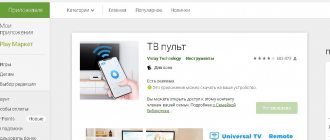Setting up a Beeline universal remote control
Detailed instructions for setting up Beeline universal remote controls with the Setup button. See simplified instructions on the main page Go to simplified setup
Beeline universal remote controls are configured by default for Motorola set-top boxes. But there are many other models and it’s not a fact that you will get exactly the Motorola. If they brought you another console (“Pussy” (Cisco), for example), you must first bind it to the remote control, otherwise nothing will work. A valiant beeline installer MUST configure the remote control, but, as practice shows, often he simply does not have enough time to do this (don’t blame the poor guy, they are already driven like dogs), or you decide to do everything yourself. It is for such cases that this article was written.
Follow the instructions carefully. If you thought too long and did not enter the code for 4 or more seconds, the remote control goes into normal standby mode. If you suddenly did something wrong, don’t worry, you just need to reset the remote control to factory settings. More on this at the end of the article.
This article fully applies to the new Beeline universal remote control. It is easy to distinguish by its appearance - the remote control is always black, as in the above figures, the Beeline logo is applied at the bottom, the “ SETUP ” button is located at the top of the remote control under the “ MENU ” key. In extremely rare cases, you may encounter an outdated AT6400 model without a SETUP , or an MXv3 model with a Learn instead of a SETUP key . The color of such a remote control can be either black or light. The connection of the remote control to the model is easy to determine - at the bottom of the remote control, in place of the “ Beeline Cisco ” or “ Motorola console will be located . Remote controls of this series are tied only to their own set-top box and will not control another (i.e., a remote control with the Motorola logo will not work with the Kisko set-top box and vice versa). But you can still set up such a remote control to control the on/off and volume of your TV. A detailed article about such remote controls is here:
Since the new year (2017), Beeline began installing new generation consoles - Jupiter . One of the advantages of this miracle is a huge terabyte screw, and one of the obvious disadvantages is that the firmware for them is still damp. Very. Plus, you only need your own remote control; a regular universal one will not work. Below is the link for complete instructions on setting up these consoles:
Other devices
Other remote controls are also used to control the Beeline or TV set-top box. Let's look at how to unlock the Beeline remote control on a Tatung TV. To do this, turn on the TV, press the TV and OK buttons, and then hold them for three seconds. The corresponding TV indicator should light up. Next, press 0 three times. The TV indicator should blink, after which the remote control will return to the initial settings. https://static.beeline.ru/upload/images/pdu-universal.pdf
Let's look at what the STB button on the Beeline remote control is for on the Jupiter T5-PM and 5304 SU, and how to unlock the remote control using it. In the first case, you need to press STB until the indicator lights up, and then enter the 4-digit code and press the mentioned key again. In the second case, operate the STB and TV simultaneously for five seconds and make sure that the red LED blinks 4 times. All the details in the visual design are here: https://static.beeline.ru/upload/images/jupiter-140817.pdf
It's easy to unlock the Beeline remote control. The main thing is to follow the instructions, and if difficulties arise, do not be afraid to contact the provider’s technical support. Read on - the TV set-top box does not turn on, we will find a solution.
Detailed settings of the remote control with the Setup key
Let's take a closer look at the process of setting up modern remote control models - with the Setup key, which is located under the button at the top of the device.
Advantages of remote controls with the Setup button
Control tools with the Setup key are more reliable and easier to configure - the Setup button makes the process much easier. In addition, remote controls with this “magic” key can be configured to fully control a TV or DVD player. For example, to enter the TV settings menu without using its native remote control.
The Setup button makes it easy to configure the remote control for your TV, set-top box or DVD player
Linking the remote control to set-top boxes from different companies
If it turns out that your TV set-top box does not respond to keystrokes on the remote control, link it to the device. Let's look at the instructions for set-top boxes from different manufacturers.
Motorola
Let's start with the more popular set-top box from Motorola:
- Press the power button on the TV and on the set-top box itself. Wait for them to load.
- First, you need to switch to the set-top box mode on the remote control - to do this, press the STB button once and immediately release it.
- Press and hold the Setup button and the green square B key simultaneously for a few seconds. The sign to release the buttons is double flashing of the STB key. Check if the remote control for the Motorola set-top box works.
You need to hold down the green square together with the Setup key
Tatung
If you have a Tatung set-top box, do the following:
- Turn on your TV devices.
- Switch to the set-top box control mode by pressing the STB button once.
- Using two fingers, simultaneously press Setup and the A button in the yellow triangle under the keys located in a circle. Do not release the buttons until the STB flashes (it should light up twice in a row). The setup is complete - the set-top box should now recognize the remote control characters.
Press the yellow square and the Setup button simultaneously
Cisco
How to establish a connection between the Cisco set-top box and the Beeline remote control:
- Turn on your TV and set-top box.
- Click once on the STB key (at the very top, left) to turn on the set-top box control mode, not the TV. If desired, check whether the Set Top Box (STB) control mode is active. To do this, press any key on the remote control - if STB lights up, it means the set-top box mode is turned on.
Press the red circle with the letter C and Setup
How to link volume keys to TV
If you want to change only the volume level on the TV using the remote control for the set-top box, do the following:
- Turn on your TV. Point the infrared LED on the top of the remote at the TV.
- Hold down one Setup key. Hold it down until the STB lights up twice. Release the button and click on the button to increase the sound level.
- Click the TV button and immediately release it. The result of a successful setup is the TV button at the top blinking twice.
Hold TV for a while - until STB lights up
How to “introduce” the volume keys to the set-top box
Usually the volume keys are already assigned to the set-top box. But if suddenly you realize that they do not work for the device, do the following:
- Press the Setup key and hold your finger on it for a while. When the STB in the top left “winks” at you twice, it means it’s time to release Setup.
- Click the button to increase the sound level.
- Immediately press the STB button once and immediately remove your finger from it. See if the STB key blinks twice. If yes, the setup was successful. If not, repeat the procedure.
Automatic setup for full control of TV or DVD player
You can control your TV using the Beeline remote control. Above, we looked at linking the remote control only to the TV volume. But to get full control of your TV or DVD device (for example, to enter the settings menu, change channels, etc.), you need to do this:
- Turn on the TV device or DVD, depending on which device you want to “introduce” the remote control to.
- Single-click TV or DVD on the remote.
- Now point the remote control LED at the device.
- Press and hold the central OK button until the TV or DVD turns off. While holding, the system will independently search for the control code for your device. The remote control must be pointed at him or at least be within sight.
- Turn the device back on and check if the remote control works.
Manually setting up the remote control for full control of a TV or DVD player
There is also a manual way to configure full control. Use this only if the first method did not work. The essence of it is to enter the control code yourself:
- Turn on the TV or DVD set-top box.
- Point the remote control at the device.
- Press Setup for a few seconds until it blinks twice. After this, immediately (within a maximum of 4 seconds) write the combination of numbers for your device (taking into account the manufacturer). Combinations for common models are presented in the table below. If more than 4 seconds pass, repeat the procedure from the second step of this instruction.
- If the code is correct, the Setup key will flash twice again.
Table: control codes for TVs and DVD devices from popular manufacturers
| TV | Code | DVD | Code |
| Acer | 041 | Aiwa | 0037, 0000, 0032 |
| Agashi | 492 493 | Daewoo | 0278 |
| Daewoo | 002 004 005 013 015 016 097 106 135 155 193 206 213 259 362 373 379 408 410 432 443 487 492 493 500 506 527 528 529 564 592 610 640 708 | Fujitsu Siemens | 1972 |
| Dell | 141 142 146 | Hitachi | 0042, 0000, 0081, 0240 |
| Kenwood | 004 018 155 201 349 | HP | 1972 |
| Nesco | 453 522 536 | Nokia | 0104, 0046, 0048, 0042, 0081, 0240 |
| Nokia | 387 396 456 457 463 464 548 549 560 561 563 573 | Philips, Quelle, Tesla | 0081 |
| Optimus | 085 160 212 221 351 | Pioneer | 0081, 0067 |
| Orion | 023 033 107 214 363 379 391 393 395 408 412 418 448 464 475 476 498 500 502 506 515 521 542 543 544 552 636 | Samsung | 0240 |
| Panasonic | 003 010 046 049 053 096 123 140 152 203 212 226 235 242 246 247 248 250 258 265 271 273 274 291 292 322 336 339 346 348 350 351 364 365 366 367 369 387 413 414 415 435 449 463 464 467 468 482 489 498 506 526 531 537 574 580 587 594 598 600 602 619 625 632 644 680 701 | Sony | 0032, 0033, 1972 |
| Philips | 003 007 011 017 018 053 056 057 059 063 095 126 129 148 155 168 169 170 205 228 232 233 263 264 275 276 277 280 338 347 370 373 402 403 408 427 428 441 443 455 463 469 475 490 491 503 506 507 567 579 581 584 586 590 593 595 596 597 604 608 611 612 613 616 617 620 627 641 647 649 654 663 674 683 685 690 | Tashiko | 0000 |
| Phoenix | 370 408 475 492 497 506 512 527 543 | Thomson | 0060, 0067, 0278 |
| Sony | 002 037 109 128 137 199 227 230 236 240 251 255 279 284 287 304 306 327 332 356 357 374 379 392 394 395 419 439 452 454 473 479 480 501 502 505 515 577 578 589 599 605 615 629 643 661 667 699 | Toshiba | 0045, 0043, 0081 |
| Samsung | 004 005 011 014 018 019 072 073 078 094 097 098 155 180 201 210 222 244 269 307 324 343 354 368 285 288 289 290 294 295 301 305 307 343 368 372 373 374 379 395 408 424 429 431 437 438 470 473 475 477 488 492 493 494 497 500 506 512 527 528 567 569 614 618 631 637 642 705 | Texet | 0278 |
Factory reset
If the remote control stops working, but the batteries are fine, try resetting it to factory settings, and then setting it up again using the instructions above:
- To return to the original settings, first switch to STB mode - just click on the button of the same name and immediately release it.
- Now hold your finger on the Setup key for a while - until it blinks at you twice.
- After this, remove your finger and press the numbers 9, 7, 7 in turn. The STB key should “blink” 4 times - this will mean that the remote control has returned to the factory settings.
Beeline universal remote control
To return to the primary settings, you need to click on the STB button, and with it on Setup. Hold the pair until the STB blinks twice. After this, dial code 977. If the Beeline remote control is unlocked, the STB should blink four times. After this, you can translate the remote control for compatibility with other set-top boxes:
- Cisco. Click on STB, hold the C and Setup buttons. The STB should flash twice.
- Motorola. For the Motorola set-top box, click on STB. Next, press Setup and B at the same time, waiting for the double blink.
- Tatung. Press STB, and then Setup and A. Hold the keys until they flash twice.
Detailed settings of the remote control with the Setup key
Let's take a closer look at the process of setting up modern remote control models - with the Setup key, which is located under the button at the top of the device.
Advantages of remote controls with the Setup button
Control tools with the Setup key are more reliable and easier to configure - the Setup button makes the process much easier. In addition, remote controls with this “magic” key can be configured to fully control a TV or DVD player. For example, to enter the TV settings menu without using its native remote control.
The Setup button makes it easy to configure the remote control for your TV, set-top box or DVD player
Linking the remote control to set-top boxes from different companies
If it turns out that your TV set-top box does not respond to keystrokes on the remote control, link it to the device. Let's look at the instructions for set-top boxes from different manufacturers.
Motorola
Let's start with the more popular set-top box from Motorola:
- Press the power button on the TV and on the set-top box itself. Wait for them to load.
- First, you need to switch to the set-top box mode on the remote control - to do this, press the STB button once and immediately release it.
- Press and hold the Setup button and the green square B key simultaneously for a few seconds. The sign to release the buttons is double flashing of the STB key. Check if the remote control for the Motorola set-top box works.
You need to hold down the green square together with the Setup key
Tatung
If you have a Tatung set-top box, do the following:
- Turn on your TV devices.
- Switch to the set-top box control mode by pressing the STB button once.
- Using two fingers, simultaneously press Setup and the A button in the yellow triangle under the keys located in a circle. Do not release the buttons until the STB flashes (it should light up twice in a row). The setup is complete - the set-top box should now recognize the remote control characters.
Press the yellow square and the Setup button simultaneously
Cisco
How to establish a connection between the Cisco set-top box and the Beeline remote control:
- Turn on your TV and set-top box.
- Click once on the STB key (at the very top, left) to turn on the set-top box control mode, not the TV. If desired, check whether the Set Top Box (STB) control mode is active. To do this, press any key on the remote control - if STB lights up, it means the set-top box mode is turned on.
Press the red circle with the letter C and Setup
How to link volume keys to TV
If you want to change only the volume level on the TV using the remote control for the set-top box, do the following:
- Turn on your TV. Point the infrared LED on the top of the remote at the TV.
- Hold down one Setup key. Hold it down until the STB lights up twice. Release the button and click on the button to increase the sound level.
- Click the TV button and immediately release it. The result of a successful setup is the TV button at the top blinking twice.
Hold TV for a while - until STB lights up
How to “introduce” the volume keys to the set-top box
Usually the volume keys are already assigned to the set-top box. But if suddenly you realize that they do not work for the device, do the following:
- Press the Setup key and hold your finger on it for a while. When the STB in the top left “winks” at you twice, it means it’s time to release Setup.
- Click the button to increase the sound level.
- Immediately press the STB button once and immediately remove your finger from it. See if the STB key blinks twice. If yes, the setup was successful. If not, repeat the procedure.
Automatic setup for full control of TV or DVD player
You can control your TV using the Beeline remote control. Above, we looked at linking the remote control only to the TV volume. But to get full control of your TV or DVD device (for example, to enter the settings menu, change channels, etc.), you need to do this:
- Turn on the TV device or DVD, depending on which device you want to “introduce” the remote control to.
- Single-click TV or DVD on the remote.
- Now point the remote control LED at the device.
- Press and hold the central OK button until the TV or DVD turns off. While holding, the system will independently search for the control code for your device. The remote control must be pointed at him or at least be within sight.
- Turn the device back on and check if the remote control works.
Manually setting up the remote control for full control of a TV or DVD player
There is also a manual way to configure full control. Use this only if the first method did not work. The essence of it is to enter the control code yourself:
- Turn on the TV or DVD set-top box.
- Point the remote control at the device.
- Press Setup for a few seconds until it blinks twice. After this, immediately (within a maximum of 4 seconds) write the combination of numbers for your device (taking into account the manufacturer). Combinations for common models are presented in the table below. If more than 4 seconds pass, repeat the procedure from the second step of this instruction.
- If the code is correct, the Setup key will flash twice again.
Table: control codes for TVs and DVD devices from popular manufacturers
| TV | Code | DVD | Code |
| Acer | 041 | Aiwa | 0037, 0000, 0032 |
| Agashi | 492 493 | Daewoo | 0278 |
| Daewoo | 002 004 005 013 015 016 097 106 135 155 193 206 213 259 362 373 379 408 410 432 443 487 492 493 500 506 527 528 529 564 592 610 640 708 | Fujitsu Siemens | 1972 |
| Dell | 141 142 146 | Hitachi | 0042, 0000, 0081, 0240 |
| Kenwood | 004 018 155 201 349 | HP | 1972 |
| Nesco | 453 522 536 | Nokia | 0104, 0046, 0048, 0042, 0081, 0240 |
| Nokia | 387 396 456 457 463 464 548 549 560 561 563 573 | Philips, Quelle, Tesla | 0081 |
| Optimus | 085 160 212 221 351 | Pioneer | 0081, 0067 |
| Orion | 023 033 107 214 363 379 391 393 395 408 412 418 448 464 475 476 498 500 502 506 515 521 542 543 544 552 636 | Samsung | 0240 |
| Panasonic | 003 010 046 049 053 096 123 140 152 203 212 226 235 242 246 247 248 250 258 265 271 273 274 291 292 322 336 339 346 348 350 351 364 365 366 367 369 387 413 414 415 435 449 463 464 467 468 482 489 498 506 526 531 537 574 580 587 594 598 600 602 619 625 632 644 680 701 | Sony | 0032, 0033, 1972 |
| Philips | 003 007 011 017 018 053 056 057 059 063 095 126 129 148 155 168 169 170 205 228 232 233 263 264 275 276 277 280 338 347 370 373 402 403 408 427 428 441 443 455 463 469 475 490 491 503 506 507 567 579 581 584 586 590 593 595 596 597 604 608 611 612 613 616 617 620 627 641 647 649 654 663 674 683 685 690 | Tashiko | 0000 |
| Phoenix | 370 408 475 492 497 506 512 527 543 | Thomson | 0060, 0067, 0278 |
| Sony | 002 037 109 128 137 199 227 230 236 240 251 255 279 284 287 304 306 327 332 356 357 374 379 392 394 395 419 439 452 454 473 479 480 501 502 505 515 577 578 589 599 605 615 629 643 661 667 699 | Toshiba | 0045, 0043, 0081 |
| Samsung | 004 005 011 014 018 019 072 073 078 094 097 098 155 180 201 210 222 244 269 307 324 343 354 368 285 288 289 290 294 295 301 305 307 343 368 372 373 374 379 395 408 424 429 431 437 438 470 473 475 477 488 492 493 494 497 500 506 512 527 528 567 569 614 618 631 637 642 705 | Texet | 0278 |
Factory reset
If the remote control stops working, but the batteries are fine, try resetting it to factory settings, and then setting it up again using the instructions above:
- To return to the original settings, first switch to STB mode - just click on the button of the same name and immediately release it.
- Now hold your finger on the Setup key for a while - until it blinks at you twice.
- After this, remove your finger and press the numbers 9, 7, 7 in turn. The STB key should “blink” 4 times - this will mean that the remote control has returned to the factory settings.