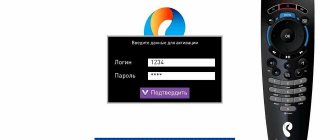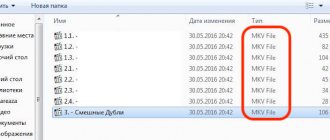Interactive TV services from Rostelecom are showing growing popularity and receiving numerous positive reviews from subscribers. However, users often encounter problems when using equipment installed by the provider. For example, if the Rostelecom set-top box asks for a login and password for activation, this may be a completely normal situation. The request must appear the first time you connect. But sometimes the “enter activation data” message appears due to hardware failures. Regardless of the situation, with simple steps you can fix the problem without contacting your provider's technical support service.
Requesting a password during initial activation
As a rule, the Rostelecom TV set-top box requires a login and password for activation on the provider’s server. This happens during the initial installation of equipment, or when replacing the set-top box. If for some reason you decide not to trust the IPTV installation to the company’s technicians, but take on the connection yourself, you will definitely see a dialog box, as in the photo below.
The algorithm of action in this case is very simple: find an agreement with Rostelecom, and in it there is a page with credentials for television services. Using the remote control, enter the login and password from the agreement in the appropriate fields. If the contract is lost, check that there is a sticker with technical data on the body of the set-top box or its box. The information you need may be listed there.
Attention: the login and password of the Rostelecom set-top box must be entered in strict accordance with the agreement or sticker. Maintain case letters. Be careful when reading the symbols (do not confuse the number zero and the letter o, for example). If the console writes that the entered data is incorrect, try entering all possible options for reading the characters.
How to recover the login and password from the Rostelecom TV set-top box?
Suppose you have lost your contract with the provider or that very treasured page on which the data for television is indicated. Or, part of the page is poorly printed, wrinkled or was once stained with coffee... in a word, it is impossible to read the characters. You also didn’t find the sticker on the console, or it’s too worn out and unreadable. And the Rostelecom set-top box requires a login and password and refuses to work. What to do?
In this case, there is only one way - to call Rostelecom technical support and ask the operator for help. The company's database stores your data for accessing the TV service, and the operator has the right to dictate it to you. But in return, be prepared to tell the company specialist your contract number, the full name of the subscriber for whom it is concluded, and his passport details.
Attention: the series and number of the passport that you give to the support service for identification must match those specified in the contract. If for some reason you changed your passport and did not provide information about its change to Rostelecom, there is no point in looking for the document. Open the last page of the agreement - there, in the “Details of the parties” section, the series and number of the subscriber’s documents are indicated. These are the ones you should tell the operator.
The process of clarifying authentication codes for the Rostelecom set-top box (login and password) may take the operator some time. Be prepared to wait on line for about 10 minutes. During this time, you will have time to prepare a pen and notepad to write down the information that the RTK employee will provide you. If for some reason the technical support operator cannot tell you the treasured symbols for connecting a TV, you can always contact the nearest Rostelecom office to restore them. You will need to have your passport and, preferably, the original contract with you.
The Rostelecom set-top box says “Invalid login”
In the case of the new STB, everything is clear - a login and password request is a mandatory part of registering newly connected equipment on the network. But what if equipment that has been working for a long time starts asking for credentials? Especially if, as a result of entering characters from the contract, the Rostelecom set-top box writes “Invalid login” and refuses to work.
Rostelecom offers its customers Huawei routers for connecting to the Internet via fiber optics. Find out how to configure a Huawei router under Rostelecom.
You can read about the cost of calls in the Kopeika tariff from Rostelecom here.
This situation is usually associated with problems with the IPTV authorization server, or with your equipment not having access to this server. The simplest thing you can do here is to completely reboot the set-top box and router for power. Yes, all Rostelecom subscribers do not like this procedure, but, as a rule, it helps solve most problems.
The reboot is carried out in the following order:
- turn off the TV;
- unplug the TV set-top box;
- turn off the router;
- wait 3-5 minutes;
- plug the router into a power outlet;
- wait until all the lights on the panel light up as usual;
- connect the STB set-top box to the network;
- turn on the TV.
Important: equipment can only be rebooted using power. There is no need to look for the Reset button on the router or set-top box, or reset the settings using a pin or needle. After such an operation, you will definitely have to call a technician to restore the equipment. A power reset will not damage the set-top box and modem, but will allow you to update their configuration.
After a reboot, the message from the Rostelecom TV set-top box “Invalid login” should not appear. If the situation repeats, check which connector on the router the TV cable coming from the set-top box is connected to. Perhaps for some reason the cord connection was broken, and you or someone in your household plugged the plug into the wrong place.
The third and fourth ports are intended for television on Rostelecom routers. Most often, by default, broadcasting is configured on port No. 4. If the cord is connected to a different jack, unplug it and insert the plug into the fourth jack. After this, it is advisable to reboot the set-top box - the login and password prompt should disappear.
The correct port on the router
If all the actions were performed correctly, the reboot was completed, but the error still occurs, and the Rostelecom TV set-top box requires a login and password, the problem may be that the TV cable plug is connected to the wrong connector.
Disabling Rostelecom services
For TV broadcasts on routers, the third and fourth sockets are used. If the plug is connected to another port, you must disconnect it and switch it to the fourth connector. After connecting, you must reboot the equipment, so the problem of the TV set-top box asking for credentials should be solved.
Option for advanced users
As we have already said, if the Rostelecom set-top box asks for a login and password, it has problems with authorization. Since this equipment communicates with the main server through a router, it makes sense to check its settings. The algorithm for these actions will vary depending on the router model. We provided setup instructions in previous publications.
What should I check? The port to which the television is connected, the login and password specified in the router properties, and the network identifiers VPI and VCI. In some cases, it helps to completely remove the TV function from the settings and install it again. But you should only do this if you already have some experience in setting up equipment of this category. As a last resort - strictly under the dictation of the technical support operator.
Are you sure you need a password?
STB from Rostelecom can request a login and password only at the moment of switching on. After entering this data, the equipment is authenticated on the network and no longer requires it. But very often situations arise when, when a subscriber tries to connect to a new service or watch a channel, the Rostelecom set-top box asks for a PIN code. This has nothing to do with the login and password for access.
Do you know how to find out your internet debt?
You can find out how to use the Promised Payment service here.
Home roaming conditions: .
In this case, the dialog box will look different than in the photos above. It will have only one input field, and the header will ask you to enter the PIN code, and not the access password. This happens when parental controls have been installed on the TV, or a profile has been created with restrictions on possible actions.
In this case, everything is much simpler. For any Rostelecom set-top box, the PIN codes are standard - four zeros or four ones. Enter one of them from the remote control in the dialog box. If it doesn't work, enter another one. After that, go to the TV settings and in the “My Settings” item, select the “Access Level” section. Here you need to select the line “18+” and press the “OK” button on the remote control. This way you remove all established restrictions and eliminate the risk of asking for PIN codes again.
The Rostelecom set-top box writes an incorrect login: what to do?
If the above steps do not help, and a message still appears on the screen asking you to provide your login information, contact a qualified technical support representative. You can do this:
- by using a 24-hour toll-free number, which may vary depending on your service area;
- leaving a ticket in the appropriate section of the official website;
- by contacting your nearest service center directly.
Formulate your request in advance and indicate all the actions taken, which will speed up the response. The operator may request some personal data to determine the subscriber's status.
When nothing helps
In cases where the Rostelecom set-top box writes “Invalid login”, does not respond to changing settings and rebooting, or does not accept the standard PIN code, there is only one way out. Call the company's technical support at 8-800-1000-800 and explain the situation to the operator. First of all, you will be offered the standard actions described in this article. Even if you have already done all of them, do not argue with a specialist, repeat everything under his dictation. Perhaps at some step you made a mistake, or during the reboot of your equipment, the operator will also reboot the port on the station, which will lead to the restoration of the service. Don’t forget to also check the login and password for the set-top box with technical support.
If they cannot help you on the first line, an application will be submitted for more highly qualified technicians. A technician will call you back within 24 hours and try to restore the service remotely. If this doesn’t work, you will agree with him to have a technician come to your home. In Rostelecom, this service may be paid, but this information can only be clarified directly from field specialists.
View Control
Some TV features, such as Pause, Record and Rewind, as well as the ability to view previously shown content from the archive, are not a standard feature, but a separately ordered service. It's not expensive, but it's a lot of fun.
To activate this service, click the “Menu” button and go to the “Service Management” section.
Program Guide
When you call up the menu, the “TV” section is automatically highlighted - a program of broadcast programs.
For the convenience of users, TV shows are grouped into thematic sections. To display a list of categories, press LEFT.
TV shows are grouped into thematic sections.
Pressing RIGHT will display the program guide for the selected channel.
Program schedule of the selected channel
To start watching the selected channel, you need to click OK.
We watch the selected channel.
Channels can also be switched using the CH+ / CH- buttons or by directly entering a number. To go to the channel list, you need to press OK in viewing mode.
You can add your favorite Rostelecom Interactive Television channels to your favorites. Setting up the Favorite list is done by pressing the RIGHT and OK keys.
Add the channel to favorites.
TV section
To start watching TV channels, click on the “TV” section in the main menu.
List of channels and thematic groups
You will see a list of channels, the currently broadcast TV show on the channel and the next one after it. For the convenience of users, all programs are divided into thematic groups; to go to them, press the “Left” button on the remote control.
A vertical menu with thematic groups should appear on the left: “Children”, “Sports”, “Series”, “News” and so on.
To move to the desired group, move the cursor to it using the Up or Down buttons and press OK.
Now, in the selected group, find your favorite TV show and click “OK” to watch.
List of TV shows and viewing content already shown
After selecting a channel, you will see its TV schedule. Programs that have already ended are written in gray, the currently running program/film/series is in color, and those that have not yet started are written in white.
If you are connected, you can view past programs from the archive. To do this, select the desired program from the list and after entering the card, click “Watch”. Recordings of broadcasts are stored in the archive for three days.
Reminder
Now you don’t have to worry about missing a show or movie while watching something else, because there’s a “Reminder” function. Select the required program and in the card that opens, click on “Remind”.
Now, when the program on which the reminder is set starts, you will receive a corresponding notification right on the screen.
Record
Like “Reminder”, the “Record” function is available in the card of a particular broadcast. This way you can record any program or movie that has not yet started broadcasting, and then play it back.
All subscribers are provided with 7 GB of memory in the “cloud” upon connection. How many programs can be written to this amount of memory? It varies, it all depends on the quality and duration of each recording.
Blog about modems, routers and gpon ont terminals.
Rostelecom digital interactive television is gaining momentum more and more actively. The only rival that can now provide real competition to this federal service is only a similar product from Dom. ru The Beeline company, for some reason, has stopped actively developing in this direction, and MTS and TTK have not yet reached the proper level. At the time of writing, the number of Rostelecom TV subscribers is approaching 3 million. It goes without saying that sooner or later, some of them will encounter various kinds of problems - not a single technique works without failures. Some malfunctions can be easily fixed by the user himself, some require calling a technician, and in some cases you will have to contact the customer service department. Therefore, as part of the article, I will talk about the most common problems of Rostelecom interactive television and methods for eliminating them.
1. There is no signal on the TV from the Rostelecom set-top box
Depending on the manufacturer and model of the TV, “No Signal” may appear on the screen, or the screen may simply be blue or gray. This is the most common reason for calls from subscribers. And most often they themselves are to blame for it. The fact is that any modern TV has several inputs - RCA, HDMI, SCART, etc. It’s not enough to just connect the Rostelecom set-top box to the TV, you also need to select the correct video input using the remote control.
The second reason why there may be no signal is a faulty cable. The kit may come with RCA and HDMI, so try connecting the STB using a different cable. Well, the third reason is a hardware malfunction of the set-top box. This also happens, fortunately it’s very rare.
2. The set-top box does not load - the Rostelecom logo is constantly displayed
In this case, no messages appear on the screen. This malfunction most likely means that the set-top box freezes. If the device does not boot within 15-20 minutes, then try restarting it again using power. If it doesn’t help, take it to the service center, and if there’s a hardware problem or the firmware is faulty, they’ll answer there. Most often they will simply replace it with another one and that’s it.
3. Error: no IP address
In this case, only the “Restart” button is available on the screen and the set-top box itself periodically reboots. The router is most often “to blame” for this problem: either a curious user dug into the settings, or the device malfunctioned. First of all, first check the router and see if the set-top box will receive an IP address. No? Then we go to the router settings via https://192.168.1.1 and see whether a separate connection has been created for IPTV and whether a port has been allocated for the set-top box. You can find detailed instructions for a specific router model on the pages of this blog.
What to do if you can’t recover your forgotten password from your personal account?
There are more complex cases when you forgot not only the security key, but also the login with the email address specified during registration. Next, we’ll look at how to restore login to your Rostelecom profile in such situations.
There are not many options for recovering your login or password from your personal account. The choice of a specific method depends on the user's preferences. For example, it is easier for some to create a new account on their own, while others prefer to communicate with the support service over the phone.