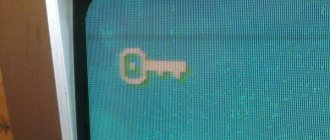How to reset LG TV password
To reset the password, you can use the standard scheme using the example of the LG TV brand. If the TV device has stopped responding to remote control signals, or shows one channel, does not turn on, and instead displays a frame for entering numbers, then you need to enter the correct password.
If it is unknown and the user is wondering what login and password should be entered, and the blocking occurred accidentally, a number of actions need to be taken to solve this problem.
You need to type a certain key combination on the remote control. If the user did not do any actions on the TV, did not change passwords in the settings, then the combination is 0000 . This is the standard option for most TV models. There is also an alternative - 1234 .
You can remove the password on an LG TV to the factory default using the following scheme:
- Go to the settings section.
- Go through the menu to the security sub-item.
- Select “Password reset”.
- Specifically, type the incorrect password once and confirm the action with the OK key.
- Next, you should type the following combination on the remote control: up, up, down, up.
- Enter code 0313 and click OK.
Now you need to check whether the password was reset. If everything went well, the code will become standard and to unlock you need to enter 0000.
Additional way to reset your password:
- Turn off the TV using the remote control.
- Perform a series of actions: in order, click on MUTE, 8, 2, 4.
- Turn on the TV by pressing the power button.
Resetting settings for the Smart Touch Control remote control:
- Press the power button and turn on the TV.
- Dial a special combination: Mute – increase volume – Return – decrease volume – Return – increase – Return.
Using these methods, you can reset the TV password to factory settings and set a new code yourself.
- How to reset all settings of SAMSUNG TVs (including smart TV) to factory settings.
What is hotel mode
In some models of television receivers there is an option called “HOTEL MODE”, which translates as “hotel mode”. If it is turned on, the equipment will not respond to many remote control commands, for example, increasing the volume or searching for new TV channels. This is done in order to limit the possible actions of hotel guests. Thanks to its use, loud sound from the TV will not disturb other residents. However, in a personal apartment or house, turning on the “hotel” mode will only interfere.
To disable the option, you can use the following recommendation. In Stand-By mode, press the Display/Menu/Power buttons on the remote control in turn. Another version of the sequence looks like this: Display/Menu/Mute/Power On, and in the menu that appears, select reset and press the MENU button. After this, the equipment must be rebooted (turned off and on).
How to set network blocking on Smart TV
After changing the password, you can set a new one and at the same time block the network on your Smart TV.
Sequencing:
- Click the settings button.
- Select the “Network” tab and go to the network connection.
- It is advisable to read the instructions that appear and confirm your actions.
- Next, go to the connection settings tab and select the desired network there – Smart TV.
- Now enter a new password and click the “Finish” button.
If the “Enabled” icon appears on the screen, then everything went well. Such manipulations can be done with any TV, for example, installation on Samsung, Philips or LG. The differences will be insignificant.
To block channels
In addition to manipulating the network, you can learn how to put a password on your TV in order to block some channels with it.
To do this you need to do a number of actions:
- Go to the TV settings and select the TV broadcast option.
- Select the “Lock” icon.
- Next, click on the selected channel and enter the restricted password.
- If you do not change it, then most likely there will be a password with four zeros.
- To select channels to which access will be limited, you need to click on the menu key, click on broadcast and change channel. Check the boxes next to the required channels.
How to unlock your TV if you forgot your password
There are situations when the TV is working and there is no need to perform any manipulations with the remote control. But when turned on, the channels do not switch, and a message about entering a password appears. In this case, you need to configure channels through automatic search. Then the TV will restore broadcasting.
When it comes to Smart TV, the problem may be with old software. The system will suppress errors that occur by blocking. To fix it, you will have to reflash the TV. If none of the steps help, you should try resetting the password to the factory one or use a smartphone with the “ AnyMote Universal Remote ” program installed.
How to reset the password of an LG or Samsung TV (I could be wrong):
- How to find out the password and unlock adult channels in Beeline Television
- Find the LG Service icon and click on it to download the program activator.
- Swipe left on the screen to activate the second screen. Find the In Stop key and press it. The phone must be pointed directly at the TV screen.
- Enter code 0413 on a regular control panel.
- All TV settings will be restored to factory settings.
The MyRemocon phone program is also suitable. The instructions for resetting the password are the same, but first you need to scroll to the end of the application until the user sees the gray buttons. One of them is In Stop . Having activated the key, you need to perform the same actions from the instructions.
Knowing these tricks, you don’t have to worry about forgetting your TV password, since you can simply change it to a new one using the remote control or smartphone with the Remote app.
Unlock LG Password with Special Recovery (SD Card Required)
If your phone has a removable SD card, you can also try this method to disable the passcode on your device. Also, since you can't move anything to your device when it's locked, you'll need to do the same using your SD card. After making sure that you have completed all the basic prerequisites, simply follow the below steps and learn how to unlock LG phone forgot password using custom recovery.
How to unlock Samsung Galaxy password? "Step-by-step instructions."
1. To get started, download the Password Password Disable app and save its ZIP file to your computer. Now insert the SD card into your system and move the newly downloaded file to it.
2. After inserting the SD card back into the device, reboot it into recovery mode. For example, TWRP recovery mode can be enabled by pressing the Power, Home and Volume Up buttons at the same time. Once you enter custom recovery mode, you will get different options on the screen. Just click "Install" and browse the "Disable Passwords" application file.
3. Install the above application and wait for a few minutes. After that, simply restart your LG phone. Ideally, your phone will restart without locking the screen. If you get a lock screen, you can bypass it by entering any random numbers.
LG 42LB671V
Help me unlock the password, the TV seems to be from 2013, 2014.
Answers 1
By default, all TVs have a factory PIN code set to 0000 or 1234.
To reset the PIN code to the factory default, you must: 1) Open Settings - Security - Reset PIN code 2) Enter the password incorrectly once without pressing the "OK" button to confirm the password. 3) Press the channel switching buttons in sequence: Up - Up - Down - Up and enter code 0313, pressing the "OK" button at the end. After these procedures, the password, whatever it is, will change to “0000”. Go to the “Parental Control Code” menu and dial 0000, and that’s it.
For old TVs with Netcast OS: if the software on the TV has not been updated, you can reset the password using the combination “0325”. Those. go to Settings - Lock - when the TV prompts you to enter a password, enter the numbers 0325. After this, the TV prompts you to enter a new password and confirm it. You need to come up with a new password and enter it 2 times in a row. If the software has been updated, then to reset the TV password you need to go to Settings, select “Lock”, the TV will ask you to enter the password. The user needs to press the MUTE button three times in a row on the remote control, then enter the numbers 129472. After this, the TV will ask you to enter a new password, then confirm it. You need to come up with a four-digit password and enter it twice in a row.
Every modern TV has a built-in and useful channel or network blocking function. How to set a password on an LG TV or unlock it - later in the article.
How to reset LG TV password
To reset the password, you can use the standard scheme using the example of the LG TV brand. If the TV device has stopped responding to remote control signals, or shows one channel, does not turn on, and instead displays a frame for entering numbers, then you need to enter the correct password.
- How to restart a philips tv
If it is unknown and the user is wondering what login and password should be entered, and the blocking occurred accidentally, a number of actions need to be taken to solve this problem.
You need to type a certain key combination on the remote control. If the user did not do any actions on the TV, did not change passwords in the settings, then the combination is 0000 . This is the standard option for most TV models. There is also an alternative - 1234 .
You can remove the password on an LG TV to the factory default using the following scheme:
- Go to the settings section.
- Go through the menu to the security sub-item.
- Select “Password reset”.
- Specifically, type the incorrect password once and confirm the action with the OK key.
- Next, you should type the following combination on the remote control: up, up, down, up.
- Enter code 0313 and click OK.
Now you need to check whether the password was reset. If everything went well, the code will become standard and to unlock you need to enter 0000.
Additional way to reset your password:
- Turn off the TV using the remote control.
- Perform a series of actions: in order, click on MUTE, 8, 2, 4.
- Turn on the TV by pressing the power button.
Resetting settings for the Smart Touch Control remote control:
- Press the power button and turn on the TV.
- Dial a special combination: Mute – increase volume – Return – decrease volume – Return – increase – Return.
How to set parental controls depending on the TV model?
For each TV with parental controls, the process for setting up access to content is significantly different. Let's take a closer look at how parental controls are installed on TVs of popular brands.
Features of parental controls on LG Smart TVs
The following control options exist:
- "Block by age." TV operators divide programs into age categories. If a restriction is set, for example, 18+, then all TV shows that are intended for this age can be watched only after entering the password.
- "Blocking channels." Complete restriction of viewing channels with undesirable content (no picture or sound).
- "Blocking applications." Prohibition on visiting websites, social networks, online casinos, etc. when using Smart TV. Access becomes possible after entering a password.
Here are the instructions for setting a password on LG TVs:
- On the remote control, press the button with the image of a house to enter the main menu.
- The menu interface is slightly different on different models, but the functionality is clear for any user. You need to enter the settings by clicking on the gear icon. Then select “Security”.
- A window for blocking settings will open. Set security conditions. Set the desired function to ready mode (“On”).
- Replace the factory password (by default it is 0000 or 1234) with your own.
And how to reset:
What does Samsung offer in terms of parental controls?
Step-by-step instructions for installing parental controls on Samsung TVs:
- On the remote control, press the menu entry button. Use the keys to select the “Digital Menu” item, and then press “Enter”.
- Select "Install", and then press "Enter".
- Find the item “Give birth. lock" and confirm the selection with the "Enter" button.
- In the next window, enter your current PIN code (your own, if installed, or the factory one - 0000). Confirm the action with the “Enter” button.
- Use the up or down keys to set the age limit, and then press “Enter”.
You can change the password to a new one on Samsung TVs like this:
- Go to the main menu, then “Digital Menu” and then “Installation”.
- Select "Change PIN" and press "Enter".
- Enter your current password, and after the message “Enter a new PIN”, come up with another 4-digit code. To confirm your new password, enter it again. After the notification that the code has been successfully changed, click “OK” and “Exit”.
Philips
Setting up parental controls on Philips TVs:
- Press the "Menu" (Home) button on the remote control.
- Go to Settings mode.
- Using the remote control keys, go to the “Child Lock” item, and then enter “View Restriction”, where you can block access to unwanted applications.
In application blocking it is possible to regulate purchases in the Google Pay store. To do this, an age limit is set, and the corresponding categories of applications cease to be active.
The standard password is 8888. You can always change it to a new one in the settings.
How to reset your PIN to factory default
If you cannot remove the child lock from your TV using standard methods, you can move on to drastic methods, which include resetting the settings to factory settings. You can do this on LG TV by following these steps:
- Open the menu and select “Settings”;
Go to the “Security” section;
Further password reset consists of selecting the “Reset PIN code” menu;
But this is also not enough. After this path has been completed, the following manipulations should be carried out:
- Enter the password numbers incorrectly and click on confirm (Ok);
Consistently press the following combination: Up - Up - Down - Up;
Enter code 0313 and click “Ok”.
After this, you can check whether you succeeded in resetting the password. This is desirable, since it is necessary to clarify whether the procedure was successful. If everything went well, then whatever the password was before, it will now become standard, and to remove the block you need to enter four zeros.
How to set network blocking on Smart TV
After changing the password, you can set a new one and at the same time block the network on your Smart TV.
Sequencing:
- Click the settings button.
- Select the “Network” tab and go to the network connection.
- It is advisable to read the instructions that appear and confirm your actions.
- Next, go to the connection settings tab and select the desired network there – Smart TV.
- Now enter a new password and click the “Finish” button.
If the “Enabled” icon appears on the screen, then everything went well. Such manipulations can be done with any TV, for example, installation on Samsung, Philips or LG. The differences will be insignificant.
What code to use to pair your device with Windows
Some wireless devices have their own pairing code (sometimes called a “PIN” or “passcode”). You may be prompted to enter this code when you pair your device with your computer .
Windows tries to choose the best way to pair your device and provides instructions, which often include a pairing code. However, some wireless devices have their own code that needs to be found.
Even if you know the pairing code, entering it into your device can be difficult. Some wireless devices, such as cell phones, have a numeric keypad that you can use to enter a pairing code and a screen to check that the code is correct. Other devices, such as Bluetooth headsets, do not have a numeric keypad or screen.
Below are some tips for finding the code to pair your wireless device:
- Review the device documentation. The pairing code may be provided in the documentation or printed directly on the device (usually at the bottom). Not all wireless devices come with this code.
- If Windows has problems creating a pair, the system may prompt you to create your own code. If you select this option, you must use the code that came with the device.
Here are some tips for troubleshooting how to enter a pairing code for a wireless device:
- Make sure the device you want to pair with is turned on, has a charged battery, and is not in standby mode (sleep mode).
- If you entered a code for a device but Windows didn't detect it, you may need to enter a code on the device by pressing a button labeled "Enter," "OK," "Return," or something similar. On some devices, such as mobile phones, you may need to select an option from a menu to enter a code. If you cannot find a button or option in the menu, refer to the device documentation or visit the manufacturer's website.
- Make sure it doesn't take long to enter the pairing code. Typically you only have 30 seconds to do this before the device or computer will stop pairing. The exact amount of time depends on the device.
- Make sure your device can display the pairing code. Some devices, such as headsets, may tell Windows that they can show a code even though there is no display to show it. If this is the case and Windows asks you to check the code that is displayed on the device, try pairing with the device again. The next time you pair a device, Windows should prompt you to choose a different pairing option. If you are not sure which option to choose, refer to the device documentation or visit the manufacturer's website.
- If you are within range of other wireless devices, it is possible to unintentionally pair with someone else's device (for example, someone with the same model of mobile phone is nearby). Make sure the pair is created with the correct device.
- When in a public place, there is a possibility of having multiple devices with the same name within reach of the computer. If you have multiple devices with the same name in the Add Device Wizard, you may want to rename some of them to differentiate them. To rename the device, right-click and select Properties. On the General tab, enter a new name and click OK.
- Windows may prompt you to check whether the same code has been entered on your device and computer. If the codes don't match or the code doesn't appear, you may be unintentionally pairing with someone else's device. In this case, Windows may not display the pairing code at all or may display an incorrect code. Make sure the pair is created with the correct device.
- Some wireless devices may need to enable a special pairing mode to allow computers or other devices to connect to them. Most Bluetooth devices enter this mode when they are made visible. Other wireless devices may need to be paired and manually detected. For more information, see the device documentation or visit the manufacturer's website.
Source: https://windows-school.ru/publ/winfaq/set/kak_najti_ili_vvesti_kod_besprovodnogo_ustrojstva/17-1-0-523
How to unblock a TV?
There can be many situations, but most often there is only one way out. To unlock your model of TV you will need:
- Working standard remote control;
- Instructions for the TV.
~ You can almost always find and download instructions for your TV model on the Internet. ~ You can always see the TV model on its back cover.
In 95% of cases, this is enough to remove the child protection of the TV. And only in 5% of cases you may need to call a technician to repair your TV.
Unlocking using a service center
In fact, this is the simplest way. You take your locked phone to a service center and they will repair it out of warranty. This method has two disadvantages:
- you will spend quite a lot of time on this, especially if you don’t get to work right away;
- this will cost you some money - it depends on the smartphone model and the appetites of the service center.
The methods described above for unlocking an Android smartphone are feasible for everyone. To ensure that the situation with a forgotten graphic key causes you the minimum of inconvenience, we recommend that you adhere to the following rules:
- You need to write down your phone passwords somewhere. Nobody has canceled the notebook yet.
- Know in advance what to do (be prepared for it) if your Android phone gets locked.
- Choose the optimal unlocking method based on your specific situation.
- Don't panic. You will succeed!
How to unlock your TV if you forgot your password
There are situations when the TV is working and there is no need to perform any manipulations with the remote control. But when turned on, the channels do not switch, and a message about entering a password appears. In this case, you need to configure channels through automatic search. Then the TV will restore broadcasting.
When it comes to Smart TV, the problem may be with old software. The system will suppress errors that occur by blocking. To fix it, you will have to reflash the TV. If none of the steps help, you should try resetting the password to the factory one or use a smartphone with the “ AnyMote Universal Remote ” program installed.
How to reset the password of an LG or Samsung TV (I could be wrong):
- Find the LG Service icon and click on it to download the program activator.
- Swipe left on the screen to activate the second screen. Find the In Stop key and press it. The phone must be pointed directly at the TV screen.
- Enter code 0413 on a regular control panel.
- All TV settings will be restored to factory settings.
The MyRemocon phone program is also suitable. The instructions for resetting the password are the same, but first you need to scroll to the end of the application until the user sees the gray buttons. One of them is In Stop . Having activated the key, you need to perform the same actions from the instructions.
Knowing these tricks, you don’t have to worry about forgetting your TV password, since you can simply change it to a new one using the remote control or smartphone with the Remote app.
Without exception, all TV models have a locking function. Sometimes it is needed, for example, if there are children in the house and they are used to using the remote control, which they do with pleasure, forgetting about lessons and simple children's games. It's difficult to keep them away from the screen without blocking the TV. But it happens that even having a password does not help, because the lock can be removed. Then the parents come up with a more complex PIN code, but manage to forget it.
What ways are there? What you should pay attention to?
You need to unlock a locked LG phone in 5 steps. All of them will help you take the necessary actions in full, since they are the only ones that exist to solve the problem of deactivating the blocking. In general, today many subscribers have long known how to deal with a locked screen on a mobile phone, so it will be enough to listen to a short material on this subject and resolve the issue immediately.
- In general, the features of LG phones are no different from other cellular devices. So, for example, the same Samsung or Nokia can be rolled back to its original settings in absolutely the same way, as is the case with the No. 2 Chinese manufacturer in the country. It will be necessary to press certain keys in order to launch the Save Mod in time, which, in fact, will take the user to the necessary parameters, albeit rolled back.
- In order to understand how to unlock an LG phone, you need to read and use all the working methods. However, some of them will help in any case, while others will need to be remembered: who knows, what if they will be useful in the future?
- In order to unlock the pattern on your phone, you must either reset the settings by putting the phone into safe operation mode, or through a service center, or by flashing the mobile phone.
- It is worth understanding that unlocking a password if you have forgotten is not so easy: this is a fairly reliable protection system that can only be removed programmatically.
IMPORTANT: All readers of the mobile subscriber assistance portal x-tarif.ru are offered high-quality material on what exactly should be done to solve problems in the field of blocking. They can be obtained in several ways, so it is our duty to describe all the necessary points for solving complex issues. Since the relevance of the article is high, you can use it for a long time.
How to understand that the TV is blocked
If you did not specifically install the block on the TV, then this happened by accident. Perhaps the children pressed a free key combination, and therefore the device died, or the system itself began to glitch, which is why the block was installed. There may be many reasons, but you can’t leave everything as it is either.
How can you understand that the LV device is not broken, but there is a block on it? It’s very simple, because on any TV the presence of a block is accompanied by one of these signs:
Nothing is visible on the screen except the blue background and the key pattern. There is no sound or picture of broadcast programs;
Instead of the expected image, the monitor shows a password entry field;
Only one channel works on the TV, and the device does not respond to attempts to switch it with the remote control or on the panel of the TV itself.
In general, the signs are clear, so it is quite difficult to confuse the presence of a block with some other problem. However, if you know what password is used, the situation can be resolved simply. If you don’t know him, and the blocking happened by accident, then only a very lucky person can guess this arbitrary combination of numbers.
When you have problems with luck, you will have to use other methods that will help if you forgot the password on your LG TV or didn’t know it at all.
This option protects the device settings if there is a small child in the house, and also prevents children from unauthorized access to television programs in the absence of adults.
However, this useful feature often creates unexpected problems for users. For example, the child himself can set the protection quite accidentally while playing with the remote control, or the person who set the password may simply forget it over time.
The situation gets completely out of control if the remote control itself is lost or broken.
What to do in this situation? What should I do if the TV only shows one channel or asks you to enter a password when you turn it on?
How to unlock the LG TV buttons ? You will find answers to these questions in this article.
How to connect a TV to a computer via Wi-Fi
Previously, I already wrote about how to connect a TV to a computer in different ways, but the instructions were not about wireless Wi-Fi, but about HDMI, VGA and other types of wired connections to the video card output, as well as about setting up DLNA (more on this later and in this article).
- This time I will describe in detail various ways to connect a TV to a computer and laptop via Wi-Fi, and will consider several areas of application of a wireless TV connection - for use as a monitor or for playing movies, music and other content from the computer’s hard drive. See also: How to transfer an image from an Android phone or tablet to a TV via Wi-Fi.
- Almost all of the described methods, with the exception of the last one, require the TV itself to support a Wi-Fi connection (that is, it must be equipped with a Wi-Fi adapter). However, most modern Smart TVs can do this. The instructions are written in relation to Windows 7, 8.1 and Windows 10.
Playing movies from a computer on a TV via Wi-Fi (DLNA)
For this, the most common method of wirelessly connecting a TV, in addition to having a Wi-Fi module, it is also required that the TV itself be connected to the same router (i.e.
to the same network) as the computer or laptop on which videos and other materials are stored (for TVs that support Wi-Fi Direct, you can do without a router, just connect to the network created by the TV).
I hope this is already the case, and there is no need for separate instructions - the connection occurs from the corresponding menu of your TV in the same way as connecting to Wi-Fi of any other device. See separate instructions: How to set up DLNA in Windows 10.
Important
The next point is to set up a DLNA server on your computer or, more clearly, to provide shared access to folders on it. Typically, this requires that the current network settings be set to “Home” (Private).
By default, the “Video”, “Music”, “Pictures” and “Documents” folders are publicly accessible (you can share access to a particular folder by right-clicking on it, selecting “Properties” and the “Access” tab).
One of the quickest ways to enable sharing is to open Windows Explorer, select Network, and if you see the message “Network discovery and file sharing is disabled,” click it and follow the prompts.
If such a message does not follow, but instead computers on the network and multimedia servers are displayed, then most likely you have already configured everything (this is quite likely). If it doesn’t work, then here are detailed instructions on how to set up a DLNA server in Windows 7 and 8.
- Once DLNA is enabled, open the menu option on your TV to view the contents of connected devices.
- On the Sony Bravia, you can go to the Home button, and then select the section - Movies, Music or Pictures and watch the corresponding content from your computer (Sony also has a Homestream program that simplifies everything I wrote).
- On LG TVs - the SmartShare item, there you should also see the contents of shared folders, even if you do not have the SmartShare program installed on your computer. TVs of other brands require approximately similar actions (and also have their own programs).
Additionally, with an active DLNA connection, by right-clicking on the video file in Explorer (we do this on a computer), you can select the “Play to TV_name” menu item. When you select this item, wireless broadcasting of the video stream from your computer to your TV will begin.
How to reset LG TV password
If there is no chance of remembering the password set on the TV, then the easiest way to solve the problem is to reset the settings to factory settings.
By default, all TVs have a standard factory PIN code of 0000.
To reset the password to the factory default, you need to pick up the remote control and follow these steps:
- In the main menu of the device, select the Settings tab;
- Next, select Security and the “Reset PIN” tab;
- Then you should enter any 4 digits and click OK;
- Immediately after this, you need to press the channel switching buttons in the following sequence: Up—Up—Down—Up;
- Enter code 0313 and click OK.
After this manipulation, the password will be reset and locking the LG TV buttons will no longer interfere.
- If, when you turn on the TV, you again ask for a PIN code, it will be enough to enter the standard password of four zeros.
- If you no longer need the lock, you can completely remove the child lock on your LG TV. To do this, go to Settings and in the Security section disable the protection function.
Recommendations for creating the correct network password
Nobody wants their TV to be hacked, and now it is quite possible if you do not take some measures to ensure your own safety.
The path to how to install protection has already been indicated, and now some tips on how to make sure that it cannot be hacked:
It is important to choose a complex combination of numbers, but also write them down somewhere so you don’t forget. As a rule, TVs have a lock, which is an eight-digit set of numbers, although on some models you can enter ten-digit combinations, and even more;
The numbers are entered using the keyboard on the remote control, so make sure that none of the buttons are stuck;
It is better not to set a password on your Smart TV that repeats your birthday date or some other significant dates. If the password is designed to lock the TV from children, then they can guess this combination, because modern children are quite advanced.
But it is very important not to forget the password, because then the owner himself will not be able to fully take advantage of the benefits that the device offers.
The password can be bypassed if you turn it on using WPS-PBC. This function can be easily found in the settings menu and will automatically connect to the Internet.
How to remove the button lock on an LG TV without a remote control
Unfortunately, to remove the protection from the LG TV buttons without a remote control . The simplest solution in this situation is to purchase a new remote control.
If you can’t find a “original” remote control, you can choose a universal option, but before going to the store it would be a good idea to write down the TV model.
Another option is to contact a service center, but this path is more labor-intensive and expensive.
Useful app - LG TV Remote
Owners of LG Smart TVs can install the official free LG TV Remote application on their smartphone or tablet.
With it, you can control your TV directly from your mobile device. All you need to do is connect both devices to the same home network and launch the application.
VIDEO INSTRUCTIONS» alt=»»>
Using LG TV Remote, you can control the TV volume, change channels, search, view and launch any applications installed on the TV and other media content via LG SmartShare, take screenshots, etc. In fact, the smartphone will become a fully functional “smart” control panel.
Each TV model has a locking feature that blocks access to channels or networks. There are situations when a user sets a password and then accidentally forgets it. The article will talk about how to find out the code for an LG or Samsung TV, in what situations it can be useful, and how to reset it.
Content
How to put a password on the TV?
Modern televisions are much more than a means to watch another TV series. At the moment, in order to fully use the capabilities of Smart TV, you need to have at least minimal skills in handling electronics. To keep your TV secure, you must have a password set on it. This is required to protect the device from the attacks of all those craftsmen who can remotely connect to TV, use the Internet, etc., without paying a penny for it.
Therefore, blocking is a necessity. Password-protected login everywhere - on your computer, phone, and now for your TV. In addition, this is especially true for TVs with built-in Wi-Fi receivers. These are included in the model range of LG and Samsung.
Why do you need to know the TV PIN code?
Blocking (parental control) is one of the useful options. It is used, for example, if there are children at home who, instead of doing their homework, are distracted by the TV screen. Then parents set a PIN code, but sometimes they come up with such a complex combination that they then forget it.
As a result, channels are blocked and the user cannot watch his favorite TV shows. The problem is unpleasant, but you can solve it on your own, without turning to a TV technician for help.
Why do you need parental controls on your TV?
The function of controlling children's television viewing plays an important role in their psychological and physiological education. Parental control is the use of devices that transmit information that is safe for the moral development of children.
Reasons to use this feature:
- the parents’ desire to set a specific amount of time during which the child can watch TV shows or use a device (he cannot increase the time interval on his own);
- to protect children from accidentally switching to a channel that is not appropriate for their age.
The control function is indispensable for parents who are responsible for raising their child.
How to find out the PIN code and unlock the TV
On a locked device, instead of channels, the screen will have a blue background with an image of a key or a field for entering a password. The PIN code is also used to activate the lock. To remove parental control, you need a remote control and knowledge of the combination of numbers. As a last resort, you will need to reset the TV settings to factory settings, that is, so that they are set to default. In many situations, the problem can be solved on its own, especially if the instructions have been preserved.
LG
It happens that the user did not set any passwords, but still encountered a locking problem - probably the children were playing around and accidentally pressed a certain combination of buttons. To unlock the TV, you need to know the PIN code, and here the instructions will help, which indicate standard passwords and how to use them.
Not everyone saves the paperwork that comes with it after purchasing equipment. Fortunately, in the Internet era, instructions can be found online; you just need to indicate the TV model (the marking is on the back of the case).
The instructions contain sets of numbers, after entering which restrictions on searching for channels are removed. You can also unlock the device by pressing the button on the remote control where the key is drawn. It is pressed for 10 seconds and after that the password is either removed or reset to the factory default.
If it is not possible to find out the PIN code of your TV, and standard methods do not work, there is a drastic option - resetting the settings to factory settings:
- Go to the menu, section “Settings”.
- "Safety".
- Select the item “Reset PIN code”.
- After that, enter the wrong combination and press “OK”.
- On the remote control, press “Up”, “Up”, “Down”, “Up” in sequence.
- Enter the code “0313” and confirm with the “Ok” button.
Next, they look to see if they succeeded in resetting the password. If everything is in order, then whatever combination was set before will change to the standard one. To get rid of the block altogether, enter “0000”.
Another method, relevant for a push-button remote control:
- Press “Power”, that is, turn off the TV.
- Press the “Mute”, “8”, “2”, “4” buttons on the remote control.
- Turn on the TV.
Method for owners of the Smart Touch Control:
- Turn on the TV receiver.
- Sequentially press the buttons “Mute”, “Volume Up”, “Return”, “Volume Down”, “Return”, “Increase”, “Return”.
As you can see, you can remove the PIN code in several ways. Now it will be clear what to do if someone accidentally blocks TV, thereby limiting access to TV channels.
You can remove your PIN code using one of the convenient methods.
Samsung
Again, instructions that can be found on the Internet will help. The user manual has a special section on locking. If there are no instructions and no connection to the network, you can rely on your memory, but in such matters it often fails.
The Samsung manufacturer usually uses a standard PIN code - 0000 (sometimes it is the combination 1111). If the user has not dealt with blocking before, there should be no problems. But if something has changed, you will have to reset the settings:
- Turn on the TV.
- On the remote control, press “Mute”, “+”, “update button”, “-”, “update”, “+”, “update” in sequence.
You need to press the buttons quickly, so it doesn’t always work the first time.
If the TV model was released before 2012, the standard password on it is 0000. You can also reset an already set combination: press and hold the “Exit” button for 10 seconds.
On models older than 2012, the user password is reset as follows: sequentially press “Mute”, “8”, “2”, “4”, “Power” on the remote control.
Changing your password may not work the first time.
Parental Control Features
Modern technologies make it possible to track the history of use by minors of equipment with access to the World Wide Web, and set certain restrictions. The parental control function has some differences on different types of equipment.
Parental control on Smart-TV
Modern markets are overflowing with TVs with a built-in application for online streaming of movies and shows. A child may accidentally stumble upon an age-inappropriate film. Manufacturers of Smart TVs have included the ability to set a PIN code:
- to any application on the online network (cinemas, YouTube, online games, browsers, social networks);
- for a specific TV show/movie or for a content category/entire channel.
Parental Controls on Xbox One Family Consoles
Consoles, which are used not only for games, but also for widespread use of the Internet, have their own system for monitoring the actions of children.
The function helps:
- limit the time your child spends playing games so that entertainment does not turn into addiction;
- regulate purchases in online stores (including establishing a ban on the purchase of goods by children);
- Protect minors from viewing and using inappropriate material (websites, applications, adult games, etc.).
You can also set a privacy mode that allows you to:
- control which multiplayer games your child participates in;
- give permission to display the amount of personal information that is considered acceptable in the opinion of the parent;
- view who the minor is communicating with and playing with in online games (if necessary, you can block the child’s contact with an unwanted subscriber).
Parental control on this type of device is provided by the manufacturer. Access to settings is gained after creating a family group.
Parental control on TV-Box
For owners of simple TVs that do not have various modern built-in functions (including parental controls), multimedia set-top boxes have been invented that expand the capabilities of the TV. They are called TV-Box.
The uniqueness of the equipment lies in the fact that a regular TV provides access to the Internet. You can set control over viewing of TV shows, videos and websites in the “Parental Settings” section.
The use of the TV's capabilities is regulated by setting an access password to certain content.
IPTV - what control functions do devices have?
The service is provided free of charge within the tariff plan by the following providers:
- MTS;
- Rostelecom;
- Beeline;
- Tricolor;
- Dom.ru, etc.
The parental control function is available for connection in the settings of the set-top box of the corresponding Internet TV provider. Begins to operate after setting a password.
Internet operator MTS went further. To play channels +18 (for example, Shalun TV) you need to enter an individual code. And at Rostelecom, in the parental control section, you can set your own passwords for any channels.
One of the leading providers in Belarus, Beltelecom, which broadcasts Zala television, has one PIN code for all adult channels. The default is to press the number 1 button on the remote control.
Control in the router
Parents can set up a feature on their router to restrict access to inappropriate content. The advantage of the procedure is as follows:
- no need to purchase a special program (routers are equipped with firmware for blocking);
- the control applies to all digital devices that use this Wi-Fi connection;
- the child will not be able to lift the ban;
- In more modern models, you can configure the time when the parental control function is turned on or set other conditions under which the device is limited in accessing the Internet.
The only downside is that setting up filtering of incoming traffic is difficult for the average user.
Where to find the WPS PIN code
Wi-Fi Protected Setup (WPS) is a way to connect a smart TV to the Internet. Its peculiarity is that it is not necessary to know the PIN code. The combination is generated randomly and is valid only for one connection. That is, the network name remains the same, but the identification number is constantly changing.
If the user encounters a block on the TV, it’s okay. Many people start to get lost because they don’t know the combination. All standard passwords are indicated in the instructions for the equipment, and if it is lost, you will need to reset the TV settings to factory settings.
Similar articles
Comparison of Samsung and LG TVs TV screen resolution Miracast technology - what is it and how to use it? Setting up a universal remote control for a TV - procedure
When using TV equipment, an unpleasant situation may arise when the user forgets the password for the device. Let's find out how to find out the PIN code from LV and Samsung TVs.
Connecting the TV to Wi-Fi by entering the password
I suggest starting with the most popular method by entering the password for the wireless network. To do this, select the network you want to connect to.
Enter your network password and click Connect.
As a result, you will see a check mark appear opposite your Wi-Fi network.
And in the Network menu, in the “Connect to a Wi-Fi network” field, the line “Connected to the Internet” will appear.
Connecting your TV to a hidden network
If your wireless network is hidden, select “Set up hidden Wi-Fi” network in the connection menu.
Enter the network name, then select a security type and enter a password if the network is password protected.
Setting up your TV to connect to a wireless network using WPS
WPS (Wi-Fi Protected Setup) is a standard developed by the Wi-Fi Alliance of wireless equipment manufacturers to simplify the process of setting up and connecting to a wireless network. In particular, for this method you do not need to know the password for the Wi-Fi network, the main thing is to have physical access to the router.
To connect your TV to a wireless network using this method, select “Connect using WPS - PBC” in the TV menu.
Then no later than 2 minutes. press the WPS button on the router. In most routers, this function is enabled by default, but it is better to connect to the router’s web interface and make sure of this.
After a few seconds, your TV will connect to your Wi-Fi network.
Connecting your TV to Wi-Fi using WPS-PIN
- For this method, select the appropriate item in the TV menu “Connect using WPS-PIN”.
- A code will appear on the TV screen that must be entered into the router settings.
- Connect to the router’s web interface, find the settings related to WPS, for example, on TP-Link routers, there is a separate WPS item, select it and click the “Add device” button.
- After that, enter the password specified on the TV (if the password has already been lost, repeat the action and select “Connect using WPS-PIN”, a new password will appear that is different from the first one).
- After this, you should see a window indicating that the device was successfully connected.
- As you may have noticed, connecting a TV to a Wi-Fi wireless network is a very simple task that even a child can handle. But sometimes there are problems connecting the TV to Wi-Fi, to fix them try the following steps:
- 1) Turn off and on the router and try again;
- 2) Reset the router settings to factory settings and configure again;
- 3) Update the router firmware;
- 4) Update the TV software via USB flash drive.
- If the problem persists, I recommend reading the article - Solving the most popular problems related to setting up Smart TV .
Source: https://pk-help.com/network/tv-internet-wi-fi
Forgot your Samsung PIN code
A PIN code or password for Samsung Smart TV may be needed in two cases:
- The user wants to block a Samsung TV or individual channels (parental control system). This is convenient if you have small children at home from whom you need to hide unwanted content.
- The Samsung device has already been blocked, and the person cannot remember the code.
To find out that your Samsung TV is blocked, just look at the monitor. A window will appear with fields for entering a four-digit number.
To remove restrictions, you will need a remote control. You can also use a smartphone with the downloaded “ Remote ” application. Without these devices, attempts will be in vain. To find the PIN code for your Samsung TV, you need to study the instruction manual. There should be a separate section dedicated to this issue. If the user did not change the data on his own, then the PIN code of the Samsung TV will be standard - 0000 (less commonly used - 1111 ). By entering the numbers, the TV will unlock and you can continue watching. If you forgot the previously set code, you need to roll back the TV to factory settings to return to the standard option (0000).
To reset the code, you can use the push-button remote control:
- Turn on the TV device.
- If your Samsung TV is older than 4 years, press the “Exit” button on the remote control for a few seconds. A new window will open.
- If the Samsung TV is new, then resetting the settings occurs differently. You will have to press the following keys in order: Mute, 8, 2, 4, Power.
The keys must be pressed quickly, otherwise the combination will not work.
Factory reset with touch remote:
- Press the power button.
- Enter the following combination: Mute, “plus”, update key, “minus”, “update”, “plus”, “update”.
If you didn't succeed in returning to factory settings the first time, you need to try again. You will need to press the buttons very quickly until the operation is successful.