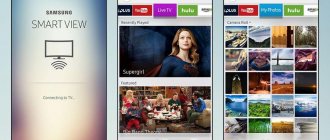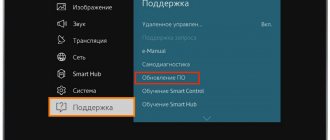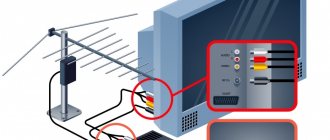How to remove unnecessary channels on an E-series TV
Press the “Smart Hub” button on the remote control (shaped like a colored diamond).
In the window that opens, select “Channel”.
Mark the channels you want to delete (a check mark will appear to the left of the channel name).
Press the "Tools" button on the remote.
Select "Delete".
Click "Yes" to confirm.
Press the Return button several times to exit the menu.
Settings on Samsung TV and others
Each smart TV has in its arsenal the ability to regulate access to certain applications. It can be:
- setting a password when opening the application;
- limiting viewing time (for example, no more than 2 hours per day);
- permitted hours of use (for example, from 19:00 to 21:00);
- the most radical method is to simply remove the program from the device.
All these functions may be located in different sections of the service menu depending on the brand and model of the TV.
—Sony:
Let's look at how to block YouTube and other resources on a Sony TV. All Sony Bravia smart TVs have a function to restrict Internet access.
1. Press the Home button on your remote.
2. Go to the “Settings” menu, open the “Control Lock” item.
3. Open “Password” and set a strong 4-digit security code.
4. In the “Internet blocking” section, select the “blocked” command so that access to all Internet resources and applications is carried out only with a password.
—Samsung:
For smart TVs of this brand, you can set a password for individual applications.
- Open smartHub and go to the general list of applications (if you have set up a list of frequently used ones, you need to open additional ones).
- At the top of the screen, click the "Options" button, then "lock/unlock".
- Enter a 4-digit password, default is 0000.
- Check the boxes for applications that can only be opened with a password.
- After you manage to block YouTube on a Samsung TV, in the general service menu, open the “System” section, in it the “Change Pin” item. It’s better to set a new password, since Samsung’s custom one is too simple, you can find it out in Google in a few seconds.
—LG:
Now we’ll tell you how to block the YouTube application on an LG TV:
- Open LG Apps.
- Move the pointer to the YouTube icon, then press and hold the Enter button to bring up the context menu.
- Select “block”, now youtube will open only with a password (by the way, it’s better to change the password too).
—Xiaomi:
Smart TVs from this company have Android OS, and they also have their own configuration features.
1. Open the applications menu.
2. Click the gear and go to the “Parental Controls” section.
3. Activate the switch, then the main settings will become available.
4. Set and confirm a 4-digit password.
5. After setting the password, you may need to restart the device.
6. Open “Parental Control” again to set the time for using the TV, set a ban on certain days, block devices connected to your Xiomi (set-top boxes, external drives).
Using parental controls, you can block YouTube both on a Xiaomi TV and on smart devices from other manufacturers.
Home network settings
Another surefire way to block YouTube completely is through the router settings. In this case, you can disable video hosting on all devices connected to your home network, or only on some of them.
And don’t forget that modern children find many ways to bypass blocking and restrictions. Sometimes the only way out of the situation is to take the power cord with you when leaving home or change the wifi password every day.
How to restore your TV to factory settings?
NOTES:
- Turn on TV.
- Press the HELP button on the remote control.
- Select "Manual" (Help Guide) or "Help Guide" under "How to Use the TV."
- Select Settings.
- Select TV settings.
- Select Watch TV or TV.
- Select Settings.
- The next steps will depend on your TV's menu options: Select Device Settings - Reset. (Android 9)
How to unlock the remote control
If you have made sure that all devices are working and working, there are no obstacles between them, but the receiver does not respond to button presses, then the remote control is probably really blocked. Below I will write down several instructions on how to unlock the remote control from a digital set-top box: universal methods and more specific ones for individual brands. But first, check if other limited functionality modes are working for you:
- “hotel mode” means restrictions on channel settings, a fixed sound range, and blocking of individual settings. But overall everything works;
- “Parental control” means channels that are “closed” for viewing, restrictions on working with Smart TV and, possibly, other blockings;
- complete blocking, when the device simply stops sending the correct signals to the set-top box.
How to exit hotel mode
Read the instructions. If it is not preserved in printed form, then look for it on the manufacturer’s website or simply on the Internet. You need a “Display”, “Hotel mode”, “Hotel” or similar section.
In general, this mode is switched by different combinations of the “Power”, “Silent”, “Menu” keys. For example, one of the instructions calls to click on Display – Menu – Power one by one, the other – Display – Menu – Mute – Power. In this case, a menu will appear on the screen with the item “Reset” or Reset. Select it and press Menu or OK. At the end of the procedure, you need to restart the console.
How to remove parental controls
This mode can be set and removed through the menu. But you need to know the PIN code. You can check the standard ones - four zeros, four ones, four numbers in a row. But if you changed it and forgot, then it is possible to reset it using the key combination for this case. Read the instructions for the console. After all, the exact information for your specific device is indicated only there.
Using the LG brand as an example, parental controls are removed like this:
- Go to the menu.
- Find "Security" or similar.
- Find "Reset PIN".
- Enter any number of numbers, but do not confirm the operation - do not press OK.
- Press to change channel forward twice, backward once and forward once. Exactly in this sequence.
- Enter 0313 and click OK.
- The PIN has now been restored to its original value. This is usually "0000".
How to unlock the console remote control: universal methods
Start unlocking the remote control for your TV set-top box by searching for its instructions: in printed form, in a search engine, on the manufacturer’s website, or simply in the set-top box menu. This will help speed up the process and maintain a good mood: after all, the procedure for unlocking a device can be very different for different models, and without instructions you will have to go through a lot of options.
However, I will give some simple solutions, for example, how to unlock the universal remote control from the set-top box. Each method can be checked in a few seconds:
- Battery method. Remove them from the remote control. Now press the power button of the set-top box and, holding it, return the batteries to their place. Such a simple procedure can unlock a large list of devices.
- Method with keys. Press any button for 10-15 seconds. This option works for a small list of devices, but sometimes it can also help remove the blocking. Sometimes you need to press not just any button, but specific ones: “Exit” + “1” + “9”.
- Method with codes. In this case, you need to hold down certain buttons and then enter the correct unlock code in numbers. This code can be standard: “0000”, “1111”, “1234” and so on. You can try all the combinations that come to mind. The buttons that need to be pressed before this are most often “P” and “plus”. In some models, after pressing “P” and “plus”, you do not need to enter the code, but rather hold down “Menu” and successively press “Next channel” and “Volume up”. These are the most common options for this method.
How to unlock a specific brand of remote control
If you have a well-known model, the unlocking process is greatly simplified. You can easily find the instructions and refer to them. I will give several standard steps on how to unlock the remote control for a TV set-top box for the most popular brands, but I still advise you to check the documentation for your specific device:
- Samsung can turn on "protective mode" when hit or dropped. Follow the battery method from the instructions above. Just take them out, hold down the power button and then put them back in. This will solve the problem.
- LG usually unlocks in the same way. But if it does not work, then successively press the directional arrows “up”, “down”, “left”, “right”.
- Philips can be unlocked by reconnecting to the device. Place it in front of the set-top box and press the two bright buttons on it, the blue and red teletext keys. In ten seconds the connection will occur. If it doesn't work even after several attempts, then try another method for the same brand related to parental controls. Press the power and volume down keys at the same time. An empty channel will be turned on, and from it you can enter the menu and disable parental controls.
- The moves for Sharp are consistent with those of Phillips. Try simply entering four zeros or ones in numbers, and if this does not help, then check all the methods, as for the Philips device.
- Motorola. Many popular remote controls, like Beeline, are Motorola. To unlock the Motorola remote control from the set-top box, press STB and OK simultaneously. Then either press Delete or enter 901 and hold down STB again. But, as always, there are nuances and variations here, so check the instructions.
Now you know how to unlock your remote control, exit special modes and test the device for functionality. I hope you solve your problem quickly. But if no actions lead to a positive result, then contact the service center. Perhaps the device is still faulty, and then it needs to be repaired or replaced.
Settings in the TV application
!!! The first thing you need to do if you have children is to set YouTube to safe mode on all devices they have access to. This is a built-in video hosting filter that completely removes content containing scenes of violence and cruelty, horror, shocking footage, and adult scenes. The videos will not be found even through a search by exact name, as if they do not exist at all
- Open the YouTube application.
- If you want the recommendations feed to match your preferences, log into your account using your username and password. This step is optional; authorization is only required for personal recommendations. You can use one account on different gadgets, but safe mode must be enabled individually on each of them.
- In the left column, click the lowest gear button.
- Go to the "Safe Mode" line, select "Enable".
Now you can be sure that everything dangerous is hidden from your child on TV, but this method does not solve the problem of how to block a specific channel on YouTube, because thousands of hours of playing online games and not the smartest bloggers will remain in the public domain.
For younger children, a good alternative is to install the YouTube Kids app, where content is selected more carefully.
Another successful product is ivi for children, it contains a lot of cartoons and educational videos and a complete absence of bloggers.
Block Individual channels:↓
Unfortunately, video hosting does not provide a function to remove the ability to view certain authors or videos. The only option is to block the channel or file a complaint.
What this means : If you block a channel, they won't be able to comment on your videos, that's all. It won’t be difficult to find this author’s videos through a search, as well as watch them.
When you file a complaint, there must be some basis for it: the content contains racism, discrimination, threats to the safety of others, and other signs of platform rules. If you are right, the YouTube administration will review the appeal and delete the video completely.
How to do it:
- Open a channel, go to the “About Channel” tab.
- Click the checkbox and select one of the options: block or report.
- Or: While watching a video, tap the ellipsis, then the checkbox. After that, follow the prompts to properly submit a request.
If you are simply annoyed by certain content, you need to filter your recommendations feed a little. To do this, click on the three dots next to unwanted videos, and then select “Not interested.” Over time, the algorithm will learn and begin to generate recommendations that suit your tastes.