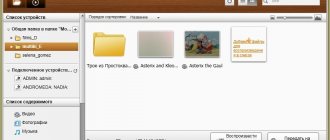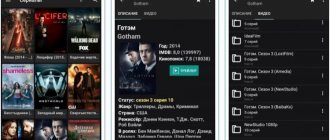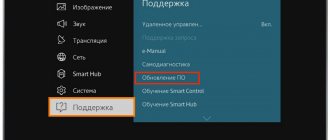where is it located and how to install it
Many owners of modern devices are interested in how to set a timer on a Samsung TV. This convenient feature allows the device to turn on and off automatically. With its help, you will not miss an important program or broadcast; you will not have to look for the remote control before going to bed to turn off the device. And the screen configured in this way can serve as an excellent alarm clock.
How to set a timer to turn off a Samsung TV
A properly set timer will help you plan to watch a movie or program, wake up to music or the voice of a morning news anchor, or fall asleep to your favorite TV series. Most modern TVs are equipped with this function. To set timestamps, you must ensure that the time on your device is set correctly. For this:
Check to see if the clock on the screen is set correctly and adjust it if necessary. If the TV is connected to the network, the clock should automatically adjust. Incorrect settings can lead to unexpected consequences, including sudden switching on or off, and then you won’t be able to get enough sleep listening to your favorite programs.
Timer on Samsung remote control
Return to the time setting screen and select the “Timer” line. Set the time to start, shut down, or go to sleep. Here you can also configure a channel that will be turned on automatically. We also recommend setting the volume so that no one is startled when the screen lights up.
The time period for switching to sleep mode is from 30 to 180 minutes. This feature is convenient for those who are used to falling asleep while listening to television programs.
Possible problems with the timer
When the start-up and shutdown mode is set, spontaneous activation is possible - this can frighten unprepared households. The main difficulty that arises in this case is a broken clock on the device. The turn-on delay is tied not to the current time, but to the time set on the TV, so if the TV turns on or turns off unexpectedly, check the time settings. Also, do not forget to change your clock settings when changing the time. The exception is devices connected to the Internet; their time is synchronized via the network.
How to set up screen mirroring on Samsung TVs 2018
Sharing content between your mobile device and smart TV has never been easier, and you can share everything from videos and photos to games and apps. Casting and screen sharing on a Samsung TV requires the Samsung SmartThings app (available for Android and iOS devices).
1.Download the SmartThings app. If you don't already have it on your phone or tablet, download and install the SmartThings app. When you open the app, it automatically searches for other Samsung devices, so find and select your TV from the list of devices.
2. Share your screen. Select "Mobile Device" in the connection guide and select "Screen Sharing (Smart View)."
3. Connect your phone and TV to the same network. Once you have installed and launched the app on your smartphone or tablet, you will be prompted to connect to the same network as your TV.
4. Add a Samsung TV and allow sharing. In the SmartThings app, add your TV to your list of connected devices. The TV will ask you to allow sharing, so select Yes using your remote control.
5. Select Smart View to share content. Once your TV is connected to your phone, select the Smart View option in the app to begin mirroring content between your phone and TV. Simply select photos, movies, or music from your phone using the OSD menu on your TV or device.
6. Use your phone as a remote control. You'll also be able to use your phone or tablet as a remote control for your TV, making all the same controls on the remote accessible via the touchscreen.
How to set an alarm clock in SAMSUNG?
If you are interested in more information about alarms in SAMSUNG smartphones, check out our dedicated article.
If you found this helpful, please click on the Google star, like us on Facebook or follow us on and Instagram
How to Enable Environment Mode on Samsung 2018 TVs
A new feature on Samsung's 2021 smart TVs is Ambient Mode. This low-power mode is similar to a screen saver for your TV, with moving images and even real-time information updates, but without the full brightness and power consumption of normal viewing. Samsung boasts that power consumption is so low that running Ambient Mode for 3 hours a day will cost less than $1 on your electricity bill. Here's how to enable Ambient Mode:
1. Go to the Home screen. From the main menu, go left, highlight the Ambient tile and press Enter.
2. Use the Ambient Mode button. A dedicated button on the Samsung One Remote also opens Ambient Mode, putting the TV into a low-power mode where images and information continue to be displayed.
3. Select Environment Options. There are several screen options for Ambient Mode, including artistic images, time and weather information, and the latest headlines.
Here are some options:
Clocks, weather and headlines
Mode Deactivate. If you want to turn off the TV, the power button will still work. If you want to resume watching, simply press the Home button to return the TV to normal mode.
Alarm clock apps for smartphones
To ensure you're in a good mood and energized throughout the day, try using one of the best alarm clock apps for Android.
Alarmy
Leading news sites have labeled Alarmy as the world's most annoying alarm clock app. The program has a user-friendly interface that offers three preset signals. For convenience, there is a button to add a new task. You can edit an existing event or create a new one. To create a new signal, follow these steps:
- press the “+” button;
- set the response time;
- select a ringtone or music file that the application should play when launched;
- select repeat days;
- click on the "OK" button.
Alarmy allows you to choose one of several shutdown methods:
- Take a photo: You have to take a photo of a certain object with your smartphone. The application remembers this image. When you try to turn off an active alarm, Alarmy will prompt you to take a photo. Once you take it, the app compares two images - the one you took during setup and the photo you recently took. If both images are the same, Alarmy will turn off.
- Shake your phone: You need to shake your phone in a pattern. The app uses a gyroscope and accelerometer to record a “pattern” of movement. When the program starts, you will need to rotate or move the phone as specified during setup.
- Math Problem: The app will ask you to solve an example. If you answer the question correctly, the application will turn off.
- Barcode Scan: If you select this method, the alarm will not turn off until you scan the QR or barcode.
Alarmy is a free application. It contains several color themes, supports backup and restoration of settings.
AlarmMon
AlarmMon is the most popular Android alarm clock. The app has a visually appealing interface and supports three types of alarms - vibration, game and sound. The first two are easy to set up. The gaming alarm clock is designed for sleep lovers. When creating it, the user must select a game in which the application should be launched when the alarm starts ringing. You can turn off the remaining two alarms by clicking on the stop button, but when the game alarm is active, users must end the game to stop the alarm. AlarmMon can even be configured to bypass Do Not Disturb mode. The application allows you to choose the background color, add reminders to the alarm clock, disable push notifications, synchronize alarm lists with a cloud server, etc.
- Where is the alarm clock on Android and how to turn it on
AmDroid
In the AmDroid app, each alarm can have its own setting. The application allows you to import a list of holidays and other important events from your calendar, so as not to disturb you on your day off. You can prevent the app from turning on the alarm when you are in a certain place, such as visiting friends, at the office, etc. To use this feature, you must allow the AmDroid app to detect your location. AmDroid contains a statistics section where you will find interesting data. Data can be filtered by date, alarm type, etc. The app supports sleep tracking and allows you to backup and restore settings. The settings include interface color and weather information. To ensure you wake up accurately, you can enable tasks such as Wi-Fi, Barcode, Challenge, Captcha, NFC. The app supports Android Wear and comes with a beautiful, customizable widget.
- Start
- Settings
- Setting the timer
Solved: How to change the alarm sound
Launch the application.
Click on the alarm clock at the top.
Select an alarm time.
Look down where the alarm sounds.
My advice comes from a Samsung phone user in the UK.
Samsung Note 10+ 5G _256Gb> Model: SM-N976B._ Samsung One Ui 2.1 / Android 10.
Samsung Gear s3 Frontier Watch.
Samsung Galaxy Buds.
Samsung Galaxy Tab A SM-T580
Source
How to set the time and date on a Samsung R, N, M, Q, LS, K-series TV
Open the settings: depending on the remote control, press either the "" button
, or the “Home” button and select “Settings”.
Select System Manager.
To set it automatically, select "Auto" for "Clock Mode" and "Time Zone".
For manual settings, select “Manual” in “Clock Mode” and set the date and time.
If the date or time is incorrect in automatic mode, adjust it manually.
Alarm settings
- Open the Clock by selecting the appropriate icon on the desktop or on the application screen of your Samsung smartphone.
- Go to the “Alarm Clock” and click “+” .
- Set the signal time, repeat and pause between signals.
- In the “Alarm melody and volume” , you can set not only the alarm itself, but also set its level (volume).
- In the “Alarm name” you can set the name of the alarm clock if you want to use it more than once.
- If you activate the “Speak the time” when the alarm goes off, your smartphone will tell you in a pleasant voice what time it is.
- Also in the application you can set a specific date for the alarm to go off or set a repeat mode.
- After all the changes, don’t forget to click “Save” .
*All functions and settings are set for a specific alarm clock and do not apply to the entire application.
*The alarm will work even if the smartphone is turned off, but is not discharged.
Tags:
Applications, Comments (12) | Updated: June 4, 2019
How to set a timer to turn off a Samsung TV
A properly set timer will help you plan to watch a movie or program, wake up to music or the voice of a morning news anchor, or fall asleep to your favorite TV series. Most modern TVs are equipped with this function. To set timestamps, you must ensure that the time on your device is set correctly. For this:
Check to see if the clock on the screen is set correctly and adjust it if necessary. If the TV is connected to the network, the clock should automatically adjust. Incorrect settings can lead to unexpected consequences, including sudden switching on or off, and then you won’t be able to get enough sleep listening to your favorite programs.
Setting the sleep timer
The sleep timer automatically turns off the TV at a set time.
- Press the HOME button, then select (Timers icon) - [Sleep Timer] - the desired function.
Note.
- When you turn off and then turn on the TV, [Sleep Timer] is reset to [Off].
- Start
- Settings
- Setting the timer
Instructions
There are at least two options to get to the settings of the standard alarm clock on Samsung:
- On the desktop, click on the clock widget;
- In the list of installed programs, launch the “Clock” application.
A settings window will open, where we click on “+” in the lower right part of the screen and set the necessary parameters:
- alarm time (the most important point);
- frequency (on weekdays, on weekends, on certain days, daily or once);
- if necessary, the name of the alarm clock (for example: “take medicine”);
- alarm sound (melody);
- vibration (presence or absence of vibration);
- speaking the time (a convenient feature present in modern Samsung firmware, which allows you to speak the alarm time with your voice).
After setting the necessary parameters, click on the “Save” button in the upper right corner of the screen.
You can create an unlimited number of alarms that will go off at different times. A nice plus is that the alarm will work even if the smartphone is turned off. It will automatically turn on (of course, if the mobile device is not completely discharged) and play the specified melody.
In addition to the standard one, there are many other variations of alarm clocks, which can be found in the Google Play application store upon request: alarm clock.
You might be interested in:
Did it help you? Rate this article:
- How to set an alarm on an Android phone
An alarm clock is one of the standard functions that cannot boast of its functionality, but which helps the user so much in the morning. A standard alarm clock is a guide that wakes up the user, forces him not to be late for important meetings or not to oversleep at a certain moment. It would be difficult without an alarm on your phone.