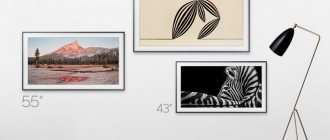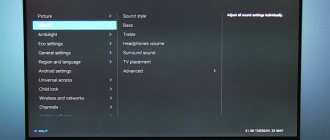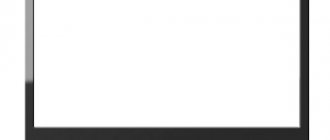How to set or turn off beep sounds
Below you will find instructions for different TV series.
ON THIS TOPIC:
How to find out the series and year of manufacture of a Samsung TV
Click here to learn about setting up signals on your T, R-series TV
- Enter the TV menu: press the Home button and select Settings on the TV screen.
- Select Sound.
- Select Advanced Settings.
- Select Sound Alerts.
- Select the desired volume
or turn off the beeps.
Click here to learn about setting up N, M, Q, LS series signals
- Enter the TV menu: press the Home button and select Settings on the TV screen.
- Select Sound.
- Select Advanced Settings.
- Select Sound Alerts.
- Select the desired volume
or turn off the beeps.
Click here to learn about setting up signals on your K-Series TV
- Enter the TV menu. Depending on the remote control model: press the Menu button
or press the Home button and select Settings on the TV screen.
- Select Sound.
- Select Advanced Settings.
- Select Sound Alerts.
- Select the desired volume
or turn off the beeps.
Click here to learn about setting up signals on your J, H, F, E-series TV
- Enter the TV menu.
How to enter the menu
On the keypad, press the MENU button.
On the J-series TV's touch control, press the MENU/123 button and select Menu on the TV screen.
On the H-series TV smart remote, press the KEYPAD button and select Menu on the TV screen.
On the F-series TV smart remote, press the MORE button and select Menu on the TV screen.
- Select System.
- Select General.
- Select Sound Alerts.
- Select the desired volume
or turn off the beeps.
How to turn off the sound when you turn on your Samsung TV
Beeps are sounds that appear when you navigate through menus (beeps) or change the volume (clicks). You can turn off or change the volume of sound signals in the TV menu.
Below are instructions for the different episodes (click on the episode name to view), so find out your TV's episode before tuning.
How to set up or turn off signals on an M, Q or LS-series TV
– How to set up or turn off signals on an M, Q or LS series TV
Enter the TV menu: press the “Home” button and select “Settings” on the TV screen.
Select "Advanced Settings".
Select "Sound Alerts".
Select the desired volume
or turn off the beeps.
How to set or turn off signals on a K-series TV
– How to adjust or disable signals on a K-series TV
Enter the TV menu. Depending on the remote control:
or press the Home button and select Settings on the TV screen.
Turning off the ringtone/sound when you turn on your Samsung TV
How to disable
melody (
sound
) when
the Samsung LE32C450E1W TV
on
and off (relevant for many TVs
How to turn off demo mode on Samsung SUHD TV
We present you a new TV
from
Samsung
- SUHD. This is a new standard in image quality. Techn.
Select "Advanced Settings".
Select "Sound Alerts".
Select the desired volume
or turn off the beeps.
How to set up or turn off signals on a J, H, F or E-series TV
– How to set up or turn off signals on a J, H, F or E-series TV
Enter the TV menu.
How to enter the menu
– How to enter the menu
On the keypad, press the “MENU” button.
On the touch remote control of the K-series TV (2016), press the “HOME” button and select “Settings” on the TV screen.
On the touch remote control of the J-series TV (2015), press the “MENU/123” button and select the “Menu” item on the TV screen.
On the touch remote control of the H-series TV (2014), press the “KEYPAD” button and select the “Menu” item on the TV screen.
On the touch remote control of the F-series TV (2013), press the “MORE” button and select the “Menu” item on the TV screen.
Select "System".
Select "Sound Alerts".
Select the desired volume
or turn off the beeps.
Rate the material
Q1. Was the material useful?
Q2. Please rate the material
Q3. Please include your comments on the rating. This is necessary so that we can improve the material.
I'm unhappy because
- ∙ I did not find information on my question/problem
- ∙ Did not understand the information provided in this article
- ∙ Searching for information on the site took a lot of time
- ∙ There are no images on the page or links do not work
- ∙ I found the information I needed, but it did not help resolve the issue/problem
A way to disable the voice reading of parameters on a Samsung TV
Those who have purchased a plasma panel from Samsung often ask on forums how to turn off a woman’s monotonous voice. She constantly comments on all our actions: switching the channel, increasing the volume, turning on the timer, etc. This voice gets boring very quickly.
Moreover, there is no need for dubbing. There are two ways to turn off the voice acting of your actions on the TV.
Let's look at a quick way:
- Take the Samsung remote control in your hands;
- Press and hold the volume button; Press and hold the volume button
- Select “Voice instructions” from the menu;
- Deactivate this option.
After that, click on the “Close” button. If the checkbox is on other items “Video description”, “Subtitles” - remove them as well. In different Samsung TV models, the remote control buttons and their functions may differ. For example, if you hold down the volume button for a long time, nothing happens. In this case, consider the instructions for turning off voice accompaniment through the settings.
Solved: Galaxy S10 - How to turn off camera shutter sound?
Use Bixby routines.
Status : application, camera
Action : do not disturb (important: do not use volume because there is a sound when the camera is turned off)
SAMSUNG
Galaxy Note 10+ Black and Galaxy Fold Silver | Galaxy Buds + 당신이할수없는일을
Disabling voice guidance through settings on Samsung
Settings can be opened using the remote control and buttons on the TV body.
- How to turn on and set the time on an LG TV? How to display the time on the screen?
If you can't turn off TV prompts using the volume button on the remote:
- Press the menu button on the remote control;
- Then find and select “General”;
- Next, select “Special Features”;
- Click on “Voice Settings...”;
- Uncheck the "Voice instructions" box.
In this window there are also settings for voice tone on Samsung and playback speed.
What to do if there is no sound on your Samsung TV
Users who have just begun to get acquainted with Samsung TV may encounter various problems. If you've connected a device but there's no sound, try turning it off completely. Wait 5-10 minutes and then turn it back on. Often, such actions help eliminate some problems with sound on the TV and more.
If they started after you turned off the voice guidance on your TV, try performing a sound test :
- Press the “Menu” button on the remote control on the TV panel;
- Select the “Support” button on the left;
- Next, select “Self-diagnosis”;
- And click on the “Run Test” button.
A small sign will appear asking: “Change loudspeaker. TV". You must confirm it and click “Yes”. Next, another window will appear where the current volume level will be displayed. You need to make sure that the volume matches the level of the indicator on the Samsung.
If there is no sound, check again whether you have connected the wires correctly. Users confuse connectors (RCA), which we also often call “bells” or “tulips”. If everything is connected correctly, but there is no sound, contact Samsung support service. Or try resetting to factory settings yourself.
This may be useful: How to disable ivi subscription on TV.
QLED TV AND SAMSUNG SOUND BAR CONNECTION SOUND PROBLEMS WHEN THE TV IS TURNED ON
Hi everyone, I currently have a 2021 QLED 7 Series TV (QE75Q7FNATXXU) along with a Samsung HW-650 soundbar that is currently connected via optical cable.
80% of the time when I turn on the TV, the sound comes on with the TV and connects fine. The other 20% turns on intermittently and the TV automatically switches to the TV speakers, then I get an echo of the soundbar and the TV playing audio and I have to manually go into settings on the TV and click the optical output option.
The only thing I can think of as to why this happens is that sometimes there must be a very slight delay before the soundbar turns on, and during this time the TV thinks the soundbar is not connected, causing it to connect to its own speakers. . To add, I also tried this by connecting it via the bluetooth option and this never happens and works fine. This only happens intermittently when the soundbar is connected via an optical or HDMI cable.
This is very annoying and I have had many Samsung TVs with their soundbars without problems. Has anyone had this problem or found a solution?
Is it possible to reset settings to factory settings on Samsung TV?
On many TV models, resetting settings is performed in the same way as turning off voice prompts. To do this you will need a remote control.
Let’s take it in our hands and follow these recommendations:
- Press the buttons in turn: INFO, MENU, MUTE, POWER. The last button is power on/off;
- A small menu will appear on the left of the screen where you need to select “Option”;
- In the next window on Samsung, select “Factory Reset”. Press several buttons on the remote control in sequence
The TV will turn off for a while. After which it will turn on again. Now you need to check if the sound appears. And also log in to your Samsung account. A factory reset will delete all of your previously made settings and settings on your device. If you downloaded applications to the TV, they will also be deleted. If these actions do not lead to the expected result, as well as deactivating voice prompts, you need to contact support. And ask for help.
- How to turn off exhibition mode on Samsung TV?
Makes a clicking sound and won't turn on. It is known that LCD TVs
have problems with capacitor failure. If your Samsung LCD TV won't turn on or makes a repeated clicking noise, you can save hundreds of dollars by performing this simple repair yourself.
I know I know. You're thinking, "Tinker's on my LCD HDTV. Are you crazy? No, I'm not crazy. This is a renovation that almost anyone can do.
No Samsung? The following steps will also work for you
You sit down and get comfortable, getting ready to watch your favorite TV show or movie. You turn on the TV and... Nothing! Not sure if you press the power button you'll try again. again, nothing! But you notice a clicking sound coming from your TV.
"What the hell? No . Oh shit!"
HDTVs aren't cheap. Most of us need to save, or at least be willing to spend $800 to $1,000 on a new one. Heck, I'm sure many of you don't like the idea of spending several hundred dollars on a renovation. Well, I've got bad news and good news.
The bad news is that you are the proud owner of a Samsung LCD HDTV that has a known problem with capacitors failing after 2-3 years, and if you didn't purchase an extended warranty, you could be out $200. — The repair bill is $400.
The good news is that this repair is actually quite simple, and with just a few basic tools and about $20, you can have your TV working in less than an hour.
The step-by-step repair below was performed on my 46-inch Samsung LN46A550 LCD HDTV, but this is a problem with any Samsung TV.
No Samsung? Either way, read on, this guide will help you with any brand of LCD as bad capacitors are very common in modern electronics.
For this repair you will need the 5 items below:
- Soldering iron and solder
- Phillips screwdriver
- Pliers
- Wire cutters
- Samsung repair kit.
Note: You will determine which capacitors you need in STEP #5
Need a soldering iron? No problem. They are cheap and easy to use.
I highly recommend the J&L 60W Soldering Iron. It's about 20 bucks..
If you're looking for the lowest price possible, this 60W soldering iron with stand costs around $8 (included) and will do the job.
Get replacement capacitors now for speedy repairs.
Do you have everything you need? Time to dig in!
These tools are not required, but they can make the process easier.
- Magnetic, flexible, ratcheting screwdriver (for removing all case screws)
- Electric screwdriver (to remove all case screws)
- Desoldering wick (absorbs melted solder)
- Solder suction cup (remove melted solder)
- Flux Pen (the flux on the solder makes it flowable and less “sticky”)
- Multi-Meter (test for bad caps, useful if there are no visual clues)
Once you have unplugged everything from the TV, you will need to remove the stand. If your TV was wall mounted, you will need to remove the TV from the wall and remove the mounting bracket from the back of the TV.
Red arrows: Remove these 4 screws to remove the stand from the TV.
Blue arrows: Remove these 4 screws to remove the wall mount (not shown) from the TV.
The TV is on top and inside the stand so it won't tip over when you unscrew the stand screws, but it's always safer to have a friend hold the TV upright while you unscrew the screws from the stand. Then each of you will grab a side and gently place it on the carpeted floor. .
Warning:
When carrying the TV, always hold it vertically (as when viewing) or horizontally. Any force applied at the wrong angle can damage the fragile glass façade.
The area we will be working on is indicated. See "Step 3" for enlargement.
Remove the 7 different wire harnesses located on the PCB. Simply pull the connector clip (not the wiring) to remove them.
Remove the 6 screws shown in the picture above and remove the PCB from the TV chassis. This board is a power supply board and is not particularly sensitive, but it is always a good idea to hold these boards carefully and by the edges.
Identifying faulty capacitors
Usually, but not always, capacitors show visible signs of failure. There are two main types of visible failures.
When it fails, a chemical reaction inside the capacitor can produce hydrogen, which is why the caps on aluminum can capacitors have holes in them to break down and release the gas that has accumulated inside the capacitor. Thus, a failed capacitor may have a bulge at the top. Below is an example.
Another sign of a capacitor malfunction is fluid (electrolyte) leakage. This may be an orange or brownish discharge on the top or bottom of the capacitor. Typically, when there is a leak, the capacitor will also swell. But the capacitor can swell, but not leak.
Once again, we want to emphasize that capacitors do not always show visible signs of failure. But if you see signs of this on your board, you can be sure that you are ready to fix your TV. If you don't see these signs of trouble, but your TV has had a clicking sound, you can still rest assured that the steps below will fix your TV.
If you have a Samsung 550 series LCD (and possibly other models) and you've come to this site because your TV won't start and is making a clicking sound, then the picture above shows the capacitors that should be replaced in the red box .If you have a different make or model, you will need to visually inspect and replace damaged capacitors.
Below are close up photos of my TV board. Notice how the blue capacitors in the foreground bulge. These are the capacitors that I will replace. All other capacitors look fine. If you can find replacements for all 4 of these capacitors and any others that are showing visual signs of failure, I recommend replacing them all while you're here.
I couldn't find dedicated replacements for the "black" capacitors (820uF, 25V) at my local electronics store, and since they looked ok, I just replaced the bulbous ones. But again, if you can find replacements, and since capacitors are cheap , replace all 4 of them if possible (and any others that show signs of damage) while you're at it.
Step 6: Remove Capacitors
Capacitors have polarity. This means that, like a battery, they have a positive (+) and negative (-) side. Before removing the capacitor, note which side the white capacitor strip is facing. You will need to insert the new capacitor in the same direction. You may have noticed in my photos that I marked the aluminum heatsink with a pen.
Now that you have identified the capacitors that look bad, turn the board over and carefully identify exactly where on the board the wires from those capacitors lead. Trace them with a marker pen to help you keep track.
Grab a friend and ask him to help you with the next step. Balancing a PCB on its side using a hot soldering iron and pliers can be a little tricky.
Plug in the soldering iron and give it 10 minutes to heat up.
Place the PCB on the edge, have a friend grab one of the capacitors with pliers and very gently press down on it. Place the tip of the soldering iron on one pin on the back of the board and hold it there until you see the solder melt. Now switch to the other wire until it melts. Continue moving back and forth across the leads. The solder will melt faster each time. After going back and forth a couple of times, the capacitor will come out easily.
Repeat these steps for each capacitor you replace.
Let the iron do its job. If the capacitor does not come out easily, do not force it.
Step 7: Get the appropriate repair kit from Amazon.
Now that you have identified the faulty capacitors. You need to go out and find a replacement. The easiest way is to purchase a kit from Amazon.
If you want to hit the road on your own, keep the information below handy when choosing replacement capacitors.
are designed for their application, and you must replace similar ones with similar ones. It is necessary to determine 3 ratings:
1. µF (microfarads)
µF (microfarads)
Ideally, you should precisely match the uF and the nominal temperature. But it is acceptable to use a capacitor with a rating higher than µF if it is within 20% of the original.
Temperature
Try to match the temperature rating, maybe higher but not lower.
Voltage
There is some wiggle room with the voltage, but only if you increase it. Do not replace a capacitor with a lower voltage rating than the one that was removed.
You can often find replacement capacitors at your local electronics store. But it may be easier to buy a replacement from Amazon.com.
For Samsung LN46550A you will need
1000uF, 10V, 105c capacitor, high temperature, radial leads or
820uF 25V capacitor 105c high temperature, radial leads.
For my repair I couldn't find a 1000uF, 105 degree and 10 volt capacitor, so I replaced it with a 1000uF, 105 degree and 16 volt . I have seen this repair succeed with a capacitor up to 25 volts, but I wouldn't began to rise above this.
Insert the capacitor, making sure the negative side is installed in the correct location. If there is hard solder in the hole, simply use the soldering iron until the solder melts and the contact capacitor goes in.
Bend the wires back to hold the capacitor in place.
Carefully secure the wires so that only about 1/8 inch protrudes.
Place the soldering iron and solder on the lead until the heat melts the solder. Once the solder is melted on the lead, apply an iron to the lead and solder several times until the solder is completely melted on the lead. If you have flux, the connection will be clean.
Capacitors installed. If there is flux or solder residue, simply wipe the area with a damp cloth.
1. Attach the circuit board with six screws.
2. Connect all seven wire harnesses.
3. Install the back cover.
4. Turn on the TV and be happy that you'll save a ton of money.
This fix works. It worked for me, and it worked for hundreds of people reading this article. Check out the comments below!
Contacting Samsung technical support
The official support page for Samsung products is located at this address https://www.samsung.com/en/support/. Here you can get advice or tips on how to use this or that device. Contact a consultant directly and ask a question that worries you.
Choose any suitable method for this:
| Method of handling: | Explanation: |
| Write to the VKontakte group. | https://vk.com/samsung |
| Open an online chat. | Available on the support page on the website. |
| Write to email address. | On this page. |
| Call toll free in Russia. | 8-800-555-55-55 |
Or open the support page and find service center points on the online map in your city. On the site you can get answers to any questions. Including ways to turn off annoying voice guidance on your Samsung TV model.
Question about ElectronicsAt Samsung
FAQ (1123)Characteristics asked 06/15/2018 23:31 06/17/2018 04:22
The “Demo” mode is set at the factory and it is used in the store. First you need to switch from “Demo” mode to “Home” mode. Next, go to “Menu”. then go to the “Settings” section. This is where you need to turn off the melody when you turn on/off the TV. Look for the “General” section, then “Ringtones” and “High, Medium, Low”. Select Low mode, then ok and that’s it. The melody is disabled. But this is for the model “UE46B7000WWXRU”. I have so.
03.06.2019 08:26
Hooray!!!! I removed it like this. Settings - general - accessibility - voice instructions - off.
—>
Other questions from visitors from the “Samsung Electronics” section:
Guest
: How to turn on smart TV on a Samsung TV?
- How to customize channel order on Samsung TV
Guest
: How to update the firmware of a Samsung TV? How to reflash (flash)?
Guest
: Which TV should I choose? Sony or Samsung?
Guest
: What is anynet on Samsung TV?
Guest
: What is common interface on Samsung TV?
Guest
: How to turn off and set up call forwarding on a Samsung phone?
Guest
: How can I unlock a Samsung phone?
Guest
: How to set up mms on a Samsung phone?
Guest
: How to trim video or music (song) on Samsung phone?
Guest
: How to view the blacklist in a Samsung phone?
Guest
: How to clear cookies and cache on a Samsung phone?
Guest
: How does a Samsung smartphone recognize intimate content?
Guest
: How to remove forwarding on a Samsung phone?
Guest
: How to use a camera on a Samsung phone, which smartphone has a camera like a camera?
Guest
: How can you determine from the channels at what frequency hertz they show?
Guest
: Why can’t microwaves handle metal plates, spoons, and forks?
On Samsung TVs, the voice assistant function can be activated immediately after leaving the factory. It is a duplication in a female voice of all actions that are performed on the TV. Comments that help people with low vision easily navigate the TV menu using prompts. Voice dictation allows you to make sure you're doing the right thing if you can't see clearly. The feature is called TalkBack.
A sighted person does not need an accompaniment. Duplicating information by voice only irritates, since speaking is performed loudly and can be confusing when switching menu items. On Smart TV models, when the assistant is turned on, the cursor function does not automatically work, and using the browser is very inconvenient.
Content
Solved: Unlock sound won't turn off - Samsung Community
Hey man, I had the same problem with my phone today and I was scared and then I came with this message. The sound is actually NFC that you turned on while trying to read the chip that is located next to your phone. So basically you might have a card on your case that the phone randomly tries to read. You can turn off NFC or remove the card. Have a good day.
@userpn8Py1tFHG wrote:
My s10 makes an annoying sound every time I unlock it. It doesn't make a sound when locked, only when unlocked. Yes, my screen lock/unlock sound turned off the “system sound and vibration” menu. This happens even when my system volume is completely turned off
The only thing that goes away is when my notification sound is completely muted. It still makes a sound when I have Do Not Disturb on.
Why the hell should I turn this stupid thing off?
View solution in original post
Shutdown via remote control
The easiest way to turn off the speaker, you should try it right away. On the remote control, hold down the volume button until the settings window opens.
There should immediately be a “Voice Instructions” option inside. Successfully deactivate the option.
Close the window using the “Back” or “Home” buttons on the remote control.
A similar method applies to LG TVs. Only the required item is called “Sound accompaniment”. After the equipment is released according to the standard, the function is disabled.
If you didn’t succeed in turning off voice guidance on your Samsung TV, then you will have to use a method in which you yourself need to get to the corresponding settings item.
How to turn off voice guidance on Samsung Smart TV?
The sequence of manipulations will depend on the model of the Smart Samsung unit. How to find out the vehicle model:
- find a sticker or data plate on the back wall of the TV;
- through the equipment menu by selecting “Support” - “Contact Samsung”. A text will open containing the necessary information.
The first symbols of the marking contain information about the manufacturer and the size of the diagonal; the first numerical designation is followed by an indication of the series of equipment. The algorithm for disabling voice guidance on a Samsung TV will depend on this indicator.
On new models
They are marked with letters: M, Q, LS.
Decontamination algorithm:
- Press “Menu” on the control panel or go to “Settings” on the home screen;
- go to the “Device” section and find special features there;
- find “Voice instructions”, move the slider to the “OFF” position;
- save selection.
What is Purcolor Samsung
The instructions for deactivating special features are also suitable for TVs that have markings adjacent to those indicated, expressed in additional digital values. For example: M453, LS4311 and others.