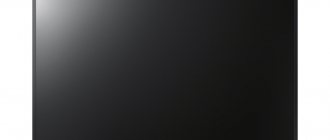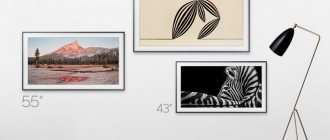The manual contains instructions on how to switch from Demo mode to Home viewing mode. . “There is a home button on the back of the TV, press it and hold it until the message “demo mode off” appears on the screen. » https://www.sony.ru/support/ru/product/KDL-32W705B#Manuals
LCD TVs from Sony. Discussion - FAQ on the first page. (Part 
After purchasing a TV panel, many consumers ask how to disable demo mode on a Sony Bravia TV. This is a very simple operation that differs depending on the device model.
Simple ways
For many Sony Bravia there are simple methods to get rid of Demo. To do this, simply find the HOME or MENU . All you need to do is press and hold it for about ten seconds until a window appears on the screen with a message that the demo mode has been successfully disabled.
If there are no these buttons, press the INPUT and also hold it for the same time.
If none of the above options helped you, then the only option is to reset the settings to factory settings. After this, all the settings you have made will be reset and you can make the changes you need.
Disabling demo mode on Sony
Disabling demo videos that show the advantages of the device and limit some of its capabilities can be done in different ways, depending on the series and year of manufacture of the product.
Factory reset
The easiest way to disable demo mode, which is suitable for all company equipment, is to reset the equipment to factory settings.
To do this you need:
- pick up the remote control and press the “Home” button;
- go to the “Settings” section in the menu;
- find “System”;
- launch “Customer Support”;
- click on “Factory”;
- Confirm the action by clicking on the “OK” button.
After the TV receiver has been reset to factory settings, it will need to be configured again - set the viewing region, date and time, etc. In the “View Type” section, you need to assign “Home” and not “Store”, otherwise the demo mode will be launched again.
Android TVs
To turn off demo mode on TV receivers running Android OS, you must:
- take the remote control and select the “Home” button;
- at the bottom of the page in the left corner, go to “Settings”;
- go to the “System” section;
- go to demo options;
- turn off “Demo mode” and “Image reset”.
Reboot the TV panel.
Models KDL-xxWxxxB and KD-xxXxxxB series
- click “Home”;
- Select “Settings” at the top of the screen in the corner on the right;
- launch “Preferences” or “System”;
- for television panels with the “System” section, open the “General” tab;
- go to the section with demo parameters for the store;
- disable “Demo mode” and “Reset/turn off image”
How to disable demo mode on a Sony Bravia kdl 48wd653 TV
Disabling demo mode on Bravia TVs
Procedure
On the remote control, press the “HOME” button, then open the “Settings” menu, select the “Customer Support” option, and then “Factory Settings”.
If these methods do not help you, or if you do not want to fix the problem yourself, contact Sony Bravia TV repair.
Feel free to confirm the factory reset. After activation, the system will set all settings again. You can select them yourself; in addition to the language and country, the system will prompt you to indicate where the device will be used. Select "Home". After this, the annoying line will stop appearing.
Method 2
Press the “UP” button on the remote control and hold it in this position, at the same time press “Power” on the TV.
Disabling in other ways
In addition to the remote control, you can use other methods to remove subtitles. The method depends on the TV manufacturer, and therefore on the operating system.
Shutdown on LG Smart TV
After playing a video from an external storage device (flash drive, hard drive), you need to display the player control panel. To do this, press the down (arrow) button on the remote control. Afterwards, the playback panel will be displayed. There will be three dots on the right side of the edge. Move the remote control to highlight this icon, the words “Additional options” will appear. Click “OK” (center button) to confirm.
Additional buttons will appear. You need to find and select the “SUB” button.
A menu will appear at the top of the screen. And on the left there is a toggle switch to enable/disable the feature.
You can also disable it through the LG TV receiver settings menu in the “Accessibility” section.
The method works, but is quite complicated. It’s easier to press “SUBTITLE” on the remote control to get to the same titles section.
How to turn off on Samsung TV
The method with the “Subtitles” button will work if a full-fledged push-button remote control (infrared) was supplied with the TV.
If your TV came with a smart simplified remote control, then you need to hold down the volume button until the “Accessibility Links” menu opens. There will be all the special features, the ability to quickly disable them without searching in the settings. There is also an option for displaying subtitles.
Another method involves using the function in the TV menu. Depending on the series (year of manufacture) of the equipment, it is necessary to get to the desired setting in different ways.
For series released since 2021, you need to go to the settings (the “Settings” button or the item of the same name in the Smart menu after pressing “Home”). Then follow the chain “General” - “Special Features” - “Subtitle Settings”. Inside the subsection there will be an opportunity to disable text duplication and set certain caption settings.
When a video with subtitles is displayed not from terrestrial television (from an antenna) or the Internet, but from a flash drive, hard drive or multimedia server (DLNA), you can turn off the captions in the settings of the player that opened the file.
First you need to show the player control panel. Next, on the right, click on the gear icon. Then select “Subtitles” and perform the desired task (disable or configure as you wish).
Sony
Sony TV remotes also have a special button. It is indicated not by a word, but by a frame icon with three stripes inside.
And if the content is played in a television player, then there is an icon at the top that looks like a comment icon. Click on the icon and uncheck all the checkboxes to stop displaying text on the TV.
Philips
On the remote control, press “SUBTITLE” until “SUBTITLE OFF” appears on the screen and the subtitles disappear.
Disabling on Android TVs
The vast majority of modern SMART TVs operate under the Android TV operating system. Brands that use OS from Google (which is the developer) include new models from Sony, Philips, Xiaomi, Ergo, KIVI and many others.
Click the Home button. At the top right, click the gear icon.
Scroll down and select Device Settings.
Next, go to "Accessibility". Inside there is a subtitle menu, where you can set the text parameters and remove the option completely.
It is also possible to configure or disable the display of subtitles for television channels. To do this, in the root (initial) section of the settings, go to the “TV” subsection.
There is also a "Subtitles" line inside.
Procedure
On the remote control, press the “HOME” button, then open the “Settings” menu, select the “Customer Support” option, and then “Factory Settings”.
If these methods do not help you, or if you do not want to fix the problem yourself, contact Sony Bravia TV repair.
Feel free to confirm the factory reset. After activation, the system will set all settings again. You can select them yourself; in addition to the language and country, the system will prompt you to indicate where the device will be used. Select "Home". After this, the annoying line will stop appearing.
Sony KDL32R303B
How to disable dermo mode (cyclic) on SONY Bravia KDL-32R303B
Answers 2
In the settings, select Home mode.
translation from English instructions:
1. Select "TV" mode (in AV state, demo mode cannot switch) 2. Press the Home button on the remote control. 3. Select “Settings” 4. Select “Set up” 5. Press and hold the Menu button on the TV panel (not on the remote control). 6. up/down find the line “factory setting/home/HOME”
How to turn off subtitles with one button
The easiest way to turn it off is to use the remote control. Most standard remote controls always have a button that is designed only for working with subtitles. It is signed "SUBTITLE" or "SUB". Rare, but may be designated differently, such as "CCAPT", "TITLE LIST".
Find this button on your remote control and press. If there is an option to deactivate captions, the text management menu will open.
The menu will vary depending on the brand and model of your TV. On new versions of television receivers, the option of not only turning it off, but also setting it up is available.
So, you can change the position of the text (top or bottom), set the display color, and set the language. It is also important that you can change the size of the titles. This is very useful for people with low vision.
Method 2
Press the “UP” button on the remote control and hold it in this position, at the same time press “Power” on the TV.
The device will turn off and on, don’t worry, this is normal. After that, perform a factory reset as indicated in the previous method. Don't worry, resetting the settings will not affect the operation of the TV or harm it.
We tested these methods on a Sony Bravia kdl 48wd653 TV.
You can contact the masters from our service center by calling or writing your question on the feedback form.
Your message has been sent.
Thank you for your request.
Author:
You might also be interested in
Disabling the demo via Autorun
Another method has been tested many times and is suitable for almost all Sony TV models. To do this, you need to go to the initial settings. There you will find the option to choose Home View instead of Store View.
- Press NOME on your remote control.
- At the end of the menu list there will be an item Settings , click on it.
- Select System Settings and click OK.
- Next we need the Settings .
- Select Autorun (Initial Setup) . Don't confuse this with auto-tuning, which is a little different.
- The next step will ask you to make the initial settings: select the country, language, search for channels, connect to the network, skip if prompted, you can at the same time change the parameters you need.
- You should be asked to select the location of your TV - Store (DEMO mode) and Home (home viewing)
- We confirm your actions and you have succeeded in turning off the annoying advertising of your TV set.