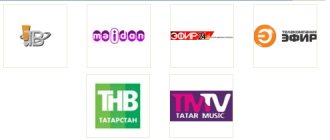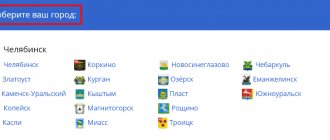Models of Panasonic TVs from previous years
Despite the fact that Panasonic TVs are constantly being improved, older models are also in demand.
Panasonic CRT TVs have been replaced by LED and OLED LCDs. At the same time, it is still possible to find such models as TC-14D2, TC-14Z88R, TC-14Z99MN, TC-15PM10R, TC-21FG10T, TC-21FJ10T, etc. Later, CRT flat-screen TVs appeared on the market: TX-21GX50T, TX-21FX50T, TX-21PM50T. They have been replaced by LCD TVs such as TX-R20LA70, TX-20LA60P, TX-20LB5P. Later Panasonic plasma models were released: TH-103PF10WK, TH-103PF9WK.
Setting up cable TV on Panasonic VIERA
To start using digital cable television, contact the office of the provider operating in your city. You enter into an agreement with him for the provision of services and after connecting your apartment to the cable operator’s network, we set up the TV. Typically, the provider’s employees set everything up themselves to check quality.
But if you decide to do everything yourself, then follow the instructions given.
Typically, providers provide digital and analogue television for those who have old televisions. After all, in order for your TV to set up digital cable TV channels, it must support the DVB-C broadcast standard. Don't confuse it with DVB-T. To do this, make sure that your Panasonic TV supports the desired format.
If your TV does not support DVB-C, then you will need a tuner. The World Vision console is perfect for these purposes .
Let's move on to setup . You can check with your operator for network parameters, starting frequency, modulation and symbol rate. This data will help you set up your TV faster.
- Press the MEHU system menu button on the remote control.
- Next we find Settings.
- Click on the DVB-C setup menu, if you have DVB-T mode enabled, then find the Add TV signal item and select DVB-C
- Click on Auto Configuration
- In the Auto Configuration Settings we set the following parameters.
- Search mode All channels or DTV to search for digital TV only.
- Scan mode Full.
- Frequency Auto, if you know the parameters of your provider, enter them, this will speed up the process.
- Flow speed, also set to Auto.
- Network ID Auto, if you don’t know.
- Click on Start scanning and wait until all channels are installed.
You can check with your operator the network parameters: Starting frequency, Modulation and symbol rate.
This data will help you set up your TV faster.
If you were unable to install cable channels. You can submit an application to a company providing a service to call an adjuster, but this service is generally paid.
After setting up digital television on a Panasonic TV, you can adjust the Picture, sound, set the time, etc.
Main characteristics
Modern TV options have more advanced parameters and functions compared to those of the Panasonic CRT TV. Old models were distinguished by powerful dimensions, mediocre audio and video characteristics, which were quite advanced at the time of release. At the same time, the devices were easy to set up and operate.
Most TVs do not have teletext. Some models have child protection and a sleep timer. Panasonic TVs differed in audio and video parameters, depending on the model.
Screen
Most older TVs were 14, 15, 20 and 21 inches. Later, devices with a diagonal of 25" appeared. Televisions were produced:
- with standard screen: TC-14D2, TC-14Z88R;
- with flat screen: TC-15PM10R, TC-21FG10T, TC-21FJ10T.
The resolution of the devices is 4:3. In older Panasonics it is possible to adjust the channel color and color temperature.
Sound
The first Panasonic TVs had weak sound parameters. The devices did not support stereo sound. A striking example is the TC-14Z88R. Stereo sound appeared in later models, for example TC-21FG10T, TC-21FX50T. In terms of total sound power, Panasonic TVs also differ:
- 3 W – TC-14D2, TC-14Z88R;
- 7 W – TC-21FJ10T;
- 10 W – TC-21FG10T;
- 16 W – TC-21FX50T.
All of the above options have a mini jack headphone output.
Remote controller
To obtain the necessary audio and video parameters, we configure old TVs using the remote control. Instead of the original remote control, you can use a universal one. Original remote controls have a limited set of buttons. When purchasing a universal type remote control, some keys will not be used.
Setting up old Panasonic models
For an old TV receiver you will have to purchase additional equipment. This is necessary to receive a digital signal of the DVB-T2 standard. The digital set-top box is connected to the TV using various cords. But it’s better if you do this via HDMI, but this method is suitable if there are corresponding connectors on the devices.
Read more about connecting a digital set-top box here.
After connecting and making all the settings on the TV, you will get a clear picture without any interference. If you notice that the broadcast is distorted in the form of scattered pictures, it is possible that your antenna is not powerful enough and does not receive a strong enough signal for stable broadcasting.
How to set up your TV
Setting up old Panasonic TVs is done using the remote control. You need to call up the menu, then go to the sound or image item. The number of settings is limited to the basic parameters.
Some devices have a basic set of buttons on the front panel that can be used for settings when you don't have a remote control.
You won’t find old models of Panasonic TVs in stores, but you can find such options on the secondary market. Most often they are purchased for a summer residence, where it is not practical to install a new TV. These TVs are quite suitable as an additional device for watching channels. They have low energy consumption and are easy to control and configure.
Checking TV characteristics
In order for your Panasonic TV to easily tune in twenty terrestrial digital TV channels from the antenna, you need to make sure that it accepts the DVB-T2 digital broadcast format. This applies to models released earlier than 2014. There is no point in checking a newly purchased TV, since all modern television receivers have a built-in DVB-T2 digital tuner.
But if you have an old model, then you can find out the necessary information by looking at the documents on the TV, namely the device passport. It should indicate which formats your Panasonic TV model supports. You can also check the information on your model on the website See the figure. RF, there is a list of all TVs with DVB-T2. If your model does not support the specified format, then to watch twenty free digital terrestrial channels you need to purchase a digital set-top box.
How to set up a digital set-top box and connect to a TV
Also, the reason why you were unable to set up digital TV could be your antenna.
How to disassemble the Panasonic remote control
To find the true reason why the control unit does not work, you should first check the functionality of the batteries; perhaps they should be replaced. If they are not the reason, then the only option left is to disassemble the PU yourself. How to disassemble the TV remote control? A question that many people ask. First, inspect visually for the presence of screws. The very first step is to remove the batteries. Then unscrew all the bolts and screws that are present. Then you can divide the body into two halves. When disassembling the TV PU you need to be very careful not to damage the microcircuit. You can wipe the inside with a clean cloth to remove all dirt that may be causing it to not work.
When disassembling, arm yourself with tools: a flat-head screwdriver and a flat-head screwdriver, if there are screws. If you don’t have any of these tools at hand, you can use a plastic card. Perhaps your PU is attached with latches.
Plasma TVPanasonic VIERA TX-PR42S10
In a series of articles devoted to the current line of VIERA TVs from Panasonic, we have already reviewed two representatives of the V series (see TX-LR32V10 and TX-PR50V10) and one model of the G series (see TX-LR37G10). Now it’s the turn of the S series, whose slogan is “Maximum gaming pleasure!” means positioning for gaming use. For testing, we received a TV with a 42-inch screen Panasonic VIERA TX-P42S10E, which is almost a complete analogue of the TX-PR42S10 model intended for sale in Russia. There is only one significant difference - the Russian version does not have a digital TV tuner.
Content:
- Delivery set, technical specifications and price
- Appearance
- Remote controller
- Switching
- Menu and localization
- Additional features
- Sound
- TV tuner
- Image Settings
- VIERA TOOLS
- Working with video sources
- Determining response time and output latency
- Assessment of brightness and color rendering quality
- Measuring the uniformity of black and white fields
- Test in games
- conclusions
Delivery set, technical specifications and price
Placed on a separate page.
Appearance
The narrow frame around the screen is made of black plastic with a mirror-smooth coating that is not very scratch-resistant. The delivery package thoughtfully includes a special cloth for safe cleaning of glossy surfaces. A narrow plastic insert with a silver coating emphasizes the blackness of the frame. The plasma panel is slightly recessed and covered on top with a glass plate (perhaps not glass at all, but made of plastic with a hard surface). One memorable demonstration involves hitting the screen of a Panasonic plasma TV with a heavy steel ball mounted on a lever. Despite the obviously strong blow, the screen does not break and even from numerous impacts there are no marks left on the outer surface. Therefore, there is a possibility that an accelerometric manipulator flying out of a gamer’s hands will not damage the screen. The outer surface of the screen glares a little, but the plasma panel itself has a dark gray color and absorbs light quite effectively, which has a positive effect on image contrast even in a brightly lit room. At the bottom of the front frame there is a power switch, an IR receiver, a light sensor and a status indicator (dimming, glowing red in standby mode and green during operation).
The casing covering the rear panel is stamped from a thin sheet of tin and has a matte dark gray finish.
When viewed from below, on the lower edge of the casing you can find groups of holes that form two grilles of built-in speakers. On the left side there are several audio/video inputs, to which it is convenient to connect mobile equipment (a video camera, for example), and there is also an SD card slot and a headphone output.
Control buttons are on the right side.
Connectors for permanent connection to equipment are located in a shallow niche on the rear panel.
These connectors are oriented backwards, perpendicular to the screen. The power connector faces down and back. The proprietary power cable is equipped with a special plastic latch. On the rear panel there are 4 round plugs (covering the holes for mounting on a wall bracket) and numerous ventilation grilles. Cooling is passive. The base of the stand is covered on top with a plastic cover made of black plastic with a mirror-smooth surface.
The supporting element of the stand and the stand on which the screen unit is mounted are cast from metal, which gives the structure high rigidity. The TV stands on the stand stably and strictly vertically.
At the back of the stand there is a hole for attaching a strap to prevent the TV from tipping over (the other end of the strap is attached to a table or stand). In comparison with the already reviewed representatives of the V and G series, this TV shows a tendency to reduce costs, of course, not at the expense of quality, but by simplifying the design and slightly reducing functionality. For example, the stand does not have a swivel base.
Remote controller
The shape of the case is ergonomic, the number buttons and the two most important rocker buttons are very large, there is a convenient four-way navigation button with an OK in the center, the labels for the buttons are contrasting and quite large. (The Russian version of the TV is equipped with a remote control on which the MENU is larger and more conveniently located).
The switch determines the operating mode of a group of buttons designed to control equipment connected to the TV. In the TV , signals from the remote control are transmitted to the TV and from it via SCART or HDMI interfaces (Q-Link and VIERA Link functions) to the connected equipment, and in the DVD/VCR , this remote control can directly control Panasonic equipment (VCR, DVD- player, etc.). The remote control is equipped with two IR emitters: one is directed forward, the other is forward and downward, which allows you to keep the remote control directed slightly upward - this is more convenient, and the button labels are better visible.
Switching
The TV is equipped with a typical set of interfaces. The functionality of the interfaces is described briefly here, in detail - in the manual. You can assign a name to the input by selecting from the list of preset ones or entering your own, and you can also mark the input as unused.
Menu and localization
The menu is large, the font is readable, navigation is convenient and economical. When adjusting the image, the menu disappears from the screen, leaving only one line with the parameter, which allows you to evaluate the changes being made without interference. Parameters with multi-stage adjustment are assigned numerical values (except for settings unique to the VGA connection). There is a short (1-3 items) context menu called up by the OPTION (when the VIERA Link function is active, this button calls up the menu of the HDMI-connected device, if it is compatible with this function). The Russian model has a Russian version of the graphical interface. Judging by the user manual, the Russian translation of both the interface and the manual itself is of high quality.
Additional features
Selected TV channels and inputs (all at once or individually) can be locked with a PIN code (child lock). The shutdown timer has a range of 15-90 minutes. In the Game mode , you can enable the display of the time of continuous operation in this mode at intervals of 30 minutes.
Sound
The TV has adjustments for the level of high and low frequencies, stereo balance, headphone volume, and additional volume level correction separately for each source and TV channel.
Two surround sound modes can enhance the sound. speaker-wall distance setting affects the transmission of low frequencies. There are only two preset but editable profiles - Music and Speech . The speakers do not turn off when you connect headphones. To turn off the speakers, you need to use the button on the remote control or simply reduce their volume to zero.
The built-in speaker systems convey well low frequencies (except for the lowest, audible from 100 Hz), medium and high frequencies (somewhere up to 12 kHz). There is a stereo effect. The volume is sufficient for an average-sized room, even with a small margin. There is a pronounced rattle around 120 Hz, but it does not appear when listening to real material. Overall, this TV's built-in speakers are very impressive. If you don’t chase multi-channel sound, then for some time you can get by with the built-in acoustics when playing games, as well as when watching movies and TV shows.
The sound in the headphones is clear, all frequencies are reproduced well, and the volume reserve is huge. At the volume level at which, at the peak of the signal, the sound volume approaches the pain threshold, the level of background noise remains below audible.
TV tuner
Traditionally for Panasonic TVs, the analogue TV tuner demonstrates high reception quality. When receiving with an indoor antenna in our test room, the TV found 17 stations: 7 were shown very well, 8 were acceptable (sometimes fine-tuning of the antenna was required) and 2 were bad. The result is above average. The list of channels obtained as a result of auto-search can be sorted manually. In the channel properties you can edit: sound system, color system, name and skip flag. In addition, you can adjust the frequency manually and start searching from the current channel. The TV shows teletext (for Russian you need to select Vostok 1 in the settings) and decodes stereo sound (NICAM/A2).
Since we got a European model, we were able to try out the digital tuner. At the time of testing, we found 3 digital TV channels and one radio channel on air in Moscow. Not much, no additional information is transmitted, and the quality of image encoding is at a very low level. So we can say that there is no digital TV broadcasting in Moscow yet.
Image Settings
Standard settings - Contrast , Brightness , Color , Sharpness - are supplemented with a list of Color Balance (three color temperature profiles) and the functions Color Management (usually no visible effect), xvColour (color gamut control), Noise Reduction (video noise suppression) and 3D-COMB Filter ( elimination of color artifacts in the case of a composite signal). In case of NTSC signal, hue adjustment ( Raster background ) is available.
Only with a VGA connection you can adjust the color balance by adjusting the intensity of red and blue colors and their offset, and also select a gamma curve profile (4 values).
Enabling Eco Mode activates the light sensor on the front panel - in bright ambient light conditions, the TV will automatically increase the brightness of the image. Enable the Energy Saving function. slightly reduces brightness and, accordingly, energy consumption. There are four preset profiles. Changes made to the settings are automatically saved for each source; you can reset them to the ones originally corresponding to the selected profile using the menu, or simply by pressing the N on the remote control.
Geometric transformation modes 8: 16:9 - suitable for viewing 16:9 pictures and anamorphic films, 14:9 - for LetterBox in 14:9 format, Panoramic - uneven magnification (stretching from the center horizontally), option for viewing 4:3 pictures on widescreen TV screen, 4:3 - 4:3 picture in the center of the screen, on the sides - black bars, Magnification 1 - for LetterBox, Magnification 2 - for viewing anamorphic or widescreen films 2.35:1 without black bars at the top and bottom, Magnification 3 for LetterBox 2.35:1 without black bars. For HD signals with a 4:3 picture in the center, you can select 4:3 full screen . In Auto , the TV itself tries to select the most optimal type of transformation, using special flags/signals in the video signal or in the connector and analyzing the picture for the presence of black fields. In the case of plasma TVs, the correct choice of transformation is important both for the efficient use of screen area and for preventing the occurrence of image retention. For example, when watching Full HD video with a 2.35:1 picture format, it is advisable to select the Zoom 2 , in which the image will occupy the entire screen, but part of the picture on the right and left will go beyond the boundaries of the screen. If the selected mode still implies the presence of unused side bars, then it is recommended to slightly increase their brightness by setting the Sidebar to Medium or even High .
When Overscan Mode = On. The image is enlarged slightly so that possible perimeter interference extends beyond the display area.
HOLD button on the remote control “freezes” the picture.
VIERA TOOLS
When you press the button with the same name, a menu of 5 icons is displayed on the screen.
Selecting an icon activates the corresponding function from the VIERA TOOLS , however, most of them can be reached in an alternative way - through the menu, from the remote control or simply by inserting an SD card. The first two - VIERA Link and Pause Live TV - relate to managing Panasonic equipment connected to the TV, the remaining three are viewing the contents of the SD card.
The TV can display JPG pictures from SD memory cards (it claims to support cards with a capacity of up to 32 GB inclusive). There is a thumbnail mode and a slide show with a customizable image changing interval (5-120 s), transition effects (3 effects and random selection), the ability to turn on background music (3 types) and auto-repeat.
When viewing images, you can rotate them in 90-degree increments. Images can be grouped by folders, by date, by month, or simply display thumbnails of all files in one list. JPG pictures are displayed perfectly - they fit tightly into the screen, the proportions are maintained, the clarity and color rendition are excellent.
The ability to play video from SD cards is also stated: recorded on Panasonic video cameras in MPEG2 format (tested, everything is fine) and AVCHD (tested on video from a LUMIX DMC-GF1 camera).
Working with video sources
With a VGA connection, several modes are supported (up to 1360 by 768 pixels), but a resolution of 1920 by 1080 pixels is not supported.
In the case of a DVI connection (using a simple adapter cable from HDMI to DVI), the 1920 by 1080 mode is supported, and there is no interpolation; the picture is displayed pixel by pixel. Black-and-white grids of pixels through 1 are displayed clearly and without artifacts. The output quality of thin color lines is good, but for vertical lines one pixel thick, brightness clarity is slightly increased at the expense of color clarity.
The HDMI connection was tested when connected to a Blu-ray player. The TV supports 480i, 480p, 576i, 576p, 720p, 1080i and [email protected] /50/60 Hz modes. The picture is clear, the colors are correct, a slight blockage in the shadows does not go beyond safe boundaries, overscan is disabled, there is real support for 1080p mode at 24 fps. Brightness and color clarity are always very high.
When connected to analog video sources, picture clarity approaches the limit of the capabilities of the corresponding interfaces. The colors are correct, there are no artifacts. Subtle gradations of shades are displayed in both highlights and shadows (a slight rollover in the shadows does not exceed the boundaries of the safe range). The TV converts interlaced video signals into progressive images using a simple algorithm: changing areas of the image are displayed in fields, with trembling horizontal boundaries and reduced vertical clarity, stationary areas are composed of adjacent fields. If possible, it is better to connect your TV to a progressive signal source. The video noise suppression function works softly, the noise becomes a little less, but there is no tail of unresolved noise behind moving objects.
Intelligent Frame Creation enhances motion clarity. The result of its work can only be seen on test worlds in motion, on real fragments of TV shows and films, as well as on dynamic images from a computer; there is no visible effect from this function.
Note that the image on a plasma TV, unlike, for example, an LCD TV, is distinguished by very specific dynamics: the actual image on the screen depends in a complex way on the signal being supplied at the moment and on the immediate history of its change. At a minimum distance from the screen and especially on dark objects, you can notice a periodic change in the brightness of individual pixels, caused by the use of dynamic color mixing (dithering) to convey all shades. The movement of white objects on a dark background is accompanied by a short trail of a greenish tint. Prolonged exposure of a still image can cause an afterimage effect that is noticeable against a monotonous dark or light background and disappears after a couple of minutes. At the same time, as the manufacturer assures, irreversible degradation occurs very slowly - 100 thousand hours of operation are promised, which corresponds to 30 years of work 8 hours a day. The smaller the white area, the brighter it is, this effect is especially evident in the Dynamic . Also in this mode, the black field across the entire screen looks absolutely black, but the appearance of any visible object immediately removes the absolute blackness.
Hardware testing
Determining response time and output latency
The shades of all colors in a plasma panel are formed using pulse-width modulation, so determining the response time makes no sense. However, the decline in luminosity after pulses does not occur instantly—hence the short trail behind bright objects on a black background. The panel of this TV belongs to the 12th generation, but not to the NeoPDP modification. In practice, this means that the cable has become shorter than, for example, the previous generation TH-R50PY800 TV, but remains greenish. However, the trail is visible only in the test picture with white rectangles moving on a black background; there is no trail in fragments of real films and in games.
With VGA and HDMI connections, the image output delay relative to the CRT monitor was approximately 23 ms. This delay value is not critical. However, in Game the delay does not decrease at all. Enabling Intelligent Frame Creation does not increase latency.
Assessment of brightness and color rendering quality
To assess the quality of color rendering, a GretagMacbeth Eye-One Display LT colorimeter was used. Target gamma curve parameters: Gamma = 2.2, Whitepoint = 6500 K. Connection – HDMI.
| Color balance | Color temperature on the gray scale, K (delta uv) | |||
| 25% | 50% | 75% | 100% | |
| Normal | 6700 (0,684) | 6830 (0,668) | 6830 (0,719) | 6780 (0,736) |
The color temperature in the case of the Normal is slightly higher than 6500 K, and our calibrator also detected a slight lack of green. You can fine-tune the color balance only with a VGA connection (we don’t touch the service menu!), however, the colors are subjective and so are normal. This is what the correction lines looked like for the Normal :
The color gamut is slightly larger than sRGB, but not so much that the colors look oversaturated.
The brightness of the white field in the center of the screen was determined using an Argus-02 brightness meter. By reducing the area of the white field in favor of the black field, the brightness of the white field increases and power consumption decreases. The graph below illustrates exactly how.
Power consumption depends on the selected mode and the nature of the image. For example, we were able to achieve a maximum power consumption of 380 W when displaying a red-white grid in Dynamic . the average power with the economy mode turned off and the Eco at about 300 W for the Dynamic and 240 W for the Normal . When automatic brightness adjustment is turned on ( Eco Mode ), when watching movies and playing games, even in a lit room, there is no lack of brightness; on the contrary, in complete darkness the brightness is reduced to a comfortable level.
Measuring the uniformity of black and white fields
The brightness measurements of a small area of the screen were carried out with a highly sensitive sensor. When measuring the uniformity of the white and black fields, the sensor was sequentially placed at 25 points on the screen, located in increments of 1/6 of the screen width and height (screen borders are not included). The table shows the average values and the minimum and maximum deviations from the average values.
| Parameter | Average | Deviation from the average | |
| min., % | max., % | ||
| White field brightness | 49 cd/m² | -11 | 8,1 |
The brightness uniformity of the white field is good. The brightness of the black field is so low that it could not be reliably determined. Subjectively, a black field that fills the entire screen looks completely black. To characterize the achieved contrast within the frame, we measured the contrast when outputting a checkerboard, something like ANSI, but applied to a TV. This ANSI contrast turned out to be 1730:1 , which is very good.
Test in games
Unfortunately, the author’s gaming development irrevocably stopped at the “Quake III Arena” stage in the single-player version. Therefore, this particular game was used to evaluate the gaming capabilities of this TV. The comparison was made with a CRT monitor. As a result, no significant differences were revealed; high clarity in dynamics allowed us to achieve approximately the same results as when playing on a CRT monitor.
conclusions
We cannot claim that the Panasonic VIERA TX-PR42S10 plasma TV has any properties that give it a significant advantage in games compared, for example, with the previously tested TX-PR50V10 TV. Except that the output delay time is a little less. S series models and the TX-PR42S10 in particular belong to the mid-price range, which is achieved by unprincipled simplification of the design and reduction of functions that are not useful in games. Thus, the S have an advantage at least in price. In conclusion, we note which features of plasma technology and specifically the TX-PR42S10 model play a positive role in the case of gaming use:
- high dynamic clarity;
- slight output delay;
- durable protective panel;
- good quality built-in acoustics.
We also list the advantages and disadvantages that are not directly related to games:
Advantages:
- excellent image quality (clarity, contrast, color rendition);
- excellent analog TV tuner;
- viewing JPG pictures and videos in MPEG2 and AVCHD formats from SD cards;
- easy-to-use remote control and menu;
- strict design;
- excellent Russification.
Flaws:
- 1920 by 1080 resolution is not supported with a VGA connection.