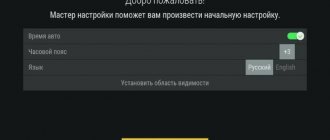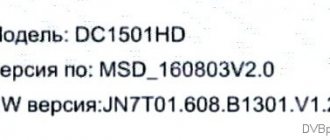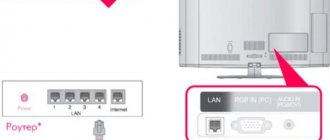The development of television technology has made it possible to connect Tricolor to the Internet, freeing the client from the need to purchase and install a satellite dish. At the same time, the number of broadcast channels and their quality do not decrease, which makes the service in demand in 2021. The changes concern both the equipment set and its settings, making this issue relevant for detailed consideration.
In this material we will pay attention to:
- a list of necessary equipment for organizing viewing;
- the method of connecting the set-top box via the Internet;
- the ability to use the service on 2 TVs;
- possible problems and ways to quickly eliminate them;
- methods of feedback from the operator’s customer service center.
How to connect Tricolor without a dish via the Internet
The ability to watch high-quality satellite television without a dish has become possible with the introduction of a new generation of functional set-top boxes. Now, to exchange data with a satellite, you just need to connect the receiver to the Internet via a standard Ethernet cable.
The functionality of such devices may include:
- access to channels included in the package of services;
- additional services for online viewing of films and TV series;
- the ability to pause the broadcast and rewind it;
- recording and storing your favorite fragments in the cloud;
- synchronization of one receiver with several TVs;
- other software features that depend on the specific model used.
Such devices are compact and do not require extensive wiring. Weather conditions will also no longer interfere with comfortable viewing, which is important for some regions of residence.
What is required to connect
Before starting the procedure, you need to make sure that you have a few things. This list includes:
- Internet access point and router, if you plan to use the latter;
- LAN cable (for direct connection);
- instructions for TV;
- knowledge of your own IP address (may be needed during setup).
We also recommend that you find out what type of connection your provider provides (static/dynamic IP or PPPOE).
- Best ways: how to connect a WiFi router to a computer
How to connect the Tricolor receiver to the Internet
The new generation of consoles is beginning to actively spread in official sales stores. You can also use the service of replacing outdated equipment. To start working with the system, you just need to follow these steps and comply with the requirements:
- connect the Tricolor receiver to the Internet via a classic Ethernet cable or Wi-Fi connection (the first option shows the best speed characteristics, but creates additional inconvenience due to the need to lay a cable);
- a third party company may be used as an Internet provider;
- to ensure comfortable viewing of high-quality television, the data transmission speed must be at least 5 Mbit/s;
- pre-issue a service agreement for the required channel package. This option may also be accompanied by additional subscriptions to popular online cinemas.
Having connected the device to the World Wide Web and ensuring uninterrupted power supply, you can begin further configuration.
Internet from Tricolor: where's the catch?
There are several pitfalls in the statements.
Firstly, with a sufficiently high data transfer speed (12 Mbit/s outgoing, 40 Mbit/s incoming), an equally large delay is recorded, which negates all the advantages of satellite Internet - it is simply impossible to play online games through it, and even with Browsing some sites may cause problems. Secondly, the company only offers the promised unlimited access from 2 a.m. to 7 a.m., a time when most people are sleeping. Naturally, this is better than completely limited traffic, but such a service does not have any significant meaning - it is rather just a marketing ploy. If you dig deeper, you may encounter problems that are typical for satellite connections from any provider. Such Internet will be highly dependent on weather conditions - in snow and rain, the speed will be reduced to a minimum, and if it rains, the connection may disappear completely. Add here limited traffic, expensive equipment and not the cheapest tariffs, and it turns out that satellite Internet is not as good as providers say it is.
How to connect Tricolor TV to your TV yourself
The set-top box is connected to the TV in a standard way - via HDMI, SCART, “tulips” and other types of connectors. In the classic settings menu, you can connect Tricolor to the Internet via a WiFi router, providing a wireless connection to the World Wide Web.
For this:
- Go to the console menu and find the “Settings” item there;
- The system may request a security code (default: 0000);
- Find the “Internet” or “Network” tab and select “Wireless” as the type;
- In the list that appears, find the current WiFi network and specify the login parameters;
- Wait for the connection and save your changes.
Unlike basic satellite television, channel search here is carried out only in automatic mode. Additional functionality depends solely on the purchased model of the technical device.
Possible connection problems
The process of installing and configuring technical equipment may be accompanied by a number of problems, many of which can be resolved independently. After studying current user reviews, we will identify a list of common problems:
- you are using the wrong model of technical equipment. Despite the presence of an Ethernet connector, not all set-top boxes are suitable for modern protocols. Detailed information on this issue can be obtained on the manufacturer’s website or by contacting the operator’s support service;
- the lack of broadcasting is often associated with low Internet speed or poor Wi-Fi connection. First make sure that the equipment meets the recommended technical specifications;
- incorrect connection of connectors and their detection by TVs (typical of modern LG and Samsung models);
- Incorrect registration in the operator's network or lack of subscription to the appropriate service package.
If you experience problems with your device after receiving a scheduled software update, it is recommended that you reboot your receiver and perform a factory reset.
Wi-Fi connection
How Online TV works and how to set up television without a satellite dish - the following video will tell you about it:
Without a dish, the role of an online antenna is played by the Internet channel through which the data arrives. Therefore, the operation of Tricolor TV is impossible without a special set-top box - a receiver that processes and converts the signal for output to the TV screen.
It is in this set-top box that there is a Wi-Fi adapter that receives data through a router. In order for the signal quality to be as high as possible, the Tricolor set-top box must be connected via Wi-Fi, and Internet access must operate at a speed of at least 5 Mbits.
Important! List of supported devices: GS B520, GS B522, GS B521, GS B521H, GS E521L, GS B521HL, GS B532M, GS B533M, GS B534M and GS C592.
GS B531M, GS B531N do not have a built-in adapter.
To connect the receiver via a router, the router must initially be configured:
- Open router settings. Most often, this can be done by typing 192.168.0.1 or 192.168.1.1 into the address bar of your browser. You can always see the IP address of your Wi-Fi device on the back. All data for authorization in the “admin panel” is indicated on a sticker on the bottom of the router.
- Go to the network connection settings section and enable the DHCP server if it is not running.
- How to connect mobile Internet on Philips Xenium W6500? — Philips Xenium W6500
After the router parameters are set, you can proceed to installing the receiver:
- Connect the receiver to a power source and turn it on.
- Open the “Settings” section in the main menu and select the “Internet” tab.
- On the Internet page, set the type to Wireless Connection. The system itself will search for all available Wi-Fi spots.
- In a new window, you need to select the appropriate network and enter a password for it.
After a quick initialization process and application of the settings, the receiver will display a message indicating the successful completion of the process.
In this case, the password is saved in memory, so if there is a need to change the connection for a while and then return to the original one, its data will be saved in the device’s memory.
Those who have their network name (SSID) hidden will have to add the network manually:
- In the network type selection item, select “Add network”.
- In the menu that opens, enter the name, encryption type and connection password.
How do you know if everything is working?
To make sure the settings are correct, just open the list of channels and launch one of them. Internet channels are marked with a globe icon, symbolizing a connection to the World Wide Web.
If the icon is missing, the channel list does not appear, the image does not load or its quality is very low, then an error has occurred with the network.
How to connect a second TV to Tricolor TV without a second receiver
If you want to organize viewing on several TVs, but do not want to purchase two receivers for this, you can use several traditional methods:
- purchasing the corresponding official equipment package for 2 TVs at a reduced cost. In the kit you will receive a full-fledged receiver and an additional attachment for a second device. Using this option does not require an additional subscription;
- The second method will allow you to watch only the same programs on several TVs, since the broadcast will be carried out from one set-top box. One device here is connected through traditional connectors, the second TV through a socket for an RF antenna. More detailed instructions for connection and settings can be found free of charge on the relevant thematic resources.
Where to go if a problem arises
If you have any additional questions while setting up or operating technical equipment and related services, you can contact qualified operator support specialists completely free of charge. They will not only give detailed instructions on how to fix the error, but will also tell you about new promotions for the month and tell you how much such offers cost.
Users have access to:
- 24-hour toll-free number, which may vary depending on your region;
- direct contact to the nearest service office;
- work with the online consultation system on the company’s website, which can be used via a computer or laptop.
Tariff packages
Today, a large selection of tariff plans are available, ranging from purchasing 1 GB per month to completely unlimited. If there is a shortage of the selected quantity, gigabytes can always be purchased. The cost of one additional gig will depend on the package chosen.
When purchasing 5 GB of traffic, the monthly subscription fee will be about 1,050 rubles, and an additional gig will cost you 235 rubles. Buying 30 GB, you will have to pay 5,180 rubles per month for services, and additional traffic can be purchased for 180 rubles. Additional gigabytes are not purchased only when connecting to an unlimited package. And this is logical.
Unlimited traffic will cost 990 rubles per month. But the maximum speed provided for it will be 20 Mb/s, and not 40 as for other packages. Another drawback is that you cannot select this tariff during the initial connection - you can switch to it later. This rule came into force in September 2021.
There is also information that soon unlimited access will be canceled altogether. However, this should not be a reason for frustration, since there is always the opportunity to buy 100 Gigabytes, and if there is a shortage, buy more. And this amount is quite enough for an ordinary villager. After all, by and large, it is precisely this segment of the user that satellite communications is designed for.
The cost of providing services provided by the company is the same throughout Russia, and if you compare the announced prices with the offers of other companies offering Internet connection in remote areas, then Tricolor TV and Internet connection clearly wins - the price is very affordable.
The maximum speed of incoming traffic is 40 MB per second. However, the provider does not guarantee such speed on an ongoing basis, since much depends on the location of the subscriber station, on the antenna settings and pointing it at the satellite, on the weather and network congestion. In addition, the speed may drop in cases where the purchased gigabyte package is exhausted.
We call and register
To register you need:
- Tricolor-TB card number;
- receiver serial number;
- code indicated on the card;
- owner's personal passport;
- equipment installation address.
The easiest way is to register your receiver number through the Tricolor-TV website. There you need to fill out a special registration form, after which your contract number will appear in the window and the card will be activated. The agreement can be downloaded from the website, printed, signed and simply sent by mail to the address indicated on the website to the company’s office for signature.
Satellite Internet comes to the rescue when there are difficulties connecting to telecommunications: in country houses remote from large populated areas, in villages, holiday villages, etc. Tricolor TV is a large satellite Internet operator in Russia with a large coverage area and reasonable cost of service , besides, his services have recently been in demand. What advantages does the operator have and how to connect its services? Let’s figure it out right now.
Preparing a USB modem to work with a router
useful programs:
First you need to configure the 3G modem - connect it to your computer and, using the software included with the modem, disable checking the PIN code of the SIM/UIM card. Models of supported USB modems by the router: C-motech
• CDMA USB modem C-motech CCU-550 • CDMA USB modem C-motech CCU-650 • CDMA USB Modem C-motech CCU-680
AnyData
• CDMA USB modem AnyData E100A • CDMA USB modem AnyData ADU-500A • CDMA USB modem AnyData ADU-510A
Huawei
• CDMA USB Huawei EC3X1 Data Modem • CDMA USB Huawei EC325 Data Modem • EDGE/GPRS USB Modem Huawei E220 • HSDPA/UMTS USB Modem Huawei E156 • HSDPA/UMTS USB Modem Huawei E219 • CDMA USB Modem Huawei EC226 • 3G UMTS/HSDPA Modem Huawei E1550 • 3G UMTS/HSDPA Modem Huawei E1552
ZTE
• CDMA USB modem ZTE AC8700 • CDMA USB modem ZTE AC8710 • CDMA USB modem ZTE AC2726 • CDMA USB modem ZTE 478 • CDMA USB Phone ZTE Evolution
Phones/other modems
• CDMA USB Phone Motorola Razr V3c • CDMA USB Phone Nokia E61 • EDGE/GPRS USB Phone Nokia 6230 • EDGE/GPRS USB Phone Nokia 6230i • CDMA USB Phone Nokia 6235i • EDGE/GPRS USB Phone Nokia 6300 • CDMA USB Phone Nokia 2865i • CDMA USB modem Axesstel MV140 • EDGE/GPRS ExpressCard Novatel Merlin XU870 with USB adapter • HSDPA/HSUPA/UMTS USB Modem Novatel Ovation MC950D • CDMA USB Phone Samsung SCH-E300 • EDGE/GPRS USB Modem Shenzhen Mobidata MBD-100HU (Novacom 3.5G)
If you use 3G modems from Huawei: E1550, E1750, E1780 and others, it is strongly recommended to disable unnecessary devices in the modem, such as the built-in card reader, CD-ROM, i.e. leave only the modem itself active. Since this can significantly affect the performance of the modem in the router. To turn off these devices you will need a terminal program. In which, after launching, select “HUAWEI Mobile Connect - 3G PC UI Interface” in the top window and press the “Connect” button.
Next, enter the command at the bottom line of the program: AT and press the “Enter” button; the modem should respond “OK” to this command.
After that, enter the command: AT^U2DIAG=0 and press the “Enter” button, it will leave only the modem itself active.
At the end, the “Disconnect” button is pressed in the program. If you need to return disabled devices back, you will need to send the command to the modem through the My Huawei Terminal program: AT^U2DIAG=255 (for Huawei E1550) AT^U2DIAG=268 (for Huawei E1750 and Huawei E1780)
Modems from other manufacturers may also have their own subtleties, which are usually discussed on device support forums.
Having completed the preparatory activities, you can begin setting up the router itself, having previously connected a modem to it. When writing this material, we used a 3G modem - Huawei E1780.
Broadcast control
Digital broadcasting, viewing Tricolor TV via the Internet, offers all the convenience of broadcast management . An archive of programs is available within each channel. In addition, the live broadcast can be paused or rewinded.
How to start watching again
To start watching the current program from the beginning, you need to:
- press the red button on the remote control, with the letter I;
- Press the down arrow button to go to the gear panel;
- by selecting the rectangle with the name of the current program, you can see the update icon on it;
- To view, you first need to press the “Ok” button on the remote control.
Clicking the Exit button first hides the information panel and then returns to live view.
How to watch from the archive
An archive of broadcasts is available for each channel. You can review past programs. For this:
- as described above, call the information panel and go to the strip with the names of the programs;
- using the left and right arrows, select the program of interest from the archive;
- make sure that the selection rectangle has a triangle icon;
- Click "Ok".
The selected program will start broadcasting from the beginning. To switch to live view mode, simply press the Exit button several times.
Important note: you cannot select programs that have not yet been broadcast from the archive.
How to rewind gears
You can rewind the current program back and forth only for the moment at which the broadcast is ongoing. This is done as follows:
- press the red button on the remote control;
- press the down arrow button to highlight a narrow timing band;
- using the right and left arrows, move the current position of the broadcast;
- To start viewing from the selected position, use the play/pause button.
Returning to real-time mode is done as standard, with a few clicks of the Exit button.
If you want to make tea or a sandwich while watching a movie, nothing could be easier. There is a pause mode for this. By clicking the appropriate button, you can stop the broadcast. The pause is held until the user presses the key again or the set-top box is disconnected from the power supply.
Solution
If your 3G/4G mobile Internet does not work in the Moscow region, you should not immediately take radical measures and contact any other satellite Internet providers. We can solve your problem. We connect subscribers throughout the Moscow region using a directional radio channel. The cost of connection will be much lower than in the case of satellite Internet, since our equipment is cheaper.
What will you get with the Internet from Strela? Completely unlimited traffic at any time of the day without speed restrictions. We can also offer low ping - with our Internet you will certainly be able to enjoy your favorite online games while sitting on the veranda of a country house. The data transfer speed will reach 40 Mbit/second, but it will not depend at all on the weather - the radio channel in this regard is much more stable than a connection with a satellite.
What is noteworthy is that such Internet has advantages over 3G/4G Internet. Mobile operators from the “Big Three” cannot offer their customers favorable rates for online communication, so many choose another operator for mobile Internet, for example, Yota. And it has one big drawback - after reaching a certain limit, traffic to sites and applications that can download large amounts of information is limited. This means that you will be able to watch a limited number of videos on YouTube and download a minimum number of torrents before the Internet from Yota stops working for these services.