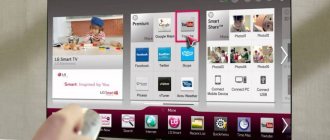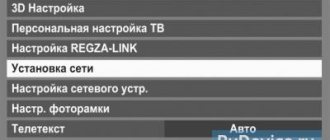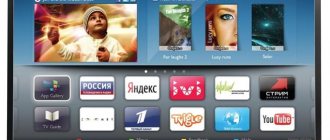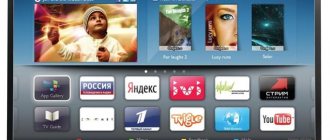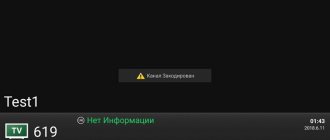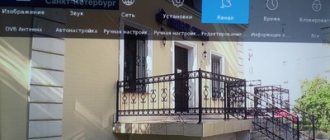Modern electronics manufacturers strive to make any product “smart,” which is confirmed, for example, by Smart-TV technology. Having learned from this article how to connect the Internet to an LG TV (webOS), you can not only watch regular television, but also launch your favorite movies and TV series online directly from the TV screen or surf web pages using the remote control. Including accessing VKontakte, Facebook and other popular resources.
Let's figure it out.
Connection options
There are two options for connecting LG SmartTV to the World Wide Web: wireless - WiFi and cable - LAN (Ethernet). Each method has advantages and disadvantages, so the choice of link type depends on the needs of the user. It is worth noting that a cable connection is suitable only for those who are planning to install smart television at the stage of renovation work in the room and are ready to delve into additional parameters. Today, Wi-Fi technology is the most popular.
Via network cable
This method is far from the most convenient, as it requires installation work indoors. If you already have a network cable in your apartment for a WiFi router from your provider, then you will have to install a second one: the flow of information over one Ethernet channel can be directed to only one device.
Another disadvantage of this method is that modern LG TVs do not support all network standards of domestic providers (among the incompatible ones, for example, PPPoE and L2T) - LV equipment simply will not see a wire connected to the Ethernet port that comes directly from the Internet provider.
For these purposes, a router is required, and it can already be used to authorize the PPPoE server. Don't be afraid, 99.99% that everything will work the first time.
If a cable connection is the only possible solution, then you should be prepared to manually set connection parameters (if DHCP is not running on the router). You will need to manually enter data such as the IP address and DNS server into the device’s memory. You may also need to tell your communications provider the MAC address of your television device: some providers use this code to identify the device in the system.
Please note that if there is only one LAN cable at home and it is inserted into the LG TV, then you will have to distribute WiFi to other gadgets from the Smart-TV. You can find out the compatibility of the device with local standards from the contract or by calling the provider (Dom.Ru, Rostelecom, MTS and others).
Via WiFi
Wirelessly connecting your TV to the Internet via a WiFi router will not only take less time, but also be more convenient from the point of view of everyday use. In some cases, it is convenient to use WPS technology to quickly synchronize devices; see the section below for more details.
The user does not need to run special wires around the apartment (called twisted pair) or buy additional accessories. All you need is a router connected to the network.
An exception to the rule is those LG TV models that do not have a built-in Wi-Fi module, but still support Smart-TV technology: you will have to purchase an external network module (for example, LG AN-WF100). This accessory is inserted into a USB port, pcmcia card (for older models) or C1 connector, and its synchronization with the device occurs automatically - no difficulties should arise for anyone. The cost of such a module is almost 4,000 rubles. You should not try to save money and buy a cheap analogue, since LG TVs are compatible only with adapters from this manufacturer.
Another option for the wireless method is the Ad-Hoc network, the creation of which does not require a WiFi modem. In this case, the TV connects directly to the computer (local DLNA server) and does not have Internet access, but the user gets the opportunity to broadcast any media files stored in the memory of the laptop/all-in-one/system unit to a large television screen.
Connecting an LG TV to the Internet via a router.
A similar problem can be solved quite easily using a router. This network device allows you to create a home local network and provide the Internet to all clients (computer, tablet, smartphone, TV) connected to it. To open the TV to the Internet, you do not need to make any special settings on the router; to do this, it will be enough to activate the DHCP server function in the router settings and connect the TV in automatic mode (set by default). When using Wi-Fi, the wireless network must be configured accordingly.
You can connect Smart TV to the router (we use the LAN port) using a network cable (called a patch cord), which can come with the TV or router. As a rule, they are supplied short; a longer one (as needed) can be ordered at any specialized salon, store, or you can crimp the twisted pair yourself. It is better to connect when the TV is on. You should get something similar to what you see in the pictures.
Connect one end of the cable to the router into a free LAN connector.
The other end of the same cable is connected to the Ethernet port of the TV.
In general, it should look like this: from the provider to the router, from the network device to the TV.
If everything was done correctly, a window should immediately open on the TV screen (closes quickly) with a message about the establishment of the required connection. All Smart TV functions should work and your TV is connected to the Internet.
To make sure that everything is connected, go to the TV settings by pressing the Settings button (if the remote control is Magic Remote, then press the INPUT button and click on the gear sign). Now select “Network” -> “Wired Ethernet Connection” from the menu. As you can see, the connection to the Internet is established.
Settings
When first launched, the new LV TV asks the owner for permission to automatically set up the connection. Practice shows that this notification is often ignored by the user due to the reluctance to waste time on an “unnecessary” function and the desire to quickly start the list of TV channels. If auto-tuning was not performed immediately, then the procedure for further connecting the TV to the global network will consist of the following steps:
- We launch the device and go to “Settings” using the “Settings” button located on the remote control.
- Go to the “Network” section (icon in the form of a globe) and the “Network Connection” subsection.
- We select the access source - WiFi wireless technology or LAN cable.
- We launch auto settings, in which you only need to enter the password for the WiFi router or press the WPS button on the router. When connecting with a cable, you must enter all the data yourself.
- Confirm saving the settings.
Attention! The location of buttons and menus, as well as the interface as a whole, differs greatly from model to model. We recommend that you look at the standard instructions to avoid force majeure.
After completing the algorithm described above, LG Smart-TV will be connected to the Global Network and you will be able to enjoy watching online content. If you need to set additional connection parameters (for example, register a static IP address or hidden SSID), automatically setting the parameters is not your way. For more details and details, see the Video at the end of the article.
Attention! Although manual setup provides the TV owner with advanced capabilities, this method is recommended for use only by advanced users who need additional protection of personal information and have at least minimal knowledge in the IT field.
Basic information
Social networks, surfing the Internet, watching movies - these are just a few of the benefits available to owners of TVs that are able to connect to the Internet. Connecting Smart TVs to the Internet requires the following components:
- WiFi router. This is the name of a device with which you can connect several devices to wireless networks at once.
- Branded receiver. Needed if the TV itself does not have a network adapter.
- A TV that works like a Smart TV. It’s good if the model itself is equipped with a WiFi module. Entering its settings is not difficult.
Possible problems
If you have already connected the Internet to SmartTV, but the device’s connection to the network was suddenly interrupted for one reason or another, do not panic and immediately rush to the TV experts for help; you can fix such a problem yourself.
The first thing to do is to understand at what stage of the wireless channel binding the failure occurred. To do this, you need to go to “Settings”, then to “Network Status”. You will see a chain of icons of all devices involved in the Internet connection. The presence of a red check mark next to one of the icons will indicate a “broken” part of the channel. The connection will be restored in one of the following ways:
- if such a symbol appears opposite the TV itself, the problem is that the router access password is incorrect - just update the password in the corresponding webOS window;
- when a checkmark appears next to the gateway, you will need to reboot the router;
- The DNS malfunction is most likely due to an error in the MAC address - you will have to contact your provider with a request to update the code in the database.
Problems may occur due to a malfunction of the WebOS operating system. To update the software you need:
- download the firmware file to your computer;
- download the update to a flash drive (it must be formatted in FAT32);
- insert the flash drive into the USB port of the TV;
- go to “Software Update” and start automatic mode;
- agree to install new firmware.
The system itself will find the required file on the removable disk and install it. After a successful update, repeat the connection establishment using the algorithm described in the previous section of the article.
How does the connection method affect the quality?
How to connect a Philips TV to the Internet via a Wifi router
The quality of the connection most often remains the same if the user initially provides a high, stable data transfer rate. Freezes and slowdowns are detected only in a few situations - if the connection speed is low. Or if there is a large distance between the router itself and the TV. The setting in this case does not affect anything.
When the connection speed is initially low, it is recommended to connect a wire from the router to the TV. Connecting equipment to the Internet via a LAN connector in this case will be the most effective option.
Installing widgets
Widgets are installed through the LG app. They are sorted by category. There is a convenient opportunity to immediately install the desired widget on your TV.
LG TVs provide viewers with many additional opportunities not only for watching videos, but also as an advanced media center or computer for Internet surfing.
Podgornov Ilya Vladimirovich All articles on our site are audited by a technical consultant. If you have any questions, you can always ask them on his page.
Which way is better
Definitely, in order to seamlessly enjoy all the benefits of Smart TV on LG TVs, it would be better to have a physical connection using a cable. The Internet speed will be maximum and there will be no packet loss. Over-the-air data transmission is of lower quality. Especially if the router is very old and has limitations on data transfer speed. Then the Internet will not work at full capacity. This may cause freezes when watching high quality movies.
If the router is modern and the upper speed limit meets the maximum rate of your tariff, then there should be no delays or slowdowns.
Wi-Fi is more convenient, no wiring required. You will have to tinker with the cables and think over a camouflage scheme.
What to do if there is no Wi-Fi
The easiest way is to purchase a Wi-Fi adapter. Externally it resembles a regular USB flash drive. Inserts into one of the TV's USB ports. Afterwards, a Wi-Fi connection will become available.
Adapters may not be compatible with TV models. When purchasing, check compatibility with your TV. Many manufacturers recommend connecting their branded devices. For example, for Samsung TVs without built-in Wi-Fi, the WIS12 module (1) is recommended. And it is better to connect the AN-WF100 module (2) to LG TVs.
1
2