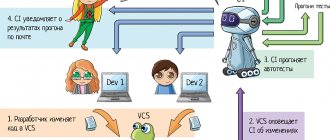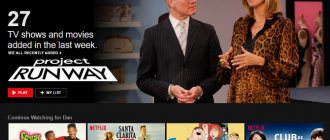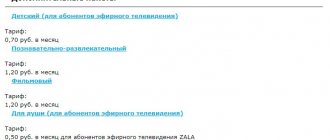As one of the famous people said, the Internet is a big information dump. The video portal Youtube.com is no exception. Here you can find obscene language, scenes of cruelty, and intimate relationships, which are not advisable for children under 18 years of age to watch. It is impossible to prohibit a minor from watching dangerous video material. The illegal is always sweeter, and a child, especially in adolescence, will be drawn to such videos. It is important to create conditions to ensure that videos with dangerous content do not reach a child’s eyes, especially since many children’s and teenage channels have been created on YouTube.
Although the video hosting administration obliges channel owners to delimit video material and set filters, not everyone, unfortunately, does this. Therefore, parents are forced to find ways to protect their children from harmful video hosting content. A search engine request to block a YouTube channel from children is not that uncommon. In Yandex alone, this question was asked more than 1,700 times within a month.
Android, iOS
Smartphones have become the most popular and favorite toy among children and teenagers. Here they have fun, listen to music, watch videos, communicate, and even study. Just like every sword has two edges, mobile devices, on the one hand, give the child useful skills and knowledge, and on the other hand, children accidentally or purposefully find video materials and channels that destroy their concepts of good and evil, morality and ethics , about what is right and what is wrong and destructive. How to protect fragile souls from unnecessary and dangerous information, and block channels on YouTube, other video hosting sites or social networks?
For example, to block an unwanted video on YouTube, you need to touch the menu (three dots) in the upper corner of the screen. Some users write that there is a “block” button in the menu. Perhaps there really was such a tool on YouTube. But now there is only a “complain” button.
The YouTube Go app on iOS works similarly.
Parents can take another measure, albeit a drastic one, in relation to video hosting - delete its application. In some smartphone models you can remove it, while in others you can simply turn it off. To do this, you need to touch the application icon in the main menu of your smartphone and hold until the context menu appears.
Or this:
This way you can remove any inappropriate application. In a similar way, programs can be removed on the iPad.
Let's go back to YouTube. Pre-installed applications do not always allow you to eliminate yourself. And if the system only offers to disable it, this recommendation should not be neglected. This measure will make the program inaccessible to the child. If you want to restore the program, go to settings, select “Application” and click “Enable”.
Using parental controls in Kaspersky Internet Security
This solution is perfect for many users due to its great functionality; in addition to limiting access to the YouTube site, you can limit the amount of time spent on the computer, the applications launched, and deny access to sites with certain content. To use this method, you must have a separate account for the user. This option cannot be bypassed, at least for a child, so it is preferable:
- Download Kaspersky Internet Security from the link https://trial.kaspersky-labs.com/trial/registered/avrkivao7chr4kwmzln0/kis16.0.0.614uk_ru_8530.exe;
- From the main program window, click on the “Parental Control” button;
- Then select the user you want to manage and click the Enable button next to it;
- Then from the main program window, go to settings;
- Select the “Advanced Settings” tab;
- In the list, click on “Parental Control”;
- Specify the account you are interested in and click “Configure”;
- Go to the “Visiting Websites” section and check the required boxes.
Safe mode
This is the name of the content filtering system, as a result of which channels and individual video materials that are not intended for children are eliminated. YouTube strives to keep up with the times, its interface and settings are constantly changing, something is added, or, on the contrary, it stops working or moves. The creators of video hosting are modifying the functionality so that the tools operate the same on all operating systems, be it Windows, Mac or Android, and are easier to synchronize. And if previously the button to enable protected mode was located in the footer of the site, to which it was not always possible to scroll and go down, now programmers have moved it to the account management tab on Youtube.
On the computer
To open the profile management section on YouTube, you must first log into your account and click on your avatar (photo) in the upper corner.
This will bring up the profile menu. You will find the “safe mode” button on the bottom lines of the tab.
An adult user can view any channels offered by YouTube, and therefore safe mode is disabled by default. But if a child uses the computer, then it is advisable to activate this function. To do this, first click on the arrow,
Another drop-down window will appear.
Move the slider to the right as shown in the screenshot. The button will turn blue. This means that Safe Mode is active. It will not block channels, it will simply not allow you to display “adult content” in your preference feed. The child will not see what he should not see.
In phone
We must not forget that children and teenagers are increasingly watching or listening to video content on phones and tablets. In these gadgets, YouTube is presented in the form of a software application, for example, You Tube Go. To block an unwanted channel or a particular video from children watching on your phone, you can also enable safe mode on it. To do this, go to the application. Tap your profile picture or photo in the top right corner.
Here, just like in a computer browser, the account menu will open.
Find the safe mode in it and move the slider with your finger. The function is activated.
Even on YouTube, filters cannot filter out everything that children would rather not know, but the bulk of inappropriate content will become inaccessible to minor viewers.
On iPad
iPad is a tablet developed by the American company Apple. You can also watch YouTube from a browser, or through the built-in application. Safe mode is activated using the above method.
Most browsers on different devices are synchronized if you have a single account. It is not at all necessary that it be only Google Chrome. If you have this web browser installed on your computer, Yandex browser on your tablet, and Firefox on your smartphone, then having a single account with one login and password, they can be linked together, and those settings that are made from the computer are automatically transferred to other devices.
True, this note does not apply to safe mode. It must be installed on each device separately.
On TV
Modern TVs are connected to the Internet, thanks to which you can watch YouTube videos, television channels and much more on TV. Children enjoy watching cartoons and children's films, finding them on the Internet. Unfortunately, on YouTube, children don’t always come across exclusively children’s content. How to protect the child in this case? Is it possible to control what children watch on TV?
Smart TV, like phones, runs the You Tube Go application. This is an analogue of the site Youtube.com. You can log into it with the same account that is installed on your smartphone and (or) computer. Only safe mode is activated on each device individually. To activate it on your TV, you need to go to settings, find the Safe Mode option and also activate it.
Filter for children's videos
On children's YouTube, by blocking foreign cartoons, the parent will be able to filter the content.
How to filter videos:
- Log in to YouTube Kids from the computer version.
- Click on the top: “Navigator” – select the lock icon on the bottom.
- Block all inappropriate videos.
Having blocked one separate video, the next one will appear. That is, blocking only affects one video recording. If you need to exclude it completely, add the channel to the “black list”.
An effective filter for children's clips - select by age. A parent can select a different age-based content type at any time:
- Click on the “lock” button in YouTube Kids.
- Select your child's name and confirm that you are signed in to your Google account.
- Content settings – select age.
The delivery of records will be customized for the child who fits the specified age group.
Restore a channel in children's YouTube
The disadvantage of the “Unblock” button is that it opens access to all previously blocked entries.
Recover deleted clips:
- Go to “YouTube Kids” – Settings.
- Unblock video – confirm.
Having blocked a channel, the user can return it in the same way: by restoring all content. You won't be able to select just one, but the parent will be able to delete all previously added clips again.
If an adult needs a specific content format, go to the tab at the top: “Educational”, “Music” or “Entertainment”. The child needs to subscribe to those pages that are suitable and like.
How to block a specific channel or video on YouTube?
By creating a safe mode, the administration enabled users to identify videos that violate the rules of the YouTube community and information laws.
Let's assume that a user or his child has discovered an obscene video that violates the rules of the YouTube community. Videos are harmful and dangerous for children when they contain:
- obscene language;
- Scenes of violence and cruelty;
- Scenes of a sexual nature (especially those committed with young children);
- Calls for extremism or terrorism.
Not every adult will watch something like this. What to do in this case? How to block an unwanted channel on YouTube?
How to submit a complaint?
Every user has this opportunity. The button to submit a complaint is located at the bottom of each video.
Click on this three-dot button and a window will appear in it.
Click on the "Complain" link. A tab will appear from which you can select the reason for the claim.
After selecting the appropriate line, follow the system instructions. The complaint will be considered, and the channel that violates YouTube rules will be banned.
How to block an unwanted channel on Youtube?
Many extensions have been developed to help block a specific channel. For example, Video Blocker for Google Chrome, Channel Blocker, which is installed in other web browsers, for example, in Yandex browser, in Firefox.
On the main page, YouTubers are offered so-called recommended content, which is compiled based on user preferences collected by Google robots from search query data. Thus, parents, even from their YouTube channel, can get an idea of what their child is interested in from the feed, and also limit inappropriate content. Please note that when you hover over a video, a menu of three dots appears in it.
Click on it and a context menu will appear.
By selecting a link appropriate to the current situation, you can limit the display of videos from a specific channel or a specific video.
YouTube allows you to block users. To do this, you need to go to the offender’s channel, select the “About channel” link from the menu and click on the flag.
A pop-up window will appear.
If you block a user, he will not be able to enter your channel or write comments under the videos that you or your child post. There must be serious grounds for filing a complaint. And if the user’s behavior really violates the YouTube community rules, then the hosting administration will take its own sanctions against him, including blocking the channel.
If the content is displayed on a channel as for children, then the “comments” function is automatically blocked. Thus, no one will be able to write their opinion.
Plugin for google chrome (Video Blocker)
This extension was developed by Google programmers for the Google Chrome browser. Also optimized for other browsers. The add-on blocks an unwanted channel or video. To install this extension, follow the link.
To activate the application in the browser, click the blue “Install” button.
Click on the application icon.
To block a channel or video that your child does not need, insert the name of the channel (video) into the line and click the Add link.
Blocked content will appear in the blacklist. If you want to make the channel available, click “Delete”.
Channel Blocker
One of the most popular and working YouTube channel blockers is Channell Blocker. This extension hides specific channels, unwanted videos, and users who behave inappropriately on YouTube from the preference feed.
To install it for Google Chrome you need to follow the link.
Or look in your browser settings, go to the “Add-ons” section.
For Yandex Browser: a page with applications will open. Look through it, and if the required extension is not found, go to the directory.
In the catalog, enter the name of the application you are looking for in the search bar.
Click enter. A page will open with extensions matching the request.
Click on the extension you are looking for. A tab with a channel blocker will open.
Click on the green button. The software application will be installed in the browser and an icon will appear in the menu.
There is another extension among channel blockers. It may appear in the catalogue. It's also called Channel Blocker, but its icon is different.
When the channel blocker is activated, crosses will appear on YouTube next to each channel name and next to comments (user names). Just click on the cross and the channel will be blocked.
You can view closed channels on the application page by clicking on its icon.
If you want to “pardon” a blocked channel and return “freedom” to it, click on the line with its name and the cross on the right. The channel will be removed from the list and will become available for viewing.
Setting up access using a Wi-Fi router
Depending on the router model, the process has its own characteristics. On all models, the blocking can be set through the router settings. On TP-Link devices, setup is done as follows:
- To change the router configuration, enter the path 192.168.1.1 in the browser and press the enter button;
- An authorization form appears; the default login and password are admin. If this data has been changed previously, then the current ones should be entered;
- After successful authorization, you will be taken to the settings panel. On the left there is a list of sections. You need to go to Parental Control;
- Activate the Parental Control function by moving the toggle switch to the Enable position in the Parental Control line. Select a parent device or select a computer.
It is from the parent device that parents will be able to control access to sites, and restrictions will not apply to this device. To make the parent computer from which you logged into the settings console, click on the Copy To Above item. To assign another one if necessary, enter its MAC address in the MAC Address of Parental PC line. Save the settings by pressing the Save button
Complete site blocking via computer
On a computer or laptop, software developers have also provided the ability to completely block unwanted web content: websites, social networks, video hosting sites, etc. Below we will look at how this can be achieved.
Through windows firewall
Sites that are not suitable for children can be hidden through a firewall. However, this method is not very effective, since in this case the IP is blocked. If the site changes its Internet protocol, it will become open for viewing.
First you need to open a command prompt. You can find it using a computer search. Right-click on the Start button and Find.
Enter the phrase “command line”.
In the system tab, enter the word Ping and the address of the blocked site www.youtube.com.
Copy the IP address with which the system exchanges packets. This is the bottom line, underlined with a light line. Then start the firewall and set it to Enhanced Security mode.
Next - In the “Outgoing Connection Rules” tab, click “create rule”.
On the next tab about and click “Next”. In a new window about and again - Next.
Skip the “Protocol and Ports” window. On the "Scope" tab, select the line: specify the remote IP addresses to which the rule applies.
Place a dot in the line “Specified IP addresses. Paste the copied IP into the input field. In the “action” column, move the dot to “Block connection”. The created command can be given a name that fits into the corresponding input field. At this point, you can close all windows and commands. The firewall will block unwanted sites.
Editing the hosts file in windows
To edit the hosts file in the Windows operating system, you must open Notepad with administrator rights. To do this, click the "Start" button.
Find the “Standard” folder in the programs menu.
It contains a notepad. Right click. A context menu will appear. Pay attention to the "Advanced" button. At its end there is a triangular arrow. Follow it to the next tab. And click “Run as administrator”.
When the text program tab opens, click on the file link in the menu and select the “Open” command. Explorer will appear on the screen.
Double-click first on drive C, then on Windows. Next, sequentially opening the folders by double-clicking the mouse, you need to go to the following path: windows → system 32 → drivers → ets. The last folder contains the desired hosts file. Launch it.
Enter the numbers 127.0.0.1 and next to it write the address of the site to be blocked. Using these numbers, you can also block any sites that your child should not watch.
On a new line, enter this combination of numbers again and indicate the site that you want to hide from children's eyes. The amount of web content blocked is not limited.
When entering a site in the host file, pay attention to how it is written in the address bar. If it has www, then these letters should be specified when blocking. The portal https://yandex.ru/ does not have these letters, which means that to hide it, you need to write it like this: 127.0.0.1 yandex.ru
Changes to the file are saved using the CTRL + S key combination or by calling the context menu with the right mouse button. After blocking the site, the browser will show either a white, completely clean tab, or like this:
At the same time, the Internet will be open to other sites.
We use antivirus
Kaspersky Lab has developed an application that allows you to monitor children's online behavior and protect them from inappropriate content.
This program is called Kaspersky Safe Kids. It serves as an addition to the main antivirus program. There is a basic and premium version.
To activate the program, accounts are created for the parent (administrator) and children using the computer.
When registering, the age of the children is indicated. The program will do the following:
- will help you plan the time you use your computer and turn off the device at the right time;
- will limit the number of sites a child can visit;
- At the right time, it will block games and other entertainment content so that students are not distracted from their studies.
The administrator will monitor the child’s activity on social networks. And what is very important, the parent will use this program to block unwanted sites, including YouTube.
Below, on the same page, there are exceptions in which you can allow or prohibit certain web pages, including YouTube.
Prohibited content will not be visible in children's device accounts.
iPad and more
But the possible methods do not end there. If you are wondering how to block YouTube from a child (iPad or any other gadget - it doesn’t matter which one), use a mobile antivirus. Nowadays, many information protection programs have a special blocking function. Access to any site may be terminated. In order to use this option, you will have to install an antivirus (usually a paid one) for your phone. And then visit the section similar to “URL filter”. There, enter the YouTube address and save the changes. Don't forget about the mobile version.
How to restrict access to youtube on your phone
The youtube application can be deleted or disabled. And so that the child cannot restore it to his device, it is advisable to change the settings in the Google Play store. Their tightening will prevent the child from downloading adult films and games. Go to the store https://play.google.com/ and tap your avatar. Below it is a link to your profile, including settings.
Then, under Family, tap the arrow.
The tab will expand and Parental Controls will appear. Turn it on.
Create a pin code. Without knowing the secret combination of numbers, the child will not be able to make changes to the settings. Set age restrictions.
Save your changes. If there is an age limit, a teenager will not be able to download and install applications for adults, watch movies or read books that are not intended for his age.
Parental control on a smartphone
To limit your child’s access to certain channels, you need to use the “Parental Control” tool in the settings, which is available not only in the store, but also in the functionality of your smartphone. Find “Settings” in the gadget menu and tap this button.
Next, you need to select the “Digital Wellbeing and Parental Controls” section.
Tap the named menu section.
Activate the command to set up parental controls.
From your phone, select “parent”. The system will open stores from which the user will select and install the Family Link application. With its help, the parent will control:
- the child's use of software applications;
- smartphone use time;
- block unwanted content;
- Use geolocation to determine where the smartphone is, and most likely, the child.
Select (or create) an account at google.com with an email.
You also need to create a Google account for your child. These accounts will be linked together by the family group. To begin with, one of the parents will have to become an administrator.
Next, to connect your phone with your child’s device, you will need to execute system commands. It is important that the smartphones being connected are compatible with each other.
Application for children
An application developed by YouTube will help distract children from adult content. It's called YouTube Kids. Downloaded from the Google Play store. It can also be installed on a computer,
And on a smartphone.
This application contains video content for children under 12 years old.
Read more about this parental control feature in the article.
Method 2: Through a parental control app
There are many applications available on Google Play designed to monitor your child’s smartphone. Parents can independently select installed programs, monitor their child’s activity, remove unwanted applications, and even block access to the Play Store. As an example, we suggest considering the Kids Place utility. First, let's go to Google Play and install it.
- How to log into YouTube account
Install the Kids Place application
By the way, you can use other parental control apps. For example, Kaspersky Safe Kids, SafeKiddo or Kids Zone.
Now we launch the program and perform the initial setup:
- Set a PIN code that will be used to exit the application. This is the so-called protection that does not allow the child to remove the parental control program.
- Click on the “Skip” button.
- Next, enter the email address that will be used to restore access to the program if you lose your password.
Configuring the application settings
And then you need to open the settings by clicking on the gear icon. Here you need to go to the “Manage applications” section and check the boxes next to the programs that your child can use. If you want to block YouTube, then simply do not highlight it in this list.
Restricting access to applications
Now only applications selected by parents will be available to the child. You can exit the parental control program or open third-party utilities only after entering the PIN code you created earlier. Also in the application you can limit your child’s access to certain websites, set a timer and customize the interface as convenient as possible.
- How to create a YouTube channel: simple instructions for a beginner
Universal solutions
You can use universal methods to block adult content from children. There are only two of them, but they can help limit YouTube viewing for children. To use them without problems, it is advisable to create a separate Google account for your child.
YouTube app settings
YouTube has the option to set a safe browsing mode. It's not perfect, but it filters content well. Activated as follows:
- Login to YouTube;
- Click on the avatar icon;
- Go to settings;
- Open "General";
- Click on the “Safe Mode” item.
Now videos with non-children's content will be removed from searches and recommendations. However, if several accounts are used on one device at once, it is not recommended to enable password storage. This will prevent a child from unexpectedly gaining access to an adult account.
Setting a password
You can set a password for any application. Depending on the brand of phone, the required item is called differently. However, it is best to use specialized applications such as AppLock or CM Locker. With their help, you can create a powerful password on any type of smartphone without inconvenience.
This is how AppLock blocks applications. Now, without entering a password, it will no longer be possible to launch those marked with a lock.
Some methods can be combined with each other for reliability. Nobody forbids you to add YouTube to the hosts file, and then add the service to the list of blocked sites in your antivirus or other programs. This will increase reliability and will not allow the child to overcome the barrier even if he has knowledge.
Android
On Android, you can block websites in only two ways: through extensions or a firewall. Many similar applications have been made, since devices running Android OS are very popular.
Parental control apps
Among the applications for blocking inappropriate content are the following:
- Kaspersky Safe Kids;
- Norton Family;
- SafeKiddo;
- Kids Zone.
In addition to standard functions, such as limiting the time you can use the device, these applications allow you to use filters for search results and block individual sites.
Firewall
The best and simplest option is the Kronos Firewall application. It allows you to block applications, has an event log and is able to monitor the traffic consumption of other programs. If YouTube is installed as a separate client, it can be disabled. As an alternative:
Such programs only work through a VPN connection. It is advisable to root the device. If the user does not have root rights, some application functions may be unavailable or not work correctly.
iOS has direct ways to block sites, so you don't need to use any apps. However, since it is impossible to disable YouTube without deleting it or blocking the connection, you will have to use the tools built into the system.
Site blocking
You can block YouTube on your phone directly in the system. You don't need to download any applications, just go to the settings. To do this you need:
- Enter “Settings”;
- Open “Restrictions” (you will need to come up with a password);
- Go to the “Allowed Content” section;
- Check the box “Limit on adult content”;
- Specify YouTube in the “Never allow” section.,
Hide an application
Starting with iOS 10, it became possible to hide any application. It is simply unloaded from memory and can then be loaded again. The recovery is complete, all data is saved. The instructions are as follows:
- Hold your finger on the application icon;
- Tap on the cross;
- Confirm deletion.
When you need to restore, you need to go to the AppStore and enter the name of the application there, then tap on the cloud icon. This will bring YouTube back. It will also automatically update to the latest version.
User opinions
Now it’s clear how to block YouTube from a child. Feedback from parents shows that almost all of the above methods are relatively easily accessible to modern children. Therefore, it cannot be said unequivocally that blocking a site will help protect a child from unwanted videos.
The most effective is to enable “safe mode”, as well as use anti-virus software to implement the idea. All manipulations with the hosts file are now known even to children. Therefore, you should not hope that your child is safe online. If he wants, he will unlock it himself, and then “notice the traces” behind him. Therefore, YouTube is not always prohibited from viewing. None of the methods guarantees that the child will not bypass the system and be content with the lack of access to the largest video hosting service.