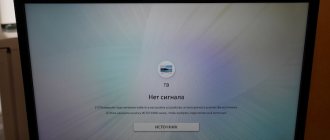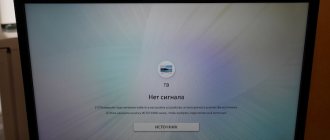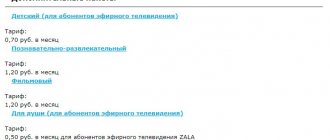Among the popular devices supplied by Xiaomi are Mi Box set-top boxes. Relatively recently, the international version of the third model, also known as Mi Box 3, was released.
Please note: do not confuse Mi Box 3 S with Mi Box 3 C! These are models for the Chinese market. The international version is called the International Edition, and its official designation is MDZ-16-AB. The characteristics are similar to 3 S.
Now residents of all developed countries, including Russia, were able to evaluate the capabilities of the device (very broad, it must be said), without spending much money and doing without the “dancing with a tambourine” that the Russification of the Chinese version required.
Well, since the device is gaining popularity, let’s figure out what the Xiaomi TV set-top box deserves it.
Why is the international version better?
One could limit ourselves to the fact that by default only one language is available in the Chinese version. You can guess which one (spoiler: Chinese). But there is another important difference: many services and applications are tightly “wired” into the version for China. All of them can be useful, but only in China.
The global market version is much easier to set up. Without having to worry about manual firmware, you can easily “teach” Mi Box 3 to show exactly what you need.
Here is a photo from the official resource that presents the new product.
You can estimate the dimensions (10 by 10 centimeters, thickness - less than 2 centimeters). And at the same time, you can see that the new product is no different from the previous model.
But don't worry: no one was deceived. For commercial purposes, Xiaomi has not been seen simply changing the device number in the line and not adding anything. Here's what was added specifically to this model:
- The device officially supports different languages, including Russian and English. The choice of language is available immediately - no firmware or updates are needed. Previous models were produced only for the Chinese market. Therefore, when ordering them, I had to stock up on adapters, firmware and remarkable patience, which Confucius himself would envy.
- The control panel has been updated. Now it works using Bluetooth. In the previous model it worked via infrared. In practice, this means that now you can control the “mi box” by pointing the remote control anywhere and even going to another room. For power, two “little finger” batteries (AAA) are required; they are inserted from the back.
An interesting point: some owners of the Mi Box 3 console confirm that the IR port has not gone away. Its new product “inherited” it from the previous model, it’s just that it is no longer listed in the documentation as it is no longer needed. Theoretically, if you suddenly want to control the device “the old fashioned way” using an IR remote control, you can do it: all you have to do is select the command codes. It is not known exactly why the IR port was left in the design. But this does not affect functionality in any way.
- And the remote control now has a microphone for voice search. Speech in Russian and English is recognized in the same way as on all Android devices: errors are possible only with non-standard requests, but the system is constantly being trained and made “smarter.” And the names of films and TV shows are recognized flawlessly, as are queries for weather or news, names of popular sites, and the like.
Please note: there is no microphone in the set-top box itself; it is installed in the remote control. So you need to speak into the remote control, having previously activated voice search: the button with the microphone icon is intended for this.
Bottom line: you don’t need to manually set the language, the remote control can be directed anywhere, and if you want, you can even rest your hands and command the TV set-top box using your voice. The ideal set of basic functions for anyone - both for those who do not want to be distracted from their work, and for those who are too tired after work.
What about the operating system, are there any differences from regular Android?
The version for China was equipped with an “android” with built-in applications and services, which turned out to be useless outside the Middle Kingdom, and it was almost impossible to remove them. The international version has a “pure” Android TV from Google, which will immediately prompt you to select a language. Russian is on the list. The standard “launcher” (welcome screen) is extremely laconic:
So, when you unbox the Mi Box 3, you get a standard Android interface with just a few pre-installed apps. Among them:
- YouTube client. The app is optimized for the remote control to give you the best possible experience without typing.
- Android TV application catalog. The assortment in it differs from the standard Play Market: everything is more “tailored” to watching movies and shows, as well as videos and games; less for social networks and web surfing. Although, if you want to sit with “mi box” on FB or VK, there will be no problems with this.
An important point for gamers: by default, only those games that can be played using a remote control are offered (similar to controls on a smartphone). The smart system determines whether the gamepad is connected to the console. She does this with good intentions - to remove everything unnecessary from the list. But if you want to play a shooter or RPG in ultra-high definition that requires a gamepad, connect it first, and only then look for the game in the catalog.
- Standard set of Google Play Services. You can't go anywhere without him.
Additional programs can also be installed. If the application is not adapted for Android TV, the system will warn you about this. There are still a lot of such applications; they do not always launch correctly and can become glitchy. But there is good news: Google is constantly making applications more universal, so the list of programs and games adapted for TV set-top boxes is growing almost every day.
In general, you get a ready-made Smart TV set at your disposal, only it also runs on Android. This means that all kinds of bookmarks, preferences and recommendations will not have to be recreated - everything will be automatically synchronized with your Google account. If for some reason you don’t need it, synchronization can be disabled.
The interface is convenient and simple:
According to users, even children can master voice search and remote control in a couple of minutes.
For those who like to experiment: installing third-party applications
If you want to install an application not originally intended for the set-top box, you can do this through the Google Chrome browser. Better yet, use a standalone installation kit, an APK file. However, in this case, in order to fully work with some applications, you will need to separately connect a keyboard or mouse to Mi Box 3 - or install an emulator. Users who were not too lazy to do this write that such a scheme works quite successfully.
The USB port available on the set-top box can be used for a flash drive. Initially, it was assumed that users would store additional information there. True, it turned out that the built-in memory is already quite enough. Therefore, you can use an external drive with the APK file.
The instructions are extremely simple:
- Plug the flash drive into the USB port on the console. A menu like this will appear:
- Instead of using a flash drive as an external drive, select Browse, find the desired APK file and launch it.
- Wait for the application to install.
- Remove the flash drive with the appropriate command (Eject). This is the same as "safe removal" on a computer - to avoid accidental loss of information.
After this, the one you installed will appear in the list of installed applications, and you can launch it.
Please note: neither the manufacturer Xiaomi nor the operating system developer Google is responsible for the consequences of such an operation. If the application installed using the file starts, good. If not, there will be no one to complain about problems.
But let's return to the built-in and stable.
Setting up IPTV
What is IPTV? — Without delving into the terms, this is Internet television that allows you to watch TV channels live.
There are two ways to configure the technology:
- Using regular Android programs, where the main 100-300 channels of Russia, Ukraine and the CIS are already preinstalled.
- Use the Kodi player, in which you can add and edit your playlists, watch movies, TV series, and in general - much more functionality.
In this article we will talk about the first method, since it will be sufficient for most users.
Installation will take literally 2-3 minutes.
More detailed and detailed instructions about Kodi are available at this link - https://iptvmaster.ru/nastroyka-kodi-na-android-tv-box/
So, let's look at 3 applications for IPTV (They are all available on Aptoide):
- Peers.TV;
- Lazy IPTV;
- IPTV Pro;
You can install them like everyone else. No additional configuration is required.
In Piers TV, for example, hundreds of channels, both Russian and Ukrainian, are available.
You can create your own collections and even add playlists, but only provide a link to a file located on a third-party site.
For example, insert a link to one of our playlists - https://iptvmaster.ru/m3u-channels-2019/
- Xiaomi Mi Box S review - TV box and media player
A huge plus: if you missed your favorite program, it is stored in the recording for 7 days.
The TV program is available 1-2 days in advance for all sources, even for such as Discovery and National Geographic.
By the way, they are free.
The other two programs have similar functionality, the only differences are in the list of TV channels. Therefore, try all three options and choose according to your taste.
The creators equip digital TV gadgets with all the necessary options for intuitive and simple control. Most often, users simply need to perform automatic setup in order to connect the TV to the set-top box.
Streaming video, P2P, torrents
According to users, there are no difficulties setting up the popular Lazy IPTV application. All you need to do is download the application itself from the catalog and configure it.
An important point: do not forget that Lazy IPTV itself does not contain playlists - you will need to select a suitable list to your taste and download it. The application supports playlist formats m 3 u , xspf .
Reception of streaming video via a P2P network is possible after installing Ace Stream Media. This application is similar to Ace Stream - a P2P service, but focused on media. Installation is possible from separate media. You will need to select the version and configure the application yourself.
According to users, using Ace Stream Media and Lazy IPTV with a suitable playlist allows you to watch torrent videos, including HD quality, without interruptions. The same cannot be said about Torrent Stream Controller. People complain about its work: the broadcast is unstable, freezes or is interrupted. Some people suggest solving the problem by changing the Ace Stream Media settings (setting the Output format parameter to Original), but this does not help.
Some more useful apps
To use Mi Box 3 with pleasure and make the most of its capabilities, you can also install:
- SPB TV - for watching broadcasts without connecting cable TV and an antenna;
- Kodi, MX Player PRO - players for playing video files from an external drive;
- HD Video Box, Okko, Ivi are clients of online cinemas with good selections of films.
Also, if you are not satisfied with the capabilities of the built-in browser, use ES or TV Bro.
How to add Play Market?
Unlike the first versions of Mi Box, the Play Market works perfectly on the S model. You just need to add it to your list of favorite applications to open it in one click.
1. Hover over and click on the plus sign as shown in the screenshot.
2. Select an application: Play Games, Market or Music. After this, the program shortcut will be on the main screen.
The official Play Market is limited for Android TV, so many applications can only be installed through the file manager.
Installation in three steps - the truth, not a publicity stunt
The Mi Box 3 comes with roughly the following instructions:
Is it really that simple? Definitely yes. Problems will only arise if you get an initially faulty TV set-top box. However, the chance of such bad luck is negligible and approaches zero. So:
- We connect Mi Box 3 to the TV.
- We find the desired Wi-Fi network and connect to it.
- Profit! In the sense - we enjoy the capabilities of the device.
Is it possible to connect Xiaomi Mi Box S to the Internet using a provider cable?
If you don’t have a Wi-Fi router at home, you can directly connect your Mi Box to the Internet through your provider’s network cable. In this case, when setting up the box, at the stage of selecting an option for connecting to the network, you need to select the “Use Ethernet” item.
But for this you need a special USB-LAN adapter (the so-called “external network card”). When purchasing such an adapter, pay attention to its characteristics. The fact is that there are adapters with a chip for connecting a LAN cable, and there are ordinary extenders that have such a connector, but it is not intended for connecting the Internet via cable and converting the signal. One of the models of such an adapter from Xiaomi looks like this:
Some technical characteristics - for those who are interested
If you are curious to study “mi box” in more detail, here are the main information:
- It is powered by a proprietary Xiaomi unit. In official kits supplied to Europe, including Russia, the plug immediately comes with a European one, and no adapters are needed. Electrical parameters: 5.1 volts, 2.1 amperes. The cord is about a meter long, with a regular DC connector at the end:
- Inside the device there are 2 GB of RAM and 8 GB of internal memory. Enough to cope with modern demands.
- Supports HDR, 3D video, high frame rate video (60 per second) and Ultra HD 4K resolution. You can enjoy perfect quality.
- DTS and Dolby Digital Plus surround sound technologies are also available. Indispensable for music lovers, and indeed for everyone who wants high-quality sound.
- Built-in support for IPTV, Wi-Fi and Bluetooth. There is a USB port (version 2.0), an HDMI port, analog and optical audio outputs are combined.
Note: Mini Toslink . If you have a Toslink , there is no need to change it. It’s enough to “splurge” on this adapter that costs less than $1 :
All these technologies fit into a compact plastic box weighing 176 grams. The default color is black. The set-top box itself includes a remote control, charger, power cable and documentation:
In general, everything you need for happiness and trouble-free self-setup.
Conclusion: do you want a modern TV set-top box from a manufacturer that produces mobile equipment and smart home devices? Then Xiaomi Mi Box 3 is your choice. Can:
- watch TV, including using IP television;
- organize screenings of films, cartoons, TV series, and commercials;
- view broadcasts and recordings on YouTube and other resources;
- play games and enjoy clips with picture and sound at the highest level;
- visit social networks and any other sites, read the news, check the weather, and so on;
- use the TV as a full-fledged computer running Google's operating system.
If this list suddenly doesn’t contain something you need, don’t be lazy to find out: it may turn out that Mi Box 3 can do that too.