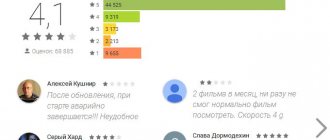VLC is a multifunctional media player for desktop operating systems. Thanks to the wide capabilities of the program, users can organize the display of completely free television in one small utility. Select your channel lists and watch them without restrictions, in excellent quality and without lag. Let's take a closer look at how to configure VLC for watching IPTV .
IPTV is a technology for playing television broadcasts using online services, regardless of the type of device. Thus, channels can be watched not only on TVs, but also on phones and PCs.
Key features of VLC media player
VLC player has a built-in set of codecs that allow it to play video files in all existing formats. It can also play damaged files - those not fully downloaded using uTorrent, recovered after deletion. It can be used to listen to audio CDs, watch DVD videos, play streaming videos and online radio. It is possible to record streaming audio and video on a computer. VLC Media Player can act as a media server and broadcast audio and or video streams within a local network.
Mouse Gestures in VLC
If you go to “Tools” - “Settings” - “All” - “Interface” - “Control Interfaces”, enable “Mouse Gesture Control Interface” and restart VLC, it will begin to support the corresponding gestures (by default - with the left mouse button held down) .
Basic VLC Gestures:
Move left or right - rewind and forward 10 seconds. Move up or down to adjust volume. Mouse left, then right into place - pause. Mouse up and down - mute the sound. Mouse left then up to slow down playback speed. Mouse right then up to increase playback speed. Mouse left, then down - previous track. Mouse right, then down - next track. Up and left - switches the “Full Screen” mode. Down and Left - Exit VLC. And finally, some more useful features of the video player:
With this player you can record video from your desktop. If you select "Desktop Background" from the Video menu, the video will play as your Windows desktop wallpaper. For Windows 10, VLC media player is also available as an application from the store. Using VLC for iPad and iPhone, you can transfer video to them from a computer without iTunes, more details: How to copy video from a computer to iPhone and iPad. Many actions in VLC can be conveniently performed using hotkeys (available in the menu “Tools” - “Settings” - “Hotkeys”). VLC can be used to stream videos on a local network or the Internet.
Where can I download VLC Media Player?
VLC Media Player can be downloaded from the official website. You can select a VLC Media Player build suitable for your software (or by clicking on the link ).
To do this, enter https://www.videolan.org/vlc/ in the address bar.
Press the “Enter” key and we go to the official website of VLC media player. As you can see on the main page on the right there is a “Download VLC” button. By clicking on it you will download the 32-bit version for Windows.
You can choose a VLC player that suits your operating system. Personally, I will search for “Windows 7 x64”. To do this, on the first page of the site I find a section called Official Downloads of VLC media player. In it I select the “Windows” subsection and click “Download VLC for Windows” (English Get VLC for Windows).
A new page opens in front of me, on which I find “Download VLC for Windows x64”. Next, I select “VLC 64 bits for Windows 64 bits” (English: VLC 64bits version for Windows 64 bits).
And again a new page opens in which you need to select the appropriate file type. The type of file extension that I will download, so as not to miscalculate, is with the EXE extension. Namely vlc-2.1.5-win64.exe.
Primary Windows settings
Upon completion of the installation, in theory, you can immediately proceed to setting up VLC for watching IPTV, if not for one “but”. The fact is that if the installation was carried out in Windows 10, which itself is a rather capricious system, you may need to set the player to be used by default.
Firstly, when opening a playlist or link on the Internet, if there is no association, you can use the RMB menu, select an application from the list of suitable programs and check the box for constantly using the player to open all objects of this type.
Secondly, you can go to the properties of the file you are opening and change the default application associated with it to the installed player. Alas, it is not always possible to make it the default player in the system settings.
Installing VLC Media Player to watch IPTV on your computer
After downloading, I run the file vlc-2.1.5-win64.exe.
We select the language in which the interface of the installed VLC program will be. For me, the most convenient language is Russian (English Russian) and click “OK”.
This will launch the VLC Media Player installation wizard.
To continue the installation, click the “Next” button. After which the VLC Media Player installation wizard informs me of the terms of use of this product.
Having read everything, I once again click “Next”. And in the next installer menu I select the components that will be installed on my computer. For myself, I choose everything that the installer offered me. The program does not take up much space and let it be as functional as possible from the initial installation.
The next thing I do is select the folder in which VLC Media Player will be installed. When all the preparatory steps have been completed, I click the “Install” button.
After the installation wizard has completed its work. Click the “Finish” button, after which VLC player is installed and ready for use.
Installation
It has already been noted that this IPTV player is supported by all known platforms. But each has its own download process, so they all need to be considered separately.
TV
Today, TV receivers are available with a large selection of firmware for IPTV, and each has its own approach to installing a VLC player.
LG
How to install the VLC player on LG NetcastOS TVs can be read in the Android TV section, the method for which is described below.
As for new models on the WebOS platform, it is not available in the Content Store application store. You can watch videos in VLC on such an LG TV only through another device using duplication technology. An example of use on another application in the topic below.
Setting up VLC Media Player to watch IPTV on your computer
VLC Media Player has a simple and intuitive interface. It has many custom settings, so you can easily make it comfortable and attractive for yourself.
The main functions that we will need at this stage of getting to know VLC Media Player:
1.Opening a list of TV channels, a file with the extension “.m3u” . The list of TV channels, also known as playlist, must first be downloaded from the official resource of your Internet provider. In order to open the playlist, you need to click on the “Media” button in the running VLC Media Player. It's the find button in the top left corner.
Then everything proceeds as if opening a regular multimedia file. We find on our computer the folder in which we saved the playlist and open it. There is a playlist.m3u file there. select it and click open.
After a few seconds, a picture of one of the TV channels should appear on your screen.
2.The second way to watch TV shows through VLC Media Player is to enter the playlist address . The playlist address, as well as the playlist itself, must be provided by the Internet provider. In order to add the address (URL) of the playlist, we open “Media”. In it we find a line called “Open URL...”
Then we register it manually, or copy it from the Internet provider’s resource and paste the playlist address.
You just need to wait a little and a picture of one of the playlist channels will appear on the screen.
Where can I download channel lists?
To watch the broadcast on your PC, you need to have a list of channels and their direct links. They can be downloaded from free sources on the Internet. The requirement for the list file is m3u format . Only it is supported in VLC and is the most common for IPTV streams.
To download a playlist of channels from the desired country or provider, enter the appropriate query in Google. Go to a suitable site and download a few m3u files you like. For each nickname you will see a short description of the contents of the streams. Example request:
Conclusions about using VLC Media Player
With VLC Media Player you can view - well, just anything - on your personal computer. It allows you to upload several playlists to create a list from them, this also applies to the URL. You can configure the sound to be stereo or surround and so on. It is possible to change the aspect ratio of video images 3 by 4, 16 by 10, 16 by 9 and many more options. You can also use teletext. You can record TV shows. Take instant pictures of the broadcast. And this is only a small percentage of all the functions of this wonderful player. In general, I wish you a pleasant viewing.
Questions and answers
Gregory
Ask a Question
Question to the expert
This player has started to freeze terribly, what's the problem?
This is due to the operation of a large number of plugins that load the device’s RAM. You can solve the issue by closing some of them (go to the plugin itself and exit its interface).
How to update this player?
Through its interface, going to “Help” => “Check for updates” or in the application management menu.
In the top ten playlists and in the tray there are regular playlists and IPTV channel lists mixed in, is it possible to somehow differentiate between them?
Unfortunately, this option is not provided.
I have a computer, a phone and a TV, but I can’t decide on the device. Which is the best version of VLC?
The most optimized and functional version of the player is provided for the Windows operating system. This is partly explained by the fact that it was originally a regular media player specifically for PCs since Windows 98.
IP-TV Player Settings
A small gear on the right side of the bottom panel of the program brings up settings divided into 4 categories, let's talk about how to configure IP-TV Player.
You can open a wider list of settings. By default they are hidden, to do this you need to check the box in the item: “All settings”.
Are common
Here we can overwrite the server settings and add channels that appeared when the program was first launched. To do this, click on the inscription: “Load preset from the list of providers.”
All providers you select will appear in a special list. It will be available by clicking the line “Switching between channel lists”.
The directory in which the screenshots will be saved is immediately installed. To do this, click on the icon with the image of three dots.
A number of other parameters can be configured here, including:
- audio track language;
- audio card;
- Network interface;
- cache (milliseconds).
Additionally
The additional settings menu consists of a number of parameters, let's look at them in more detail...
Boot with Windows, monitor the scheduler
This item allows you to add a program to your OS startup or scheduler.
Use GPU acceleration (if available)
If you have support for this technology, for example, NVidia CUDA, you can get a significant increase in performance. The graphics adapter will be loaded, and the processor will be freed up. The PC graphics adapter is better at processing the video stream than the CPU, which mostly deals with arithmetic operations.
Fit video to width
Using this item, you can scale the video, the video will be full screen, while some parts of it will be cut off due to the mismatch of the sides.
Show hours
If you check the checkbox next to this item, a neat clock will appear on the IP-TV Player screen.
List on the left side
If there is a checkmark, the list of channels will safely move to the left side of the screen.
List scroll bar
A convenient option that creates a scroll bar with which you can quickly scroll through a large list of channels.
Simple channel list view
The active state of this parameter makes the channel list more readable. Useless icons disappear, font and line spacing are reduced, resulting in more information fitting on one screen.
Show button in taskbar
Using this option, you can display an icon in the taskbar, by which you can always quickly call up the player.
Separate control panel
When this function is activated, the program will take the following form.
Custom interface colors
Here you can configure the main color of the IP-TV Player interface. This will not change it much, but it will still be possible to diversify the boring black style.
Demonstration mode
In this mode, as indicated in the explanation, the channels will change independently.
Allow smartphone control
This option allows you to control the player via the WEB interface.
Use OpenGL instead of DirectX/Direct3D
For those PCs that for some reason do not support the Microsoft library, or slow down when using it, there is an option to work via OpenGL.
Channel
In this section you can adjust parameters such as contrast, brightness, hue, saturation and gamma. There are also preset profiles, Deinterlace (elimination of interlacing), aspect ratio, frame cropping, monophony mode and audio track selection.
About the program
Here you are presented with information about the current version of IP-TV Player, there is a link to its official website and a reference book written in Russian.
How to optimize settings?
However, let's note that setting up VLC for watching IPTV is still far from complete. The fact is that with the default options installed, switching between channels is inconvenient.
To optimize the settings, enter the section for displaying the contents of the playlist by clicking the button on the main panel, after which you can select one of the channels present in the list. But still, in full-screen mode this will not be possible. Thus, you need to add the appropriate element to the VLC settings to watch IPTV.
To do this, use the interface settings item in the tools menu, and then on the full-screen tab, drag the playlist button up to the panel, adding it to the standard tools.
If you want the playlist to load automatically, in the settings section, expand all the parameters, and in the address field located in the default stream block, paste the playlist URL copied from the site.
Excluding devices that affect the operation of the IPTV player.
- You need to disconnect the router, switch or any other device through which your computer connects to the Internet provider cable.
- Connect the Internet provider cable directly to the computer that should play IP television.
- You are setting up the Internet on your computer.
Restart IPTV player, don't be afraid to restart it several times. After starting, wait 10 seconds. If nothing changes, click on the channels yourself; maybe the first channels in the playlist are not working. If the television works, then the router or other device that you excluded is to blame.
If everything you've done doesn't help, do the following:
How to save a broadcast stream using VLC
VLC video transmission to TV is supported using HTTP and RTSP protocols. But in addition to broadcasting, the program allows you to save videos. This will come in handy if you decide to watch it later. To do this, follow the instructions:
- After launching the program, go to the “Media” menu and select “Convert/Save”.
- In the menu that opens, go to the “Network” tab. Enter the network address in the network protocol, then click on “Convert/Save”.
- In the next window about. In the destination file address line, specify the directory to save on your computer's hard drive. Then click on the “Start” button.
After the saving process is successfully completed, the application will notify you about this.
Using the VLC program for Smart TV to transfer media content is one of the best solutions for watching movies on the big screen. The player allows you to pair devices over a local network in a few clicks, without fine-tuning the operating system and TV.
Where can I get playlists for IPTV?
There are two sources of playlists: paid subscription services or free sites like ours.
What is the disadvantage of the free option? - Playlists need to be updated every few weeks or once a month, as links become outdated and some channels stop working.
Whether you spend $5 or 5 minutes of time is up to you.
I recommend a section with fresh, working IPTV playlists - https://iptvmaster.ru/m3u-playlists/
Sources used:
- https://kotovsk.net.ua/nastroyki/nastroyka-vlc-media-player/
- https://fb.ru/article/475798/nastroyka-vlc-dlya-prosmotra-iptv-na-windows-i-adnroid
- https://www.clink.ru/node/47
- https://vlc-mediaplayer.ru/vlc-iptv.html
- https://iptvmaster.ru/vlc-for-iptv-setup/
SHARE Facebook
- tweet
Previous articleYGPS, what is this program and is it needed?
Next articleHow to set up Internet on your phone: ways to set up mobile Internet, tips and tricks