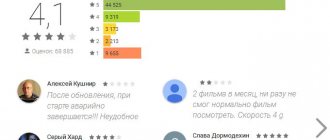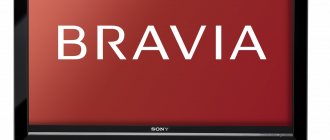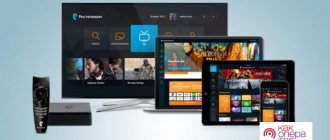Setting up a Beeline TV remote control is a set of actions aimed at linking to other equipment and ensuring normal operation. The universal device combines four remote controls with the ability to control the following devices - TV, set-top box, DVD and other equipment. By default, the universal remote control is configured only to work with the set-top box, but proper programming allows you to expand its functionality. To avoid malfunctions, the remote control and the connected device must be within sight during setup.
Instructions for setting up Beeline remote controls on a set-top box
The Beeline remote control is configured using hot buttons.
The Beeline-TV set comes in several versions. Each set-top box works with the remote control of the designated model. When starting to pair the remote control with the tuner, you should carefully read the user manual in order to promptly roll back the settings in the event of a failure (error). You should pay attention to:
- Correspondence between the remote control model and the TV tuner.
- Availability of provider unlock codes, which are entered immediately when pairing the set-top box.
- Ability to auto-tune parameters.
- Algorithm of actions in case of equipment failure.
- Reset the installation to factory level.
- Availability of “smart” remote control training functions.
Not all devices connect to DVD or audio players. If the old remote control has been replaced with a new one, and the instruction manual is not at hand, use the following instructions. For each remote control model, pairing and setting parameters are performed differently.
Jupiter
The Jupiter remote control is represented by 2 models: T5-PM and 5304-SU. They connect to the set-top box according to a given algorithm.
Instructions for Jupiter T5-PM / 5304-SU:
- point the remote control at the receiver;
- press the STB key and hold until the red LED flashes (2 times);
- enter the digital code from the manual for the set-top box (7777);
- repeat step #2.
The LED will go off. The remote control is ready for use.
Motorola
Remote controls can be used to control the Beeline-TV set in set-top box mode. Round (MXv3) and rectangular (RCU300T) remote controls are connected in the same way. You need to hold down 2 keys - STB and OK - until the receiver's hot button lights up. Next, hold down the Delete key on the round remote control, and Mute on the rectangular remote control. They are released after the STB blinks a few times. No codes required.
Beebox
The Bibox remote control is a “smart” new product from Beeline that works via Bluetooth. The remote control supports TV control and allows you to use the Google voice assistant. The device does not require preliminary pairing with the tuner: the settings are set automatically.
In case of accidental reset of parameters, perform the following actions:
- hold down 2 keys at the same time - increase the volume and switch channels up;
- when the green indicator lights up, release the buttons;
- wait 1 minute while the tuner is in pairing mode.
The remote control will be ready for use after the LEDs stop flashing.
Tatung TTI
The Tatung remote control is presented in 2 models: STB 3012 and TTI. The first remote control cannot be programmed, since it only works with the tuner included in the kit and cannot be configured for TV. The second remote control is connected to the set-top box according to a given algorithm.
Instructions:
- Press and hold 2 keys at the same time - STB and OK;
- as soon as the green LED lights up, release the combination;
- hold down the Delete button until the STB blinks several times.
The setup is complete.
If something goes wrong, you can easily reset this remote control.
Universal
The remote control from Beeline is connected to the receiver depending on the model of the set-top box. First you need to enable pairing by pressing the STB key (without holding).
Further instructions:
- hold down the SetUP and A buttons (“Tatung”);
- hold SetUP and B (“Motorola”);
- press SetUP and C (Cisco).
When the STB LED stops blinking, the remote control can be configured to work with other devices.
Reset
If it was not possible to program the remote control the first time or malfunctions occurred, you need to reset the settings of the Beeline remote control. The algorithm of actions is as follows:
- push on STB;
- together with it, click on Setup and hold the buttons until the STB blinks twice;
- enter code 977;
- pay attention to STB. It should blink four times.
Knowing how to reset the Beeline remote control to factory settings will be useful when setting up and linking the remote control to any device. If difficulties arise, you can immediately apply the method discussed.
Linking the remote control to the TV
The remote control is configured if the user needs to reprogram the equipment to work with 1 remote control (from Beeline).
Some devices only allow you to change the volume. Newer models (universal, “Bibox”) support muting, volume control, and TV video inputs; put the TV into standby mode (Off).
https://youtube.com/watch?v=6pjXtCDt-0s
The remote control is linked to the TV automatically or manually (by entering a code), depending on the available kit.
Instructions for the universal remote control:
- Turn on the TV.
- Press the TV key.
- Point the remote control at the screen and hold OK.
The TV will search for the code and turn off.
Now you can release the OK button and proceed to teaching the remote control and checking functionality.
For Beebox:
- Hold the OK and TV (STB) buttons until the LED turns on.
- Press the Right key until the TV turns off.
- Save the settings with the OK button on the remote control of the set-top box.
The green indicator will flash 2 times.
On other remote controls that support auto-linking to TV, the algorithm of actions will be as follows.
Instructions:
- hold TV+OK (SetUp+OK) until the indicator lights up;
- press CH+ (forward channels) again until the TV turns off;
- Confirm your actions with the OK button.
To link the remote control to the TV you need to perform a couple of steps.
The indicator blinking several times will indicate that the remote control has completed binding to the TV.
Manual binding to TV is supported by the following remote control models.
Universal remote:
- Press the TV key.
- Point the remote control at the screen and hold SetUp until the green indicator blinks twice.
- Within 3-5 seconds, enter the code associated with the TV brand (Samsung, Lenovo, etc.).
After the binding is completed, the LED will blink 2 times.
"Jupiter":
- Hold TV until the red indicator turns on.
- Enter 7777.
- Click TV.
For the Jupiter remote control, three steps are enough to make the settings.
If the red LED flashes 2 times, you can proceed to channel search.
"Motorola":
- Hold TV for 3 seconds. Without releasing it, turn on OK and press for another 1 second. (simultaneously TV+Set for 3 seconds). The TV indicator will remain on.
- Enter the binding code for your TV brand. You can find it on your phone on the Internet.
The TV button will go dark (if not, press TV).
If you cannot turn off the TV remote control from Beeline after completing the steps, choose a different code. Next, move on to learning the remote control buttons (Learn and Mute commands).
"Tatung":
- Hold TV and OK for 3 seconds until the LED lights up.
- Enter the TV code. The indicator will go out without blinking.
- After turning off the TV, press OK on the Beeline remote control.
The LED will flash 3 times.
The TV should turn off after pressing Standby (Power). If the operation is not performed, repeat all steps again.
Detailed settings of the remote control with the Setup key
Let's take a closer look at the process of setting up modern remote control models - with the Setup key, which is located under the Menu button at the top of the device.
Advantages of remote controls with the Setup button
Control tools with the Setup key are more reliable and easier to configure - the Setup button makes the process much easier. In addition, remote controls with this “magic” key can be configured to fully control a TV or DVD player. For example, to enter the TV settings menu without using its native remote control.
The Setup button makes it easy to configure the remote control for your TV, set-top box or DVD player
Linking the remote control to set-top boxes from different companies
If it turns out that your TV set-top box does not respond to keystrokes on the remote control, link it to the device. Let's look at the instructions for set-top boxes from different manufacturers.
Motorola
Let's start with the more popular set-top box from Motorola:
- Press the power button on the TV and on the set-top box itself. Wait for them to load.
- First, you need to switch to the set-top box mode on the remote control - to do this, press the STB button once and immediately release it.
- Press and hold the Setup button and the green square B key simultaneously for a few seconds. The sign to release the buttons is double flashing of the STB key. Check if the remote control for the Motorola set-top box works.
You need to hold down the green square together with the Setup key
Tatung
If you have a Tatung set-top box, do the following:
- Turn on your TV devices.
- Switch to the set-top box control mode by pressing the STB button once.
- Using two fingers, simultaneously press Setup and the A button in the yellow triangle under the keys located in a circle. Do not release the buttons until the STB flashes (it should light up twice in a row). The setup is complete - the set-top box should now recognize the remote control characters.
Press the yellow square and the Setup button simultaneously
Cisco
How to establish a connection between the Cisco set-top box and the Beeline remote control:
- Turn on your TV and set-top box.
- Click once on the STB key (at the very top, left) to turn on the set-top box control mode, not the TV. If desired, check whether the Set Top Box (STB) control mode is active. To do this, press any key on the remote control - if STB lights up, it means the set-top box mode is turned on.
Press the red circle with the letter C and Setup
- Now immediately press two keys: Setup and the red circle C. Do not release them until the STB button blinks at you twice in a row.
- Check if the binding has been activated - click on the volume key. If the remote control works for the set-top box, the setup is complete. If not, repeat all steps again.
How to link volume keys to TV
If you want to change only the volume level on the TV using the remote control for the set-top box, do the following:
- Turn on your TV. Point the infrared LED on the top of the remote at the TV.
- Hold down one Setup key. Hold it down until the STB lights up twice. Release the button and click on the button to increase the sound level.
- Click the TV button and immediately release it. The result of a successful setup is the TV button at the top blinking twice.
Hold TV for a while - until STB lights up
How to “introduce” the volume keys to the set-top box
Usually the volume keys are already assigned to the set-top box. But if suddenly you realize that they do not work for the device, do the following:
- Press the Setup key and hold your finger on it for a while. When the STB in the top left “winks” at you twice, it means it’s time to release Setup.
- Click the button to increase the sound level.
- Immediately press the STB button once and immediately remove your finger from it. See if the STB key blinks twice. If yes, the setup was successful. If not, repeat the procedure.
Automatic setup for full control of TV or DVD player
You can control your TV using the Beeline remote control. Above, we looked at linking the remote control only to the TV volume. But to get full control of your TV or DVD device (for example, to enter the settings menu, change channels, etc.), you need to do this:
- Turn on the TV device or DVD, depending on which device you want to “introduce” the remote control to.
- Single-click TV or DVD on the remote.
- Now point the remote control LED at the device.
- Press and hold the central OK button until the TV or DVD turns off. While holding, the system will independently search for the control code for your device. The remote control must be pointed at him or at least be within sight.
- Turn the device back on and check if the remote control works.
Manually setting up the remote control for full control of a TV or DVD player
There is also a manual way to configure full control. Use this only if the first method did not work. The essence of it is to enter the control code yourself:
- Turn on the TV or DVD set-top box.
- Point the remote control at the device.
- Press Setup for a few seconds until it blinks twice. After this, immediately (within a maximum of 4 seconds) write the combination of numbers for your device (taking into account the manufacturer). Combinations for common models are presented in the table below. If more than 4 seconds pass, repeat the procedure from the second step of this instruction.
- If the code is correct, the Setup key will flash twice again.
Table: control codes for TVs and DVD devices from popular manufacturers
| TV | Code | DVD | Code |
| Acer | 041 | Aiwa | 0037, 0000, 0032 |
| Agashi | 492 493 | Daewoo | 0278 |
| Daewoo | 002 004 005 013 015 016 097 106 135 155 193 206 213 259 362 373 379 408 410 432 443 487 492 493 500 506 527 528 529 564 592 610 640 708 | Fujitsu Siemens | 1972 |
| Dell | 141 142 146 | Hitachi | 0042, 0000, 0081, 0240 |
| Kenwood | 004 018 155 201 349 | HP | 1972 |
| Nesco | 453 522 536 | Nokia | 0104, 0046, 0048, 0042, 0081, 0240 |
| Nokia | 387 396 456 457 463 464 548 549 560 561 563 573 | Philips, Quelle, Tesla | 0081 |
| Optimus | 085 160 212 221 351 | Pioneer | 0081, 0067 |
| Orion | 023 033 107 214 363 379 391 393 395 408 412 418 448 464 475 476 498 500 502 506 515 521 542 543 544 552 636 | Samsung | 0240 |
| Panasonic | 003 010 046 049 053 096 123 140 152 203 212 226 235 242 246 247 248 250 258 265 271 273 274 291 292 322 336 339 346 348 350 351 364 365 366 367 369 387 413 414 415 435 449 463 464 467 468 482 489 498 506 526 531 537 574 580 587 594 598 600 602 619 625 632 644 680 701 | Sony | 0032, 0033, 1972 |
| Philips | 003 007 011 017 018 053 056 057 059 063 095 126 129 148 155 168 169 170 205 228 232 233 263 264 275 276 277 280 338 347 370 373 402 403 408 427 428 441 443 455 463 469 475 490 491 503 506 507 567 579 581 584 586 590 593 595 596 597 604 608 611 612 613 616 617 620 627 641 647 649 654 663 674 683 685 690 | Tashiko | 0000 |
| Phoenix | 370 408 475 492 497 506 512 527 543 | Thomson | 0060, 0067, 0278 |
| Sony | 002 037 109 128 137 199 227 230 236 240 251 255 279 284 287 304 306 327 332 356 357 374 379 392 394 395 419 439 452 454 473 479 480 501 502 505 515 577 578 589 599 605 615 629 643 661 667 699 | Toshiba | 0045, 0043, 0081 |
| Samsung | 004 005 011 014 018 019 072 073 078 094 097 098 155 180 201 210 222 244 269 307 324 343 354 368 285 288 289 290 294 295 301 305 307 343 368 372 373 374 379 395 408 424 429 431 437 438 470 473 475 477 488 492 493 494 497 500 506 512 527 528 567 569 614 618 631 637 642 705 | Texet | 0278 |
Factory reset
If the remote control stops working, but the batteries are fine, try resetting it to factory settings, and then setting it up again using the instructions above:
- To return to the original settings, first switch to STB mode - just click on the button of the same name and immediately release it.
- Now hold your finger on the Setup key for a while - until it blinks at you twice.
- After this, remove your finger and press the numbers 9, 7, 7 in turn. The STB key should “blink” 4 times - this will mean that the remote control has returned to the factory settings.
Setting to adjust volume on different devices
The operation of “virtually” replacing a television Volume key with an extension key is carried out in 15 seconds.
To TV
Training a button that replaces the selection of speaker power on a TV is not available on all Beeline remote control models.
| Stage | "Universal" from Beeline | "Bebox" | "Motorola" | "Tatung" | "Jupiter" |
| 1 | Hold SetUp until the indicator blinks twice | Automatic preset | Hold TV for 3 seconds. Without releasing it, turn on OK and press for another 1 second (at the same time TV + Set for 3 seconds). | Hold TV and OK for 3 seconds until the LED lights up | Hold STB until the indicator blinks twice |
| 2 | Press the volume key with the "+" sign | The indicator will light up | Press the volume button with the "+" sign | Press the volume key with the "+" sign | |
| 3 | Save settings with TV button | Hold Mute for 3 seconds. The indicator will go out and come back on. | Save settings with TV button | Then STB | |
| 4 | The LED will blink 2 times | Press TV and Mute alternately | The LED will light up 2 times | The LED will blink 2 times |
To the console
To control the volume from the receiver, use the following instructions (see table).
| Stage | "Universal" from Beeline | "Bebox" | "Motorola" | "Tatung" | "Jupiter" |
| 1 | Hold SetUp until STB flashes twice | Preset | The action is similar to connecting to a TV. However, instead of the TV button, STB is pressed. | The action is similar to connecting to a TV, only using the “Vol-” key | |
| 2 | Press the volume key with the "+" sign | ||||
| 3 | Save the settings with the STB button | ||||
| 4 | The LED will blink 2 times | ||||
Connection to TV/DVD control
The TV menu is controlled via the set-top box remote control after binding the TV and DVD buttons.
Automatic
The option is available for universal type remote control, Beebox, Motorola, Jupiter.
Setting algorithm:
- Hold SetUp / STB for 3 seconds.
- Select TV or DVD.
- Point the remote control LED at the TV or player.
- Hold OK, do not move away the remote control. The selection of codes will begin. The equipment will turn off.
- Release the button.
If the settings do not produce results, perform the binding manually.
Manual
If the auto search does not produce results, you can use the code table. Regardless of whether the DVD is built into the TV (“two”), the operation is performed for both the TV and the player by selecting the appropriate mode.
| "Universal" from Beeline | "Bebox" | "Motorola" | "Tatung" | "Jupiter" |
| Click TV, DVD | Hold STB and Set | Hold STB and Set / TV and Set | Hold OK and TV | Clamp STB |
| Hold SetUp | Enter a code | Enter a code | Dial code | Click DVD/TV |
| Enter the code from the user manual | Click DVD/TV | Click DVD/TV | Click OK then DVD/TV | Enter a code |
Next, you can turn on the selected device using the Beeline remote control. If the TV or player does not respond to the command, use a different programming code.
How to set up a Beeline remote control on a TV
Sometimes situations arise when it is necessary to combine the remote control and TV. Let's look at how to set up a Beeline remote control on a TV in a few seconds. Algorithm of actions:
- turn on the TV;
- click on Setup until the indicator blinks twice;
- using the control panel, select the device to configure (in our case, you need to activate the TV);
- point the remote control at the TV;
- hold the OK button and release it after turning off the device.
This completes the setup. Reasons if the TV set-top box does not work and how to fix it using the link.
Reset settings
If the set-top box does not respond to the remote control or does not bind (according to the instructions), you need to roll back the settings to the factory level.
On the Beeline remote control, perform the following actions:
- Press STB.
- Hold SetUp until the diode blinks (2 times).
- Enter 997.
The rollback will be completed after the light signal (4 times). If the reset does not occur, the operation is repeated.
On the Jupiter remote control, settings are deleted by analogy by simultaneously pressing the STB and TV buttons. The Motorola remote is reset to TV and OK followed by holding Delete. On the RCU300T model - STB+SET with entering code 901. “Tatung” is deleted by the combination TV+OK and pressing pin 000.
How to connect other remote controls to the Beeline set-top box
The Beeline company offers universal remote controls with set-top boxes that can be configured to work with TV or other television equipment. However, it is possible to connect other remote controls to the provider’s set-top box, so examples of specific types are discussed below.
Motorola MXV3
To control this type of remote control, you will need to bind it via the TV, DVD or AUX keys, and STB is used to change the modes of the Beeline set-top box. In the case of combined TV-DVD technology, each element must be configured separately.
In the manual settings mode for broadcasting Beeline TV, you will need to use a number combination. All codes can be viewed on the provider’s official website or in the instructions for the equipment, and the execution algorithm is as follows:
- Launch the equipment, select the one you need from the list of codes, there can be 2, 3 or more at once, but use any one. If the combination is not suitable, use the following one.
- Press TV, DVD or AUX together with OK, hold them together for about 5-6 seconds.
- All indicators should light up, but only one key will be lit constantly, indicating the remote control programming function.
- Enter a 4-character code, after each entry the indicator will blink. At the end of the procedure, the diode will turn off.
- Press the power key with the remote control to turn off the set-top box or TV. If the code is selected correctly and all operations are completed, the equipment will turn off, indicating the correct settings.
If there is no shutdown, you need to select a different digital combination and re-program it.
The code is entered within 30 seconds after activating the settings mode. Otherwise, the indicator lights up for 3 seconds and the algorithm must be repeated.
In the “Search for Devices” mode, the remote control goes to the settings using the method described above. After the indicator lights up next to the required key, press power off. This allows you to start automatic code selection, after which the backlight turns off. To save all settings after disconnecting devices, click OK.
There is also a “Training” mode, which is used in cases where it is not possible to automatically select codes, and manual settings do not match the combinations. The described function makes it possible to select commands from the original remote control:
- Convert the control device to programming and indicate any digital combination from the list for the equipment used.
- Simultaneously press TV, DVD or AUX with the Learn button, but hold for 1 second. All diodes should light up, but only 1 selected will remain.
- On the remote control, activate the learning button and take the original remote control, move it down the device you are using with a distance of 2 cm. At this time, you need to hold down the key that will be transferred. The indicator should go out and come on.
- If the diode blinks for about 3 seconds, programming is unsuccessful and the procedure must be repeated.
There is no need to train all the buttons; only the basic ones are enough to operate the device.
You can reset all parameters for another setting through programming mode. When the indicator lights up, activate Learn and wait for the diode to blink, then press the key again to turn off the pointer. The parameters are erased only for 1 mode. To reset all settings at once, you need to activate Learn 2 times and after the diode blinks, click Delete.
Motorola RCU300T
This remote control can only program TV or AUX, and for combined equipment you will have to make separate settings. To operate, a 3-digit code is used; a table with combinations is in the instructions for the remote control or on the website of the Beeline provider.
In manual settings mode, the equipment is turned on and the following actions are performed:
- To switch to programming mode, hold down TV or AUX and Set; if the actions are correct, the diode above the selected key will light up.
- Enter the code, after which the indicator will blink 1 time and continue to glow.
- Press the selected button to save the information, after which the diode blinks three times and turns off.
- Use the button to turn off the equipment.
If the code is entered incorrectly, the diode will light for a long time, then go out, and the settings will be repeated.
There is also an automatic mode; after the indicator above the desired key lights up, press up or down to start the search. The side buttons are used to program additional equipment (AUX). You need to click on the keys until the TV completely turns off, then activate the button that was configured, wait for the diode to blink 3 times - a notification about successful setup.
To reset all parameters, simply hold down STB (the diode will light up) and Set. Now enter code 901, the indicator will blink 3 times and continue to shine. To save information, activate the STB, after which the light indicator will blink three times and go out.
Actions in case of device failure
Setting up the Beeline remote control may be interrupted due to device malfunctions. Taking into account the possibility of the remote control breaking, it must be linked to the equipment sequentially.
Algorithm:
- Connect the remote control to the set-top box following the instructions.
- Monitor LED signals interactively.
- Before setting up, make sure that the TV and DVD are turned on and all cables are connected.
- Prepare codes in advance so you can enter them on time.
Use the instructions printed in Russian or refer to the user manual on the Beeline website.
Diagnostic methods
If you are sure that you are setting up the receiver correctly, to troubleshoot problems, diagnose the equipment yourself or call the Beeline hotline.
If the remote control does not respond to switching / pressing buttons, check the functionality of the batteries and replace them with new ones.
If some keys do not respond, take the remote control to a workshop: there the board will be cleaned, and in case of physical wear of parts (impacts, liquid ingress), the device will be replaced.
The problem of a non-working remote control is not always related to the remote control itself. If no visible damage is found on the remote control, you can reset the program code settings of the receiver itself. To do this, find the power button on the body of the set-top box, press it until the LEDs light up, and wait for the green light to light up. The steps are repeated 4 more times. After resetting the tuner, the latter will resume searching for remote control devices and recognize the remote control.
Pairing of Beeline remote controls with a receiver, TV and video player depends on the brand and model of the equipment included in the TV set. Unlock codes are entered after pairing the set-top box and remote control. Further setup is done by linking the kit to audio and video equipment, as well as programming buttons in training mode. The inoperability of the remote control is checked before connecting the equipment through initial diagnostics.