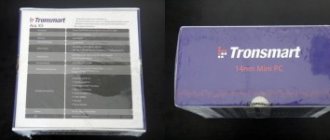| Place | Name | Characteristics in the rating |
| Top 10 best universal TV remotes |
| 1 | GAL LM-P003 | Supports simultaneous control of 8 devices. Large selection of codes. |
| 2 | One For All URC 7145 Evolve 4 | The best functionality. It is possible to set macro commands. Light indication. |
| 3 | One For All URC1911 | Battery charge indicator. The best option for LG |
| 4 | Huayu HOB1213 | The best ratio of price and quality. |
| 5 | Dream DVB-T2+3 | The lowest price. |
| 6 | REXANT RX-707E | Works with older TV models. Easy setup. |
| 7 | Invin AF108 | Most modern. There is Bluetooth, a gyroscope, LED indication, and a built-in microphone. |
| 8 | Huayu HOB1435 | High build quality. |
| 9 | REXANT RX-E877 | The best universal remote for older TVs. |
| 10 | Huayu HSR749 (2019) | Works with set-top boxes and TV. |
When the old remote control becomes unusable, there is no point in buying a new original one. Instead, you can purchase a universal device that will work better, faster and longer. And in terms of money it will cost less. So that you don’t make a mistake in your choice, we looked at popular models of universal remote controls, and also figured out their shortcomings and settings.
What is a universal remote control
If you have become a happy user of digital television, then a new device with a remote control has appeared in your apartment - a set-top box-receiver. And in order not to add another remote control to your everyday life, let's figure out how to use a universal remote control.
Despite all the breakthroughs in technology, remote control devices have not changed at all. They may have different shapes, but the design of any remote control still consists of a housing, an electronic circuit, buttons, LEDs, and an autonomous power supply.
The universal remote control has an identical internal structure, only it can be configured to control several devices at once. For example, having purchased such a device, you can put the television, set-top box and multimedia remote control in the closet, and register all their functions in a universal remote control.
Can any remote control be universal? No. Although they are similar in appearance, their internal electronic circuitry is different. Only devices designed for this purpose can be configured to control multiple devices.
Operating instructions for TV set-top boxes, TV remote controls
BBK SMP240HDT2 Instructions in Russian
User manual digital DVB T2 television receiver BBK SMP 240HD-T2
Remote control HUAYU DVB-T2+2 ver.2018 instructions
User manual: Universal remote control for HUAYU DVB T2+2 television receiver (ver. 2018)
Remote control HUAYU RM 36E+S Instructions and codes
HUAYU RM 36E+S universal remote control programming guide. Codes for connecting to TV
Remote control GAL LM-P001, LM-P003, LM-XL06 instructions and codes
User manual and programming codes GAL LM-P001 Universal remote control for television receiver
Source
The principle of operation of a universal device
Control of both TVs and receivers is based on infrared light. The remote control sends signals invisible to the eye, and the device executes a command: switching the channel, increasing the volume, entering settings, and so on.
Each button contains a signal of three zeros and ones. It is called pulse code modulation. For example, “011” in one model may mean turning off the TV, but for another device it will be increasing the volume.
A universal device can be configured or “trained” in such a way that some of the signals will be suitable for your TV, and some for your receiver. All that remains is to point it in the desired direction and press the button. But before you start, you definitely need to configure the universal remote control for the set-top box and TV so that all the buttons correspond to the necessary signals. Fortunately, this happens automatically. In the vast majority of cases, to connect a universal remote control to the set-top box, you only need to perform some simple steps with it. This operation may take about 20 minutes.
However, the important principle is that you only need a universal device. There is no way to link the remote control from the set-top box to the TV, because inside there is a microcircuit with signals set in advance. The programmable device you need has a completely different “filling” that can be customized.
Another way to get a full-fledged control device is to use your smartphone as an online remote control. But this opportunity is only available for “smart” gadgets: Smart TV and receivers with Android OS. Therefore, I will not dwell on this point, but will analyze exactly how to set up universal remote controls.
Peculiarities
If you became the owner of a digital set-top box, you obviously encountered certain problems when using it. Regardless of which receiver you use (cable, terrestrial or satellite), when watching television channels you have to use 2 remote controls. One is needed for a digital set-top box, the second for a TV.
Demand for digital television equipment remains high. In this regard, modern electronics manufacturers have released remote controls with a large number of buttons to control several types of equipment.
Universal remote controls for digital television set-top boxes are available in a wide variety of models. At the same time, some options have achieved leadership positions.
After special settings, all the capabilities of the remote control are available to the user.
How to choose a universal remote control for your receiver
Many users often get bored with a large number of remote controls in the house. The solution to this problem is to purchase one universal type remote control. The choice of a particular model depends on the user’s preferences and the monetary value that he is willing to part with for the sake of this device.
In the lower price category there are UPDUs, which are configured manually using special codes that are assigned to specific equipment. Another disadvantage is the limited number of devices simultaneously supported by this remote control. In the middle price category there are remote controls that can be taught a certain sequence of actions. Only users who are well versed in technology can configure such devices. The most expensive universal-type remote controls are equipped with touch screens. They also have the option of connecting to a PC and updating via the Internet.
The difference between the original and universal remote control
Although nothing outwardly reveals the versatility of the device, there is a fundamental difference in the microcircuits. For this reason, some remote controls can only work with one device for which they were originally designed, for example, paired with a set-top box, while using such a remote control to work with the same TV will no longer work.
The operating principle of the control panel is based on the following three actions:
- When you press a specific button, a microcircuit is activated, where a sequence of electrical impulses occurs.
- The LED receives a command and, converting the pulse into an infrared beam, transmits the signal to the associated equipment.
- The phototransistor present in the television receiver receives this infrared signal and transforms it into an electrical impulse sent to the control unit. This ensures the execution of the user-specified command.
The communication method used to control devices via remote control is called PCM or Pulse Code Modulation. Its peculiarity is the assignment of a three-digit code to each command. Example:
- 000 – turn off the TV receiver;
- 001 – select the next TV channel;
- 010 – return to the previous channel;
- 011 – increase volume;
- 100 – volume reduction;
- 111 – turning on the TV device, etc.
So, when you press the remote control keys, the microcircuit activates an infrared diode that operates according to the specified rule “111” - ON, ON, ON with a certain signal step length of a couple of milliseconds. Let's say that if the user presses the volume button, which has code 011, the diode performs these three maneuvers with a specific delay (turn off, turn on and turn on again).
Original and non-original remote controls are intended for a specific device model; they cannot be reconfigured to work with others. The first option refers to remote controls manufactured by the equipment manufacturer; the second type of devices can be manufactured by various manufacturers.
Universal options are trainable devices, which allows them to be configured and used for any type of equipment instead of the original (or non-original) version, for example, if the original remote control is lost. This device has integrated special software with a code base, which allows it to be used for almost any TV device.
The company has been producing various remote controls for a wide variety of devices for more than 27 years, incl. and for famous world brands. And, in particular, for example, IPTV set-top boxes are known in our market.
In one of the previous articles, we briefly mentioned the appearance on the market of the next version of the HUAYU DVB-T2+ 1 for broadcast set-top boxes (and not only).
But its updated 2 .
The remote control comes in a transparent plastic package:
This is exactly 2 - DVB-T2+ 2 . And just below the note (in translation):
“For remotes that have been damaged, lost or out of order. The best choice".
Left:
Below is the inscription (translated): “Quality creates the future.”
On right:
At the back is a general description, Manual entry of a specific code and Automatic code search:
The remote control is completely standard in appearance, medium in size, like so many set-top boxes:
Dimensions 151 x 43 mm.
Here, the presence of an indicator immediately attracts attention (blinks when you press any keys):
And I also draw your attention to the inscription at the very bottom:
those. This is exactly the 2nd version of the universal remote control - DVB-T2+ 2 .
Standard convenient finger groove:
On the back of the remote control there is a brief instruction (in English):
those. even if you lose the packaging and instructions, there will always be a hint - on the remote control itself.
There is also the HUAYU logo:
AAA batteries are of course not included.
If you look inside, you will see a printed circuit board labeled HY-P61258L:
and the same from the side of the printed conductors:
The board contains a proprietary Hy8P1601L chip, about which there is no information on the Internet:
The measured current consumption of the remote control at the moment of pressing and holding is 25.5 mA.
The set includes a large color double-sided A4 sheet of instruction manual for the universal remote control of the DVB-T2+2 standard with photographs of the corresponding remote controls:
The first sheet contains a description of programming - in English and Russian:
It's actually quite simple:
i.e., for example, for the D-Color DC711HD remote control, press the red POWER button and the 0 - the indicator will blink 2 times. That's all: the result is a remote control for D-Color DC711HD, 901, 1001, 1010.
We will consider such combinations in detail below, but there is also an Automatic code search - to do this, you need to press and hold the red POWER button and at the same time look at the screen, waiting for the Volume scale to appear, for example:
If the scale appears, release the red POWER button.
After that, check the functionality of other buttons.
And if you see that the channels do not switch and the volume is not adjusted, then you need to press and hold the red POWER button again and at the same time look at the screen, waiting for the Volume scale to appear.
Please note that searching through the entire database goes in a circle and takes about 1.5 minutes. Therefore, if the Volume scale still does not appear after 1.5 minutes, this means that your set-top box has some kind of its own code.
For example, I tried to find the code for older models of Elect set-top boxes (2013) and even the Volume scale appeared, but still all the buttons were mixed up, i.e. There is no code for old Elect in this remote control.
Typically, the PAGE+ and PAGE- buttons perform the function of switching channels.
A universal remote control may be needed not only due to loss or damage to the original remote control, but also for ergonomic reasons: it’s no secret that over the last year some manufacturers, in an effort to reduce costs even more, began to equip set-top boxes with small-sized remote controls, and sometimes even completely small and simply inconvenient. All this is felt only during the daily use of the console.
In addition, the original remote control often costs at least 200 rubles (or even more), while this remote control costs only .
In addition, sometimes a situation arises when people recklessly try to flash consoles with someone else's firmware, and at the same time lose control of their console. And with a universal remote control, you don’t have to worry about losing control by choosing the remote control code of someone else’s set-top box. Therefore, if you flashed someone else’s firmware, it is not at all necessary to send the console in for repair; sometimes it is easier and cheaper to buy a universal remote control, which will come in handy in any case.
In passing, I would like to note that you should not try to flash the set-top box with someone else’s firmware in order to get support for the AC-3 (Dolby Digital) sound codec.
It makes sense to flash someone else's firmware if it eliminates the errors present in the native firmware. For example, if your model does not show a clock in standby mode, but a similar model (same tuner/demodulator/processor) does have a clock. As they say: “If the mountain does not come to Mohammed, then Mohammed goes to the mountain.” If the manufacturer does not want to fix the firmware, then the buyer can try to fix it himself with someone else’s firmware and, of course, control only the universal remote control.
Technically, consoles for set-top boxes use the usual NEC, extended protocol. When you press a button, the remote control address and the button command code are transmitted. Most set-top boxes have a remote control address of FE01 or FF00, but of course the button codes are different, so the remote controls rarely match and for each set-top box you have to look only for its remote control.
You can clearly see all this, for example, using the program and connected to the computer sound card, for example:
The database of the DVB-T2+ 2 consists of 16 sets of codes.
And because There are a lot of prefixes in each of the sets, then, unlike the original remote control, the universal one sends the address/command sequence to up to 5 remote controls at once.
And as you can see, the largest set (one might say basic) is zero:
POWER + 0
FE01, FF00, BF00, 1DCC, 9F00
Remote control for D-Color DC711HD, 901, 1001, 1010, Globo GL60 E-RCU-018, GoldStar GS8833HD, Hyundai H-DVB03T2, IconBIT HDR21DVD, Kaskad VA2102HD, Patix Digital PT-700, Selenga T80, HD850, HD920, T2- 1000, Ross&Moor RMR-818T2, Sky Vision T2202, Supra SDT-92, Tel-Ant, Teniks DTR-122, World Vision T34, Telecard EVO-01 NEW, Delta Systems DS-100HD, DS-300HD, DS-310HD, GAL RS-1010L-T/T2, 1011, Telebox HD50, 70, 90.
And this is not the entire list of supported receivers for this set of codes.
POWER + 1
FE01, FF00, BF00, FC03, 1004
Remote control for Golden Media Mania 3 HD, Lumax DVT2-4110HD, Openbox T2-02 HD, Cadena ST-203AF, Booox T2 Universal, Prology DVT-100, Zala 1, Rainbow World Vision S517IR.
POWER+2
FE01, FF00, 00DF, BF40, 0001
Remote control for World Vision T40, T43, T53, BBK RC-STB100, RC SMP-712, GoldMaster T-707HD, Oriel PDU-8 202, 303, 304, 305, 310, 311, 314, 314D, 320, 810, 811 , 812, 814, 826, 890, 891, 930, 931, Rolsen RDB-503, 504, 512, 521, SkyTech 57G, 83G.
POWER + 3
FE01, FF00, 00DF, 7F80, 00FF
Remote control for Energy EVO-1, General Satellite TE-8714, Lans DTR-100, Oriel PDU-9 790, 960, 961, Lumax DV-2500CA.
POWER + 4
FE01, FF00, 00DF, BF00
Remote control for D-Color DC910HD, DiVisat DVS Hobbit Nano, Plus, Hyundai H-DVB01T2, H-DVB02T2, Mystery MMP-71DT2, 75, 76, 85, Airtone DB-2205, 2206, DNS DB-2205, 2206, 2221, Oriel PDU-5 301, Oriel PDU-7 710, 720, 740, 750, 751, 821, 825, 840, 870, 910, 920, 950, Godigital HDT-129A, Supra SDT-98CI, DF00, Tesler DSR-05 , 07, 10, 11, 20, 310, 410, 420, 710, DF00, Rostelecom Smartlabs SML-292 HD, BBK RC-SMP121, Locus DR-105HD, SkyTech 45G, 95G, 97G, 157G, Teledigital TLD-102, TLD-200, Signal HD-100, 200, Quantum MA1210.
POWER+5
FE01, FF00, 00DF, BF00
Remote control for DiVisat DVS HD-600T2, Polar DT-1002, 1003, 1005, 1006, Oriel PDU-10 793, 794, 963, MTS WS-28A EKT DCD 3011.
POWER+6
FE01, FF00
Remote control for Kaskad VA2102HD, VA2107HD, VA2206HD, Rexant RX-511, 515, Supra SDT-81, 99.
POWER + 7
FE01, FF00
Remote control for Rolsen RDB-501, 501N, 502, 502N, 505, 505N, 506, 506N, 507, 507N, 509, 509N, 510, 511, 511N, 601, 602, 701, 702, 703, 704, 801 , 802 , 902, Globo GL50.
POWER+8
FE01
Remote control for Rexant RX-521, Airtone DB-2205, 2206, Home BY-628, Cadena SHTA-1104T2N, 1511M2, 1511S2, 1511S2N, LIT 1430 HD, LIT 1460 HD, DiVisat DVS Hobbit Lite, Lite 2.0, Lite 5.1, Mini .
POWER+9
FF00
Remote control for REMO TVjet RE820HDT2 HW Rev 3.0.
POWER + FAV
FE01, FF00, D728, FB04
Remote control for DiVisat DVS-HD100 T2, EVO EVOT2 101 HD, Gospell GTR-GN1345, GoldMaster/SKYTECH HOB797 57G, MDI DBR-501, 901, 1001, TopBox AM-03, Bigstar BS-HDTR870B, Selenga T90, HD900, HD910, Mezzo M7802T2, M7T01T2, M7801C.
POWER + GOTO
FF00, FD88, BEBE
Remote control for Reflect Digital, Compact, Home, Mini, REMO TVjet RE820HDT2 HW Rev 4.0, Domolink ZyXEL HOF08H STB-1001S.
POWER+MUTE
FE01, FF00, 4040, F708
Remote control for GoldMaster/World Vision/Skytech T-303SD/910 mini HOB821, Eurosky DVB-4100, ES-4100C, Orion+ RS-T21 HD, World Vision T35, T55, T55D.
POWER + TEXT
FF00, F708, 1DCC, 5583
Remote control for D-Color DC910HD, 911, 921, 1201, 1301, 1302, 1401, 1501, Telefunken TF-DVBT202, 203, 206, 207, World Vision T37, Gi Fly, Zala 1.
POWER+SUB-T
FE01, FF00, D728, 1DCC
Remote control for Airtone DB-2205, 2206, DNS DB-2205, 2206, Delta Systems DS-210HD, 220, 240, 250, 530, 540, 550, 750, 900, 910, 920, 950, WS-1388, DS- 330, 340, GoldMaster HOB818 T-303SD, HOB819 T-707HD, HDI, D-Color DC1002HD mini, DiVisat DVS Hobbit IRON BOX, UNIT, UNIT II, DENN DDT101, DDT100.
POWER + EXIT
FF00, F708
Remote control for Continent TV CS-01IR, Astra 10100 E MINI JH-046.
And also with many nameless Chinese consoles. And of course it’s better to use Autosearch.
Many sets use similar codes, so the main functions work in both, and the differences will only be in the functionality of the additional buttons.
Of course, in some cases the match is not 100%, but 90% of the buttons correspond to the original remote control. And it will certainly provide the minimum required management functionality.
Regarding bouncing off walls and at different angles, I’ll immediately note that if the original remote control worked in a narrow range of angles, then the universal remote control will work exactly the same, because the reason is the location of the photodetector in the console and the type of translucent plastic of the front panel window.
If there were problems initially, then it is advisable to carefully press the photodetector in the receiver closer to the front panel (resting it tightly). Some even drill a hole in front of the photodetector, then cover it with red electrical tape, or even remove the front panel. Because, unfortunately, not all manufacturers care about the width of the remote control signal and are limited to the standard ±30°:
But I repeat, often this zone is not provided due to incorrectly selected plastic (plexiglass) for the IR window or the deep location of the photodetector.
In the instructions, the range of the remote control is about 10 m. As far as the room allowed, I checked it at 8 m - it works.
Positive: standard medium size, easy setup, large set of codes, automatic search, colorful setup instructions, operation indicator, price lower than the original remotes.
Negative: codes for rare old consoles may not be found.
Definitely can be recommended for purchase. For example, it may appeal to those who are not satisfied with their native small remote control.
Update: There is an even newer model available
You can order it for r.
Here we already see the classic one - a full-size remote control, with additional codes for some new set-top boxes.
. And as you can see here, the codes are not just group ones, but more individual ones - 70 options.
Huayu DVB-T2+2 VER.2018-2 and long Huayu DVB-T2+3 VER.2018-2 models have appeared .
Instructions for Huayu DVB-T2+2 VER.2018-2 (207 codes):
Review of the universal remote control Huayu DVB-T2+2 version 2021 (219 codes)
3.7/5 — (25 votes)
You can ask questions about digital television on the DVBpro forum
Author: Alexander Vorobyov, July 09, 2021 | Permanent link to the page:
How to set up a universal remote control
Programming of the remote control unit for operation in conjunction with a television receiver is carried out regardless of the brand of the TV device. The user can perform the required settings in order to use the universal remote control while controlling the television receiver in different ways - manually, using a suitable code when it is known, and automatically (the selection process is carried out according to a given command).
Each remote control, depending on its manufacturer, has its own configuration nuances. The procedure is described in detail in the manual attached to it, and the principle of operation is the same for all copies. Let's look at how to connect a universal device to a TV using the example of several commonly used models of control devices.
During the process of linking the remote control (regardless of the manufacturer) to the television receiver using any chosen method, the device with which the connection is being established must be turned on. You should also make sure that there are batteries in the remote control.
Preparation
Before setting up a universal remote control for a digital set-top box, you need to perform standard steps.
First, you need to select and buy a remote control device. The well-known models described below are prepared in advance for configuration and are suitable for most devices. As I mentioned above, connecting the remote control from the set-top box to the TV or setting up the remote control from the TV to the set-top box will not work - you need a universal gadget.
An important point before setting up is to insert working batteries or charged batteries into the device. This is important because setup may take some time.
Automatic
On the digital panel of the remote control, dial the number “9999” without removing your finger from the “9” key until the TV receiver turns off. After this, the automatic channel selection procedure will begin, which can take up to 15 minutes.
This method is used if the code for your device brand is not in the list of brands. However, if a conflict of control buttons occurs (the function of one button applies to several devices), then their correction will be impossible if a search was launched across the entire database (combination “9999”).
In different models, the combination of buttons may be different; it is better to look at the information on the packaging of the remote control or in the instructions supplied with it.
To configure the SUPRA remote control (Supra), which is most often used to control LG, Samsung or Philips TVs, the algorithm will be as follows:
- Turn on the TV;
- Point the remote control at him;
- On the remote control panel, press the “Power” button and hold it for 5-6 seconds until the LED lights up;
- Wait until the volume icon appears on the screen. Try changing the sound setting, if the TV responds, then the setup was successful.
HUAYU remote control is configured according to the following scheme:
- Turn on the TV;
- On the remote control panel, press the “Set” button, followed by the “Power” button, and then release both buttons at the same time;
- Press the “Power” key again;
- Make sure the volume symbol appears on the screen;
- To exit the programming mode, press the “Set” key 2 times.
There is also a third auto-tuning option, implemented in some models of universal remote controls:
- Turn on the TV;
- Press the “TV” button and hold it until the LED lights up;
- Press and hold the "Mute" button to connect search;
- Wait for the process to complete and check the operation of the remote control with any command: if the TV responds, it means the remote control is configured successfully.
Manual
All TVs have their own pairing code, and knowing it, you can quickly set up a universal remote control. Find out your model code and do the following:
UPDU SUPRA
- Turn on the TV receiver;
- On the remote control, hold down the “Power” button and, without releasing it, enter the code of your TV model;
- When the device LED blinks 2 times, release the “Power” button.
HUAYU UPDU
- To enter the programming mode, simultaneously press two buttons: “Power” and “Set” and wait until the PU indicator lights up continuously;
- Enter the four-digit code;
- The indicator should go out, exit using the “Set” button.
UPDU Beeline
- Turn on TV;
- Press 2 buttons: “C” and “Setup”;
- Wait until the initialization is completed and after the indicator blinks 2 times, the buttons can be released;
- The functionality is checked using the “Vol” button.
If you do not have time to enter the code within one minute, the TV will be switched to normal mode and the setup will need to start over.
1 Insert batteries into the remote control
In most cases, universal remotes are sold with batteries, but you may have to buy them yourself. The appropriate battery type should be indicated on the device packaging.
You should immediately remember that many universal remote controls “forget” all the settings made to them if you remove both batteries from them. Therefore, you need to replace the batteries one by one. This will provide the device with enough current to ensure that the settings on the universal remote control are not erased.
2 Turn on the TV
Before setting up the remote, turn on the TV or any other device you intend to use it for. To do this, use the old remote control or the button on the device body.
Enter device programming mode
On the device packaging, in the instructions, or, in some cases, on the body of the device itself, it should be written in detail how to enter the device setup mode. This is usually done by pressing a button or combination of buttons, such as SET and POWER.
Some universal remote controls can be configured from a computer or smartphone using special applications. Others use the TV screen or even a separate small display built into the remote control itself.
4 Assign a device control button
After this, you need to select a button, when pressed, the remote control will switch to controlling the device. For example, if you are wondering how to set up your remote control to control your TV, select the TV button on the remote and press it. Depending on the model of your remote control, you may need to hold the button longer until the indicator lights up.
Universal remote control HUAYU DVB-T2+2. User manual.
If for some reason your standard remote control for your television receiver or digital set-top box has broken down, or you accidentally lost it. The HUAYU DVB-T2 universal remote control is suitable for replacement. To work with your device, the universal remote control can be programmed using codes taken from the instructions for the remote control. If the model of your original remote control is unknown, you can use the code scanning function.
When using the HUAYU DVB-T2 universal remote control for the first time, you need to insert batteries into the battery compartment and test it in operation. If all functions of the remote control work reliably, then further configuration of the remote control is not required. Otherwise, before you start using it, you must configure the remote control using one of the methods described below. All remote control settings are saved in memory, which means that when replacing batteries there is no need to re-configure.
You can buy the remote control here - https://ali.pub/49uw1g
[slideshow_deploy id='3777′]
Installing batteries in the HUAYU DVB-T2 universal remote control
- Open the battery compartment cover on the back of the remote control.
- Pay attention to the correct polarity and install the batteries.
- Close the battery compartment cover.
Notes
- Only lithium non-rechargeable batteries should be used.
- If you are not going to use the remote control for a long time, remove the batteries from their compartment.
- If the batteries leak, they must be removed from the remote control immediately. At the same time, avoid contact of electrolyte with skin or other objects. Clean the compartment thoroughly before installing new batteries.
- Do not short-circuit, disassemble, recharge, heat or place batteries in open flames.
Using the HUAYU DVB-T2+2 universal remote control
When using a remote control, make sure that the angle of deviation of the remote control from the imaginary perpendicular to the infrared ray sensor on the front panel of the device does not exceed 30 degrees and the distance to the set-top box does not exceed 5 meters.
Warnings:
- Make sure that direct sunlight does not hit the infrared ray receiver on the front panel of the equipment.
- Protect the remote control from moisture and shock. Try not to drop it.
Setting up the HUAYU DVB-T2+2 universal remote control
To configure the remote control, use the methods below.
Manual code entry.
- Turn on the TV manually, set it to normal operation, point the remote control at the DVB-T2 receiver (set-top box), then find in the table the remote control that matches your original remote control.
- Press the POWER + MUTE button, the LED on the remote control will light up, and then enter the three-digit code corresponding to your remote control.
- Make sure that all other functions (such as Volume buttons) are working properly. If any buttons do not work correctly, repeat the instructions in steps 2 and 3 until a suitable code combination is found.
Automatic code search.
- Turn on the TV manually, set it to normal operation mode, use the HUAYU DVB-T2+2 universal remote control on the receiver (set-top box).
- Press the POWER button and hold it for 6 seconds. The automatic code search mode will turn on. Wait until the volume indicator appears on the TV screen, then release the button to complete the setting.
- Make sure that all other functions (such as Volume buttons) are working properly. If any buttons do not work correctly, repeat the instructions in steps 2 and 3 until a suitable code combination is found.
Note:
Searching for codes throughout the database goes in a circle and takes about 2 minutes. Therefore, if within 2 minutes the volume scale does not appear. This may mean that your equipment has incompatible code.
Specifications
Remote control range: about 10 meters (depending on model). Battery type: 2 AAA batteries Dimensions 151 x 43 mm
HUAYU DVB-T2+2 universal remote control code table
036 AIRTone DB-2205, DB-2206, DVBT-1807Y, DVBT-1808Y 164 Arbacom APA-301, Ferrido APA-301 051 ASTRA 10100 E MINI, JH-046 173 AVEST TP-1001, TP-1002, TP-1003, TP-1004, ELECT EDR-7817, EDR-7818, EDR-7819, EDR-7820, EL-2001, EL-2002, EL-2003 167 BAIKAL HD980, HD981, HD970, HD971 013 BBK STB110, RC-STB100, RC -STB103, STB115 013 BBK RC-SMP712 021 BBK SMP121HDT2, RC-SMP121 059 BBK RC0105 186 BBK RC-BTX100 157 BIGSAT GOLDEN 1 CR HD 032 CADENA SHTA-1511S2, SHTA-1104T2N 1 06 CADENA CDT-1651SB, CDT-1652S 136 CADENA HT-1290, HT-1658, HT-1110, HT-1302 050 Continent CS-01IR 002 D-Color DC711HD, DC1001HD, DC901HD, DC1010HD 021 D-COLOR DC910HD, DC930HD 038 D-COLOR DC1002HD MINI 054 D-Color DC9 11HD, DC921 HD, DC1201 HD 165 D-COLOR DC1302HD 176 D-COLOR DC802HD 037 DELTA SYSTEMS DS-240HD, DS-250HD, DS-530HD, DS-910HD 070 DELTA SYSTEMS WS-1388 002 DELTA SYSTEMS DS-310HD, DS-300HD, DS-100HD 070 DELTA SYSTEMS DS-340HD, DS-400HD 142 DELTA SYSTEMS DS-540HD, DS-750HD, DS-950HD 071 DIGITAL 177 TRICOLOR DTS53, DTS54 032 DIVISAT HOBBIT LITE 5.1, HOBBIT L ITE 2.0 024 DiVisat DVS HD -600T2 038 DiVisat HOBBIT IRON BOX, DVS-HOBBIT UNIT 039 DiVisat DVS-HD100T2 076 DiVisat Hobbit Nano 182 DIVISAT HOBBIT UNO 049 ZYXEL STB-1001S, HOF08H ROSTELECOM, DOMOLINK 077 Elect EDR-791 6 078 Elgreen DVT2-5500 HD 183 ELTEX NV- 100, NV-102 015 ENERGY EVO 01, ENERGY EVO-1, ENERGY E1 TELECARD 174 EPLUTUS DVB-128T, DVB-137T, DVB-138T, DVB-139T 174 EPLUTUS DVB-167T, DVB-169T, DVB-147T, DVB -148T, DVB-149T 139 EUROSAT DVB-S 045 EUROSKY DVB-4100, ES-4100C 146 EUROSKY ES-3011, ES-3015D, ES-11 101 EUROSKY ES 040 EVOT2 101 HD 015 EVO-1 NEW, EVO 07 PVR HD 002 GAL RS-1010L-T/T2 146 GOLDSTAR GS8833HD 018 GENERAL SATELLITE TE-8714 157 Golden Interstar GI HD FTA-S 159 Golden Interstar GI HD FTA 084 GALAXY INNOVATIONS (GI) FLY, GI FLY T2 175 GI HD SLIM 053 GALAXY I NNOVATIONS (GI) S1013 001 GLOBO GL60, E-RCU-018 031 GLOBO GL50 085 GLOBO E-RCU-012 087 GODIGITAL 1306 088 Goldeninterstar 005 Golden Media Mania 3 HD 038 HOB818, GoldMaster T-303SD 038 HOB819, GoldMaster T-707HD &HDI 042 HOB797 , GoldMaster 57G DVB-T, SKYTECH 57G DVB-T 046 HOB821, GoldMaster T-303SD MINI 012 GoldMaster T-707HD, T-303 041 GOSPELL GTR-GN1345 166 HDBOX 2021 036 HOME BY-628 DVB 003 HYUNDAI H-DV B03T2 021 HYUNDAI QF-6222 DVB01T2, H-DVB02T2 004 ICONBIT HDR21DVD, HDR12DVBT 028 KASKAD VA2102HD, VA2107HD, VA2206HD 178 KASKAD VA2106HD 095 LANS DTR-100 096 LOCUS DR-105HD 098 Lumax DV -2500CA 097 Lumax B0302 099 Lumax DVT2-4110HD 101 Lumax DVB T2 -1000 HD, DVBT2-1000HD 169 Lumax DVBT2-555HD 040 MDI DBR-501, DBR-901, DBR-1001 099 MDI DBR-701 039 Mezzo HD8911 DVB 104 MTS 1003G 102 MTS EKT DCD2204 103 MTC DCD230 4, kraspult.ru DVB- T 104 MTS URC18001, Motorola VIP1003G 061 MTC DN300, DS300A, DC300A 027 MTC WS-28A, EKT DCD301 002 MYSTERY MMP-75DT2, MMP-76DT2 105 MYSTERY MMP-73D 179 NEWSTAR GSR-9000S, GSRM-N59 005 OPENBOX T2-02 HD 168 ORIEL 312, Oriel 302, Oriel 302D, Oriel 100, Oriel 120, Oriel Ver. 6 010 ORIEL 202, ORIEL 810, ORIEL 811, ORIEL 812, ORIEL 814, ORIEL 826, ORIEL 890, ORIEL 930 017 ORIEL 790, ORIEL 960, ORIEL 961 020 ORIEL 710, ORIEL 720, ORIEL 740, ORIEL 750, ORIEL 840, ORIEL 820, ORIEL 821, ORIEL 825, ORIEL 870, ORIEL 910, ORIEL 920, ORIEL 950 022 ORIEL remote control-5, Oriel 301 026 ORIEL remote control-10, ORIEL 793, ORIEL 963 044 ORION + RS-T21HD, LUMAXORIEL remote control — 10 , Oriel 793, Oriel 963 124 ORION + RS-T20 HDORION + RS-T21HD, LUMAX 162 PERFEO PF-120-2, PF-148-1, PF-168-1, PF-168-1, PF-168-3ORION + RS-T20 HD 025 POLAR DT-1002, DT-1003, DT-1005, DT-1006 008 PROLOGY DVT-100 171 REDBOX MINI 136 REFLECT, COMPACT, HOME, MINI 126 REXANT RX-505 136 REXANT RX-511, RX -515, REXANT RX-521 129 ROLSEN RDB-508REXANT RX-521 128 ROLSEN RDB-502, RDB-505, RDB-507, RDB-511, RDB-602, RDB-902 127 ROLSEN RDB-406, RDB-405A 180 ROLSEN RDB-2000 184 ROLSEN RDB-532 063 ROMBICA Cinema HD T2 v01, MPT-V0001 064 ROMBICA Smart Box DVB-T2, SBD-T2001 065 ROMBICA Smart Box Ultra HD, SBQ-S0802 143 ROMSAT RS 156 ROMSAT T2050 148 M AG-245 , MAG-250, MAG-254, MAG-255, MAG-257, MAG-260, MAG-270, MAG-275, MAG-277 144 MAG 250, MAG 245 023 SMARTLABS SML-292 HD BASE PREMIUM ROSTELECOM 141 HORIZONT RB34H -C1 161 SATCOM T-110 T-120 130 SCAN 1842 067 SELENGA T50 068 SELENGA T70 131 SELENGA HD920 066 SELENGA T40 021 SIGNAL HD-200, HD-100, HD-105 067 SIGNAL HD-300 136 SKYPR IME VT2 010 SkyTech 57G, 83G 021 SkyTech 157G, 95G, 97G, 45G 101 SkyTech 157G ver2 101 SkyVISION T2206 101 SkyVISION T2501 158 STAR TRACK 55X HD 162 START Q168 HD FTA 149 STRONG SRT7711 155 STRONG SRT-8502, S RT 8502 163 STRONG STR-8502 000 SUPRA SDT- 92, kraspult.ru HD 137 SUPRA SDT-100 029 SUPRA SDT-99, SDT-81 000 TEL ANT 125B, 170B 002 TELEBOX HD50, HD70, HD90 021 TELETIGER TLD-102, TLD-200 150 TRIMAX TR-2015 034 TVjet RE 820HDT2 option 1 048 TVjet RE820HDT2 option 2 152 U2C U2C 181 VITYAZ - VITYAZ K22, DTR-822HD FTA 187 VITYAZ - VITYAZ DTR-804 151 WINQUEST 5555M 152 WINQUEST MINI HD 133 World Vision T56 145 World Vision T55 009 RA DUGA TV WORLD VISION S18IR, S517IR , GOLDEN INTERSTAR GI-S790 IR XPEED, DIZIPIA DS2S-11IR 011 WORLD VISION T40, T43, T53 002 WORLD VISION T34 043 WORLD VISION T35 046 WORLD VISION T213 170 WORLD VISION T70 172 WORLD VISION PREMIUM 007 ZALA IP-TV GDL-62- ZTE030 076 VIMPEL B-130PL, B-138HD 069 TELEKARTA EVO 02, EVO II 067 ether HD-502, HD-555 182 ether HD-501RU, T34 021 ether HD-600RU 140 DVB-T2 146 NOVAT2 147 TGR4 050HD 153 HSR529-DVB 154 SR-1000HD 160 SAT INTEGRAL S 185 DVB-T2
117, total, today
Liked it! Share with your friends.
Determining the device code
Some universal remote controls come with a sheet that displays popular devices and their codes. These numbers are needed in order to set everything up conveniently and quickly. But if your device is not in the list, or it is difficult for you to determine its model in principle, then there is also an automatic setting. Either way, having the code makes your job easier.
The code for the TV and set-top box can be found on the Internet. In some cases, but this does not always work, you can use YouTube. If your TV or receiver can connect to YouTube, then you need to enter the application, select connection to your smartphone and “Connect manually,” and then write down the number that appears on the screen.
Setting methods
The following buttons are used in the remote control setup procedure:
There are two ways to program the remote control:
- manually, when the code suitable for the TV model is entered using buttons;
- automatically - when the auto search for a suitable code from the internal list embedded in the remote control is activated.
Important! During the code selection procedure, the TV must be working.
How to customize Android TV remote control buttons through the application?
What is the secret to setting up the remote control for Android Smart TV Box? It's actually simple.
By default, on the set-top box remote control, one action is assigned to each button. But we all know that there are also gestures such as long press or double press. And the most common stock remote control from the popular Xiaomi Mi Box can perceive them - you just need to program them.
To do this, you need to download and install an application called “Button Mapper”. It is free and publicly available on the Google Play Store.
After installation, do not try to launch it immediately, as you will first need to give it permission to manage the Android TV system. To do this, launch the set-top box settings menu
And look for the item “Special Features”
Here we scroll the list to the very bottom and go to “Button Mapper”
We turn on this application by moving the virtual slider to the active state
How to assign buttons to the remote control of a TV set-top box?
Now you can go to the second item in the same menu - “Configuration”. Click on it
And we get into the program settings. Unfortunately, many different features are only available in the paid version. But even in the free version, you can easily reassign or add any actions to the main buttons of the Android TV set-top box control panel.
To do this, click on “Add buttons” and get into the list of already reassigned functions. To add a new one, select the menu section of the same name again and then press the key on the remote control that you want to reconfigure.
After which it will appear on the same page.
Now move the selection to it and click on on the remote control. The programming configurations for that key will open. They are not currently active, so first of all you need to unlock its reassignment in the “Settings” menu
Now we have the opportunity to set three values for this button at once:
- with a short press,
- double
- and long-term
Let's say it's double
Now all that remains is to select the function of the TV set-top box on Android, which will be triggered when you double press the key. There are quite a lot of them
How to resolve remote control conflicts
Sometimes, due to internal failures in the settings of the remote control, the latter begins to behave incorrectly, simultaneously executing commands for the set-top box and your TV. For example, when you press the volume button, the channels begin to switch. To resolve this issue, the user must follow these steps:
- We point the remote control towards the set-top box, press and hold [OK], [POWER] until the [POWER] indicator flashes red twice, that is, it puts the remote control into setup (programming) mode.
- We dial the code 3220, try the field again to increase or decrease the sound. If the problem persists, we start over, but dial the code 3221; if unsuccessful, dial 3222, 3223 or 3224.
It also happens that two remote controls go wrong at once, the one for the Rostelecom set-top box and the remote control for your TV. For example, when using a television remote control, instead of adjusting the volume, the channels begin to change and the menu is activated. To fix the problem you need to do the following:
- We go to the settings through the menu, select “System settings”, then click on “Remote control”. In the section, select the commands that were configured on the set-top box. Don’t be afraid to make a mistake, the set-top box will not accept the wrong code, moreover, it will indicate the correct one below.
- Now we try to turn up the sound again using the TV remote control. If the problem is not resolved, then again go to the “Remote Control” section, make a choice to “Allow all”, and try to configure the remote control to a different code.
As a rule, everything is solved on the first try, since the television remote control during such failures only works on the presented codes.
Equipment setup
I’ve been meaning to make instructions on how to set up the Dom.ru universal remote control for a TV for quite some time, but somehow I didn’t have the time. Finally decided to catch up. The Er-Telecom company (Dom.ru brand) has been offering subscribers since 2012, being the main competitor for Rostelecom. All other telecom operators do not have a similar IPTV subscriber base. The main feature of the service is the use of a special set-top box, which connects to the TV on one side and to the home router on the other. To control the set-top box, a special universal remote control is used. It can also be configured to control the TV - volume, on/off, switching video inputs. I’ll tell you how to do this now.
Currently, Dom.ru has about 10 models in its arsenal of TV set-top boxes, among which there are already outdated models MAG-245 and MAG-250 from Infomir. Unfortunately, Er-Telecom did not follow the path of Rostelecom, which made one single universal remote control for all its STB receivers. They have a model 5304-ERT that fits most set-top boxes, but in practice it is not often found. As a rule, each STB model comes with its own remote control.
Humax HD 9000i remote control
This remote control was used for Humax HD 9000i TV set-top boxes. I haven't seen it on other models. Here is a description of the button functions:
In addition to controlling the set-top box, it can be linked to the TV to control the volume and turn it on/off. There are two ways to configure this Dom.ru remote control on your TV.
Quick method: This is suitable when you need to configure the Dom.ru remote control on a TV of one of the popular brands. The sequence of actions is as follows: 1) Turn on the TV. 2) Press and hold the red Home.ru button until the indicator blinks twice. This is programming mode. 3) Press and hold the button with the number corresponding to the brand of your TV:
button 1 - Grundig button 2 - LG button 3 - Panasonic button 4 - Philips button 5 - Samsung button 6 - Sharp button 7 - Sony button 8 - Thompson button 9 - Toshiba
4) As soon as the TV turns off, release the button. Remote control binding is completed.
Manual setup: For all other brands of TV, setup of the Dom.ru remote control is performed using codes. We do this: 1) Turn on the TV. 2) Press and hold the red Home.ru button until the indicator blinks twice. This is programming mode. 3) Find the code for your TV here and enter it. After entering the last digit, the indicator will blink twice. 4) Check the agreement by pressing the power button or volume button. If the TV does not respond, repeat steps 2 and 3, entering the following code for your TV manufacturer from the table.
Determining the TV code If there is no code for your model in the table (for example, Dexp, DNS, etc.), then you can try to find it out yourself. To do this, do the following: 1) Press and hold the TV and OK until the indicator blinks twice. 2) Press the 9 9 0 . After this, the indicator will blink twice. 3) Press button 1 and count how many times the indicator flashes. Then you need to do the same with buttons 2 , 3 and 4 , each time counting how many times the indicator flashes. If it does not blink, then the code number is 0. 4) As a result, we get 4 digit codes for your TV.
Humax HD 7000i Remote
The Humax HD 7000i STB set-top box uses this Dom.ru remote control. It is also universal and can be configured not only for different TV models, but also for a DVD player. video recorder or audio system.
Brief table of codes for setting: SAMSUNG 004, 009, 015, 016, 018, 019, 025, 026,050, 063, 071, 078, 089, 124, 137, 161 LG 025, 154, 161 PHILIPS 007, 008, 0 09,010 , 011, 012, 013, 014,018, 019, 023, 089, 110, 124, 138, 160,161, 172, 177 SONY 005, 017, 039, 087, 172, 173, 174, 175,176, 177 , 178, 179, 180 , 181, 182, 183,184, 185, 186, 187, 188, 189, 190, 191,192, 193, 194 PANASONIC 156, 020, 021, 022, 023, 024, 026, 030,035, 036, 0 38, 040, 042, 043 , 050, 065,068, 070, 079, 099 TOSHIBA 017, 026, 038, 040, 069, 106, 108, 172 SHARP 017, 019, 030, 043, 172 HITACHI 016, 017, 025, 031, 032, 035, 037 , 042,048, 063, 094, 095, 096, 097, 099, 102,108, 109, 110, 111, 112, 113, 114, 124,148, 172, 177
Full table of codes for the remote control from Humax HD 7000i -.
The procedure for setting up the remote control on the TV:
1) Using the button for switching control modes, select TV . The button will blink once. 2) Keep the button pressed for 3 seconds until it starts to light up. 3) Enter the three-digit code of your TV manufacturer. The button will flash after each digit is entered. After entering the last digit, it will blink twice. If the negotiation was successful, the TV will turn off. 4) To complete the setup of the Dom.ru remote control, press the OK .
If the device does not turn off, then the code did not match. Repeat the setup again, but with a different code.
Universal remote control Dom.ru 5304-ERT
This Dom.ru remote control is suitable for almost all TV set-top boxes and has two operating modes - STB control mode and TV control mode. When switching to the first mode, the indicator blinks green, in the second – red.
By default, the remote control is configured to work with the Humax HD 7000i set-top box and Samsung TV. Other models require additional configuration.
How to set up a universal remote control Dom.ru
To set up the remote control on your TV, do the following:
- To enter programming mode, press and hold the TV . The indicator will turn red. 2) Enter the four-digit digital code of the TV from the table:
3) The indicator light should flash red twice. If an error occurs, it will blink red once.
Changing the console code
If you need to reconfigure the Dom.ru universal remote control from one set-top box to another, then you need to do the following:
1) Press and hold the STB . The indicator should turn green. 2) Enter the four-digit code of the TV set-top box from the table:
Mag 245/250 — 1111 Humax HD7000i — 2222 Humax HD9000i — 3333 Imaqliq G-Box — 4444 DMT HD5000 — 5555 KAON Media — 6666
3) The indicator should blink briefly green 2 times. In case of an error, it will blink long green 1 time.
Resetting the remote control
In order to return the Dom.ru remote control settings to factory settings, do the following:
1. Press both STB and TV and keep them pressed for 5 seconds. 2. The indicator should blink 4 times. This means that the settings have been reset.
Remote controls for KAON, DMT, IMAQLIQ set-top boxes
At the time of this writing, Er-Telecom’s arsenal includes several models of set-top boxes that came with remote controls, but I couldn’t find any information on setting them up on a TV. These are DMT HD 5000, IMAQLIQ, KAON NA 1620 and HD 6000i set-top boxes.
It is completely unclear whether this remote control is universal or not and whether it has the ability to control the TV. If you have this information, write in the comments and I will add it.
Possible malfunctions, their causes and methods of restoring functionality
Currently, there are a huge number of companies that produce equipment. However, none of them will guarantee the eternal operation of a particular device. Likewise, remote controls tend to fail under certain conditions.
Checking the functionality of the remote control for the receiver
To carry out this operation you will need a smartphone. Turn on the “Camera” mode on your device and point it at the top of the remote control, where the infrared source is located, and press any button on the remote control. If the remote control is working properly, thanks to the camera lens, you can see the LED flash. If this phenomenon is observed, then the problem is in the receiver or other device to which this remote control belongs.
Don't forget to check the remote control for functionality.
If there are no LED flashes, it means that the remote control is out of order and requires either replacement or repair. If the device stops responding to key presses, first remove the batteries. Open the battery compartment cover and remove the old batteries. After this, it is necessary to inspect the contacts for rust. It usually appears if the batteries are leaking. Before removing new batteries, it is necessary to remove rust by cleaning the contacts and treating them with an alcohol-containing liquid.
Various types of contamination can cause the remote control to fail.
There are many reasons why a Tricolor receiver or other device does not respond to the remote control. Often the cause of failure of individual keys is the entry of various contaminants or liquids into the housing during operation of the device. For example:
- Due to the appearance of a fatty layer on the surface of the graphic coating, there may be a periodic or constant lack of contact between this surface and the rubber base of the keys. The main symptom of this malfunction is that to change channels it is necessary to apply great force when pressing the buttons. To fix this problem, first read the instructions for disassembling the remote control.
- To prevent accidental activation of the receiver while disassembling the remote control, remove the batteries from the appropriate compartment. Once you have disassembled the device, you will need a Q-tip. It must be wetted with an alcohol-containing liquid. Using this cotton swab, carefully treat the surface of the board. The remaining parts can be washed in soapy water using a brush.
Possible mechanical damage, after which the remote control stops responding
The remote control can be negatively affected by various falls or impacts on hard surfaces. If the device does not work, then first of all pay attention to the weak points of all remote controls. These are the contacts located in the battery compartment. Usually the solder breaks in them, or the contacts simply “come off”. In this case, it is enough to solder the contacts and the remote control should begin to function.
Also, the infrared diode often falls off. To restore functionality, it is necessary to solder back the fallen diode contact. Another element that can be damaged if dropped is quartz. In various devices it has a certain frequency. To find an identical part, you need to contact a specialized store that sells radio equipment and its components. The biggest damage is the presence of a crack on the board. It is not always possible to notice it during visual viewing. Restoration of cracks on the surface of copper tracks is carried out using soldering.
Important! It is impossible to restore boards with cracks on the carbon tracks.
Pros and cons of a universal remote control
Before programming a universal remote control for a digital set-top box, read all the pros and cons of the device you have chosen, read reviews and information about it. In general terms, you can get the following disadvantages when using a universal remote control:
- Build quality. Typically, original brand remotes are better made than other devices.
- Code matches. It is possible that a button will trigger an action on both the set-top box and the TV. It will take a long time to go through the codes to fix this problem. But in some situations, for example with “nameless” Chinese receivers, it will not be eliminated in principle.
- Such remote controls sometimes cannot replace all the capabilities of the original. The functionality will be slightly reduced.
In my opinion, there are much more advantages from a universal remote control. You get only one control device for use. One quick adjustment and you can use it for years. Moreover, such a gadget can be configured for other devices in the house. Therefore, if your old switch is broken or you have lost it, then I advise you not to look for a similar one, but to connect a new one - a universal one. I hope this article will help you select and configure it.
What are the differences between a universal remote control?
The universal remote control is not much different from the original one. If it breaks, you will have to order a second one for a long time, because finding a remote control for the appropriate TV model can be problematic. In addition, the original device does not have the most attractive price.
The universal option has an inexpensive price and is suitable for most devices.
It is easy to find and order in the shortest possible time or immediately purchase at the checkout. You just need to set it up once and you can constantly control all devices using just one remote control.
What's the result?
- Of the two methods, the manual one is faster, but for this you need to have a code table at hand. Automated longer, but it is possible to configure it for a TV model that is not listed.
- The remote control may not be programmed for all existing TV models.
- To rebind the remote control to a new TV, you can do a hard reset and quickly set everything up.
- A conflict between remote controls (if they use the same communication channel) can be corrected, although this is quite rare.
Sources
- https://ProSmartTV.ru/tehnologii/kak-nastroit-universalnyj-pult-k-televizoru.html
- https://besprovodnik.ru/kak-nastroit-universalnyj-pult-k-pristavke/
- https://stroy-podskazka.ru/pristavki/pulty/
- https://televizor.guru/resivery/pult-dlja.html
- https://nastroyvse.ru/tv/kak-samostoyatelno-nastroit-universalnyj-pult-k-televizoru.html
- https://ichip.ru/sovety/kak-nastroit-pult-universalnaya-instrukciya-dlya-universalnykh-pdu-324022
- https://lk-rostelecom.ru/nastrojka-pulta/
- https://wifika.ru/knopki-pult-android-smart-tv-box.html
[collapse]