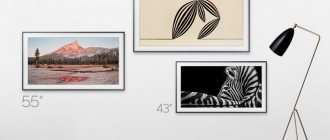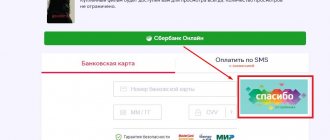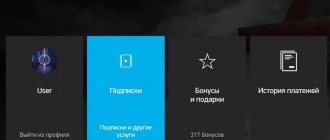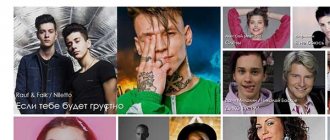We are not talking about TV series, but about the effect created by “improvers” for transmitting motion in the frame, which are found in almost every video device today. There was a time when such “technologies” were useful, but today they are so common that famous actors and directors are signing petitions against them. So let's turn them off.
Systems for improving the transmission of motion on the screen appeared along with the mass production of LCD televisions, i.e. for a very long time now. At first, they were useful due to the low “reaction” speed of the panels of those years and the low power of the processors that controlled these panels. Televisions literally did not have time to fully “work out” the picture on the screen, and the effect of twitching and blurred movements appeared. Therefore, a request arose for systems that could somehow combat this.
Today, neither panels nor processors have these problems. However, manufacturers turn on “enhancers” in TVs, projectors and even monitors by default, which causes righteous anger not only among ordinary users, but also among prominent film figures.
Because these same “enhancers” do not improve, but on the contrary, they worsen the image when watching a movie. TV reviews have avoided this topic lately since it became a commonplace a few years ago. We were all just tired of fighting the imposition of “advanced technologies”, so we only occasionally mentioned them when producers managed to make “movement improvement systems” human, with a more or less natural presentation of dynamic scenes in films.
Why then are they built into all video devices, since they are so harmful? First of all, most of these systems are designed for televisions, because they are sold more than projectors and monitors. And televisions are primarily “sharpened” to reproduce television formats, the scanning frequency of which is higher than the classic cinematic 24 frames per second, and video for which is shot completely differently than in cinema. Moreover, the second factor is the most important. The vast majority of television broadcasts - reports, studio shows, sports broadcasts - are conceived and filmed so that most of the objects in the frame are sharp, and not out of focus. At the same time, no one tries to predict the dynamics of scenes with movement; one has to be guided by the rule: “the more clearly everything can be shown, the better.” In these circumstances, "motion enhancement systems" that remove any blurriness and choppy movement of objects on the screen are definitely useful and work really well.
But with cinema the situation is completely different! The blurring of the background and moving objects in it is part of the artistic intent. The principle is the same as in photography - focus on the main character, and everything else in the frame is a little blurry. There is even a beautiful term for this - bokeh. In dynamic scenes it is also used to show this same dynamism. And to avoid intermittent movements of objects, all movements in the frame are calculated in advance based on those classic 24 frames per second. So blur in cinema is an integral part of the frame, which is “recorded” both on film and in the video signal. This is easy to verify by viewing interesting parts of dynamic scenes frame by frame—any modern disk or file video player provides this opportunity.
All “motion enhancement” systems, in order to generate additional frames for greater smoothness, highlight moving objects against the general background in each frame by increasing sharpness, and blur trails are removed in various ways, often using one of two adjacent frames where these trails are absent or pronounced not so much.
As a result, in the resulting video sequence, foreground objects look like they were cut out from the background, and artifacts from phantom processing marks appear in the background in the most dynamic moments.
And most importantly, the picture becomes unnaturally sharp, which gives it a resemblance to a typical television one, which is why such videos are compared to “soap operas” - the worst series in terms of filming quality.
In general, when watching a movie system, it is better to turn off “motion enhancements”. Or set it to minimum, because some manufacturers, for the sake of saving money, simply deprive their models of the ability to change the frame rate in the panel, which causes other artifacts to appear when showing movements. Not everyone does this, so it’s better to talk about each brand separately.
LG TruMotion at minimum
In LG TVs, the motion processing system is called “TruMotion”. The choice of its settings is in the Image section, subsection Additional image settings. But we do not recommend setting them to zero. The panel will operate at a frequency of 60 Hz, and the conversion from 24 Hz will occur by alternating 2 and 3 identical frames, as in an NTSC signal, which may cause twitching when moving objects.
It is better to set the settings to minimum - this way, at least, discreteness and twitching in movements will disappear. And do not set the “smoothness” setting even to the middle - frame interpolation will turn on according to the algorithm described above.
How to turn off demo mode on TVs of different brands
The essence of the method is very simple: you need to set the home mode in the settings instead of the store mode. True, getting into these settings on different models is not always easy, so it makes sense to describe this process in detail for different well-known television brands.
How to disable demo mode on LG TV
The South Korean brand has long and successfully competed with the Japanese in the niche of television and audio equipment, which at one time was facilitated by an aggressive pricing policy. And even today, Sony products of approximately the same quality are more expensive, so it is not surprising that the brand is represented very widely in retail.
When was the last time you saw a TV with a picture tube in a store? Don't remember? Well, the same fate, obviously, awaits flat-screen TV receivers not equipped with the Smart function in the medium term.
But the growing army of owners of such “smart” equipment still faces some problems characteristic of this type of TV. Today we will not talk about the width of the Internet input channel, but about a problem of a different kind - the abundance of advertising that appears in the “demo” mode.
We will not consider the reasons why this mode was activated. It is possible that your TV receiver simply did not undergo pre-sale preparation properly. You may have made a mistake when you first turned on the TV, during the initial setup - usually, after completing the registration procedure, the user is given the opportunity to choose between home and demo modes. Sometimes the mode turns on later, accidentally or out of ignorance.
In any case, you can disable advertising that comes on at a specific time interval and greatly interferes with viewing, quite simply and quickly. To do this, you only need the “native” remote control.
ATTENTION. The procedure for changing the mode may vary slightly for different models of LG TVs, and a lot depends on the remote control used - it is no coincidence that we mentioned the term “native”. If you still haven’t been able to find where exactly you can activate the “home” mode, we advise you to contact any brand service center, where they will not only turn off advertising for you, but also install the latest version of the official software.
For most LG Smart-TV models, the procedure for disabling store mode will look like this:
- find the Smart button on the remote control, press it;
- In the menu on the screen, select the “Settings” section;
- now you need to click on the “Settings” tab (on some models the name may be different - for example, “System settings”);
- go to the “Mode Settings” section. This is where the point for switching display modes between “home” and “store” modes will be located. To get rid of ads, you need to select “Home”.
How to remove demo mode on Samsung TV
The method described below is suitable for almost all LED TVs with a Smart set-top box from another famous Korean brand:
- click on the “Menu” button on the remote control;
- go to the “Network” subsection;
- select the “Network Status” tab;
- go to the “IP Settings” subsection;
- click on the “DNS Settings” option, and then click on the “Enter Manually” button;
- in the “DNS Server” line you must enter the IP address 176.103.130.130. After this, the advertisement should disappear;
- You can enter 176.103.130.132 as an alternative address.
IMPORTANT. This method (using the AdGuard service registered at the specified addresses) only works if you have access to the Internet. If the network is lost for some reason, you should return the value in the “DNS Settings” option to “Select automatically” in the settings.
In addition to blocking ads, the service will help protect your confidential data and will also prevent the display of erotic content.
Turning off demo mode on a Sony TV
The Japanese television brand still remains a symbol of quality and durability. But in terms of switching viewing modes, all television receivers of this brand have one significant drawback: there is too much variety in models and ways to achieve what you want. This can be done using the remote control, but it is much easier and faster to use the buttons located on the TV itself.
The standard method involves using the Menu or Home buttons, which are usually located on the back panel. To turn off the demo mode with an abundance of advertising, you will need to press this button and hold it in this state for about 10 seconds until a message appears on the screen confirming that the demo mode is deactivated (Demo mode: Off).
If after a long search you are still unable to find these buttons, do not be discouraged. Your vision is still fine, there are just models that do not have this button. In this case, you need to remove the demo mode on the Sony TV using another button, Channel/Input (in English interpretation Ch/Input). It also needs to be held for about ten seconds until the Demo mode: Off line is displayed.
The same method should be used if holding down the “Menu” or “home” buttons did not produce the desired effect. When this also fails, to activate the “Home” mode, you need to follow these steps:
- press the Home button on the standard TV remote control (or its equivalent, the Menu button);
- select the “Settings” tab;
- Click on the “Setup” menu item;
- select the “Initial Setup” option, and then follow the instructions that appear on the TV screen;
- When it comes to the “Setting your viewing environment” item, you should select the “Home” mode if the “Store” mode is the current and active one.
IMPORTANT. If all of the above steps do not produce results, try studying the manual - the instructions may contain a detailed step-by-step description of the procedure for changing the viewing mode, and it may differ from the methods described above.
The last guaranteed way to disable cyclical advertising is to reset the TV to factory settings, after which the initial setup procedure will begin. And here you can already indicate which viewing mode is preferable for you. Be careful not to get confused!
We will separately consider the procedure for disabling advertising on Sony Bravia TVs that have Android OS installed. The same algorithm applies to all models of the KDL-xxWxxxB line and the KD-xxXxxxB series, where there are numbers instead of small x.
So, if every 15 seconds an advertisement appears on the screen describing the advantages of a particular model, you can be sure: in front of you is a TV with the “Store” mode activated.
To reset it, perform the following steps:
- Press the Home button on the remote control;
- A menu will appear on the screen, at the bottom of which there is a “Settings” item. That's what we need;
- select the menu bar “System settings”, and then select the option “Settings for display in the store”;
- opposite the line “Demo mode” set the switch to the Off position;
- Deactivate “Image Reset Mode” in exactly the same way.
For models of the WxxxB/XxxxB series, the algorithm will be slightly different:
- select the Options button on the remote control;
- in the menu that appears, select the item “Pause demo mode”;
- Press the Home button on the remote control;
- select the item “Settings”;
- in the list that appears, click on the Image line, and then Preferences or System Settings;
- if there was a System Settings option in the menu, you will have to make an additional click by selecting General Setup in the menu that appears;
- now you need to select the Shop-front Display Setting line;
- the last step is to deactivate (move to the Off position) the toggle switch in the Demo Mode and Picture Reset Mode lines.
Again, if this method does not help get rid of ads, reset your TV to factory settings and deactivate demo mode during initial initialization.
Canceling demo mode on Philips TVs
If, after purchasing a TV panel from this European brand, advertisements for this brand start to appear periodically, it means that the device is in store mode. To disable it, you need to perform a number of simple manipulations:
- the first step is to check how current the software version is installed on your TV - perhaps this is the reason;
- In any case, turn off the demo mode. To do this, press the “Menu” button on the remote control;
- in the list that appears, select “Frequent settings”;
- then click “All” and “General” in sequence;
- Now you need to click on the “Location” item. The “Home” option will become available, and you need to select it instead of “Store”;
- All you have to do is turn off the TV, after turning it on, the changes made to the settings will work and the display of advertising will stop.
As you can see, the general scheme is the same everywhere: you need to get to the display mode settings and select home. If you have a model that is not included in the list and you were unable to disable the demo mode, please share the problem in the comments indicating the brand and model. The chances of receiving a detailed answer from advanced users, as practice shows, are quite high.
Philips Perfect Natural Motion at minimum
This company was a pioneer in the introduction of motion conversion systems, of which there have been several over the past 20 years. Now devices of this brand use Perfect Natural Motion technology, which has several smoothing settings. When they are completely turned off, video with a frequency of 24 Hz, as in most other TVs, is converted to 60 Hz by alternating 3-2 identical frames, resulting in slight strobing and a clearly increased blurring of the picture. At the minimum setting value, these phenomena disappear, but full synchronization does not occur - the panel operates at a frequency of 60 Hz in any case, that is, the video is always converted. As a result, the minimum settings of the “improver” can be called optimal, although there is no trace of “ideal natural movements” with them.
Samsung Auto Motion Plus at minimum
For TVs of this brand, LCD panels also operate at a frequency of 60 Hz, and higher scan values are achieved by a higher scanning frequency of the LED backlight. Therefore, the proprietary Auto Motion Plus technology somehow converts the original “cinema” video signal.
To prevent it from turning into a soap opera, it is better to set the blur and judder reduction settings to minimum, so as not to get a primitive 3-2 conversion, in which slight twitching in movements will be noticeable. And it’s best to always keep the “Clear LED image” setting turned off - with it, black fields are inserted between frames in the video signal, and this causes the picture to flicker.
Uninstalling applications using the mouse
To remove applications, you can use the mouse for convenience. You can use both a wired and non-wired mouse by connecting the adapter - Bluetooth receiver to the USB connector on the back cover or side of the TV.
With the mouse, everything is done in exactly the same way, only instead of the OK button, the left key is used, and instead of the pointers left to right, the mouse is moved from left to right.
If you use a mouse to control your TV, please note that the right button and special mouse buttons do not work. This is stated in the LGY TV user manual
Sony MotionFlow disable
This company, despite using the Android TV OS in many of its models, retains the ability to synchronize TV panels with the frequency of the video signal.
Therefore, on movies, when you turn off all the settings of the proprietary MotionFlow motion smoothing technology, you will get unconverted video with a frequency that is a multiple of 24 Hz - what you need for watching movies.
Hisense "Ultra Motion Smooth" at 24p
Surprisingly, the developers of one of the largest electronics manufacturing companies in China provide users with perhaps the most clear and honest choice when it comes to setting up the motion transmission enhancement system on their TVs. They called their adjustment section “Ultra Smooth Movements.”
The first item in it is Cinema, and the frequency is clearly indicated - 24r. By enabling this setting, you will receive an unconverted signal with a frequency that is a multiple of 24 frames per second.
Xiaomi
When deleting from a Smart TV from this manufacturer, the following steps are required:
- Go to MiStore.
- Open the “Downloaded Applications” section.
- Mark those to be deleted.
- Respond affirmatively to the request for confirmation of deletion.
After this, the unnecessary program will be removed from the device.
Don't forget about content
Only with all these manipulations, dear readers, you must take into account that you will be able to see a movie with a “native” frame rate of 24 frames per second only if the video is recorded that way in the signal itself. Blu-ray discs are almost always recorded in 24p. Exceptions are rare discs from independent publishers, including ours, on which the video is recorded in 1080i25 or 1080i30 format.
But in video libraries of Internet services this is very often not the case. For example, IVI and Megogo have most movies encoded at 25 frames per second. However, for them, all the recommendations described above are fully applicable - disabling motion smoothing will still protect the movie from turning into a soap opera.