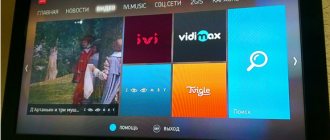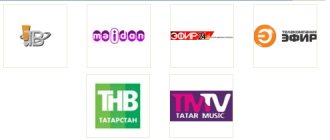If you purchased a new Panasonic TV or you simply need to upgrade it to receive digital channels, then this will not be difficult.
Make sure that your Panasonic TV accepts the digital broadcast format; this can be done by looking at the documents for the TV, namely the device passport. It should indicate which formats the PANASONIC TV supports. You can also check the information on your model on the website See the figure. RF, there is a list of all TVs with DVB-T2. If your TV does not support this format, then to watch twenty free digital terrestrial channels you need to purchase a digital set-top box.
You also need an antenna that matches your distance from the transmitting tower.
Auto search on Panasonic TV
The automatic search function will help you find at least 20 digital terrestrial TV channels available in Russia.
If your TV has already been configured previously, perform a reset - this will help avoid further problems with frequency crossing:
- Press the "Menu" button on the remote control.
- In the menu that opens, select “Settings”.
- Go to the “System Settings” sub-item (at the bottom of the list).
- Use the Right key to select the Access line.
- In the window that opens, go to the “Initial settings” line and confirm the action with the “Ok” button.
- A warning about resetting the installed settings will appear on the screen. To continue, click OK twice.
- When the “Reset complete” sign appears on the screen, turn off the TV using the button on the device body.
How to set channels on TV
Our experts have made TV settings and image correction on all imported and domestic models, on modern equipment and on models produced in the twentieth century. Experienced specialists know how to set up TV channels, how to set up high-quality image and sound, how to set up the Internet on a TV, we suggest calling a specialist to set up a TV from our workshop. 8 (926).444-16-66 We are ready to help you. > For your convenience, a consultation on setting up your TV has been organized.
TV settings
Setting up a modern TV consists of setting the input signal source, adjusting the image and sound quality, configuring and sorting TV channels, setting the TV's functional parameters and setting up the Internet connection.
Table: TV settings
| TV settings | options |
| Setting the TV signal source output from: | |
| DTV digital television from antenna connector | |
| ATV. analog TV from antenna connector | |
| AVERAGE. audio and video signal from folded port | |
| SCART. comb signal | |
| YPbPr. component video | |
| HDMI signal from high quality video/audio port | |
| PC. use the TV screen as a personal computer | |
| USB port for connecting a signal from a flash drive or hard drive | |
| Image Settings | |
| Brightness adjusts the brightness of light in all areas of the television picture | |
| Contrast. changing the light intensity ratio of the brightest and darkest areas | |
| Definition. sharper image contours | |
| Saturation. change the color components of the screen image compared to a black and white image | |
| Color tone. adjusting lighting colors | |
| The aspect ratio changes the aspect ratio of the image on the screen |
| TV settings | options |
| Adjust your audio settings | |
| Treble Adjusts the high-frequency components of the sound spectrum | |
| Bass Bass adjustment | |
| Balance. setting the volume ratio of the left and right speakers | |
| Surround sound. setting the strength of the surround sound effect | |
| Equalizer. adjusting components of different parts of the audio spectrum | |
| AGC. setting the automatic volume control level | |
| Set up a SPIDIF digital output connection to connect to high-quality audio equipment | |
| TV channel settings | |
| Automatic setup. the process of searching, numbering and saving TV channels occurs automatically | |
| Manual setting. automatically searches for a pre-selected channel manually | |
| Fine tuning. allows you to compensate for the frequency of a given channel, allowing you to obtain acceptable image and sound quality in the presence of electromagnetic interference | |
| Functional settings | |
| Menu language, which sets the TV's OSD display language | |
| Audio language. audio language settings | |
| Options for displaying subtitle settings | |
| Teletext. setting the output of transmitted teletext information | |
| Blue screen. customize the appearance of the screen when there is no television signal | |
| Time settings. setting internal clock | |
| Set up PVR for scheduled recording of a TV program on external media | |
| Set up your TV to connect to the Internet | |
| Add a network. set the choice of home network from the list of possible connections | |
| Wired connection. setting up a TV to connect to a router via twisted pair | |
| Wireless. set up a wireless Wi-Fi connection between the TV and router | |
| IP settings. set a unique address to connect the TV to the Internet | |
| DNS Settings Define the domain name of the Internet connection |
READ Stripes Appeared on LCD TV
Sound settings
In the Sound settings tab, you can adjust the sound.
Moreover, here you can control both built-in speakers and connected devices. In the tab you can change the volume, sound mode and balance, set high and low frequencies. At the same time, it is impossible to indicate the optimal parameters, since when setting up a Panasonic TV, you should focus on the acoustic parameters of the room and select the characteristics experimentally. Before setting up your Panasonic, it is important to carefully study the owner's manual and use your personal preferences to ensure quality picture and sound. Channel search is made easier thanks to automation, so even an inexperienced user can cope with it.
Checking TV characteristics
In order for your Panasonic TV to easily tune in twenty terrestrial digital TV channels from the antenna, you need to make sure that it accepts the DVB-T2 digital broadcast format. This applies to models released earlier than 2014. There is no point in checking a newly purchased TV, since all modern television receivers have a built-in DVB-T2 digital tuner.
But if you have an old model, then you can find out the necessary information by looking at the documents on the TV, namely the device passport. It should indicate which formats your Panasonic TV model supports. You can also check the information on your model on the website See the figure. RF, there is a list of all TVs with DVB-T2. If your model does not support the specified format, then to watch twenty free digital terrestrial channels you need to purchase a digital set-top box.
How to set up a digital set-top box and connect to a TV
Also, the reason why you were unable to set up digital TV could be your antenna.
Panasonic Color TV TX…
Panasonic
- Image
- Text
- Content
Panasonic
Color TV
ТХ-21Х1Т
Before using the device, please read these instructions.
TOV40O323
- Panasonic Dear Panasonic customer
- Safety instructions
- Location of controls ^
- How to set up your TV
- (fine adjustment)
- (Channel skip mode 7. Volume keys
- 8. Channel switching keys
- Power Source: AC 110 - 240 V, 50 / 60 Hz
Setting up old Panasonic models
For an old TV receiver you will have to purchase additional equipment. This is necessary to receive a digital signal of the DVB-T2 standard. The digital set-top box is connected to the TV using various cords. But it’s better if you do this via HDMI, but this method is suitable if there are corresponding connectors on the devices.
Read more about connecting a digital set-top box here.
After connecting and making all the settings on the TV, you will get a clear picture without any interference. If you notice that the broadcast is distorted in the form of scattered pictures, it is possible that your antenna is not powerful enough and does not receive a strong enough signal for stable broadcasting.
How to disassemble the Panasonic remote control
To find the true reason why the control unit does not work, you should first check the functionality of the batteries; perhaps they should be replaced. If they are not the reason, then the only option left is to disassemble the PU yourself. How to disassemble the TV remote control? A question that many people ask. First, inspect visually for the presence of screws. The very first step is to remove the batteries. Then unscrew all the bolts and screws that are present. Then you can divide the body into two halves. When disassembling the TV PU you need to be very careful not to damage the microcircuit. You can wipe the inside with a clean cloth to remove all dirt that may be causing it to not work.
When disassembling, arm yourself with tools: a flat-head screwdriver and a flat-head screwdriver, if there are screws. If you don’t have any of these tools at hand, you can use a plastic card. Perhaps your PU is attached with latches.
All control and adjustment functions are carried out using the control buttons on the front panel of the TV or remote control (Fig. 2.3 and 2.4).
These TVs perform automatic searches in the VHF (MB) and UHF (UHF) bands. Once the search is completed, the best tuning quality for each channel is automatically memorized sequentially for each program number.
The automatic search mode can be selected by pressing the FUNC button on the front panel so that the program number (1) and the words “AUTO SRCH VL” and “6.5 MHZ AUTO” appear at the top of the screen.
Press the volume up button on the front panel, and a scale with a moving cursor appears at the bottom of the screen, indicating that the search has begun. The best setting position is automatically remembered.
By pressing the FUNC button you can select the “COLOUR” state, which will return the TV to normal viewing.
In Fig. Figure 2.5 shows the sequence of switching functions (in a ring) each time you press the FUNC button.
It is useful to keep in mind that you can use the “COLOUR SYS” mode to get a clearer picture even in Auto mode, or use the “SOUND SYS” mode to get clearer sound.
To manually search for programs, by pressing the program number selection button, select the desired number and by pressing the FUNC button, select the manual search state “MNL SRCH”. The search will begin after pressing the volume button + (up) or - (down). The best tuning position for each channel is automatically remembered. To return the TV to normal viewing mode, use the FUNC button to select the “COLOUR” mode. As with the Auto Search mode, you can use the “COLOUR SYS” mode to get a clearer picture and the “SOUND SYS” mode to get a clearer sound.
The fine tuning mode “FINE TUNE” is selected by the FUNC button on the channel where tuning improvement is required. This is usually required when signals are weak or there is constant radio interference. Press the volume button (+ or -) to achieve the best picture. In this case, the symbol “D” appears to the left of the program number in the upper left corner of the screen, indicating that the AFC function is disabled. And again, to return the TV to normal operation, use the FUNC button to select the “COLOUR” mode.
Cancel fine tuning mode, i.e. Re-enabling the AFC function comes down to the following. Select the program number you want to return to automatic reception frequency adjustment. Use the FUNC button to select the manual search mode and, briefly pressing the volume button (+ or -), make the “D” symbol to the left of the program number disappear. To return the TV to normal viewing mode, use the FUNC button to select the “COLOUR” mode.
Adding local analogue channels
Automatic search on Panasonic is also available for analogue channels. In this case, you will have to reset the previous settings. To add analogue channels on a Panasonic TV, follow these steps:
- Using the remote control, switch to the broadcast mode of analogue programs.
- Go to “Menu” – “Settings”.
- Click “Analog Setup Menu”.
- Click on “Auto Configuration”.
- Confirm resetting previous settings.
During the search, the found TV channels will appear on the Panasonic TV screen. As soon as the setup is completed, one of the found programs will turn on.
Image Settings
There are no specific options for adjusting the picture, since Panasonic TVs allow you to select different viewing modes.
At the same time, there are optimal parameters that allow you to get the highest quality and natural picture. All characteristics are changed in the Pictures menu. The optimal values for the various menu tabs are as follows:
- In Viewing mode – Professional, select the following parameters: Contrast – 48, Color – 33. You should also click on Advanced settings.
- In the White balanced tab, the following indicators are set: R-Gain – 10, G-Gain – 8, R-Cutoff – 2, B-Cutoff – 1.
- In Color Management we set R-Hue – 3, G-Hue – 4, R-Saturation – 3, G-Saturation – 11, B-Saturation – 8.
After finishing the image settings for the Panasonic TV, click on Return to exit the menu.
Panasonic TV remote settings
For some reason, the original remote control stopped working and we purchased a universal one. Every new owner of this remote control is asked the question, how to set up a universal remote control for a TV?
You can configure or install it on your TV in two ways:
- Manually - turns on the TV, insert batteries into the new remote control. You turn on the TV from the panel or button (earlier models). After that, on the remote control, press the button labeled TV and hold for a couple of seconds. As soon as the red indicator on the TV panel lights up, you need to enter a code that matches the make and model of your TV. If you made a mistake and typed the code incorrectly, the tap light on the TV will go out. We reboot by pressing 9 until it turns off and releasing. Then re-enter the correct code. To complete the entire setup, press the TV button twice.
- Automatically - turn on the TV and press tv on the remote control. Next, without releasing your finger, enter four 9s, after entering the last digit 9, the TV turns off and release. Next, the UPDU independently begins and configures itself, selecting the required code from the database.
Attention! Having considered both methods, we can conclude that the manual method takes less time than the automatic one.
In this video you will learn more about how to configure the remote control:
Universal remote
A universal remote control is an excellent solution if the old remote control is broken, the matrix does not work, or the buttons stick. What is the difference between UPDU and simple (standard)? The manufacturer installs such a chip, thanks to which you can control several devices.
Important! When choosing and purchasing a universal PU, you need to know the model (number) of the native PU. It can be found on the front of the device. If the number has been erased during use, then you should pick up the documentation and look at it. You can also find the treasured number on the back cover of the TV.
It will also change channels, activate menus, and search for new TV channels. It will be no different from the original. You can control even an older TV model with maximum comfort.
Its main advantage is the management of several devices, the quality of work does not suffer from this, and the service life is not reduced. The cost starts from 300 rubles and above.
Subtitles
The instruction manual describes how to turn off subtitles on your TV. On Panasonic devices, you can turn them off using the “Menu” tab. You need to click on the “Settings” - “Settings” tab. Scroll through the list that opens until the hidden CC option lights up, and when you click on it, the closed captions menu will open. You should go to “Mode” and select to turn subtitles on or off.
Important! When watching videos through a player application from external media, before removing subtitles, you should find out their type. If captions are embedded in a video, you won't be able to disable them.