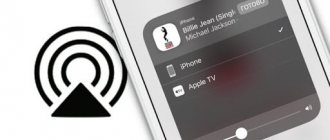Hi all! Perhaps the question in the title of the article seemed a little strange to you, but still there is a semantic load in it. Surprisingly, similar questions bothered some of my readers and came across me several times on various forums. Progress and competition in information technology laid the foundation for the production of smart TVs several years ago. Many modern models (depending on the line) have a LAN connector on board, but some consumers, after purchasing a TV, do not get what they expected from this network connector. So why does a TV have a LAN connector?
Recently, manufacturers have been building an Ethernet network port into TVs not only with support for the Smart TV function, but also in those models that do not have this function at all. If you don't know what Smart TV is, then watch this short video.
With TVs that have the Smart TV function, everything is clear, but the LAN connector on board in models that do not have this function sometimes confuses consumers...
Having delivered their cherished dream home from the store, they try to connect it to the Internet and are surprised to discover that there are no applications or a browser in it. Hmm, but it also has a LAN network input, which means there is access to the Internet.
However, in this situation they are partly right... There really is access to the Internet, but for completely different purposes, but first things first.
Firstly, before buying a TV, I would recommend that you familiarize yourself with the technical characteristics of the models on the official website of the company that produces them. Decide on the diagonal size and the built-in tuner, read what 3D technologies are used by manufacturers and how to care for the TV screen. It would also be a good idea to find out on what principle LED TVs operate and how to check Smart TVs for dead pixels.
Having acquired certain knowledge, you have a much higher chance of buying exactly what you want, and not what others advise you.
Secondly, if you have already become the owner of a Smart TV, then in this case you have access to the Internet via a LAN input and various “goodies”. You can connect the TV directly (using the provider's cable) or through a configured router, and if there is a built-in Wi-Fi module, then via a wireless network. If in the Wi-Fi line you see the inscription: “Optional,” then there is no built-in wireless module, but you can connect an external Wi-Fi adapter from the manufacturer.
In earlier publications, I described network setup using the example of a Samsung TV via a LAN cable and a home Wi-Fi network, as well as some problems with connecting Smart TV.
What is the Lan port for in modern TVs?
An additional hole in the back of the TV is intended for Internet access. Output is provided via an Ethernet cable. The setup technology differs in 2 cases.
Smart TV
This development includes a separate OS for modern TVs, which is located right inside them and runs on a Wi-Fi signal or a direct cable connection to an Internet source. SmartTV combines a TV signal, the Internet and special applications. They provide instant access to your favorite platforms like Netflix, Amazon, YouTube, music streaming services, and even gaming or sports content.
In principle, the connection is no different from DLNA. The same Ethernet cable is connected to the LAN connector on the TV and router, and here is what follows:
- Press "Menu" on your device's remote control.
- Next, follow the chain “Network” – “Network settings” – “Cable”.
- Remember that DHCP must be enabled on the router, which will automatically assign each new device its own IP address.
- Depending on the TV model, use the Smart Share, AllShare application to finalize the network connection settings.
DLNA
This is a technology that allows you to combine all home multimedia devices with the Internet into one common local network for convenience, which allows you to easily exchange files between them without the help of third-party media. You can connect gadgets to it using a router or an Ethernet cable. The technology is great for screens without a built-in router.
The connection via cable is more stable, as practice shows (in the case of TVs). How to create a DLNA network:
- Inspect your TV. There should be a socket on the back with “LAN” or “DLNA” written above it.
- Using a cable, connect it to your router, Wi-Fi router, or directly to the port. From a direct connection, the Internet will only be on the TV, which is inconvenient. Therefore, I advise you to choose the first method. It is the most optimal in terms of convenience and relevance.
- Plug one end of the cable into the LAN socket on the TV. And the second - into the connector on the router with a similar inscription. The main thing is not to confuse it with WAN. This is the socket for the provider cable.
The cable can also be used to connect a computer to a TV. In this case, you will get a full-fledged huge working screen and the ability to comfortably watch movies. You only need to buy an HDMI type cable.
Comparison
The difference between WAN and LAN lies in the purpose of the networks. WAN is an external network that connects groups of local networks and individual computers, regardless of their location. Network participants can interact with each other, taking into account the limitations of connection technologies (mainly data transfer speeds). The global Internet is the most famous, but not the only WAN network today. LAN is a local network, internal, connecting individual computers, network segments and groups of networks located in close proximity to each other. Interaction with each other is provided by both wired and wireless technologies.
Thus, on routers, the WAN port is for connecting a cable with an Internet connection, and the LAN ports are for connecting your local devices.
LAN networks can cover up to several kilometers of territory, and communication between network sections is provided by high-quality, high-bandwidth cables (most often twisted pairs). WAN networks do not limit the territory, but their organization also uses telephone lines that do not differ in the quality and speed of data transfer. In addition, WANs can be based on more modern communication networks. When organizing a LAN, a direct topology is used; when organizing a WAN, a mixed hierarchical topology is used.
At the data link level of the OSI model, LAN and WAN networks use different data transfer protocols: for LAN these are Ethernet and 802.11 (as a rule), for WAN - PPP, HDLC, Frame Relay. In LAN networks, the communication channel is used by one client; in WAN networks, the communication channel is shared between network clients.
How to connect your TV to a Wi-Fi network
In fact, absolutely any modern TV can be connected to the Internet. Unless, of course, it’s my grandfather’s ancient lamp box. The only difference is that some devices support the Wi-Fi function from the manufacturer, while others do not. But there are loopholes here too.
If your TV has a built-in wireless network module:
- Select “Menu” on the remote control.
- We go through the chain “Network” - “Network Settings” - “Connection Type” - “Wireless”.
- As a result, the program will prompt you to select the current Wi-Fi network and enter the access password.
Save the settings, and the device will automatically connect to the Internet every time you turn it on. If you change the network or password, you will have to repeat the operation.
If the TV does not have a built-in module
Some “smart” TVs do not have Wi-Fi functionality at all, and here the good old LAN connector and wire come in handy.
- Method 1. Connecting a Smart TV set-top box via wire. It’s easy to choose a suitable model based on reviews, or by consulting a salesperson in a store.
- Method 2. Use a Wi-Fi adapter. Take the simplest device within 1000 rubles. It plugs into the HDMI connector and gives access to the Google Chromecast wireless network. This way you can watch movies on the Internet and listen to music. And you can easily control the device through an application on your phone.
Smart TV technology
This technology allows you to connect your TV to the Internet, for example via a LAN connector, which we talk about in the article. Once connected, the TV can play streaming video from the Internet, and there are also a number of additional features, such as installing applications that will expand the functionality of the TV.
Here's a simple example. Connect your TV to the Internet, install an application to watch movies and TV series. As an option - Amediateka (this is an online cinema). After this, you have access to a huge number of different films and TV series in very decent quality. You can forget about cinemas :)
How to use the DLNA function correctly
To get the most out of this technology, you need to study it thoroughly. DLNA compatible with devices:
- TVs.
- Tablets and smartphones for Android and iOS.
- Laptops and desktop PCs.
- Media players.
- Gaming consoles.
- Wireless printers.
- Audio systems.
- Photo and video cameras.
Typically, devices have a sticker with the abbreviation “DLNA” and a note indicating what content may appear on such a network. To create a DLNA network, you need a file storage server (PC, laptop or NAS server), a playback device (TV) and an Internet source (router or Wi-Fi router).
You already know how to connect a TV. Let's figure out how to expand the network with other devices:
Laptops. There are two connection methods:
- Download a special program – Kodi, Plex, HMS; “Home media server (DLNA, UPnP, HTTP). This is a media center. Each program has its own settings. They are easy to find on the developer's website.
- Use Windows Media Player 11 or 12. Just allow the program to access files through “Options”, then check the “Media file sharing” box.
Mobile devices. Install a file manager that supports displaying local devices on the network (for example, ES Explorer) and use it to surf the file hosting service. The programs are available in Google Play and APP Store.
Cameras and Printers. Connection features are individual for each manufacturer. They can be found in the accompanying documents and instruction books.
What is rj45 connector and RJ45 connector
Registered Jack (RJ) is a standardized physical network interface necessary for connecting telecommunications or information equipment.
It is important to note that the concepts of connector and connector are often not distinguished in the literature. This happens because in the English documentation all such interfaces are called connector.
In our country, according to SCS standards, the concepts of connector and connector are distinguished.
- A connector is an element for connecting and connecting line cables.
- A detachable connection consists of a plug connector (plug, plug) and a female connector (socket).
- Unlike a connector, a connector is a part of a connector that is used to connect individual cable conductors in a connector. Formally, a connector is a gold-plated contact with a “knife” for inserting into a cable core.
Letters and numbers RJ45 is a standard for an unbalanced connector between female and male connectors. A rj45 plug connection is formed by inserting a plug into a socket.
Please note that each connector has two connectors (pins). One mortise connector is used to connect twisted pair wires. The second connector is contact; it switches the connection in the compatible connector.
Two connection diagrams T568A and T568B
There are two RJ45 pinouts, T568A and T568B. They also work if you see 8P8C connectors in the documentation.
As you know, the colors of the wire pairs of a twisted pair cable are different. Pin pins T568A and T568B define the location of eight individual wires in the connector. Each of these wiring patterns has its own color scheme, and color matching is important to ensure electrical compatibility.
Over time, the T568B circuit became more popular. The differences in color designations are shown in the table below.