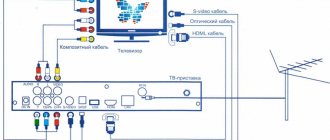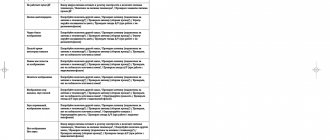It’s hard to imagine that in 2014 the media wrote about the upcoming start of limited sales of the second generation Dom.ru TV 2.0 set-top box. The set-top box from home ru is a metal box connected via a cable to the TV, which will show what the “TV of the future” is. ER-Telecom Corporation promised to surprise with new characteristics and quality of digital television. You can connect and configure the set-top box yourself using the instructions or call a technical support technician for help.
Home ru prefix - what is it?
A device (receiver, set-top box, tuner) with many functions that receives a digital signal and transmits it further to the TV. The dom ru set-top box is a joint development of Russian and foreign companies using DVB-C + IP hybrid TV technology, which provides high quality broadcasts of HD channels. Ideas for the external design of the British studio V2 and the user interface of the Russian agency JetStyle were brought to life by the Korean company Humax and the largest American manufacturer of TV remotes, Universal Elecronics. Content protection was provided by the Swiss NagraVision.
Using the Dom Ru TV set-top box you can:
- Watch TV channels in high quality.
- Burn movies to flash drives or discs.
- View television channels from the screens of smartphones or other devices.
- Watch Full-HD channels.
- Record a television broadcast and save it in the archive for 3 days.
To watch digital television you will need the following set-top boxes:
- Dom.ru TV mini.
- Humax 9000.
- Dom.ru Like Box.
- CAM module.
All these devices are characterized by a modern and unique interface, universal remote controls, support for viewing Full-HD channels, a 3-day television archive, a huge selection of films and TV series, recording and pausing programs, connecting and viewing thematic channel packages and managing TV services from the console.
Dom ru mini set-top box (KAON HD 5000) is exceptional in that it fits almost any TV. The set-top box even connects to outdated TVs with CRT tubes. The television signal is transmitted to the set-top box via the antenna input, and to the TV via the AV output or HDMI.
Additionally, the CAM module device will eliminate unnecessary wires in the apartment and an additional remote control. Just insert the device into the slot and the picture in digital and HD quality will be yours.
If you have a regular TV
This TV does not have smart technology, but you can still connect it to the Internet. To connect an analog device you will need:
- WiFi
- TV set-top box
The set-top box will open all the functions of Smart TV: going online, downloading applications and accessing entertainment content. And if you have an analog TV, then you also have digital TV with excellent picture and sound.
With a TV set-top box, you can connect to the global web via Wi-Fi. Connect the set-top box to the TV and turn it on. The set-top box cable must fit into the connector on the back of the TV. It is advisable to connect via HDMI, but you can also choose AV.
When everything is connected, go to TV settings. Using the remote control, select “Search for external source” and click on the highlighted model of the set-top box. Continue setting it up in the dialog box.
Digital television - set-top box capabilities
Unlike cable television, Dom.ru TV set-top boxes provide:
- access to 50 HD and 109 digital TV channels on various topics
- additional paid channels
- displaying popular applications such as VKontakte, Yandex traffic, news, weather and others on the TV screen
- a huge video library, at no additional cost
- ability to pause images
- TV Guide is a search for a TV program, right on the screen
- recording of any broadcasts
- parental control
- language selection on channels
- sorting channels by topic
- viewing photos and videos on the console
- content search engine
- mobile remote control.
How to connect a TV set-top box?
If you want to connect the set-top box yourself, select a name from the list and download the instructions:
- Link to the instructions for the home ru HUMAX hd 9000i set-top box.
- HUMAX 7000i, here is the link
- KAON NA1620, click.
The instructions will help you save on calling a technician. It says in detail what is included in the package. A story about the model itself. How to install batteries. The equipment connection section describes how to connect the antenna cable, the set-top box itself and establishing a connection to the home network. Describes activation and personalization. If your set-top box has Wi-Fi connectivity, then you need to connect your router (router) first. Then connect it to the set-top box and then to the TV. If you are afraid of doing something wrong and do not know how to turn on the home ru set-top box, contact technical support or call a technician to set up the equipment. Now connection information can be found on Twitter.
Set-top boxes Dom ru - full version of connection, setup and purchase. https://t.co/gzutQ9W9sI
— Cherry (@telecomcompru) January 17, 2021
The console does not work - what should I do?
Try to understand why the house ru prefix does not work? Consider problems such as:
- Doesn't show one channel. If you have a subscription to this channel (you can watch it in your Personal Account), then restart all equipment (turn off the TV and the decoder, if you are using it, for 30 seconds). If nothing has changed, you need to reset, reconfigure and update the home ru console. When connecting the CAM module, follow the instructions to set up digital channels on your TV. After reconfiguring the equipment, the channel that is not showing should be left on for a while. If the situation does not change, contact technical support or call a technician to configure the equipment. You can contact the Online Consultant or fill out the fields of the application form to complete your application.
- Difficulties with sound. No sound on all channels. Try turning up the volume on the TV itself and checking the sound on the channels. Change the sound scheme on your TV. Check what the sound is being broadcast through (perhaps through an external audio system, you need to select TV). Try resetting the audio settings on your TV. If it does not appear, there is most likely a problem with the TV itself. Contact technical support or call a technician to configure the equipment. You can contact the Online Consultant or fill out a preliminary application for a Home Assistant. This service is paid. Check if there is sound on analog channels.
- There are difficulties with the TV portal and it does not open. A “snowflake” appeared on the TV screen and constant loading. If you are using a router from the Dom.ru operator, disconnect the decoder and router from the network for a few minutes, then turn it on and check again. You need to reset and reconfigure the decoder by following the instructions. If the situation does not change, contact technical support or call a technician to configure the equipment. You can contact the Online Consultant or fill out the fields of the application form to complete your application. Through third-party routers, normal network operation is not guaranteed.
- Problems with the TV Program Guide service. The program guide does not work on all channels. The verification algorithm is almost the same as for other problems. Turn off the TV and decoder for 5 minutes. Turn it back to the desired channel, wait 30-40 seconds, the TV guide should update, check on other channels. Turn off automatic channel updates on your TV. If the situation does not change, contact technical support or call a technician to configure the equipment. You can contact the Online Consultant or fill out the fields of the application form to complete your application.
- The equipment is not working correctly. The Humax hd 9000i home ru switches off after a while. Try disabling the automatic shutdown feature on your decoder. On the decoder remote control, press Menu – Settings – System – Power Management. Find the “Auto Power Off” item and set its value to “Off”.
There is an error when connecting. Error 201/301/348/349/401. Error: “No signal. Check the connection of the antenna cable to the set-top box", "No signal". Try the following:
- Check the tightness of the cable connection to the set-top box.
- Reboot the power supply.
- Start automatic channel search.
Step-by-step instructions for fixing #error_code_301 https://t.co/jLgqXrXkQD
— Cherry (@telecomcompru) January 29, 2021
If the situation does not change, contact technical support or call a technician to configure the equipment. You can contact the Online Consultant or fill out the fields of the application form to complete your application. The user manual describes how to connect the home ru set-top box. How to set up the home ru console. You can find out what services are available on this equipment and how to connect the house ru set-top box to your TV. Setting up your channel list. You can always download the instructions for the Dom Ru console.
Setting up the receiver home ru
To find out how to set up a home ru digital television set-top box, connect the device to your home network. Most likely you will need to do a software update. After updating, select your city of residence. The program itself will find all available channels and you only need to “Save”. All sorts of “nuances” are possible, especially when connecting the set-top box not via a cable, but via a router. You can always go to the “reset to factory settings” item in the dom ru settings of the set-top box. The firmware of the program should be preserved. If you are afraid of doing something wrong, it is better to contact technical support or call a technician to set up the equipment.