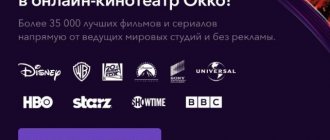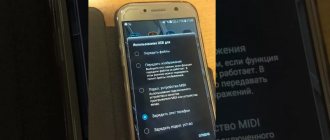Owners of televisions of all models that support the Smart TV function today have the opportunity to use digital wireless television. However, a special attachment is not required for this. All you need to do is download and install the WiFire TV app for free. The sequential procedure is very simple and will not take much time even for those who log into Smart TV for the first time.
After registration, a visual menu is available for download directly through the TV. WiFire offers several TV channel packages to choose from. Each package differs in the number of TV channels and cost. However, unlike other TV analogues, in this application each package is carefully selected, taking into account the highest-rated channels, which cannot be viewed through a free application. The image quality is also excellent. In addition, there are additional functions such as the ability to pause, rewind or record a TV program. Moreover, WiFire TV gives you the opportunity to watch ten TV channels from the first multiplex for free.
Downloading and installing the application is carried out using a regular TV remote control. Of course, before this, the TV must be connected to the Internet via cable or Wi-Fi.
Wifire TV Review
Interactive television has long ceased to be something outlandish and unusual.
Now everyone can take advantage of such unique continuations, which significantly expands the capabilities of many users. To do this, just download the free Wifire TV program on your PC. This is one of the best solutions available. Here are the best options that feature an intuitive interface. All components are located in visible places, and setup does not take much time. The installation is quite simple. The service opens borders for everyone. Now you can watch over one hundred and forty different programs online. To do this, you don’t need to buy a separate set-top box, pay extra money or contact specialists. You can configure everything yourself - instructions are available here, and you can also ask questions in the community to get advice from developers. Updates are carried out regularly, possible use cases are added, which allows everyone to choose the content for themselves.
Among the features, you should pay attention to the availability of not only television channels. You can also access various TV series, films, and animated series. Here they watch online broadcasts of sporting events or international competitions, animated series and cartoons, and listen to music with minimal restrictions.
You can download the Wifire TV program to your computer now. You will have a whole library with constantly growing content. Simple controls and an intuitive interface make it easy for users of any level of knowledge. This is a unique opportunity for everyone to expand the boundaries of everyday life.
Wonderful Android
It's no secret that most modern phones and already some TVs come with the Android operating system on board. This means that you can easily access the Play Market and download some interesting application.
My choice for television is SPB TV
It's free, works over any Internet (and Wi-Fi), and has a lot of channels. Install it anywhere and use it. There are analogues on the market, but I’ve somehow gotten used to it.
There are apps for iOS fans too - just search your store. I'm not an apple supporter.
As a bonus when talking about mobile systems, I immediately remember that a modern cellular operator likes to sell television through an application on smartphones and tablets - and there are applications there too, and you can watch something like this via Wi-Fi:
How to use Wifire TV?
This is a service where you can watch a wide variety of videos on any device. There is a full-fledged version via TV, smartphone or laptop, which erases the boundaries, allowing you to use everything you need. A variety of TV shows are available in HD resolution. You can easily switch between them and sort into separate categories, which greatly simplifies the search. A detailed description and information nearby make it easy to find out what will be discussed in the near future.
At the same time, official registration is not required for use, which is a definite advantage. All you have to do is open the resource, then select a program and start watching with minimal effort. Stable operation, lack of failures and wide coverage are the main advantages. Videos do not slow down or jam, so you can easily see what you want on the big screen.
You can watch using any available tools, which greatly simplifies the task. All channels are divided into different topics: for example, it can be educational, music, children's or any other types of television programs. Access requires an extremely stable connection.
Theory for backstory
In this section I would like to clarify the concept of Wi-Fi TV. Honestly, I have no idea what this is. In a perfect vacuum it would look something like this:
In theory, Wi-Fi television is television delivered to your home wirelessly via Wi-Fi without the use of third-party technologies.
I have never seen anything like this in practice, and Wi-Fi network coverage in our cities is still not very good. Therefore, another concept appeared among the people:
There is - Wi-Fi television - a regular interactive TV set-top box, with the ability to connect to a router via Wi-Fi.
This already exists, and below I will show an example. But even more people are interested in another question - they just want to watch TV via Wi-Fi on their TV or mobile device. Fortunately, this already exists, and it’s fast, free and with a large number of channels.
On many TVs and phones, using third-party applications, you can watch digital TV over the Internet via Wi-Fi.
In total, in this article we will consider options for using Wi-Fi set-top boxes and third-party applications for watching channels. We won’t do perverted methods of producing digital terrestrial, cable or satellite TV over the air here - the methods are almost impossible to implement, and why make such a mockery of the TV.
Advantages and disadvantages
Advantages:
- Interactivity. It is possible to use a variety of settings while viewing. For example, you can pause the video, record it, or rewind it. You can rent any available videos: movies, TV series, etc.
- Saving. There's no need to waste a lot of time on services you don't use. You only pay directly for the content you use.
- Choice. A large selection of programs, broadcasts and other materials that you can choose yourself. Now you can enjoy your favorite TV shows every evening without any problems.
- Convenience. Control is carried out with minimal effort. No need to master complex functions. It is enough to first read the brief user instructions.
Flaws:
- Doesn't work on all devices;
- There are difficulties connecting and finding some channels.
Consoles
Standard methods of delivering television to the home are becoming obsolete. Those who still look at the “box” mostly either have a regular outdoor antenna with a digital connection, or an interactive TV set-top box. But the downside of this console is that... She needs an Internet channel, so she has to run the wire to the TV.
Especially for those who wanted to get rid of this, some companies released wireless set-top boxes. All their functionality is to connect to the router’s Internet via Wi-Fi, and then distribute video in the usual form via HDMI to the TV. All science.
One of the prominent representatives that have appeared very often in advertising lately is WiFiRe (not an advertisement, I haven’t used it, I don’t know how and what their tariffs are, I haven’t received money from them). Specifically, their set-top boxes can be connected over the air. Most likely, other television providers will have a similar offer.
Under the hood of such set-top boxes is the most common functionality - channels, movies, and services. But their whole feature is the presence of a Wi-Fi module. So it will save you from unnecessary wires. How to deal with a specific model - look in its instructions or call your provider, this is not for me. In the meantime, we are looking at other civilized methods.
How to install Wifire TV?
BlueStacks and Nox App Player can be used to install the software. As a rule, many people use the first of the presented solutions due to the ease of management and settings. A clear interface, many options for actions and only the necessary tools are the main advantages of the emulator.
It is first important to check that the device meets all parameters, paying attention to the following properties:
- version of the installed operating system – Windows 7 and newer;
- hard disk memory – at least 4 GB;
- RAM – from 2 GB;
- availability of all the latest updates, which can be viewed in the settings - if necessary, you will need to update the system;
- Intel or AMD processor.
After checking the listed characteristics, you can begin the process. You need to follow these steps:
- Download the installation file to your device. Go to the folder with the shortcut location. Click on it with the mouse several times. Confirm permission to make changes, then wait a few seconds.
- A page with the text of the license agreement will appear. It is important to familiarize yourself with it. To confirm, you need to click on the checkmark located at the bottom of the screen.
- Specify the folder location - you can select the default or choose your own. There must be enough free space - at least 4 GB.
- Check all data. Start the installation procedure. Wait for completion – this may take some time, as can be seen in the slider at the bottom of the display.
- Launch Bluestacks. Log in using your existing Google account or create a new one separately.
- Go to the store. Use the search bar to find the name of the software product you are looking for. Click on the “Install” button. Confirm all necessary permissions.
- You can also download the Wifire TV program separately to your computer. After this, the file is dragged into the emulator window or the path to the actual location is indicated.
Smart TV Apps
TVs that support Smart TV have their own set of installed applications (widgets): branded from the manufacturer and standard (YouTube, ivi online cinema, etc.). But many online resources and TV channels develop and release their own applications for Smart TV, which are made specifically to be convenient to use on widescreen TV screens. Widgets can be downloaded from special stores (similar to the App Store and Google Play on smartphones) by accessing them directly from the TV.
Let's look at installing Smart TV Apps using the example of a Samsung TV (a prerequisite is its connection to the Internet). Using the remote control, go to the Smart TV menu, where we click on the “Samsung Apps” icon. Here you will need to create a new account or log into an existing one. After filling out all the points, we confirm your registration by e-mail. After logging in to the Samsung Apps catalog, you can select the applications you like for smart TV and install them.
Similar programs
Analogues:
- more.tv. This is more than you can count on. There is a wide range of everything you need to view here. Now everything is located in one place. You no longer need to go to various suspicious resources to look at something.
- Divan.TV. Don't waste your time searching for your favorite movies or TV series. You just need to log into the convenient and intuitive application to enjoy all the benefits of affordable television.
- OLL.TV. Watch whatever your heart desires. Exclusive broadcasts, live broadcasts, shows and more are already waiting for you. To access this, you just need to use one tool instead of many others.
FAQ
— Is it possible to connect Smart TV on older TV models?
Answer: Yes, Smart TV capabilities may also be available to owners of regular TVs. The function can be connected via a set-top box, multimedia player or game console. After this, you can go online directly from the TV, listen to music, watch movies online, communicate on social networks, etc.
Tariffs can be changed by the operator. Full up-to-date information on tariffs and or by phone indicated on the website.
How to connect to TV?
The set-top box connects to the TV in a standard way. That is, using an HDMI cable. If your TV does not have such a connector, you can connect the set-top box using an AV cable.
You can connect to the Internet using a wired or wireless method.
Approximate connection drawing
The remote control is used to control the set-top box. Its diagram is presented below:
Remote control
This remote control can be used not only to control a set-top box, but also to control your TV. Thanks to this, you will not need to use two remote controls to watch TV. In order to equip the set-top box remote control with the functions of your TV remote control, you must:
- Press and hold the “SET” button on the remote control until the LED on it becomes bright (usually 2 seconds is enough)
- Press the button from the “learning group” (signaling this, the LED will begin to blink)
- Place the TV remote control next to the console remote control with the indicators facing each other
- Press and hold the button on the TV remote control whose functions you want to transfer to the remote control from the set-top box
- The LED on the remote control from the set-top box should blink, and then start shining constantly. This is a signal that the training was successful
- Apply this procedure to other TV remote control buttons you need.
- After making all the settings, press the “SET” button on the remote control of the set-top box. An extinguished LED signals the end of the learning procedure.
Installing and configuring Tizen SDK
First, download and install everything you need on your computer. First of all, download and install Java, then download Tizen SDK with IDE installer . Be sure to download the ones that are suitable for your Windows, 32 bit - X86 or 64 bit - X64 .
- Launch the downloaded Tizen SDK , agree to the license, change the installation path if necessary and click on the download icon.
- After installation is complete, launch Update Manager .
Go to the All Packages , activate Advanced and install all the packages of the Tizen SDK Tools and Extras .
While the Tizen SDK go to the Samsung and register .
After registration, we will find out the IP address of the computer . Go to the Network and Sharing Center - Local network connection (or wi-fi) - Information - Your address will be in the IPv4 line.
Let's move on to the TV. We go to Smart Hub , then to the Applications section and press the numbers on the remote control in order 1-2-3-4-5 . In the window that appears, select ON and press Enter , enter the computer’s IP address and then click OK .
After this, the TV will ask to restart. For a more accurate result, turn it off using the remote control and unplug the plug from the socket for 30 seconds.
Applications again Developer Mode should appear .
On the TV, log into your previously created account on the Samsung website. Click on the plus icon and enter your data.
- Now we find out the IP address of the TV Menu - Network - Network Status , select IP Settings and see the address.
We return to the computer, wait until the installation of Tizen SDK and launch Tizen IDE , it is located in the folder in which you installed the SDK, tizensdk/ide/IDE.exe .
After downloading it, click on the TV Connection , click New , enter an arbitrary Name , IP of the TV that you found out earlier and click Add . Select the TV and press the Connect , the TV will appear in the list.
Creation of author and distributor certificates
- Click on the Certificate , select TV , click New and enter a custom name.
- After creating the profile, click on the Replace opposite Step 3 .
Enter an arbitrary Name and Password and press the Request . A window will appear with information that the certificate was successfully created and the path to its file.
Just in case, write down and save this data, copy the certificate file to a flash drive or somewhere convenient so as not to lose it, since most likely a certificate for one TV can only be created once.
note
Next, we create a distributor certificate. Click on the Replace opposite Step 4 .
Enter Password , you can use the same one you entered earlier, click the Added in the right list opposite your TV, it will appear automatically if you have successfully connected the TV to the SDK before, its name will be copied to the left list on the left and click the Request . A window will appear with information that the certificate was successfully created and the path to its file, save it as the previous one.
Creating a project in Tizen SDK and installing applications on the TV
If everything worked out, move on to the next step. Select SDK File - New - Tizen Web Project .
- Select Basic Project among the TV templates.
Download and unpack the widget for Tizen TV GetsTV. Open the folder with the widget files and drag it into the project, agree with everything.
- Right-click on the TV and select Permit to install applications .
- Next, right-click on the project and select Run As - 1 Tizen Web Application .
The project will be packaged and the widget will automatically launch on the TV and appear in the list of applications. On the J series, when restarted, they are automatically deleted under the pretext of old age, I think this can be somehow circumvented or disabled in the service settings, we will dig further. On K series should not be deleted. Later I will add other applications including GetsTV, work in this direction is underway.
Source: https://getsapp.ru/ustanovka_prilozhenij_na_samsung_smart_tv_k_serii
Just a TV and a set-top box
Third-party authors, in search of a source for generating random bullshit text, like to write about another trick - they say connect your set-top box and TV to the same network, turn on the miracle IGMP checkbox, and they say everything will work on its own. Those. The idea comes down to making the set-top box broadcast the image directly to the network, and the TV should catch it (through a third-party application).
One can only dream of such a miracle of nature; representatives of this type of television have not been found in Russian forests. So with a TV it’s easier to do it the old fashioned way - either by wire, or connect to Wi-Fi, and then go to applications. Otherwise it’s some kind of dancing with tambourines.
For fans of such an act, it is easier to connect to IPTV through a website on a computer or laptop, and only then distribute the image to the screen via Miracast or DLNA. But also perversions.
Installation on device
The WiFire app is one of many specially designed programs that run on widescreen TVs. This involves not only television, but also games, films and information sites. In addition, installation does not require a lot of free space and memory on the TV, since content is downloaded directly from the server. In other words, installed programs will not in any way affect the speed of how the LG Smart TV works. It is also important to note that the application is optimized for less powerful equipment, which allows it to be widely used, resulting in high-quality images.
Instructions for installing the application on LG Smart TV are as follows:
- Connect your TV to the Internet;
- Log in to the LG Apps service using the button on the remote control (“Smart” or “Home” depending on the model);
- Using the arrow buttons, scroll through the menu that appears on the screen to the item with applications;
- Select from the proposed WiFire TV options and install by clicking the appropriate button in the menu.
You can download any application only by registering on the website or logging in through your Facebook account.