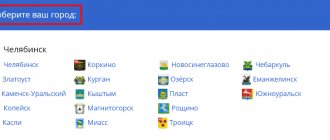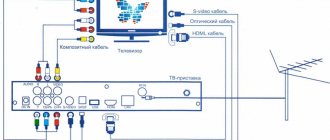In the city of Moscow, the famous Internet provider Rostelecom operates under the name Online. However, the company not only supplies the Internet network, but also excellent, high-quality, multi-channel digital television Online, and there are both separate TV packages and joint “Internet + TV” packages, which makes the client’s choice easier and life more comfortable.
About company
PJSC Rostelecom is the largest Internet provider in Russia. It provides many digital services. And its main feature is the most extensive service provision area. You can connect digital television and other services even in the most remote settlements. That is why the company’s services are used by millions of citizens, and the number of its employees exceeds 120 thousand people.
Regarding organizational issues, the General Director and Chairman of the Board of Directors are Mikhail Oseevsky and Sergey Ivanov, respectively. The organization was formed back in 1992. Initially, it was a government organization engaged in the installation and maintenance of landline telephones. However, later the range of services, the number of clients and branches expanded. Thus, today you can connect more than 15 digital services suitable for both individuals and legal entities.
In addition, Rostelecom has its own online store, branded equipment, its own video service and much more. Although many complain about poor quality communications, no one can deny that this is the largest Russian provider.
How to do without a Rostelecom set-top box
If you have no idea how to properly connect Rostelecom television without using a set-top box, then the following information will be useful to you. Rostelecom has an online service that allows you to watch movies and TV shows in excellent resolution quality. The interesting thing is that it can work from any browser installed on your computer. This service is paid, like Rostelecom television itself.
However, this option is the most optimal if your home is not maintained by a provider. This connection allows you to watch television from any PC in the house, as well as connect it to the TV using an HDMI cable, which significantly expands the possibilities. The monthly payment for access to watching TV channels will depend on their direct quantity.
Previous post How to install Rostelecom interactive television
Next entry How to cancel Rostelecom Internet services?
Digital TV tariffs in Moscow
First of all, let's look at all the tariffs offered by Rostelecom in Moscow in the “Digital TV” category today. All their conditions, prices and channels are offered in the visual table below.
| Rates | Starting | Optimal | Advanced | Maximum |
| Digital television | 123 TV channels | 145 TV channels | 168 TV channels; | 206 TV channels |
| Availability of the “Multiroom” function | Eat | Eat | Eat | Eat |
| Subscription fee | 445 rubles per month | 575 rubles per month | 680 rubles per month | 1800 rubles per month |
Multiroom function
As you may have noticed, all the described tariff plans provide the “Multiroom” option. It allows you to watch TV under one tariff on 5 devices throughout the house. However, for this you need to purchase the appropriate equipment for each gadget.
Channel categories
All TV channels that can be watched on digital television can be divided into categories. Their list will look like this:
- Information;
- Entertainment;
- Self-development;
- Ether;
- Teleshop;
- 18+;
- Development for children;
- Children's entertainment;
- Music;
- Regional;
- Cinema and TV series;
- Other.
How to connect Rostelecom television via Wi-Fi
Many people prefer to give up unnecessary wires. How will the broadcast quality be displayed if you connect the TV via a Wi-Fi set-top box?
The quality of the image and sound will change for the worse, so it is better to leave the wires. If the subscriber nevertheless decides to connect Rostelecom TV in this way, you need to entrust the settings to the specialists from the provider, and you will need to pay for the service.
Digital television involves transmitting a huge data stream that a wireless network may not be able to handle. If the subscriber is connected to the Internet via Wi-Fi, then the image on the TV will constantly slow down and crumble.
If the subscriber does not want to run wires around the apartment, an alternative option would be to purchase a “video sender” device from Rostelecom. Belonging to the category of PowerLine adapters, it will allow you to establish a reliable wireless connection and transmit up to five video streams.
How to connect digital TV from Rostelecom
If you are interested in these offers, you can apply for connection online. To do this, you will need a computer or phone with a browser, as well as sequential execution of the following steps:
- Discover digital television tariffs in Moscow. It is best to go to the direct web address: https://moscow.rt.ru/digitaltv .
- Select the appropriate offer and click on the “Connect” menu.
- A separate window will appear where you need to fill in all the fields. Namely, indicate the city (in our case, Moscow) and connection address, your name and contact phone number. Having done this, click on “Submit Application”.
- A sales manager will call you back within the current or next business day. He will tell you all the details of the connection, and also specify a time convenient for you when a specialist with the equipment can arrive.
How Rostelecom will switch to digital television
It is important to emphasize that standard users will not be affected by Rostelecom’s actions in the transition to digital television.
The provider will do everything independently, without the participation of subscribers, just make sure that:
- the receiver they have must support the DVB-T2 standard (others will not work);
- the TV must support broadcasts in MPEG4 format;
- the installed antenna operates in the UHF range (not necessary, but recommended).
Owners of Smart-TV do not have to worry, since the set of equipment they have is sufficient to receive a digital signal. Moreover, they probably haven’t watched television in analogue quality for a long time. And in the case of connecting users to IPTV, you won’t have to think about changing the format at all. Such subscribers have long switched to modern broadcasting.
List of channels in digital quality
There are 2 multiplexes with a list of free channels in digital quality. The first includes 10 publicly accessible federal TV channels, including Pervy, Match, Russia (1, 24 and K), Karusel, OTR Petersburg-5 and NTV. The second multiplex contains 10 more broadcasts.
It is important to add that setting up broadcasting does not require knowledge of frequencies, since it happens automatically. Users just need to specify their region and time zone. And in cases where the subscriber performs manual tuning, it is better to check the frequencies of Rostelecom digital television on the provider’s website.
An alternative source of information will be the contact center, whose operators will explain what numbers and parameters need to be specified.
Necessary equipment
To use digital television, it is necessary to equip the TV with special equipment that can receive the corresponding signals and display the image on the TV screen. Currently the following devices are suitable:
- A small OnLime TeleCARD that fits into the Cl or Cl+ slot of your TV. No additional wires required;
- HD receiver that can be used as a multimedia player. There are 2 options: with and without internal storage.
You can purchase these devices either in person at the nearest sales office or in the Rostelecom online store. The latter is located at the following address: https://shop.rt.ru/catalog/tv/ . Also, when connecting, you can ask the operator to have the technician come with the necessary equipment. You can pay it on the spot and receive a special agreement.
First, we read the stickers on the back wall of the TV, where separately for each tuner (DVB-T and DVB-C) there is a list of countries in which, according to Philips, there is digital broadcasting (at the time the TV was released, but if you update the firmware through their official website, this list may change in subsequent firmware). If our country is not there, then we will have to put some other one from this list.
Unfortunately, not all of them are in the manual and you had to go to the manufacturer's official website and online stores to check and find out the answer to some questions. The company is currently working with the line of "meaning and simplicity" - reason and simplicity in direct translation - and this is its proposal in the devices it represents: simplicity for the user and a large amount of resources in the performance of the product. This product notably is only available in black. The corners are rounded with a plastic overlay covering the edges, which highlights the frame aspect and ensures greater protection for the device.
2. select - “Configuration”
3. select - “Installation”
6. select - “Digital mode”
7. select - “Cable”
8. select - “Automatic”
9. click - “Start”
Instruction No. 2
Philips TV models 2011
1. Click on the icon - “House”
2. select - “Installation”
3. select “Search for channels”
4. select - “Reinstall channels”
Weighing in at just over ten pounds and with a depth of less than ten centimeters, the device manages to combine lightness and compactness within its category. The base is movable and secured with four bolts for added security, and on it the machine rotates about 45 degrees on each side with reasonable smoothness. Assembly is clearly illustrated in the Quick Reference Guide included with the product.
The two speakers are invisible to the viewer. They are located on the underside of the device so as not to disrupt the aesthetics of the product. A simplified control panel is located on the right side of the device. Other connectors are located on the rear panel of the device. All back and side connections are identified by their names, making life easier for the user.
5. select - “the country indicated on the sticker on the back panel” (usually France, Finland or Germany)
6. select digital mode – “Cable (DVB-C)”
7. In the “Network frequency” line, enter the frequency
8. in the line “Transfer speed” enter
Setup takes approximately 5-10 minutes.
Instruction No. 3
1. In order to set up high-definition digital TV channels for the vast majority of Philips models, press the “Menu” button on the remote control, you will see the TV menu in which you will need to select the “Configuration” section
With a smaller menu on the device side and more features, it would be natural that remote control of the product should not be the least of them. There are a total of 37 buttons that allow full and unrestricted access to all device configuration functions. Response to control commands is quick and everything operates within the expected normality in this regard.
Additional Features In terms of communication and visual aspects, we can conclude that the company's philosophy is followed in the letter. All external aspects are extremely functional and well laid out. Due to this, the product has an elegant and pleasant design that creates a good impression on the consumer.
2. Select the Installation tab. After clicking OK, you will be taken to the second menu field, then go to the Channel Settings tab. After clicking the “OK” button, the third part of the menu will open, where you need to select “Automatic”. Installations". Next you will see a message about updating the channel list, click “Start”
However, what about the internal and additional features of the product? We list here the main points of the product, as well as its differences and how these aspects interact with the viewer. As we already said, all functions are accessible from the remote control. This grouping makes it possible, for example, to create a certain pre-configuration and leave this profile saved so that it can be accessed at any time.
Although they are aesthetically not as beautiful and, in some ways, the modern look of this line of devices, the menus are customizable in Portuguese and are intuitive, well organized and objective. Know the available features. Six modes are available: default; staff; sport; movie; Video games; And energy saving. Favorite Channel List - You can group your favorite channels into specific quick access menus.
3. Select "Reinstall Channels"
4. In the Country section, you must select Finland; if this country is not in the proposed list, then select Germany
Timers. Since the device has a clock, you can program it to go into standby mode after a certain period of time or even turn on at a certain time. Parental Controls - In this mode, you can prevent children from accessing settings that are not suitable for their age group. Thus, you can use a password to lock channels and even certain functions.
Closed Caption - Shows or hides the headings of a particular program when the broadcaster provides this information. There are eight text rendering modes. That is, you can watch videos or listen to music without requiring an additional player. Software update.
5. Since you are connecting to digital television via a DVB-C cable network, you must select “Cable”
6. Before you start searching for channels, select “Settings” to manually correct the search parameters
Image quality and performance. The video menu has several options for adjusting the image. In general, we can say that the device is quite complete in this regard and has enough customization options to adapt to the profile of a wide variety of users.
Image settings. You can adjust items such as brightness, color, hue, sharpness, noise reduction, contrast, brightness, color enhancement, screen format, light sensitivity. However, depending on the user profile and role you are using, you will rarely be able to use the capabilities with the maximum limit.
7. Set the baud rate to manual mode. In the tab, change the transmission speed manually from the control panel to the desired one. In some TV models, the flow rate is indicated in the “Character 1” tab; “Character 2” is left at 0.
8. Now set the network frequency to manual mode and enter the network frequency from the control panel
There is no such information in the instruction manual, but it is recommended to stay at least two meters away from the device. In this case, pixelation is weakened, but only from this distance. Even at lower distances, frame grain is barely noticeable. One of them is related to its response time, which, although average for its category, still presents some minor shortcomings that more detailed users will notice.
Another strong point of the device is the color balance when performing the angle test. According to the manufacturer, it is 178 degrees. Even close to the ends of the field of view, there is a slight loss of quality in the user's eyes. The decay occurs from approximately 90 degrees from the center, and after this threshold there is no new change. Distortion is perceived through color bleaching.
9. After clicking the done tab, you will again be taken to the channel launch menu, now you can start scanning
10. If you did everything correctly and saved all the changed parameters, then during the search your channels will be detected.
In this case she was very good at not showing any problems. The term "invisible" is applied because its location is just below the device, without being noticeable to the user. In our tests with volume at full volume, we noticed some noise, especially in higher-pitched sounds. They are noticeable only with 90% of the volume, which, it should be noted, is unlikely to be a configuration used in everyday life.
It allows you to adjust bass, treble, volume, balance, surround sound, channel volume control and headphone volume control. One negative point: During any display, when the volume is increased or decreased, the display appears in the center of the screen in an asymmetrical manner. The instruction manual does not contain information about the device's power consumption in normal mode, only in standby mode. However, when searching on the websites of other virtual stores, we find a consumption value of 148 W for the product in operation.
Setting up digital channels on Philips TVs
(using the example of model 32 PFL5404H)
Depending on the model, the interface and menu items may differ, but the general meaning and procedure remains relevant.
1. Enter the main menu by pressing the button on the remote control and go to the “Configuration” section
Attention! Some models may request a PIN code at one of the setup stages. If you haven't installed your own, try entering one of the standard ones: 0000, 1111, 1234
It should be noted that when operating, the product provides a power-saving mode that reduces light emission without affecting the image in such a significant way. There is also a way to adjust the brightness according to the environment, which helps reduce unnecessary consumption during the day or in very light conditions.
The biggest proof of this is that it does not have an integrated digital converter, for example. As such, there are a number of other, cheaper, less capable phones that can fully meet the needs of this consumer profile.
2. Select “Search channels”
3. Select “Reinstall channels”
4. Select one of the Western European countries, such as Germany or Switzerland
Attention! If you do not have Western European countries in your selection, but only Russia and Ukraine, then you need to update the software of your TV. How to do this can be found in Philips support service by calling the toll-free federal number 8-800-2200004
The negative point relates to the audio aspects, which, although good, do not set the ideals for using the maximum potential of the device. We recommend in this case to complement the home theater with 1 channel so that, yes, you can enjoy all the possible benefits of the product.
After this date, what exactly will change for you?
What do you think about the analysis of this device? Participate by leaving your opinion in the comments. Things move in the world of the small screen! We are committed to accompanying you in this digital evolution. For digital radio channels captured on a TV for customers without a box, scanning will be required. Everyone can't or doesn't want to install a full home theater system in their living room. Placing 5 or more speakers - plus a subwoofer - requires space, not to mention the mystery of wiring all of these elements.
5. Select “Cable (DVB-C)”
6. Select “Settings”
7. Set the transmission speed mode to “Manual”
The TV can even become a full-fledged music source once connected to the show's music system. If your amplifier has one or more digital audio inputs, you can connect your TV's digital audio output directly to the amplifier's corresponding audio input using the appropriate cable.
Therefore, you need to check the audio output format in the TV's audio setup menu and change it if necessary. Some TVs have analog stereo sound in addition to their digital audio output. On the right is the optical digital audio output.
8. Enter symbol rate 7000
Depending on the model, the item where you need to enter it may be called “Baud rate” or “Symbol value”; if there are several such fields (as in the figure), then enter the speed in at least one of them
9. Set the frequency scanning mode to “Quick scan”
Before doing this, you must go to your TV's audio settings menu to select analog audio output, also called line out. If there is no other analogue output, it may be tempting to connect the TV's headphone output to one of the amplifier's analogue audio inputs. Attention. This is often the worst solution.
Because in more than 90% of cases, the headphone amplifier built into TVs has a fairly passable quality: saturation, parasites, background noise, as a rule, go! The only exception is when the headphone output is also used as a line output. To ensure this, you can use a review of the output name on the TV or a thorough reading of the technical data sheet or operating instructions for the TV.
10. Set the frequency difference to 8 MHz
11. Set the network frequency mode to “Manual”
12. Enter network frequency 306000-354000
13. If you do not need analog channels, set the Analog Channels option to Off
TV as a source of music!
Does your TV only have digital audio output, but your amplifier doesn't have a corresponding input? Between them, a dedicated processor converts the digital audio signal so it can be driven by an analog amplifier. In this case, your TV can be a music source in its own right.
Why not wireless?
This solution is increasingly being considered for its practical side: there is no connecting cable between the TV and the amplifier or stereo system. However, the sound quality is not always present depending on the selected transmission type. To achieve superior sound quality, you should switch to transmitters that use lossless transmission technology.
14. Click “Finish” and then start the search with the “Start” button
15. If everything is done correctly, the TV should find about 58 TV channels
Wireless and silent audio transmitter
In both cases, the TV's audio output must be connected to one. Note. The TV turns off and then turns on automatically. Documentation for your home theater.
Connect the digital decoder to the wall cable connector
Connect your TV to a digital decoder. Connecting your digital decoder to the network. Find network and frequency numbers from the article. . If you are worried, what should you do?
Is the camera in the box still usable?
Technical documentation. It seems easy to see encrypted digital terrestrial and satellite TV channels, theoretically just pay for the appropriate subscriptions and enjoy the show.
You will then need to check if the connected card is compatible in order to activate your subscription or charge your prepaid card, as cards in the past have had an expiration date that has become unusable.
16. After searching for channels, you need to configure the internal clock of the TV; to do this, return to the main menu and in the “Configuration” section select “TV Settings”
18. Set the clock mode to “Manual”
19. Set the correct time and date
Differences between interactive and digital TV
Now we propose to analyze the main differences between interactive and digital television. To do this, let's create a visual table with categories.
| Technology | Interactive TV | Digital TV |
| TV channels in high quality | Eat | Eat |
| HDTV format supported | Eat | Eat |
| You can watch on modern TVs without a set-top box or similar equipment | No | Eat |
| You can control your viewing (pause, rewind, start transferring from the archive, and so on) | Eat | No |
| Weather forecast, exchange rates and other useful tools in the application | Eat | No |
| Controlling viewing via the TV remote control | No | Eat |
| All films, TV series and programs are saved in the archive, from where they can be played later | Eat | No |
| Video rental service for films, TV series and other content | Eat | No |
| Multiroom option for viewing on multiple TVs | Eat | Eat |
| “Multiscreen” option for viewing on multiple TVs | Eat | No |
| Rostelecom Karaoke | Eat | No |
| Parental control | Eat | Eat |
Description of service and product
Onlime Telecard is a compact device, a small module into which a card is inserted to watch TV online. The essence of the technology on which the equipment operates is to simply connect it to a specific connector. Therefore, technology is literally translated from English as “switching on and working.”
Onlime Telecard is a provider that provides digital television without an additional wire, makes it possible to view channels in HD quality, 3D support, and control from a television remote control.
Telecard TV from Rostelecom allows users to watch 95 digital channels, 2 HD channels and 3D movies. The standard options include an additional service. They include a 7-day TV guide, a pop-up information window function for the current program, a function for switching audio tracks and support for broadcasting in a foreign language.
Contacts
If you have any questions or problems, it is recommended to contact the company’s operators. Today, there are several methods for these purposes, each of which is suitable in certain situations. The list of options is as follows:
- Email for direct contacts to Rostelecom in Russia - [email protected] ;
- Unified support service of Rostelecom - 8 (800) 1000 800;
- Feedback form on the official Website at the link: https://moscow.rt.ru/ ;
- The provider's official pages on social networks, where you can write a personal message: Vkontakte - https://vk.com/rostelecom ;
- Facebook - https://www.facebook.com/Rostelecom.Official ;
- Instagram - https://www.instagram.com/rostelecom.official/?hl=ru ;
- Odnoklassniki - https://ok.ru/rostelecom.official .
Common mistakes of Rostelecom television
The most frequently contacted technical support subscribers are newcomers who have not yet had time to adapt and understand digital television.
Frequently asked question: why is access to only a few channels from the entire list available? The answer is simple: most subscribers forget to pay the subscription fee on time. It is necessary to check the balance sheet and pay off the debt. The broadcast will be restored within 24 hours.
If the message “No IP address” appears on the TV screen, you must follow the following instructions:
- disconnect the TV, set-top box, router from the power supply (from the outlet) (it must be disconnected in this order);
- After a few minutes, you need to turn on the router to the network, wait until all the indicators on it turn green. If this happens, then the error has been fixed.
- If at least one of the indicators on the router does not light up, or a yellow, red or orange light appears, you need to call technical support.
“No signal” is another common error, it appears when you turn it on, and most often means that the wrong signal source is selected, for example, the TV is switched to a different mode, or a missing channel is selected.
- Another reason for the error is a broken cord connection. You need to check the cable for integrity, reconnect the plug of the set-top box, router and TV.
- The rarest cause of the problem is the failure of the console. Only a specialist can diagnose the problem, so you need to call technical support.
If a specialist identifies an error, he will take the set-top box for repair, and the subscriber will receive another one for temporary use. How to connect it is described above.
Reviews
Let's look at a few reviews from users who actively use one of the digital TV tariffs from Rostelecom in Moscow and decided to share their impressions with interested people on the Internet.
For two years I used television services from Online in Moscow. Not long ago, operators asked to leave a review, so I decided to write. In general, as soon as the telecard appeared in stores, I immediately bought it. For two years everything was fine, the picture quality was perfect. But one day I decided to disable digital TV on the card, so that later I could reactivate it. It turned out that the operation was irreversible. Now it's just a meaningless card. I advise you to buy a receiver, it will be more profitable. The service itself works perfectly and without problems.
I bought two TV cards to install on two TVs at home. Works great. All channels are received with a good signal. But I noticed some kind of conflict with the LG TV. If problems never arise on Samsung, then on LG the system freezes completely from time to time. I have to reboot it. One guy wrote that disconnecting the service is irreversible. In part, yes, but you can still do this if you go to the office and personally write an application for reactivation.
An excellent service for old TVs where there is no option to connect interactive television. I have just such a case. I installed a receiver for myself and a TV card for my parents. For just 100 rubles I connected multiroom, now we use it with two families. Despite the fact that we are not even in the same house. Many thanks to Rostelecom for this opportunity!
How to remove unnecessary channels?
Rostelecom regularly holds various promotions that cover the connection of additional channels. This is done with the aim of attracting new users and encouraging existing customers. Typically, such a promotion consists of a temporary trial viewing of expensive channels, and then the system asks for payment.
In order to use this service, you need to log into the set-top box, find the “Service Management” section in the menu, then select a service package and agree to the viewing conditions.
To disable a paid service, you also need to go through a procedure consisting of the following steps:
- You need to turn on the TV and set-top box;
- Go to menu;
- In the menu, find the “Service Management” section;
- Select connected service packages;
- Then click on “Disable”;
- Save changes.
It is worth knowing that connected paid services are renewed automatically by the system, so you should disable this option in time. When renewing paid services, the user's account must have the appropriate amount of the cost of the package, which is debited immediately after the service is renewed.
Quite often, users are faced with the fact that blocked channels or those that are not interesting to the client are included in the playlist. In this case, it’s worth knowing what to do to ensure that the playlist always contains the necessary channels.
To configure channels you need:
- You need to turn on the TV and set-top box;
- Enter the settings menu;
- In the settings you need to find “Profile Management”;
- Then you need to go to the “Edit Profile” tab;
- Next you need to go to the “Parental Controls” section;
- Select the channel availability section;
- Select the required channel and click “Prohibited”;
- It is important to note that the quality of channel viewing is influenced by their quality selection. By removing unnecessary channels, television works much better.
Reviews about the quality of Rostelecom television
How many people - so many opinions, which is confirmed by reviews about the services of the provider Rostelecom. There is no clear opinion, we suggest looking at examples of reviews from real people:
- The quality of television was not satisfactory; the payment for such television broadcasting was too high.
- The quality is one hundred percent satisfactory, there are no questions to the provider!
- We expected more, there are often interruptions in broadcasting, and the quality of service leaves much to be desired.
- I am satisfied with everything, both television and the Internet. The speed is good, the picture quality is excellent, the additional services are especially pleasing: rewind, you can pause to pour some tea!