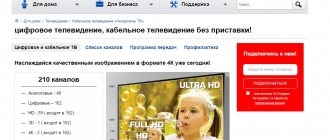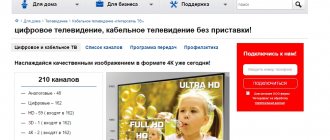In our article we will talk about the ease of using the Intersvyaz self-service system (is74): how to register on the official website, log into your personal account, and familiarize yourself with the functions provided.
In the Southern Urals, telecommunications services are provided by the federal provider Intersvyaz. The company began its activities in 2009, ahead of its competitors, and currently provides services in 20 cities of the Ural Federal District.
is a leader in the Internet provider market in the Southern Urals. The company has many advantages: reliability, first-class service and customer care.
In the personal account, each user has access to communication services, high-speed Internet, digital television, as well as cost control, tariff plans, payment terms. Having concluded a subscription service agreement, clients receive an account on the company’s official website.
Registration in your personal account "Intersvyaz"
In fact, the registration of a new client occurs at the moment of signing an agreement for the use of subscription services: a company employee issues login information to his personal account.
We draw your attention to the fact that it provides communication and television services in different regions of the Urals, so first you need to select the desired locality on the main page:
The page URL changes depending on the city you select. For example, the address of the provider living in Chelyabinsk is https://www.is74.ru/, in Zlatoust https://zlatoust.is74.ru/. Moreover, different URLs for different cities make it easier for subscribers. The telecom company's features and offerings are the same everywhere.
How to set up Intersvyaz channels?
The setup is divided not only into different brands of TVs, but also into the setup of conventional, digital and HD channels. Available TV brands are: Samsung, Philips, LG, Sony, Sharp, Toshiba and Panasonic. You should take a closer look at how to set up Intersvyaz channels, taking into account the TV model.
Samsung (series 4 and earlier)
- Remote control, “Menu” button, “Channel” tab, “Auto tuning”.
- “Cable Search Options”, “Done”.
- Replace the original settings with the data in the table below.
- “Back”, item “Auto-tuning”.
- Select all channels in the antenna, only digital and analog in the cable.
- Change “Search Mode” to “Network”, “Search”.
- Automatic configuration process. "OK".
| STARTING FREQUENCY (kHz) | END FREQUENCY (kHz) | TRANSMISSION RATE (KS/s) |
| 298 000 | 800 000 | 6900 |
Samsung (series 5 and later)
- Remote control, “Menu” button, “Broadcast” tab.
- “Auto-tuning”, “OK”.
- “Auto-tuning”, “Done”.
- Change "Search Mode" to "Full", "Scan (Scanner)".
- Automatic configuration process.
- “Close.”
Philips
- Reset settings: “Menu”, “Installation”, “TV settings”, “Factory settings”.
- Select language, “OK”.
- Country Russia (if the TV was released before 2012 - Finland), “OK”.
- Time zone Ekaterinburg, “OK”.
- TV placement, “OK”.
- Location, Home, OK.
- Access for people with visual and hearing impairments, “OK”.
- “Start”, “OK”.
- “Continue”, “OK”.
- Cable (DVB-C), “OK”.
- “Settings”, “OK”.
- “Settings”, “Network frequency mode”, “Manual”.
- “Network frequency”, 298 MHz.
- “Baud Rate”, “Manual”, 6900.
- “Done”, “OK”.
- “Start”, “OK”.
- Search for channels, “OK”.
LG
- How to connect digital television without a set-top box: 4 options
- “SETTINGS”, “OK”, “OK”, “Auto search”.
- "Cable TV", "OK".
- “Other operators”, “OK”.
- Starting frequency 298,000 (kHz), ending 800,000 (kHz), “Next.”
- “Run”, “Next”, “Finish”.
Sony
- Selecting a language.
- Country Russia.
- Create and enter a PIN code.
- Home mode.
- Location.
- "Digital and analogue TV."
- "Cable".
- "Other."
- “Frequency setting”, “Manual”.
- Frequency 298 MHz, “Start”.
Sharp
- Remote control, “Menu” button, “TV” tab, “OK”.
- “Tuner mode”, “Cable”, country Russia.
- “Search for channels”, “OK”.
- “ATV”, “DTV”, “OK”.
Toshiba
- Remote control, “Menu” button, “Settings”.
- “Automatic setup”, “OK”.
- Initial frequency 298,000 MHz.
- “Start search”, “OK”.
Panasonic
- “TV”, remote control, “Menu” button.
- “Settings”, “Menu”, “Settings”.
- “Auto-tuning”, “OK”.
- "OK".
Read about how to pay for Internet from Rostelecom
About Rostelecom Internet tariffs it is written here
Video monitoring service “Smart Home” from Rostelecom: https://teleconom.ru/internet/rostelekom/umnyj-dom-ot-rostelekom.html
Personal account "Intersvyaz" - login
To further use the system, you must log into your personal account (PA) on the official Intersvyaz website:
- In the browser line, enter the main page: https://www.is74.ru/;
- Click on the line “Personal Account” in the upper right corner;
- The login window will appear;
- In the two active lines, type the password and login you know and click “Login.” Clarification: login, i.e. username, specified in the subscription service agreement in the form of a personal account, password - a combination made up of a variety of Latin alphabet and numbers. The password is provided upon connection;
- To protect the safety of your data, we recommend changing the proposed password to a more complex one.
Important point! If you have lost access to your personal account or lost your password, you should contact the service center for help with your passport. Operators will regenerate the password and restore the account.
Your data is instantly processed by the electronic system. If the active fields are filled in without errors, then all the functionality of the Intersvyaz provider opens.
Intersvyaz equipment setup
Open any browser, enter your username and password to log into the router control panel. These values can be clarified on the sticker located on the bottom side of the device. If the device does not have a sticker with information for logging into the admin panel, find the necessary information on the manufacturer’s website or in the instructions for the device. Go to the “WAN” section, select “Dynamic IP” in the drop-down list of protocols. When you select this item, the parameters will be obtained automatically, so manually specifying them is not required. Most devices require a reboot after specifying the operating mode. Click the “Reboot” button in the router’s web interface, and then wait until it reboots.
Note! Difficulties may arise when setting up the Internet if the device was previously used on the network of another provider. Restore factory settings by pressing the “Reset” button on the back of the case for 10-20 seconds.
Personal account "Intersvyaz" - services
The personal account allows subscribers to find out the following data:
- Check the balance;
- Pay for services;
- Take part in the bonus program;
- Study payment history;
- Freeze services during departure;
- Connect the promised payment;
- Contact technical support.
Your personal account makes it possible to perform operations remotely without visiting a service center. Users can independently obtain the information they are interested in and activate optimal services.
After registering an account, you can familiarize yourself with the provider’s line of tariff plans for the Internet or television:
You can also save money and purchase the “All inclusive” package - Internet + TV:
About company
offers telecommunications services to clients:
- Digital and cable television "Intersvyaz".
- Access to the Internet based on fiber optics - FTTB for apartments and PON for individual cottages.
- Free access to the city wireless Wi-Fi network.
- Telephones.
- A range of services for business - server hosting, IT outsourcing, IP telephony, access control systems, etc.
- A number of solutions for organizing a “smart home” - controlled sockets, collecting indicators from metering systems, etc.
Personal account balance
Subscribers can receive information about the current status of their current account in their personal account. The balance is constantly updated, so when replenishing or debiting payment for services, the user will immediately see the remaining funds. This 24/7 service makes life easier: there is no need to call the bank or look for a terminal to find out your balance.
In addition, in the “Balance” section you can see details for the entire month of Internet or television use.
Another advantage: changing the tariff plan without the approval of accountants. It is enough to have the required amount to pay for the selected option.
Payment for services
In the “Payment for services” section https://www.is74.ru/support/faq/, clients can deposit money into their personal account in any convenient way: using a MasterCard or VISA plastic card, electronic wallets, online banking, or from a mobile phone account (any operator). All that remains is to indicate the replenishment amount and fill out the form with payment information. The necessary funds will be credited in a matter of seconds, in exceptional cases - after 3 days. Commission 0% in all specified cases.
Money can be deposited in a third-party terminal, where an additional commission from the owner is possible. Information about it will be displayed on the screen. Finally, the office provides a payment service for transactions.
The company provides its subscribers with the use of . This means that depositing funds into your personal account can be postponed for 3 days and you can instantly gain access to the global network and television broadcasting after the application is approved. It is important that you need to top up your account no later than the specified period, otherwise the amount will be lost.
When repaying a debt, the client can count on re-provision. In case of failure to repay the promised payment, the provider has the right to refuse service.
Activation of a promised payment is possible in three ways:
- using the “Personal Account” from a desktop computer;
- through a mobile application on a smartphone;
- make a call to technical support.
Reviews of television Intersvyaz
Ekaterina Arkhipova, 40 years old
Our house is serviced only by this company, so we didn’t have much choice. I think, if given a choice, I would choose a company that I have known for a long time. But we didn’t have to think, we chose Intersvyaz.
Yes, there are quite a lot of channels, but still there are not enough of those that I liked even earlier. My husband and I have been using this TV for more than two months, but we only watch a few channels. The reason for this is not only a lack of interest and any desire, but also technical work, for which TV is closed too often. This happens in such a way that the TV screen simply freezes. The mood to watch further disappears and, to be honest, I don’t want to turn on the TV anymore. We will definitely change the company offering TV services if the opportunity arises.
- Tariff plan "Black" operator Motive - Choose the best
Alexandra Malinovskaya, 31 years old
I recently moved and immediately upon arrival I connected Intersvyaz. Several months have passed since then. Since I have a fairly new TV, I can also use digital TV. For this reason, there are more channels to choose from, and even more interesting. But sometimes the quality deteriorates. There are a lot of digital channels, about two hundred, but this is only the standard. But I still chose several channels whose programs interest me the most. I prefer digital TV, especially in HD.
In general, I’m happy with the television and I don’t regret that I connected this company to watch TV.
Alexey Yakimchev, 28 years old
Every person wants something interesting. And in this case I am no exception. An ordinary indoor antenna gave a very poor signal, which caused nothing but inconvenience. But my patience ran out, and I decided to find a cable television supply company that suited me. After careful study, I chose Intersvyaz TV.
I connected everything using my mobile phone. After that, a specialist came to my apartment, concluded an agreement and installed absolutely all the necessary equipment. And, you know, for this reason I could watch TV after just a few hours.
After several months, although the date is already approaching a year, I would like to remember the good aspects of this company. Firstly, I’m pleased with the cost: for a fixed amount per month I get a large number of channels that may interest me. The quality is top notch. I use it and don’t regret it.
Video “Comparison of digital terrestrial TV and digital cable TV Intersvyaz”
Mobile app
The provider takes care of its clients, so you can log into your account using a phone or tablet computer in the Intersvyaz mobile application. Moreover, the version in the mobile personal account is no different from the functionality presented on the official website.
Using a mobile application provides you with a wide range of benefits:
- The password and login do not need to be entered again, the program automatically remembers it;
- Convenient mobile television and TV program guides are always at hand;
- “Parental Control” allows you to control Internet access while away from home;
- Using the “Smart Intercom” you can open the door to the entrance;
- “Safe Socket” allows you to control home appliances;
- Payment for housing and communal services and other government transfers in the City system;
- Conducting online chat correspondence with technical support;
- Discounts and offers on partner products;
- Using city Wi-Fi connections.
- The nearest addresses of service centers are displayed on the map.
- Current personal account balance in “one click”.
You can download the mobile application on both Android and IOS devices:
Let us more clearly describe the main page when turning on the Intersvyaz mobile application.
At the top you can see your first and last name, residential address, personal account number, balance and current network status.
By opening the balance details, you can easily and quickly get acquainted with the costs for all connected services.
At the bottom there are active banners, when you click on them you can get the following information:
- WiFi;
Free Internet access points are located in all localities. Wi-fi is unlimited in time and traffic consumption - the Internet is available around the clock. First you need to connect to the selected network and go to the mobile application, find the “Free Wi-fi” item. Once activated, the Internet connection will be automatic.
- TV and Films;
Enjoy watching your favorite movies and TV series online.
- Open the entrance;
This widget will open the door with one touch. All you have to do is bring the locked smartphone screen to the intercom.
To install the “Smart Intercom” option, there are simple step-by-step instructions.
Owners of phones that support IOS must:
- Flick the phone's home screen to the right and open available widgets.
- Scroll down and click "Edit".
- In the proposed list, add the “Intercom” widget using the “+” button.
- Click on the “Finish” command.
- Now access to the program will be displayed quickly and clearly.
For those who have a smartphone on the Android platform you need:
- Hold your finger on an empty area of the home screen.
- A window will appear with a list of available widgets.
- On the widgets screen, find “Smart Intercom” and hold your finger on the new widget.
- Select a free space on the desktop and place the widget, release.
- Chat with an operator;
It has become much easier to contact the operator and report a problem. Support is available 24/7.
- Line testing;
- Parental control;
If you do not want your child to constantly surf the Internet, you can easily turn off the global network while sitting at work.
- The system of "City".
Residents of the South Urals can transmit readings from metering devices for electricity, water, heat and gas consumption. To transfer them, you need to click on “City”, select housing and communal services and enter the data with the payment amount. All you have to do is click the “Add to cart” button and pay by credit card.
In addition, payment of “complex payments” (major repairs, general house electricity) to the management company can be made in this banner.
You can transfer funds for services that require one-time user registration: contributions for school needs, meals for a child in kindergarten, etc. At the same time, the main condition is that their supplier must be included in the City system database.
Setting up a wireless network (Wi-Fi)
To specify Wi-Fi settings, you will need to log in to the web interface. If you are already signed in to your control panel, continue to the next step. If necessary, enter your username and password, then click the “Login” or “Submit” button.
Open the Wireless menu and specify the following options:
- SSID;
- Channel;
- Authentication method;
- WPA encryption;
- WPA key.
1. To start setting, press the SETTINGS button on the remote control.
2. In the window that appears on the TV, select the CHANNELS tab, press the OK button. By pressing the OK button again, select the Auto search item.
3. The Autosearch menu will appear on the screen, in which we select the CABLE TV item and press the OK button.
4. Operator selection point. Select OTHER OPERATORS and click OK.
5. Preset cable TV, remaining on the TYPE item, press the DOWN ARROW button on the remote control.
Set the initial frequency to 298000 (kHz)
6. At the point for selecting search parameters, without changing anything, press the EXECUTE button
7. The process of automatic channel search and its completion. When finished, click NEXT.
8. To complete setting up channels, press the DONE button
Sorting channels
1. To start sorting channels, press the LIST button on the remote control.
2. While in the list that appears, press the RED button on the remote control with one white dot.
3. Select the channel to be moved using the arrows on the remote control. To switch the list of channels from digital to analogue, press the up arrow on the remote control until DIGITAL CABLE TV is highlighted and switch to CABLE TV. After selecting the desired channel, click OK. Next, press the YELLOW button with three white dots.
4. Selecting a new channel position. The selection of a new channel position is carried out using the crosshair arrows on the remote control; if it is a digital channel, then the new channel number can be set using the numbers on the remote control.
The channel will save the new position after clicking the OK button.
Sorting digital channels is done in a similar way
You can see the list of analogue channels for your city. You can use it as a guide when sorting.
Don't forget to select your city in the top menu of the site.
offers subscribers in Chelyabinsk, Kopeisk, Miass and Chebarkul packages of digital channels where you can follow the main sporting competitions of the year around the clock, watch your favorite films in excellent quality, and children can learn something new every day.
You can subscribe to the digital packages you like at. There will also be an option to disable the service (except for the digital package “Ethereal”).
: 14 channels, 1 ruble per month
- — 5 SD channels
. They feature high picture quality. - — 9 HD channels
. Do you want to watch only high-quality television with incredibly high quality pictures? ready to help you: we have movies and sports in HD (High Definition) quality.
: 21 channel, 120 rubles per month
21 TV channels with a huge selection of programs and entertainment programs for both children and adults. The digital package is suitable for those who want to get the most out of watching their favorite talk shows, movies and TV series.
: 8 channels, 150 rubles per month
Now the TV channel “Sport 1 HD” is available to our subscribers! Always for you - the most interesting matches and broadcasts of the most anticipated events from the world of sports. And all this in excellent HD quality! The digital package also includes such TV channels as “Sport”, “Football”, “Fight Club”, “Russian Extreme”, “Basketball” and “Fighter TV”.
: 17 channels, 0 rubles per month
Popular broadcast channels - in excellent quality! The entire family of TV channels "Russia" - Russia 1, Russia 2, Russia 24, Russia K, as well as the channels "Peretz", "Channel 31", "Channel 5 Petersburg", "OTV Zvezda", "Channel One", "STS" , “Orient Express”, “TV3”, “TNT”, “Ren-TV”, “NTV”, “TVC” and “MTV” from the “Essential” package can be watched in digital quality, enjoying a pleasant picture and getting all the benefits from your LCD TV or plasma panel. The number of channels in this package will increase.
: 1 channel, 149 rubles per month
A package for true football fans. It includes the channel " Our Football"
", which presents to your attention daily live broadcasts and recordings of all matches of the Russian Football Championship. Premier League matches of the Russian football championship, selected matches of the First Division, all matches of the Russian Cup, Russian mini-football and beach soccer championship. Football for every taste especially for you!
: 10 channels, 100 rubles per month
Ten exciting TV channels for the little ones: interesting leisure time and a lot of useful information for those who are just beginning to explore the world around them. The “Children’s” digital package includes the following TV channels: “Multimania”, “JimJam”, “Znanie”, “Tiji”, “Gulli”, “Children’s”, “Da Vinci Learning”, “Cartoon Network”, “Boomerang” and “ Nick Jr."
: 8 channels, 100 rubles per month
If you prefer to spend your free time watching TV series and movies, then this digital package will be a real discovery for you! It also includes a channel for real gourmets, thanks to which you can learn the most interesting recipes for preparing delicious dishes. After subscribing to this digital package, you will have access to the following channels: Kitchen TV, India TV, Serial TV, Zee TV, Diva Universal, Zone Romantica, Phoenix Plus Cinema and Amedia"
: 1 channel, 150 rubles per month
This package contains the “Egoist” channel - this is exclusive content for non-family viewing, aimed at a male audience. Here you will find short films from all over the world, shot at a high artistic level by talented directors. A TV channel for innovators, for an audience that is not afraid of experiments and strives to learn new things.
: 8 channels, 50 rubles per month
Active recreation and current news, a sea of jokes and information for car enthusiasts - all this will be available to TV viewers with a new digital package, which includes the most popular TV channels among the male audience: “Comedy TV”, “GlobalStar TV”, “Men”, “Hunting and fishing", "Drive TV", "Weapons", "OST TV" and "Outdoor HD".
: 5 channels, 150 rubles per month
Five channels – Daring!TV, XXL, Private Spice, Russian Night, Night Club
– will provide you with access to the best works of professional directors from around the world: USA, UK, France and Russia. Diverse stories, cult films, innovative video effects, and the most exciting adventures with the participation of erotic movie stars, charming actresses and courageous actors.
: 6 channels, 200 rubles per month
In addition to the five channels offered in the “Adult” digital package, here you can enjoy truly high picture quality. The Hustler HD channel has been added to the “Adult+HD” digital package
, known worldwide for its variety of programming to suit every taste, including big-budget films, short clips, parodies, gonzo films and much more.
What is required to watch channels?
- — To view digital packages, you must enter into an additional agreement, which gives you the right to receive an access card. Our specialists will arrive with a pre-filled contract, bring all the necessary equipment, connect it and show how to use it. You only pay for the equipment, the connection itself is free. There are two options for using an access card:
- The access card is installed in a CAM module, which, in turn, is installed in a TV with a built-in DVB-T (DVB-C in Miass) tuner and MPEG-4 decoder;
- The access card is inserted into a special attachment (receiver), which is purchased additionally.
The access card allows you to view encrypted channels in the Basic package (Animal Planet HD, Discovery HD Showcase, Our Cinema, Kinopokaz HD-1, Kinopokaz HD-2, Hunting and Fishing, TV1000 Action, Eurosport HD), as well as fully encrypted digital packages.
The easiest way to purchase a TV suitable for receiving HD channels is in Expert stores, where consultants will help you choose a model suitable for viewing HD channels. Pay attention to the information leaflets located next to the TVs, and ask sales consultants trained at Intersvyaz to help you choose the right model. Just come to these addresses:
- — Artilleriyskaya, 102;
- — Molodogvardeytsev, 48a;
- — Energetikov, 21;
- — Pushkina, 65.
To apply for a digital television connection in Miass, you need to call: 266-777.
Cities served
| City | Telephone | Offices | Branches |
| Chelyabinsk | 8 800 2000 747 | Kalininsky district st. Brothers Kashirinykh, 91-a There is only a television office. Opening hours: 10:00 - 22:00 TC "Fregat" st. Brothers Kashirinykh, 99-a There is only a television office. Opening hours: 10:00 - 22:00 Kurchatovsky district Corporate customer service center, 38 B Komsomolsky Ave. Saturday and Sunday are days off. Opening hours: 09:00 - 18:00 Shopping and entertainment center "Fiesta" st. Molodogvardeytsev, 7 There is only a television office. Opening hours: 10:00 - 22:00 TC Spar Komsomolsky Prospekt, 113 There is only a television office. Working hours: 10:00 - 22:00 Company office Komsomolsky Prospekt, 38-B Telephone: 247-9-888 Working hours: 09:00 - 20:00 Hypermarket "Teorema" Komsomolsky Prospekt, 65 There is only a television office. Opening hours: 10:00 - 22:00 Leninsky district st. Gagarina, 40. There is only a television office. Opening hours: 10:00 - 22:00 Metallurgical district Molniya shopping center st. Stalevarov, 5 There is a television office. Opening hours: 10:00 - 21:00 Sovetsky district TC "Koltso" st. Darvina, 18 There is only a television office Opening hours: 10:00 - 22:00 Spar st. Kuznetsova, 8A There is only a television office. Opening hours: 10:00 - 20:00 Traktorozavodsky district Shopping complex "Tower" st. Salyutnaya, 27 Opening hours: 10:00 - 22:00 Central district Company office st. Truda, 174 Opening hours: 09:00 - 20:00 Shopping complex "Nikitinsky" pl. Revolutions, 1/1 There is only a television office. Opening hours:10:00 – 20:00 | show ↓ |
| Zlatoust | +7 | Office st. Uritskogo, 17b Opening hours: 09:00 - 20:00 Supermarket "Gagarinsky" Gagarin Ave., 1 line, 19a 10:00 - 20:00 "Coin" Gagarin Ave., 8 line, no. 10 There is only a television office. Opening hours: 10:00 - 22:00 Shopping center "Tarelka" Aisky village, 70 Opening hours: 10:00 - 22:00 Trading House "Elegy" North-West, 1st quarter, no. 3 Opening hours: 09: 00 - 19:00 Market "Polina" st. Rumyantseva, 43 There is only a television office. Opening hours: 10:00 – 20:00 | show ↓ |
| Kamensk-Uralsky | +7 (3439) 312-122 | TRC Megamart st. Suvorova, 24 Opening hours: 10:00 - 21:00 Shopping center "Oktyabrsky" Pobedy Ave., 11-a Opening hours: 10:00 - 20:00 | show ↓ |
| Kopeisk | +7 (35139) 28-000 | Torgovy Prospekt Slavy, 8 There is only a television office. Opening hours: 10:00 - 22:00 Pobedy Avenue, 27 Opening hours: 09:00 - 20:00 | show ↓ |
| Kasli | 8 800 2000 747 | Shop "Monetka" st. Lenina 8 A There is only a television office. Opening hours: 09:00 - 22:00 | show ↓ |
| Korkino | 8 800 2000 747 | st. Lenina, 16 Opening hours: 10:00 - 20:00 | show ↓ |
| Mound | +7 | Office 4th microdistrict, 23 Opening hours: 09:00 - 20:00 store "Pyaterochka" st. Stationnaya, 46 There is only a television office. Opening hours: 9:00 - 20:00 store "Pyaterochka" st. Nekrasova, 9A There is only a television office. Opening hours: 10:00 - 22:00 | show ↓ |
| Kyshtym | 8 800 2000 747 | Gorelova Street, 4 Opening hours: 10:00 - 20:00 | show ↓ |
| Magnitogorsk | +7 | Shopping center "Family Park" Karl Marx Avenue, 172 Opening hours: 10:00 - 21:00 Shop "Sitno" st. Frunze 36 Opening hours: 10:00 - 22:00 Shopping center "Troika" st. Sovetskaya, 170 Opening hours: 10:00 - 20:00 | show ↓ |
| Miass | +7 (3513) 266-777 | Office Oktyabrya Avenue, 67 Opening hours: 09:00 - 20:00 Slon shopping and entertainment complex Avtozavodtsev Ave., 65 Opening hours: 10:00 - 21:00 | show ↓ |
| Novosineglazovo | 8 800 2000 747 | No | |
| Ozyorsk | 8 800 2000 747 | Office Irtyashskaya str., 7 09:00 - 20:00 TC "Elena", Karl Marx Avenue, 15A On weekdays: 11:00 - 19:00 Saturday: 11:00 - 17:00 Sunday - from 11: 00 to 16:00. | show ↓ |
| Plast | +7 (35160) 2-22-11 | TC "Razdolie" st. Oktyabrskaya, 61 B Weekdays: 9:00 - 20:00 Saturday: 9:00 - 19:00 Sunday: 9:00 to 18:00 | show ↓ |
| Roschino | 8 800 2000 747 | No | |
| Troitsk | +7 (35163) 7-33-00 | Gagarina str. 5 10:00 - 20:00 Pyaterochka store 10th block, 35-A There is only a television office. 10:00 – 22:00 | show ↓ |
| Chebarkul | 8 800 2000 747 | st. May 9, 15 Opening hours: 10:00 - 19:00 Sunday, Monday - closed | show ↓ |
| Yemanzhelinsk | +7 (35138) 2-02-50 | TC "Esta" st. Lenina, 8 Weekdays: 10:00 - 19:00 Saturday: 10:00 - 18:00 Sunday: 10:00 - 17:00 | show ↓ |
| Yuzhnouralsk | +7 (35134) 4-40-50 | st. Soviet Army, 7. Opening hours: 10:00 - 20:00 | show ↓ |