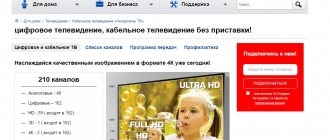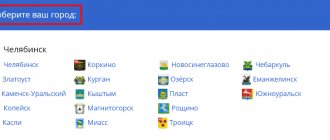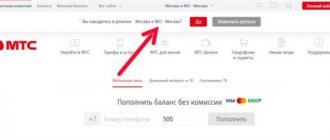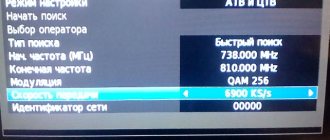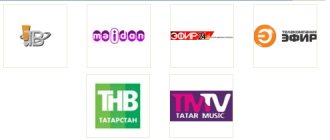About Intersvyaz television
First of all, the distinguishing feature is the high-quality video quality, as well as a package of analogue, digital, HD, 4K and 3D channels included in various lists of TV channels grouped together. There is also an opportunity to get acquainted with the prevention on TV channels and the TV program on the official website of Intersvyaz TV.
Personal account "Intersvyaz" - services
The personal account allows subscribers to find out the following data:
- Check the balance;
- Pay for services;
- Take part in the bonus program;
- Study payment history;
- Freeze services during departure;
- Connect the promised payment;
- Contact technical support.
Your personal account makes it possible to perform operations remotely without visiting a service center. Users can independently obtain the information they are interested in and activate optimal services.
After registering an account, you can familiarize yourself with the provider’s line of tariff plans for the Internet or television:
You can also save money and purchase the “All inclusive” package - Internet + TV:
How to connect cable and digital TV, do you need a set-top box?
To connect cable and digital TV, you need to go to the website and fill out a form with a phone number at the link: (https://www.is74.ru/home/connect/). After sending your own phone number, the company will respond to the notification and call the client after a while on its own.
A receiver, or set-top box, as it is called, is not at all necessary if the TV to which the television will be connected supports the digital broadcast format.
Package offers from Intersvyaz
On the “All Inclusive” page, you can connect to a comprehensive offer of Internet + digital TV, which is provided in three tariffs (similar to the tariffs for providing an Internet connection).
Complex tariffs for the provision of Internet + digital TV services from Intersvyaz.
List of Intersvyaz channels
The list of TV channels is grouped and compiled in the form of collections by topic. The collections include information, news, sports, entertainment and music channels. There are also separate channels about cinema, nature and science, children's and basic TV channels present in a regular television set.
For adult users, there are channels focused on erotic video content. The Intersvyaz program schedule allows you not to miss your favorite TV series.
- How to set up a Samsung Smart TV - step by step instructions
Packages and prices
Intersvyaz tariffs are designed in such a way that television will have to be paid along with the Internet. There are several tariff plans for TV and Internet. You should also consider packages from the Dom.ru television provider.
| Rate | Subscription fee | Number of channels | Connection speed day / night |
| "Smile + TV" | 640 rubles | 210 (60 HD, 2 UHD) | 90/100 |
| "Victory + TV" | 590 rubles | 210 (60 HD, 2 UHD) | 30/50 |
The company offers a tariff that includes a list of additional conditions: a free SIM card with 4G Internet, priority during a support call and a free subscription to the DR.WEB antivirus.
| Rate | Subscription fee | Number of channels | Connection speed day / night |
| "Premium+" | 840 rubles | More than 200 (60 HD) | 330 MBit/s |
Prices for tariffs start from the amount of 100 rubles , the subscription fee is formed depending on the tariff plan and service package. On average, the fee is about 400-500 rubles per month. The list of Intersvyaz channels can be expanded by selecting additional packages.
Advantages
- This is a large regional operator that provides high quality services.
- The range includes everything you need - Internet, cable and interactive television and even 4G communications.
- A large number of channels are available to subscribers. They are included in the basic set. A few narrowly themed TV channels are included in additional packages.
- Connection to the network is usually completed the very next day after the application is received. The service is provided free of charge, cable laying costs 15 rubles per meter.
- If you have several TVs, they connect to the service for free. You only need to buy additional set-top boxes if you have interactive TV. Permanent cable connection is limited by cable routing. There is no limit on the number of TVs.
- A special interactive set-top box Isbox can even turn a regular TV into a Smart TV. It will even make it possible to install games and applications from the Google Play store.
- Promotions are regularly held where you can get permanent discounts or free access to services for a limited time.
- Television can be accessed from any device with Internet access, regardless of the provider.
- Not only apartment buildings, but also private houses are connected to the Internet.
- For convenient work with your personal account, a mobile application is offered.
How to set up Intersvyaz channels?
The setup is divided not only into different brands of TVs, but also into the setup of conventional, digital and HD channels. Available TV brands are: Samsung, Philips, LG, Sony, Sharp, Toshiba and Panasonic. You should take a closer look at how to set up Intersvyaz channels, taking into account the TV model.
Samsung (series 4 and earlier)
- Remote control, “Menu” button, “Channel” tab, “Auto tuning”.
- “Cable Search Options”, “Done”.
- Replace the original settings with the data in the table below.
- “Back”, item “Auto-tuning”.
- Select all channels in the antenna, only digital and analog in the cable.
- Change “Search Mode” to “Network”, “Search”.
- Automatic configuration process. "OK".
| STARTING FREQUENCY (kHz) | END FREQUENCY (kHz) | TRANSMISSION RATE (KS/s) |
| 298 000 | 800 000 | 6900 |
Samsung (series 5 and later)
- Remote control, “Menu” button, “Broadcast” tab.
- “Auto-tuning”, “OK”.
- “Auto-tuning”, “Done”.
- Change "Search Mode" to "Full", "Scan (Scanner)".
- Automatic configuration process.
- “Close.”
Philips
- Reset settings: “Menu”, “Installation”, “TV settings”, “Factory settings”.
- Select language, “OK”.
- Country Russia (if the TV was released before 2012 - Finland), “OK”.
- Time zone Ekaterinburg, “OK”.
- TV placement, “OK”.
- Location, Home, OK.
- Access for people with visual and hearing impairments, “OK”.
- “Start”, “OK”.
- “Continue”, “OK”.
- Cable (DVB-C), “OK”.
- “Settings”, “OK”.
- “Settings”, “Network frequency mode”, “Manual”.
- “Network frequency”, 298 MHz.
- “Baud Rate”, “Manual”, 6900.
- “Done”, “OK”.
- “Start”, “OK”.
- Search for channels, “OK”.
LG
- How to set up Samsung TVs
- “SETTINGS”, “OK”, “OK”, “Auto search”.
- "Cable TV", "OK".
- “Other operators”, “OK”.
- Starting frequency 298,000 (kHz), ending 800,000 (kHz), “Next.”
- “Run”, “Next”, “Finish”.
Sony
- Selecting a language.
- Country Russia.
- Create and enter a PIN code.
- Home mode.
- Location.
- "Digital and analogue TV."
- "Cable".
- "Other."
- “Frequency setting”, “Manual”.
- Frequency 298 MHz, “Start”.
Sharp
- Remote control, “Menu” button, “TV” tab, “OK”.
- “Tuner mode”, “Cable”, country Russia.
- “Search for channels”, “OK”.
- “ATV”, “DTV”, “OK”.
Toshiba
- Remote control, “Menu” button, “Settings”.
- “Automatic setup”, “OK”.
- Initial frequency 298,000 MHz.
- “Start search”, “OK”.
Panasonic
- “TV”, remote control, “Menu” button.
- “Settings”, “Menu”, “Settings”.
- “Auto-tuning”, “OK”.
- "OK".
Read about how to pay for Internet from Rostelecom
About Rostelecom Internet tariffs it is written here
Video monitoring service “Smart Home” from Rostelecom: https://teleconom.ru/internet/rostelekom/umnyj-dom-ot-rostelekom.html
Where can I watch the program schedule?
The program schedule can be watched directly from the official website via the link (https://www.is74.ru/home/tv/cable/guide/). The Intersvyaz TV program allows you to keep track of the time when a good movie or news broadcast will start.
You may also find this article useful: Why YouTube doesn’t work on TV - TOP 5 main mistakes.
Additional services
Additional services include: installation of a licensed version of the Dr. anti-virus program. Web, obtaining a static IP address, using the applications “Streets Online”, “Interactive Maps”, “Virtual City”, “Free Wi-Fi”, Secure Internet and others.
Also, one of the additional services that is always activated when signing a contract for Internet connection is the ability to use the “Donkey” file sharing resource.
This is a program in which all users can see each other, search for some files (for example, movies or music) from each other and exchange them.
The program is constantly updated, and on the website of the Intersvyaz provider you can download the most current versions for the Windows and MacOS operating systems.
The “Free wi-fi” application is very convenient. It allows you to quickly find points with free Wi-Fi connections in the city and connect to them for free. The "Streets Online" application allows you to connect to street cameras and monitor the situation, for example, regarding traffic jams.
The “virtual city” is intended to enable city residents not only to communicate with each other, but also to participate in the social life of their locality, for example, by participating in city forums and surveys.
List of additional services from Intersvyaz.
Reviews of television Intersvyaz
Ekaterina Arkhipova, 40 years old
Our house is serviced only by this company, so we didn’t have much choice. I think, if given a choice, I would choose a company that I have known for a long time. But we didn’t have to think, we chose Intersvyaz.
Yes, there are quite a lot of channels, but still there are not enough of those that I liked even earlier. My husband and I have been using this TV for more than two months, but we only watch a few channels. The reason for this is not only a lack of interest and any desire, but also technical work, for which TV is closed too often. This happens in such a way that the TV screen simply freezes. The mood to watch further disappears and, to be honest, I don’t want to turn on the TV anymore. We will definitely change the company offering TV services if the opportunity arises.
- Sorting channels on a Samsung TV
Alexandra Malinovskaya, 31 years old
I recently moved and immediately upon arrival I connected Intersvyaz. Several months have passed since then. Since I have a fairly new TV, I can also use digital TV. For this reason, there are more channels to choose from, and even more interesting. But sometimes the quality deteriorates. There are a lot of digital channels, about two hundred, but this is only the standard. But I still chose several channels whose programs interest me the most. I prefer digital TV, especially in HD.
In general, I’m happy with the television and I don’t regret that I connected this company to watch TV.
Alexey Yakimchev, 28 years old
Every person wants something interesting. And in this case I am no exception. An ordinary indoor antenna gave a very poor signal, which caused nothing but inconvenience. But my patience ran out, and I decided to find a cable television supply company that suited me. After careful study, I chose Intersvyaz TV.
I connected everything using my mobile phone. After that, a specialist came to my apartment, concluded an agreement and installed absolutely all the necessary equipment. And, you know, for this reason I could watch TV after just a few hours.
After several months, although the date is already approaching a year, I would like to remember the good aspects of this company. Firstly, I’m pleased with the cost: for a fixed amount per month I get a large number of channels that may interest me. The quality is top notch. I use it and don’t regret it.
Video “Comparison of digital terrestrial TV and digital cable TV Intersvyaz”
Almost all cable providers provide digital television services, and many operators have also retained the analogue broadcast format, which means that subscribers do not need to purchase digital set-top boxes.
Story
Intersvyaz has been providing services to the population since 1997.
Until 2003, the company was one of a small number of Internet providers that existed in Chelyabinsk. There was no talk of competition, since the demand for this service was small.
In 2004, the situation began to change. Competitors from other regions began to enter the Chelyabinsk communications market. Intersvyaz had two options - either close down or increase its momentum.
The path of development was chosen. Based on the developed strategy and serious investments from the founders, the provider began to grow.
In the same year, Intersvyaz was recognized as the best provider in Chelyabinsk. And she has not given up her position to this day.
The existing enterprise networks were built on radio channels, but in 2005 this technology began to become a thing of the past. All lines were quickly converted to wired ones.
In 2009, the company began providing cable television services and entered the list of the largest broadband operators in Russia.
In the same year, it was decided to join forces with other regional market players in order to compete with federal-scale providers.
Setting up cable TV
When searching for cable channels, you will need to select which channels you want to watch digital or analogue, you can also select both lists in the settings.
- Press the MENU button on your remote control.
- Find the CHANNELS menu section.
- Next you need to enable Auto channel search.
- Select a country, Germany or Finland is recommended for older TV models, for new ones choose Russia.
- Antenna selection - choose Cable, Cable TV or DVBC.
- Type of channels DTV is only digital, ATV is analog.
- Search mode Full and start the search.
- We are waiting for the installation of channels to be completed.
Setting up your Samsung to receive cable TV will not take much time.
- Enter the TV settings by pressing the Home or MENU button.
- Go to the Broadcast or Channel submenu.
- In the Antenna section we put Cable.
- Click on Autotune.
- Next you need to select the type of channels Digital and Analog
- The search mode must be selected Full. If you know the parameters of your network, you can select Network or Fast, but for these two modes you need to enter your network data in the cable search parameters.
- Click on Search and wait for the process to complete.
In order to install cable channels on an Elgie TV of older models, you must change the country, because if you select the country Russia, the DVB-C format will not be available and to enable it you must set Finland or Germany in the TV parameters. After this, you can set up digital channels.
- Go to the menu, click on auto search and select Cable TV.
- You will be provided with a list of operators, select yours, if yours is not there, be sure to click on Others.
- Select Full Search
- Check the box for digital channels.
- Click on ok and wait for the search to complete.
Personal account balance
Subscribers can receive information about the current status of their current account in their personal account. The balance is constantly updated, so when replenishing or debiting payment for services, the user will immediately see the remaining funds. This 24/7 service makes life easier: there is no need to call the bank or look for a terminal to find out your balance.
In addition, in the “Balance” section you can see details for the entire month of Internet or television use.
Another advantage: changing the tariff plan without the approval of accountants. It is enough to have the required amount to pay for the selected option.
SONY setup
Setting up cable TV on Sony TVs is slightly different from other models where the actions are almost identical. Also on older SONY BRAVIA models you need to select the country Germany in the settings.
- Press the HOME button and find the Settings menu item.
- Next we look for the Digital Configuration.
- Open the item Auto-tuning of digital stations.
- Select the TV connection type: Cable or DVB-C.
- If a list of operators appears, select yours; if you don’t find the one you need, click on Others.
- Specify the scan type as Full, if you know the frequency of your operator, you can specify Network.
- Click start and wait for the channels to be fully configured.
Setting up Doffler, Polar, Dexp, Leben TVs.
- In the menu, use the down button to select Channel.
- Here you will need to do several steps by selecting your country and Current Cable input.
- Click on auto search.
- Select All channels, you can select which channels you need.
- Search type Full and click on Start.
The menu may differ on some models, but the basic steps are almost the same.
Which Search Type to choose: Full, Network, Quick.
Many people, when setting up their TV to receive cable channels, make mistakes by choosing the wrong type of channels. For example, when choosing Network, you will need to enter the starting and ending frequency, QAM modulation, and bit rate. These parameters are different for each operator, so don’t post anything here if you don’t know for sure. Therefore, by selecting Full search, the TV will tune in all available channels itself, only a little longer.
Setting up a digital cable box.
Cable operators use different digital set-top boxes. Setting it up is not difficult, sometimes it’s easier to do than on a TV.
- After you have connected the set-top box to the TV with the appropriate cable, enter the set-top box menu.
- Turn on Auto Search, Full broadcast mode.
- We are waiting for all channels to be scanned, this may take some time.
If you do everything right, you can enjoy the many benefits of cable networks. After all, unlike terrestrial channels, you will have access to additional TV channels of different topics: music, cinema, TV series, children's, TV shopping, news, but for a subscription fee. Remember, providers are required to service the line, so for a fee or free of charge they can configure your equipment and troubleshoot problems.
Digital channels are configured on one of two devices:
- on the TV (if it supports digital, i.e. is equipped with an appropriate built-in tuner);
- on the set-top box (aka receiver, tuner, decoder).
On this page we will look in detail at the first option - automatic and manual search for 20 digital channels (in Moscow - 30) on TVs.
General procedure for setting up broadcast channels
The easiest way is automatic configuration. The general algorithm for TVs of all brands is the same:
- Connect your TV to the antenna. It should be clearly oriented towards the nearest repeater: unlike the MV antenna, DVMs are very sensitive to the direction from which the signal comes.
- Open the menu (there is a special button on the remote control for this).
- Go to the “Options” or “Settings” section (the name depends on the manufacturer and the interface it uses).
- Here select “TV” or “Reception”.
- Specify the type of television signal source: antenna (to search for over-the-air channels) or cable.
- Select the automatic search function (for cable and satellite TV, specify the frequencies of the provider; for terrestrial TV, nothing is needed).
- The TV will display a list of channels found.
- Click "OK" to confirm the entry. The programs will be stored in the TV memory.
- You can start watching shows.
Manual setting
If automatic tuning does not produce results or shows an insufficient number of channels, proceed as follows:
- Using the RTRS online service, find your location and click on it. Parameters will open, which indicate the frequencies of digital channels for the 2 nearest towers. Write down these values (in the example below, highlighted with gray frames).
- Go to the menu and then to the “Settings” mode.
- Select the “TV” item, but now go not to the auto search section, but to the manual setup item.
- Select the signal source "antenna".
- Enter the frequency (MHz) and channel number (TVK) values for the 1st multiplex that you wrote down in the first step.
- Start your search.
- Once the channels are found, save them in the TV receiver's memory.
- Repeat the search procedure for the 2nd multiplex using the appropriate values.
- You can start watching.
Coverage area
Today, wired Internet and Intersvyaz television are available in 18 settlements of the Southern Urals, including:
- Magnitogorsk
- Novosineglazovo.
- Troitsk
- Chelyabinsk.
- Chrysostom
- Kyshtym.
- Kamensk-Uralsky.
- Kasli.
- Kopeysk.
- Ozyorsk
- Korkino.
- Chebarkul.
- Mound.
- Plast.
- Miass.
- Roshchino.
- Yemanzhelinsk,
- Yuzhnouralsk.
Connection is carried out not only in apartment buildings, but also in individual cottages (fiber optics are laid to each).
Algorithms for setting up channels by brand
Samsung
We recommend following the step-by-step instructions for setting up digital TV on a Samsung TV. Below is a shortened version.
The channel search order depends on the model.
On TVs of the M, Q, LS and K series you need to do this:
- Turn on the menu using the Home button on the remote control.
- Go to the TV settings, then to the “Broadcast” section. Select Auto Configure.
- Select the signal source "Antenna".
- Specify the type of channels you want to find (default is “Digital”). If this is not done, the TV will additionally search for local analogue ones.
- The menu will prompt you to select an operator and search mode. If the signal is received only from the terrestrial antenna, then it is enough to leave everything as is: this setting item is needed only for satellite and cable operators.
- Click the "Scan" button. The TV will find and store all available channels.
For the J, H, F and E series, the procedure initially looks a little different:
- Make sure the source is set to TV. This can be done by clicking on the “Source” button.
- Go to settings and select the “Broadcast” section.
- The further course of execution is the same as for the series described above.
LG
We recommend following detailed step-by-step instructions for setting up digital channels on your LG TV. Below is a shortened version.
The search procedure is as follows:
- Go to the settings menu: press the “Settings” button on the remote control (on new models, the button has an icon in the form of a gear).
- Select "Channels".
- In the next window, click on “Autosearch”.
- Select the signal source: antenna, cable or satellite. Click on the first one.
- Check the “Digital only” checkbox if you do not want to search for additional analogue channels.
- Click “OK” to start scanning.
- At the end of the procedure, the channels will be saved. You can start watching.
The process is identical for all LG models adapted for Russia and having menus in Russian. Only the interface design changes.
Video instruction:
Philips
It is best to set up according to the instructions for searching for digital channels on your Philips TV. Below is a shortened version.
The procedure looks like this:
- Enter the menu by pressing the “Home” button (on some models it is indicated by an icon in the form of a house).
- Open the “Configuration” tab, and in it – the “Installation” item.
- Go to the “Channel setup” section.
- Select automatic mode and start it with the “Start” button.
- Sometimes the TV may require you to select a country. Enter "Russia". If it is not on the list, you should choose Germany or Finland: the same television broadcasting standards apply there.
- Select an antenna (for over-the-air channels) or cable.
- Once your search is complete, click "Done" to save your results.
The TV may require you to enter a password - use four identical numbers (for example, 0000).
Video instruction:
Sony
We recommend following the step-by-step instructions for setting up digital TV on your Sony TV. Below is a shortened version.
The channel search looks like this:
- Enter the main menu and select the “Install” section.
- Click on "Settings". If the TV asks for a PIN code, enter four random numbers (0000, 1111, 1234, etc.). If you have previously installed your code, use it.
- Select the “Digital Configuration” item (if this is not available in the interface, then immediately proceed to step 6).
- In “Configuration”, click on “Digital Setup”, then on “Auto Search”.
- Select the signal source "Antenna".
- The TV will perform an automatic search. The results will be saved and you can start viewing.
If you are setting up a Sony Bravia series model, the procedure will be slightly different:
- Go to the “Settings” menu item.
- Select the “Settings” section, then the “Auto Configuration” mode.
- Specify what type of signal to look for: click “Digital TV”.
- Select the signal source and start scanning.
Here, too, you may need a PIN code: it blocks access and activates the “Parental Control” function, which makes some channels inaccessible to children. Come up with the code yourself.
Video instruction:
Other brands
It is easy to notice that the setup procedure for most brands is similar.
We described in detail how Toshiba, Sharp, Panasonic, Mystery, BBK, DEXP and Haier TVs are configured.
But, looking ahead, let's say: the procedure is similar. The differences are only in some subtleties of the interface used.
Methods for connecting the Internet and TV
In order to connect the Internet, digital television or one of the comprehensive packages, you need to click the “Connect” button on the selected tariff. The same applies to the choice of equipment to purchase.
After selecting the appropriate tariff and clicking the “Connect” button, the system will redirect to the application form, where you will need to enter your phone number.
Next, you just need to follow the system prompts, and at the end the provider’s manager will contact the client to confirm the order and clarify details.
You can also contact any customer service center to draw up an agreement and activate a suitable service package.
Adding regional analogue channels
In most regions of Russia, in parallel with the broadcasting of two federal multiplexes, regional analogue television channels are also broadcast. How can I increase the number of programs by adding them to the list on my TV?
Do you watch local analogue channels?
Proceed according to the following algorithm:
- Point the antenna exactly at the repeater and turn on the analog channel search mode on the TV.
- The specific scenario of action depends on the brand of television receiver. For example, on a Samsung TV you need to specifically indicate that when scanning you need to take into account only digital channels: the default auto-tuning system will search for everything that is received from the antenna. If you also need to catch an analog signal, select the appropriate item.
- After all TV channels have been found, record them in the memory of the TV receiver.
Common problems and their solutions
Channels are not picked up at all, “no signal”
Check the following factors:
- Serviceability of the equipment (the TV itself, the antenna and the cable connecting them). If problems are found, it is better to contact a repairman;
- Antenna adjustment. UHF antennas are extremely sensitive to the direction from which the signal comes. The problem may be resolved by changing the orientation of the antenna.
- Distance to the repeater and its power. This information can be obtained from the RTRS service. You may be in a “dead zone” that is not yet covered by the broadcast. Until new towers are built, there will be no reception in this area. All that remains is to use satellite broadcasting, which is available wherever the direction to the south is free.
- Radio shadow from nearby natural (hills, mountains and other elevations) and man-made objects (major buildings made of steel and reinforced concrete), which can interfere with the passage of the signal. This can be corrected by changing the position of the antenna (for example, raising it higher to get out of the radio shadow) and adjusting the reception of the reflected signal. You can also try to catch the air from another broadcaster if it is within 30–40 km from you.
Only part of the channels are caught
Here you need to check:
- Broadcast parameters of the nearest tower. Perform manual tuning of each multiplex on individual frequencies.
- Tuner settings on the TV itself. Perhaps some channels were not saved. The situation can be corrected by repeated automatic or manual tuning of the TV.
Read a detailed analysis of what needs to be done if only 10 channels out of 20 are caught.
There were channels, but they disappeared
If reception was previously carried out reliably, but then suddenly the channels disappeared, the reason may be:
- The emergence of a new obstacle between the antenna and the repeater. It is worth studying the reception map and exploring the surrounding area.
- Technical problems at the repeater. As a rule, they are written about in local news, so you need to check reports in regional media and local public pages and forums.
- Problems with the antenna. If you use a collective one, you need to contact the company that services it. If we are talking about an individual one, you should check whether it has moved or whether the antenna cable is broken.
Weak signal
The following is possible here:
- The repeater is too far from the receiver. There is nothing that can be done here, except perhaps purchase a new active antenna capable of receiving such signals.
- Radio shadow. The solution is to move the antenna to another location.
The image slows down or freezes
The reason may be:
- The signal is too weak. You can fix it by fine-tuning the antenna and purchasing an amplifier;
- Interference and interference. Digital TV has a special property: either the signal is received clearly, or it is not caught at all, and the equipment tries to complete the picture based on previous data. Here you need to wait for the interference to disappear or try to tune out it by adjusting the antenna and tuner.
Read more about methods for eliminating freezing and slowdown of digital TV. Sources used:
- https://teleconom.ru/tv/intersvaz/televidenie-intersvyaz.html
- https://tv-nastroy.ru/kak-nastroit-kabelnoe-televidenie.html
- https://prodigtv.ru/efirnoe/nastroyka/tsifrovyh-kanalov-na-televizore
Cities served
| City | Telephone | Offices | Branches |
| Chelyabinsk | 8 800 2000 747 | Kalininsky district st. Brothers Kashirinykh, 91-a There is only a television office. Opening hours: 10:00 - 22:00 TC "Fregat" st. Brothers Kashirinykh, 99-a There is only a television office. Opening hours: 10:00 - 22:00 Kurchatovsky district Corporate customer service center, 38 B Komsomolsky Ave. Saturday and Sunday are days off. Opening hours: 09:00 - 18:00 Shopping and entertainment center "Fiesta" st. Molodogvardeytsev, 7 There is only a television office. Opening hours: 10:00 - 22:00 TC Spar Komsomolsky Prospekt, 113 There is only a television office. Working hours: 10:00 - 22:00 Company office Komsomolsky Prospekt, 38-B Telephone: 247-9-888 Working hours: 09:00 - 20:00 Hypermarket "Teorema" Komsomolsky Prospekt, 65 There is only a television office. Opening hours: 10:00 - 22:00 Leninsky district st. Gagarina, 40. There is only a television office. Opening hours: 10:00 - 22:00 Metallurgical district Molniya shopping center st. Stalevarov, 5 There is a television office. Opening hours: 10:00 - 21:00 Sovetsky district TC "Koltso" st. Darvina, 18 There is only a television office Opening hours: 10:00 - 22:00 Spar st. Kuznetsova, 8A There is only a television office. Opening hours: 10:00 - 20:00 Traktorozavodsky district Shopping complex "Tower" st. Salyutnaya, 27 Opening hours: 10:00 - 22:00 Central district Company office st. Truda, 174 Opening hours: 09:00 - 20:00 Shopping complex "Nikitinsky" pl. Revolutions, 1/1 There is only a television office. Opening hours:10:00 – 20:00 | show ↓ |
| Zlatoust | +7 | Office st. Uritskogo, 17b Opening hours: 09:00 - 20:00 Supermarket "Gagarinsky" Gagarin Ave., 1 line, 19a 10:00 - 20:00 "Coin" Gagarin Ave., 8 line, no. 10 There is only a television office. Opening hours: 10:00 - 22:00 Shopping center "Tarelka" Aisky village, 70 Opening hours: 10:00 - 22:00 Trading House "Elegy" North-West, 1st quarter, no. 3 Opening hours: 09: 00 - 19:00 Market "Polina" st. Rumyantseva, 43 There is only a television office. Opening hours: 10:00 – 20:00 | show ↓ |
| Kamensk-Uralsky | +7 (3439) 312-122 | TRC Megamart st. Suvorova, 24 Opening hours: 10:00 - 21:00 Shopping center "Oktyabrsky" Pobedy Ave., 11-a Opening hours: 10:00 - 20:00 | show ↓ |
| Kopeisk | +7 (35139) 28-000 | Torgovy Prospekt Slavy, 8 There is only a television office. Opening hours: 10:00 - 22:00 Pobedy Avenue, 27 Opening hours: 09:00 - 20:00 | show ↓ |
| Kasli | 8 800 2000 747 | Shop "Monetka" st. Lenina 8 A There is only a television office. Opening hours: 09:00 - 22:00 | show ↓ |
| Korkino | 8 800 2000 747 | st. Lenina, 16 Opening hours: 10:00 - 20:00 | show ↓ |
| Mound | +7 | Office 4th microdistrict, 23 Opening hours: 09:00 - 20:00 store "Pyaterochka" st. Stationnaya, 46 There is only a television office. Opening hours: 9:00 - 20:00 store "Pyaterochka" st. Nekrasova, 9A There is only a television office. Opening hours: 10:00 - 22:00 | show ↓ |
| Kyshtym | 8 800 2000 747 | Gorelova Street, 4 Opening hours: 10:00 - 20:00 | show ↓ |
| Magnitogorsk | +7 | Shopping center "Family Park" Karl Marx Avenue, 172 Opening hours: 10:00 - 21:00 Shop "Sitno" st. Frunze 36 Opening hours: 10:00 - 22:00 Shopping center "Troika" st. Sovetskaya, 170 Opening hours: 10:00 - 20:00 | show ↓ |
| Miass | +7 (3513) 266-777 | Office Oktyabrya Avenue, 67 Opening hours: 09:00 - 20:00 Slon shopping and entertainment complex Avtozavodtsev Ave., 65 Opening hours: 10:00 - 21:00 | show ↓ |
| Novosineglazovo | 8 800 2000 747 | No | |
| Ozyorsk | 8 800 2000 747 | Office Irtyashskaya str., 7 09:00 - 20:00 TC "Elena", Karl Marx Avenue, 15A On weekdays: 11:00 - 19:00 Saturday: 11:00 - 17:00 Sunday - from 11: 00 to 16:00. | show ↓ |
| Plast | +7 (35160) 2-22-11 | TC "Razdolie" st. Oktyabrskaya, 61 B Weekdays: 9:00 - 20:00 Saturday: 9:00 - 19:00 Sunday: 9:00 to 18:00 | show ↓ |
| Roschino | 8 800 2000 747 | No | |
| Troitsk | +7 (35163) 7-33-00 | Gagarina str. 5 10:00 - 20:00 Pyaterochka store 10th block, 35-A There is only a television office. 10:00 – 22:00 | show ↓ |
| Chebarkul | 8 800 2000 747 | st. May 9, 15 Opening hours: 10:00 - 19:00 Sunday, Monday - closed | show ↓ |
| Yemanzhelinsk | +7 (35138) 2-02-50 | TC "Esta" st. Lenina, 8 Weekdays: 10:00 - 19:00 Saturday: 10:00 - 18:00 Sunday: 10:00 - 17:00 | show ↓ |
| Yuzhnouralsk | +7 (35134) 4-40-50 | st. Soviet Army, 7. Opening hours: 10:00 - 20:00 | show ↓ |