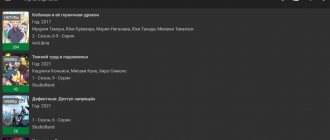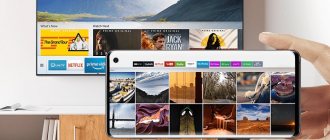In order to watch free movies and TV series online on smart TVs, various applications are installed. These could be services from the provider, cinemas and other similar software. Among the many programs with such functionality, one of the best is the popular video service HD VideoBox for Smart TV. It provides access to a huge amount of multimedia content on television panels, SMART set-top boxes, mobile devices and other devices running Android.
How to watch movies from the Internet on your TV through the HD VideoBox cinema?
Remember that not so long ago the Internet was full of all kinds of sites where you could easily find any old or new movies in high or not so high definition. They're closing in droves these days, but some of the most popular ones are still on the mend. Now, with the help of the HD VideoBox application, you can watch movies from the Internet on your TV screen.
Essentially, it is an aggregator of data services that takes their databases and displays them on the TV screen in an easy-to-understand form for use on a Smart TV set-top box. Movies and HDrezka are used as the main ones.
Just select the video you are interested in, read the description and watch the video.
Unfortunately, it is not possible to download HD VideoBox for TVs with other operating systems, for example, Samsung with Tizen TV or LG with WebOS. For these devices, you can find similar video services in special application stores or use the accompanying website from the developer. And you can open HD Videobox in your browser and watch videos through it.
#9 - VLC Media Player
VLC Player is one of the most popular multimedia players. The merit of this demand is in its simple interface, versatility and support for most of the existing formats and codecs. It easily processes even the largest files, organizes and plays playlists, provides the ability to resize videos, take screenshots, connect subtitles, etc. Using VLC Player is relevant with online cinemas, which we will talk about later. An important fact is that the file manager is completely free: without spyware and advertising.
How to install HD VideoBox on a set-top box or Android Smart TV?
As I already said, the program is free. But it is not freely available on Google Play Store. Therefore, HD VideoBox does not install exactly like other Android TV apps.
First, download the APK file with the latest version of the program from the developer's website or from the popular 4PDA forum.
- This can be done either directly from the set-top box or from the TV. You need to access the site through your TV browser and save the application on your internal drive.
- Or you can download it to your computer first, transfer it to a flash drive, then connect it to your device and install it from there.
- Finally, another universal method is to upload the file to the Google Drive cloud after installation and launch the application of the same name on Smart TV. If you have a Google account - email or YouTube - then you also have access to Drive. Just log in there and you can upload and download files from there.
I use this second method because you don’t need to connect anything anywhere, documents are exchanged via the Internet. Therefore, we find the installation file and run it.
#10 - X-plore File Manager
If your plans include working with various kinds of applications, then X-plore File Manager is the first thing you need to download to your TV. A powerful tool that allows you to work with all folders on your media console. You can copy, move and delete any files and generally manage the contents of memory. The program has convenient controls, the ability to use archives and cloud storage. It is worth paying attention to the presence of advertising in the free version of the application, which disappears after purchasing X-plore.
How to properly install the HD VideoBox application on your TV
Before starting the installation process, make sure that your TV is running on the Android operating system. This can be found in the instruction manual or device description. You can find them on the official website of the TV manufacturer. You can download the HD VideoBox application from the developer’s website - https://dkc7dev.com/hdvideobox/. Or on the 4PDA forum page with its description.
The application is downloaded and installed in the standard way for Android devices:
- Open the TV menu and select Browser. It's impossible for your TV to not have a browser;
Browser in the TV menu - In your browser, go to the address above. You can shorten it to https://dkc7dev.com and then select the app name from the menu;
Click the HD VideoBox button - Click on the link in the description “Install HD VideoBox”;
Install HD VideoBox - There are two download sources on the next page, select one of the suggested markets and use it to download the file. The links also include older versions of the application;
- Your TV may be protected from applications from untrusted sources. Therefore, you need to open the settings and find the “Security” item. There should be an option to prevent applications from being installed. Uncheck this box to successfully install the HD VideoBox software on your TV;
- All that remains is to open the file manager on the TV and find the folder named “Donwload” and find the downloaded HD Video Box file in it;
- The TV must also have a file manager installed. But if you can't find it, download a replacement from the Play Market - X-Plore, ES Explorer, etc.
The file in the folder must be selected and accepted for installation. After installation, the icon will appear in the TV menu in the Applications section. On the home screen you'll find popular movies, including new releases, that you can watch for free.
The home screen displays the latest videos in the app.
Each film has a description in Russian, duration and other data. If you select one of the films by going to its description page, you can find a useful block - similar films. Here you will find similar films of the same genre, plot, with the same hero in the title role, etc.
Correct setting
It should be remembered that if HD Videobox is downloaded to Android, then to access the films you will need to install an additional player through which the streaming will be played.
The most popular and functional solutions are:
- MX Player;
- VLC Player;
- Archos Player;
- BS Player.
Optimal settings
After installing additional software, you can set the preferred quality of the transmitted picture and enable automatic transition to the next episode of the series.
No less useful is the function of remembering the current moment of playback.
For example, you are watching a movie and you have urgent matters.
You can simply turn off the application, and when you return, continue playing from the same place.
Additional settings
The next important point is setting up the program design and displaying videos from the default list.
Setting up HD VideoBox
The free version of the program contains advertising and only allows you to watch movies online, so it is recommended to pay a one-time payment for the Plus version - only 2 euros. In addition, the user will be given expanded access to various functions, including playing torrents.
After starting the program, you must accept the terms of use - the main page will open. To activate your profile, follow these steps:
- Click on the icon in the form of three horizontal lines.
- From the menu go to “Settings”.
- Select the “About the application” section.
- To activate the profile, click on the “Version +” item. It is important to have one of the accounts – Google, Xiaomi, Huawei or Filmix.
- Select one of the profiles, if there are several of them. For Xiaomi, the Xiaomi/Mi ID account (about 10 digits) is used, for Filmix - the e-mail address. On other devices, you can add a profile through the Huawei AppGallery application store (registration by e-mail).
- After selecting the profile for which activation will be received, click on the “Donate” item.
- For convenience, you can go to the site from any other device and enter your profile email in the “Step 2” field. And pay 2 euros (+ commission) using Fondy, PayPal or Interkassa.
- After successful payment, close and reopen HD VideoBox.
- Go to “Settings” – “About the application” – “Version +” – “Activate”. Select an account and wait for activation.
Now you need to check the program settings. In the “Video” - “Torrents” section, check the boxes “Torrents”, “Magnet links”, “Rutor”. And in the “Run via AceStream” item, uncheck the box.
Software installation
The downloaded file must be moved to the memory of the device on which the installation will be performed. If it is a smartphone, you can download the APK file directly from the built-in browser or via a PC, and then transfer it to the memory of the mobile device. For TVs or SMART set-top boxes, you will need to first download the application distribution kit onto a flash drive, and then install it into the TV receiver or SmartBox for installation.
It is convenient to install the application through any file manager available for download on the Play Market. Some of these programs, for example, ES Explorer, can work with cloud storage. In this case, there is no need to use USB drives or transfer the file from PC to phone. It is enough to copy the APK file to a cloud folder, and from there move it to the device memory or install directly from the cloud. ES Explorer also has a web search function, this allows you to find the official developer website through it and download the APK of the application from there.
Before proceeding with the installation, you should go to “Settings” on your existing SMART device, then to the “Security” tab and there allow installation from unknown sources. Now you can click on the APK file to begin the installation process. Usually the procedure takes one or two minutes, after which you can begin setting up the program and subsequent work.
Setting up a video service
By default, HD VideoBox is ready to work immediately after installation, but for greater comfort when using the application, you need to configure it. To do this, you should carry out a number of certain manipulations:
- First, you need to open the application's "Menu" and select "Settings" at the bottom of the screen.
- In the “Video” section, you should define the player that will be used by default, so as not to assign the appropriate program every time you start a movie or series. Here you can also choose to prioritize content playback in the best available quality, schedule the next episode to automatically start, and set the video position to be remembered so you can continue watching from where the user left off. All these settings will also be used silently. In this section, you can also select a program for downloading videos if you plan to download files, and also assign resources on which to search for content and torrents.
- In the “Catalog” tab, you can set which resource the content base will be taken from, assign a default category on the main page, and select sections that do not need to be shown in the menu.
- In the “Appearance and Behavior” tab, you can change the theme and language, configure the display of file lists, and set parental controls.
- In the “Profiles” section, you need to create accounts in external services from which videos and torrents are downloaded.
Having conveniently configured HD VideoBox, the user can start watching.
Removing a service
If you no longer need to use a video service, you can delete it. To do this, on Android devices you need to open “Settings” and go to the “Applications” section, then select the program and click “Delete” in the context menu.
Setting up TorrServe
You must launch the program and agree to the terms of use and perform the initial setup:
- In the main window that opens, go to the “Update” section.
- Since the server is missing, you need to update it by clicking on the “Install the latest server version” button.
- Then return to “Settings” and select “Server Settings”.
- Set the cache size to at least 400 MB. If the RAM is more than 3 GB, you can set the cache to a larger value. Increase the buffer size to 200 MB or higher - this is necessary so that the video is not interrupted when the Internet connection is disconnected (but it will take longer to load into the buffer).
- Save changes by clicking "Ok".
- In “Settings” go to “Select player” and install the player.
- Close TorrServe.
Playing torrents
After making all the settings, you should restart HD VideoBox:
- In the main window or by searching, find the desired movie and select it.
- Go to the "Torrents" tab.
- A list of files with a description, information about the size and number of seeds will be loaded. The larger the size, the better the quality. The more seeds, the higher the speed of receiving data. Select the desired quality by clicking on the file.
- A menu will appear on the screen with options for opening the file. Click on the “Play” button and remember your choice.
You can enjoy watching movies in excellent quality for almost free.
How to watch movies via HD VideoBox on an Android TV set-top box?
Then everything is simple. Open the Applications menu.
And launch HD VideoBox
The main screen displays your latest videos. In the right column you can navigate through video topics such as movies, TV series, cartoons, etc. The “Favorites” section and browsing history are also available.
If you want to find a specific movie, you can use the search - its connection icon is in the upper right corner. Both input from the virtual on-screen keyboard or a physical keyboard if connected, as well as voice search using the remote control's built-in microphone are supported.
The “Video” tab is also organized very conveniently. The main window contains a description of the film, actors, duration, rating and other information.
You can also add it to your Favorites in the top right corner.
There are also several folders:
- Favorites
- For the future.
- Ongoing.
- Completed
When you click on the icons with human characters, a list of actors participating in the filming will open. If you select any of them, the program will show a selection of other films with their participation
To select a file to play, go to the Video tab and select any file from the list. Here, depending on availability, there may be from one to several versions with different languages, translations and video quality.
Control
To make it more convenient to work with the program, we recommend setting several settings:
- Go to “Settings” inside the program.
- In the “Default player” line, select the appropriate player.
- In the “Video Quality” item, set it to FullHD.
- Activate “Remember video position”.
- Go to the “Video Files” section and select the sites from which the video will be downloaded.
Other settings can be set, but at will.
Advantages and disadvantages of HD VideoBox
The HD VideoBox application has the following advantages:
- Huge database of video content downloaded from various sources;
- Select translation, quality, season and other video settings;
- Download option;
- Interface adaptation, including design changes;
- convenient division of content into categories, availability of search functions;
- parental control support.
However, despite many advantages, the service also has disadvantages - the program is not available on GooglePlay, so inexperienced users may encounter problems installing it. Additionally, you must use a third-party player to play the video. However, these are minor technical inconveniences that can be easily overcome using the methods described above.
#8 – Tv Bro
Using smart TV, you can visit familiar Internet pages. To do this, just install a special program. Tv Bro is an open source web browser optimized for set-top boxes. It has everything you need for active “surfing”: high page loading speed, the presence of bookmarks and tabs, browsing history, hotkey combinations and much more. Today it is the only browser with mouse speed control, as well as remote control support and configuration.
In some cases, it may be difficult to install Tv Bro from the Google Play Market, since not all devices will be supported. But you can always get out of the situation by downloading the APK file on another site.
HD VideoBox for LG - WebOs and Samsung - Tizen
If you have LG TV on WebOS or Samsung TV on Tizen, then you cannot install the application on it because the operating system is not designed to install an apk file. The application only works on the Android operating system .
Will there ever be an app for these TVs? - No, you won't. One of the reasons why you should use the following instructions.
Sources
- https://wifika.ru/android-tv-hd-videobox.html
- https://SdelaiComp.ru/programmy/kak-ustanovit-hd-videobox-na-televizor.html
- https://web-shpargalka.ru/hd-video-box-dlja-smart-tv-lg.php
- https://hdvideoboxs.ru/dlya-lg-webos-samsung-tizen/
#4 – Fry!TV
Application for free viewing of more than 1700 channels in high quality. The application is used without advertising, with convenient distribution into categories. There is also a weekly TV program. Fry!TV content includes films, cartoons, sports programs and much more. You can adjust playback, image and sound quality using a standard remote control. Installation of Fry!TV is possible by downloading the APK file with further playback using a third-party player.
#1 - ForkPlayer
ForkPlayer is a popular video service for free online viewing of films, videos, and broadcasts from various sources. The main advantage of the application is its multiplatform nature. ForkPlayer works great on Android TV, Samsung Smart TV and LG Smart TV. There is also support for IPTV with broadcasting programs in high quality.
Thanks to its simple interface, the application resembles a browser with built-in bookmarks for the media set-top box, the list of which is constantly updated. To download ForkPlayer, it is best to go to the developer’s website. To fully enjoy the functionality of the program, you will have to understand its settings. In this case, the Internet will come to the rescue, where all the necessary instructions are available.
We hope that the small rating we compiled helped you identify the best applications for Smart TV.
Smart TV is good because the TV's capabilities can be expanded with widgets. Usually they are installed from built-in stores, but sometimes you want to add applications from third-party developers.
To make Smart TV even smarter, install third-party widgets using a flash drive, ForkPlayer or application IP addresses.
#3 - Kodi
When talking about the most useful applications for smart TV, one cannot fail to mention Kodi. This is a free cross-platform media player that allows you to work with music, videos, images, as well as transfer and store them on other devices. The software can work on different platforms supporting a large number of formats. The use of addons will help expand the functionality of the program.
Along with positive reviews of the latest version of the application, problems with functioning on some devices began to appear. But at the same time, Kodi continues to remain on the list of the best applications for an “advanced” TV. You can install it through Google Play Market for Android users. Owners of other devices will have to use the manual from the Internet.
AceStream
An excellent application for watching torrent TV, available for installation on PC, smart platforms and Android. The player plays downloaded files, you can view any content using the link. Convenient navigation system.
It is possible to launch videos from torrents without first downloading to your computer. The offline player is equipped with an innovative navigation system that makes it easy to navigate.
Download ›
LazyIPTV
The service provides playlists with popular channels and films for every taste. An option to automatically update content is available. You can manage your videos using the built-in manager. The current TV program is displayed.
The application works with links from YouTube, VK and other resources. There are no annoying advertisements, nothing distracts you from watching movies. Classic menu look, nice interface.
Download ›