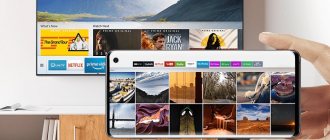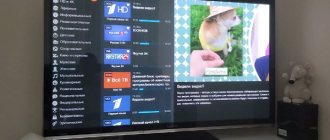Today, various online cinemas are gaining more and more popularity. Rostelecom also has its own creation - the Wink service. A multimedia platform with access to a large collection of films, TV series and even television channels, once connected, you can activate access to it on five different devices. We'll tell you how to connect Wink from Rostelecom to a TV, whether this is possible on all models, and what to do if the TV does not have the appropriate functionality.
Description of Wink application features
Wink is a regular interactive television that is available on various modern devices. The work takes place with one account. Using the application, you can view various content anywhere.
Wink has no restrictions and can work anywhere there is access to the Internet.
Benefits of the application:
- the purchased content is of exceptionally high quality;
- movies can be controlled (paused, rewinded or downloaded);
- the completed subscription functions on several devices at once;
- it is possible to rent TV series and movies (this is cheaper than buying a subscription);
- there are parental controls;
- There are several service packages to choose from;
- available promotional codes for purchasing a subscription at a discount.
Account and subscriptions
In the last section, you can view materials that have been added to your favorites, as well as manage subscriptions and set up parental controls to limit children from adult materials.
Here you can register for the service and log into your account.
Why is it needed? In order to be able to buy one of the many thematic subscriptions and watch much more content of different types.
Tariff plans have a price range from 200 to 1800 rubles per month, so everyone can choose a suitable option for themselves that will not hit their wallet too hard.
How to download and install the application on a Samsung smart TV?
You can run the Wink application on any Samsung TV that was produced after 2013. Almost all original models have a built-in Smart TV function. The algorithm of actions is as follows:
- Go to the app store. The name depends on the model - “Samsung Apps” or “APPS”.
- In the search bar, enter the name of the desired resource - Wink.
- Click on the “Install” button.
- You can display the application on the home screen of your device. This feature is not available on all TVs.
- Log in to the application. You will need to enter your phone number.
All Samsung TV models run on Tizen or Orsay operating systems. Devices are compatible with the application. But there are exceptions. TVs on the Orsay platform produced from 2012 to 2014:
- TB750/550;
- BD-F8900/F8909/F8500/F8509/F6900;
- UH6500/6510/6600/6700/7000.
Available on which TVs?
According to the provider, Wink installation is available on all LG Smart TVs with the WebOS 1.0 operating system and higher. When choosing a device, you need to check the OS version and the availability of Smart technology. If these two conditions are met, the availability of Wink on TV is guaranteed.
To install Wink on LG Smart TV, you do not need to call support or call a technician for assistance. All issues can be easily resolved by yourself by installing the required application and activating your account. Immediately after this, you can watch a huge list of channels and use the provider’s many options. If difficulties arise, contact the operator by e-mail [email protected] and ask how to install the program.
How to set up and use?
Setting up the application downloaded to the TV is preceded by the account registration procedure. Performed according to the instructions:
- Go to the official website of Wink itself wink.rt.ru.
- Click on the “Login” button. It is located to the right of the top menu.
- Enter your mobile phone number. Click “Next”. The button will become active after entering the numbers.
- Click on the “Register” button.
- You will receive an SMS message with a set of numbers. Enter them in the appropriate field.
- Click “Login”.
This completes the account registration procedure. Authorization takes place in exactly the same way. No passwords are provided. Login is via phone number.
You can purchase a subscription as follows:
- Log in to the application and go through the authorization procedure.
- On the main page, select “Subscriptions”. The block is located in the top menu of the page.
- All available services will appear. Choose the optimal solution. Click on “Connect”.
- Enter your card details to debit funds for the purchase.
On Wink, 20 federal channels are broadcast free of charge. There is also a trial period when funds are not withdrawn from the card. It is equal to 1 week or 1 month (depending on the content).
The downloaded application is easy to use. Pause is set by pressing one button. Rewinding and recording also occur. In the “Settings” block, the “Parental Control” function is activated.
If the user wants to buy only one movie, then he will need the “Video rental” option.
All movies, TV series, purchased or rented, are located in the “My” section. Records are also stored here.
The most important block for the user is “Service Management”. The section is responsible for subscriptions, disconnections, connections and renewals.
If for some reason you cannot install the Wink application on a Samsung TV with the Smart function, there is only one solution - contact technical service specialists. You can contact them at 8-800-1000-800. Rostelecom center employees answer calls around the clock.
Reviews
I installed Wink a month ago. Very convenient application. I registered on a computer, but I often access the network via my mobile phone.
For work, I often travel by bus, and spend about 4 hours a day traveling. During a trip, it’s convenient to log into the app via your phone and watch your favorite movies. I installed the program and really like it, because each film can be viewed in high quality and with good sound. - Anatoly.
Great app. I really like that each of the available devices can be linked through a personal account. At home I watch movies through subscriptions on my TV, and when I travel I download movies directly to my mobile phone or tablet. Feel free to install it on your smart TV and you won’t regret it! - Vitaly.
Subscription Content
Wink offers several plans to choose from. Each includes different content:
- Starting. Access is only available to TV channels. Quantity - 160. Subscription price is 320 rubles. per month.
- Optimal. Also, only television channels are open for viewing. There are 185 of them. The cost of the package is 420 rubles. per month.
- Advanced. It is limited to TV channels, but their number is larger - 210. The package was named for its expanded set of programs for entertainment and knowledge. Price 620 rub. / month.
- Perfect HD. The user gets access to channels broadcasting their content in HD format. The subscription price is 299 rubles. / month.
- For our own. The most inexpensive way to watch popular TV channels. There are only 115 of them in the package. The price is 199 rubles. / month.
- Special subscription to TV channels, films and series. The service package allows you to watch channels where the main part of the content is films and TV series. You can subscribe to various videos.
Official flashing for Wink
In those branches where the transition to the new software has already begun, an orange “Try Wink” tile will appear in the main interface menu. This is what she looks like:
Use the remote control to point the cursor at the tile and press the “OK” remote control button. The following menu will appear:
The cursor is on the “Go to Wink” button and all that remains is to click on the “OK” button again.
Apparently the last warning before flashing. We agree and continue. The device reboots and all you can do is wait.
The process of switching a TV set-top box to Wink lasts approximately 5-10 minutes. For ADSL, the waiting time may increase accordingly. The Wink logo will appear on the screen.
In some cases, during flashing you may be asked to select the video output resolution.
After the transfer of STB to the new software is completed and the interface is fully loaded, you will see a proposal to activate your Wink account. You can click on the “I don’t want” button and do it later.
This is what the main page of the new interface looks like. A little hint for those who couldn’t immediately figure out how to start watching television. By default, the cursor is positioned on the menu at the top of the screen. Use the right arrow button to move the focus to the “TV channels” item and press the OK button. You will see a list of TV channels.
Application services
Rostelecom, through its Wink application, provides not only the standard set of services provided for interactive television. Plus there are special services:
- bonuses - descriptions of current programs are on the official Wink website;
- for stable users of Rostelecom services, Internet traffic is not taken into account;
- the “Multiscreen” function makes it possible to pause the movie and continue watching on any of the connected devices;
- You can synchronize 5 devices simultaneously from the platform (and gadgets can be replaced regularly).
Registration in the Wink mobile application allows you to enjoy a free subscription for 1 month.
Does not work
On some “old” TVs, due to the lack of updates from the manufacturer, the service stops working. We wrote at the beginning that Samsung is extremely reluctant to support its older models. Remember what we wrote about at the beginning of the article about updates? This is what it is. What else could it be:
- Log in again through Multiscreen (the “My” section in the application). To prevent the link from being lost when you finish viewing, exit to the main menu of the application. It is also recommended to turn off the TV using the remote control.
- If you live in Moscow, then these are regional restrictions of copyright holders specifically for viewing from the application. Rostelecom really has nothing to do with it - you will have to buy a set-top box if this service is so necessary.
- Your TV is running Orsay OS and you do not have the latest version of the application installed (update)
How to disable the application?
Installing the application does not oblige the client to use it constantly. Wink is easy to stop working. The process goes like this:
- Go to the application. At the top, find the “My” block.
- Click on the “Settings” button.
- Select the “Software Update” service. Next, “Return to the previous interface.”
- Restart your TV.
At the same time as you cancel the application, you will need to disable paid subscriptions and change your account. Otherwise, money will still be debited from the linked card.
All operations are performed in the mobile application.
"Playback start timeout" error
Many people confuse this error with an application on SmartTV. If you have many devices on a multiscreen, then know: this error applies to the set-top box, and not to the application on the TV. But in order not to jump from article to article, then keep the solution - you need to reset the settings on the console to factory settings
- We go to the main menu through the console remote control ("MENU" button)
- Go to the “Settings” section and look for the “Storage and reset” item
- Select "Factory settings - remove all"
- After the set-top box reboots, you need to re-authorize using the phone number that was linked to your account
Hacked wink for smart tv samsung
Advanced Internet users try to unblock paid content on their own. The hacked Wink will work on Samsung TVs, but the lack of licensing will affect the quality of films and TV series. It is unlikely that you will be able to watch a blockbuster in high definition.
Hacking a Rostelecom service can lead to serious consequences. Hackers face administrative liability, since such actions violate the developer’s copyright and are illegal in our country.
Interactive television Wink from Rostelecom is compatible with various models of Samsung TVs, especially those that support the Smart TV function. The download and installation instructions are easy to understand even for dummies. The application is easy to use, provides many services, and those who want to increase the amount of content viewed will always choose a subscription that fits their budget.
How to connect an LG TV to the Internet
The first step before connecting Wink is to connect your TV to the Internet, if this has not already been done. Wi-Fi or LAN connection via wire is allowed. Let's consider both options.
WiFi
Most often, users use a wireless connection. This allows you to save free space in the apartment, and is also carried out in a few clicks. It is recommended to adhere to the following algorithm:
- Press the Settings button on your remote. It can have either an image of a gear or a corresponding inscription.
- Go to the "Network" section and select "Network Connection".
- A connection window will open. Here you can familiarize yourself with the available options, and then click “Set up connection”.
- Select a suitable Wi-Fi network. If necessary, you can configure it manually or update the list.
- Now enter the password if you have one set on your router. Then click “Ok” to check that the entered combination is correct.
- If everything is done correctly, the TV will report a successful connection. All that remains is to select “Done” and start using it.
It is worth noting that on some LG TV firmware the interface may be slightly different. However, the general principle of operation is approximately the same.
LAN
The second method is less priority, but also has its place. To connect the device via LAN, you must perform the following steps:
- You will need a network cable. You can purchase it at any specialized store. It is worth measuring the distance between the router and the device in advance in order to navigate the length.
- Connect the wire on one side to the router, and on the other side to the TV.
- As in the previous instructions, go to the “Network Connection” menu in the operating system settings. Then click “Set up connection”.
- If the cable is connected correctly, then the “Wired Network” item will appear in the list of networks. Select it.
- All that remains is to confirm the connection and complete the procedure.
What you need if you use Vink promo codes
When using Wink promo codes in 2021, you need to pay attention to certain nuances. Before you use the code and get free access to legal content, please note the following:
- Even the slightest error when entering will lead to the system not accepting the code. Do not confuse numbers with letters (the letter “o” with zero), and also use capital letters, even if they appear in the middle of a word in the code;
- Pay attention to restrictions. Some codes are only for new customers, while others can be used by regular customers. In some cases, not only the validity period of codes is limited, but also the number of their uses.
- Take into account which subscription the code is valid for. Typically, all values are intended to obtain one or another specific subscription, not just any subscription. Please keep this in mind when choosing a value, as the differences between subscriptions are significant.
Pay attention to these nuances when using codes and you will be able to get free access to quality content. At the same time, you shouldn’t be afraid of bans. All codes are issued by the platform itself to attract new customers and retain old ones.
Wink: IP blocking
It happens that the application does not work because the IP address is blocked. The provider blocks it, so there is no connection with the server. Try changing your wireless network access point and connecting your TV to it. A new interactive channel will remove the blockage. If this does not help, then the problem is with the Internet provider itself or with the DNS server. To correct problems on the provider's part, contact him at the phone number specified in the service agreement. If everything is smooth on this side, then you need to check the DNS server.
Error "Transition to state"
There are only two possible solutions. The first is to delete the Wink app data. This is done through the menu “My - Settings - Reset application data”. After performing this operation, reboot the TV using power (from the outlet). The second is to remove the Wink application from Samsung Apps and install it again
Error while initializing the application
Sometimes Vink doesn't work because there is an initialization error. If this error message appears, you will need to register DNS by going to settings. This is done in the following order.
- From the menu, go to the “Network” or “Network Status” line.
- Then click on the line “IP Settings”.
- The next step is to select “DNS Settings” and manual entry.
- A field with zeros will appear. Instead of zeros, you need to enter numbers into it: 8.8.8.8.
- After this, indicate “Done”.
- Complete the operation by activating the “Ok” button.
After eliminating this error, you need to turn off the TV using the remote control or button. Then disconnect it from the network and wait at least 10 seconds. Then connect the gadget to the power supply, turn it on and go to the Vink service. The error should be resolved and the application should start working correctly, without freezing. You can view content without interference.
Wink TV from Rostelecom - what is it
In the fall of 2021, Rostelecom presented its new product - interactive television. Unlike others, the site has collected a huge amount of different content. The purpose of the service is convenient access for every client registered in the system to films and programs from anywhere in the world where there is an Internet connection.
An additional advantage of Wink is the ability to be installed on almost all modern devices:
- smartphones (software supported: Android, IOS);
- TVs with Smart TV function;
- set-top boxes;
- computers.
You can connect up to five devices to one registered account, which is very convenient and practical.
Description and capabilities of the application for watching interactive television
The list of capabilities of this service is quite extensive, it consists of the following list provided to all users of the service:
- viewing several hundred channels (both Russian and foreign);
- thousands of films, TV series;
- high quality (HB+4K);
- convenient player for viewing. You can control the included video: pause, rewind uninteresting frames, record necessary videos;
- parental control service;
- You are allowed to download your favorite programs, which is very convenient when there is no Internet or when you need to download your favorite movie and send it to a friend’s flash drive.
To register, you need to go to the official website of the application (https://wink.rt.ru) and create an account:
- click on the “Login” section on the main page of the site (in the right corner);
- choose any registration method: via email or phone number.
When registering, it is recommended to indicate your phone number as a login. This will make it more convenient to enter it using the remote control if you use the resource via smart TV.
- when everything is entered, check the accuracy (remember or write down the password in a safe place), click on the “Register” item;
- A letter will be sent to the specified coordinates confirming the end of registration; confirm the code written in it in the window that appears;
- select the “Login” section.
After this, the new user needs to pay for the package. Tariffs have fundamental differences:
- monthly subscription,
- rent a movie,
- purchase your favorite content forever.
Error code 6000000 Wink
Error number 6000000 occurs when there is no Internet connection. Check to see if the cable is connected correctly. There may be problems with the router. You can check its working condition by turning on the computer or set-top box.
Why undertake resets and reboots if the cause is still on the way, and it is possible to eliminate it using simple methods? If at least one gadget shows the presence of an Internet connection, then the router is working. Rebooting the router can help here. Turn it off for a few seconds, then turn it back on.
Reinstall Wink
If the problem of not showing on the gadget is that the device does not work in application mode, try it again. This method is used for the Samsung brand with Smart TV after 2015 up to and including 2018 series: J, K, M, N, Q, LS. It is easy to determine the model and year. This is done in two ways:
- Look at the label pasted by the manufacturer on the back of the device.
- Search for information in the menu on the TV by looking into the device’s memory. To do this, select the “Support” line in the menu, then “Contact Samsung”.