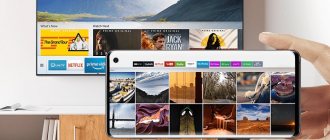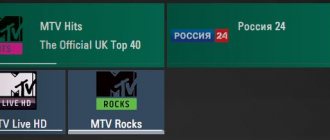SS IPTV is a free program for watching television programs for TVs that support the Smart TV function. It is intended for use of video stream. Today this program is supported only on LG devices. SS IPTV is the first program for viewing IP television, it can be downloaded from the official Smart World website.
- Why do you need the SS IPTV (Simple Smart IPTV) application?
- How to set up the application
- How to use the SS-IPTV application
- Where to get playlists for the player
Bad playlist or player
Does it show one or two channels poorly or all? If there is interference only on a few channels, and the rest work without problems, then the problem is due to a faulty playlist, and if the majority, then the set-top box or Internet connection speed.
Some files in m3u format use the UDP protocol to transmit the video stream.
However, this method has two significant disadvantages: broadcasts do not always contain all the necessary information and losses in the stream often occur.
The situation can be corrected by setting the player caching.
For example, in VLC this is done like this:
- Go to the Source - Network tab. Open additional parameters and increase caching to 3000 ms.
To avoid interference and poor performance of movies and channels, we recommend using the Kodi media player and playlists from our website.
Playback problems and solutions
When watching channels on Samsung Smart TV using the SS IPTV application, the following problems may occur:
- Display error. If the playlist is loaded, but the channels are not shown, and instead there is only a black screen and an error message, you need to make sure that the downloaded playlist is working. This can be done through the computer program IPTV Player or VLC.
- Through IPTV Player and VLC everything works fine, but in SS IPTV there is still an error. If the playlist contains links to multicast streams (usually with a playlist from your ISP), the TB needs to be connected to the network via a wire for normal playback. Many TBs do not support multicast. Transmission of streams of this type is only possible if a UDP proxy is configured on the router.
- There are channels that are in a foreign language. To make an audio track in Russian, use the audio-track attribute (language code: rus). For example: #EXTINF:0 tvg-name=”THT” audio-track=”rus” tvg-shift=4, THT International.
- The playlist is loaded, but the logos and EPGs are not visible. SS IPTV has a modern recognition system that works in almost 99% of cases. Most often the problem is due to naming errors. To make sure your channels are recognizable, check that their names are appropriate. Keep in mind that names should not contain extra characters (indices, category names, etc.).
- Error with video playlist. Downloaded videos work fine, but the rewind and pause buttons are missing. To correct the situation and display the icons normally, the playlist must be loaded through the “Videos” section, which can be found in the program settings.
Using a Samsung TV with Smart TV technology, the user can watch IPTV channels for free. Carefully follow our instructions presented in the article, install the SS IPTV application and enjoy watching movies and other video content in excellent quality.
Internet problems
Internet speed is the main reason why buffering and freezing occurs.
Let's consider two types of network connections:
- Wired connection: We recommend using at least 3Mbps if you choose to connect directly to a modem.
- Connect via Wi-Fi: If you are connected via Wi-Fi, depending on how busy your home network is, we recommend 15 Mbps or more. Also, the distance from the router to the set-top box plays a big role.
You can check your Internet speed in this service – https://2ip.ru/speed
If it is not possible to change the router to a more expensive model, connect the set-top box via a special Ethernet adapter. It costs much less than a new device.
It will allow you to connect the IPTV box directly to the modem and get maximum Internet speed. No technical settings required.
There are offers on the market from popular brands such as Tenda and D-Link.
Internet connection for IPTV on Samsung Smart TV
In order to watch a movie using IPTV on Samsung smart TV, you must first configure Internet access on your TV. If the TV panel has a built-in Wi-Fi module, then it is definitely better to choose a wireless connection. Otherwise, you will have to use a cable and connect the tuner.
To restore the connection to your home Internet network using a cable, you must:
- Connect the LAN port of the TV to an external modem using a network cable.
- If your Internet operates in dynamic mode and the router supports the DHCP protocol, then the IP address, DNS server masks, etc. will be set independently.
If the IP address is static, then all settings are carried out manually:
- You need to go to “Network Settings”, then to “Cable”.
- In the “IP Settings” item, set the “IP Mode” sub-item to “Manual”.
- Enter the values for "IP Address", "Subnet Mask", "Gateway" and "DNS Server" from the information sheet or contract provided to you by your Internet provider.
- The network will be checked and the setup will be completed.
To connect to Wi-Fi in automatic mode you must:
- Go to the “Network Settings” menu and then “Wireless”.
- It will search for all available networks.
- Select your home network and click OK.
- If necessary, enter a password.
You can also use manual connection mode:
- Go to the “Network Settings” menu and then “Wireless”.
- It will search for all available networks.
- Select your home network and press Enter.
- On the network check screen, click “IP Settings” and then set the “IP Mode” value to “Manual”.
- Enter all values issued by the provider manually.
- Finish by clicking “Ok”.
Problem with set-top box or TV with Smart/Android TV
As we wrote earlier, if all TV channels do not work well, the problem is in your device. Unfortunately, you will have to go to a service center in case of a breakdown, or change it to a new, more advanced version.
Read the forums about a specific model of TV or set-top box, perhaps you will find a method that is suitable in your case.
Almost everyone has problems with IPTV. It happens that IPTV slows down, i.e. the broadcast freezes, turns off, works intermittently (stutters), etc. This shouldn’t happen and everything should work smoothly.
Let's try to figure it out and solve the problem on this page. It’s impossible to say for sure what exactly your problem is, so you’ll have to go through several options.
For those who prefer videos and don’t like to read:
- Playlist doesn't fit
- Bad Internet
- IPTV player does not fit
- Weak device
Supporting Models
All TV models released after 2010 implement Samsung IPTV installation, with the Smart option. There is usually no need to purchase additional TV boxes for Smart TV. How to determine support for your model and understand whether IPTV is suitable for Samsung Smart TV:
- Find the model number on the back of the case.
- Write it down separately so you can look at it again.
- The first two letters indicate the type and place of manufacture.
- The numbers indicate how many inches the display is.
- The fifth letter is the year of manufacture. The letter A stands for 2008.
- The next numbers are the TV series, the first value must be equal to or greater than five.
As an example, we consider the UE42F5300AK model:
- U – LED display;
- E – European production;
- 42 inches screen size;
- F – 2013;
- 5 = 5.
The model indicates that the TV supports the required option.
Playlist doesn't fit
There may be a problem in the playlist itself due to server overload i.e. too many people are watching it at once, but that's unlikely. Most likely, CDN is not suitable for you. For example, you live in Moscow, and the broadcast is conducted somewhere in Odessa.
Paid IPTV providers such as Edem have this option in their settings. If suddenly your IPTV starts to slow down, you just need to choose a CDN server that is closer to you. But this does not mean that a free playlist is not suitable for you, you can always try another one.
Launch and load internal playlist
You can download the TV playlist for LG Smart TV from the program’s website - such lists are called internal. To download them, you need to go to Program Settings and select the “General” section. To open access, click on “Get code”. After this, you will receive a one-time code that you must enter when downloading the playlist.
The generated password is valid only for a day, after which you need to request a new code.
Playlists are stored on the website ss-iptv.com, where you need to go and register the device: to do this, in the “Users” section of the top menu, enter the code in the form and click on “Add device”, a new “My Playlist” icon will appear. Now you can upload your favorite sheets downloaded from the Internet into it and view them at any time.
Every time you want to download a new internal playlist, the old one will be automatically erased - this is a limitation on this type. The playlist format must be m3u in UTF-8 encoding.
Bad Internet
Many of you often make the mistake of checking the Internet speed on your computer when the problem is on your TV. The fact that they are connected to the same router does not mean anything. To find out whether the TV is slow due to a weak Internet or not, you need to open SpeedTest directly on the device from which you watch IPTV.
To watch IPTV you need:
- SD channels – 2-5 Mbit/s.
- HD channels – 5-10 Mbit/s.
- FHD channels – at least 10 Mbit/s.
You can check your Internet connection speed right here:
What is SS IPTV?
SS IPTV is a modern application created for TVs with Smart TV technology, which allows you to watch video broadcast over the Internet.
SS IPTV is one of the most popular Smart TV applications in the CIS countries and Europe. This is the first application that provided the ability to watch IPTV. In 2013, at a competition for application developers for smart TVs, the SS IPTV program received the highest marks.
The application itself does not provide the user with TB services. SS IPTV only gives access to content supplied by the provider. Essentially, SS IPTV is an IPTV player, and if a user pays a provider for providing the service of watching IP television, then all monetary transactions occur only between the user and the provider (SS IPTV has nothing to do with this).
If the provider offers the display of unencrypted interactive TV, then you can independently upload the playlist made by him into the application. Usually the list (playlist) is posted on the official website of such a provider. If you can’t find it, write to your provider’s technical support.
If your Internet provider does not provide the ability to watch IPTV, you can resort to the services of absolutely any third-party OTT operator you like, whose video streams are compatible with your Smart TV, or you can download your own playlist with channels.
SS IPTV at the moment is a very actively moving forward platform, a real center of interactive entertainment right inside your TV. Playlists from several hundred IPTV operators, broadcast channels, video content from online services, social networks and video hosting sites - all this is available to people who have just one application - SS IPTV.
Watch a video review of the application below:
science and technology news
Do you want to know the date of your death? This watch will tell you
Magma, the first ever aircraft without ailerons, makes its first test flight
The prototype of a bionic eye was printed for the first time on a 3D printer
Colliding galaxies NGC 6052
Japanese research shakes Stephen Hawking's dark matter theory
IPTV is sometimes called Smart TV. The standard allows data packets to be transmitted over a high-speed Internet connection instead of an antenna, satellite or cable. A series of IP packets encoded to deliver streaming video are broadcast in IPTV. This system can be used to provide content on a private network, although this model is less commonly used due to complexity and scaling issues. Sometimes TV viewers who have switched to the new standard complain that IPTV is slow, so you need to understand the reasons for such failures.
Internet Protocol Television Basics
IPTV content is delivered over a managed or dedicated network. Compared to the public Internet, a private network gives the network operator greater control over video traffic and therefore the ability to ensure quality of service (QoS), uptime and reliability. All programs are broadcast simultaneously. Available program signals flow downstream and the viewer selects a program by changing the channel.
The IPTV service, on the other hand, only sends one program at a time. In this case, IPTV cannot slow down, since the controller remains in the service provider's network. When a viewer changes channel, a new stream is transmitted from the server. A set-top box or other subscriber device is required for reception.
IPTV primarily uses IP broadcast with Internet Management Protocol (IGMP) for live broadcasts and Real Time Transport Protocols (RTSP) for on-demand programming. Other common protocols include Real Time Messaging Protocol (RTMP) and Hypertext Transfer Protocol (HTTP). IPTV uses a packet-based delivery system that is related to Voice over IP (VoIP).
The use of IP also provides various services and applications, such as digital recording, video on demand, and the ability to rewind or restart live programs that are already broadcast. Despite the load, the standard is designed in such a way that IPTV will not slow down, but, on the contrary, will compete with another TV model distributed through the website.
Live broadcasts
The programs are broadcast on radio waves and transmitted over the air to an antenna on the roof of a house. It converts waves into electrical signals. Satellite TV works in a similar way, except that cable TV sends the signal directly to the home without radio waves.
If there are four main functional components of the IPTV network, it will not slow down:
- Reliable service provider with high-performance equipment.
- Access network from the edge of the service provider's network to the consumer's home.
- Home broadband network that distributes IPTV in subscriber networks.
- Middleware that converts distributed IPTV content into a user interface, usually a set-top box or STB.
- Storing programs so they can be selected and broadcast as needed. Some VOD services have a limited number of programs for accessing the Internet and low-speed equipment, which may explain why IPTV is slow.
- Preparation of programs. A television program must be converted to digital format, and sometimes additional A/D conversion processing is required so that it can be transmitted without buffering in MPEG2 format.
New generation television
Once sufficiently fast Internet became available to most users, it became clear that television could no longer remain the same. Even satellite television, which provides access to hundreds of channels, could no longer fully satisfy the increased demands, not to mention regular terrestrial TV. Many even predicted the disappearance of television as such and its replacement by the Internet. Fortunately, this did not happen; at the intersection of traditional television and the Internet, a synthesis emerged - Smart TV.
Smart TV or smart television is a real symbiosis of traditional and latest technologies, designed to give the user a device that has the simplicity and ease of use of a regular TV, but at the same time allows you to fully take advantage of all the advantages that the Internet has. Smart TV devices are produced by such flagships of the computer market as LG, Samsung, Sony and others.
Listing all the innovations of Smart TV would take a lot of time, but even with all these innovations and advantages, the viewer did not want to completely abandon the usual and favorite channels. Of course, most channels broadcast their program to the World Wide Web, but each of them broadcasts from its own website, and the modern viewer is accustomed to dozens and hundreds of channels. Agree, dealing with so many sites on smart TV, each of which has its own characteristics, format and interface, is not the most pleasant experience. IPTV came to the rescue - television broadcasting over the Internet, usually organized by an Internet provider and giving immediate access to a wide variety of TV channels for every taste.
Packet switching
Packet switching is the key to making the Internet work. It takes common pieces of information and sends them in separate packets. When a TV viewer receives a TV program, he does not download it as a regular file. Instead, only part of it is downloaded. The RTP/RTSP and IGMP multicast protocols use common web protocols and hardware. Streaming uses tailored protocols to allow simultaneous download and playback. Violation of these conditions may explain why IPTV slows down.
IPTV significantly reduces the load requirements on the broadband system. This creates significant benefits for the user:
- Lower cost of bandwidth.
- Cheap infrastructure.
- Reduced maintenance costs.
- Lower equipment costs.
In addition, packet IPTV technology supports advanced user-friendly features:
- Simultaneous viewing and recording.
- Pause and rewind (time-shifted TV).
- Video on demand (VoD).
- Preview.
- TV on demand (TVOD).
- Digital music libraries.
- FM streaming internet radio.
Managed Networks
Making IPTV available over the Internet is very different from making it available through a private ISP network. In practice, this means having a highly organized hierarchical network with an open office where programs are stored and all services are coordinated and provided centrally using video and hubs (VHO) serving local distribution offices linked to set-top boxes in individual homes.
An Internet connection allows you to watch IPTV on any device, but most users do not want to watch TV on a laptop screen, especially if IPTV channels are slow. This is why IPTV attracts viewers, customers (STBs), who receive input to connect to the Internet through an Ethernet cable or Wi-Fi.
The signal reproduces and displays the image on a high definition widescreen TV. STBs are actually stand-alone computers programmed to perform the task of receiving streaming video packets, converting them into video files (MPEG2, MPEG4), and then displaying them like high-quality television.
Installing SS IPTV on Samsung TV
The app is currently not available for installation from the Smart Hub store. But you can download and run the application from a flash drive, which you will need to insert into the TV.
Installation on TVs manufactured from 2011 to 2015
- Download the archived application to your computer from the official website of the SS IPTV application developers - https://ss-iptv.com/files/ssiptv_orsay_usb.zip
- Insert the flash drive into the computer. Unpack the archive file into the root directory of the flash drive. To do this, right-click on the archive and select “Extract files...”. Select the USB flash drive and click OK.
The path of the files matters. It should be like this (on the flash drive, in this example it is assigned the letter “E”, there is a folder ssiptv, and there are files in it): - Insert the flash drive into any of the TV's several USB ports. The installed application will immediately appear on the TV display.
Installation on devices released after 2015 (Tizen OS)
For installation:
- Download this archive to your computer - https://ss-iptv.com/files/ssiptv_tizen_usb.zip
- Insert the USB flash drive into your computer and unpack the downloaded file into the root directory of the USB drive. To do this, right-click on the archive - click "Extract files..." - select the flash drive in the right column - click "OK".
- A “userwidget” folder with the following files will appear on the flash drive:
- Insert the flash drive into any of the TV's several USB ports. In the “My Applications” section, without performing any other manipulations, the SS IPTV application will appear.
Minimum hardware parameters
We recommend the following valid parameters for streaming IPTV content:
- minimum required speed: 0.5 Mbit/s;
- recommended speed for broadband connections: 1.5 Mbit/s;
- speed for SD video content: 3.0 Mbps;
- High-quality viewing speed: 5.0 Mbps;
- speed for Ultra HD video: 25.0 Mbps.
Requirements of video formats for bandwidth at which the IPTV player does not slow down:
- 480p - 3 Mbit/s;
- 720p - 5 Mbit/s;
- 1080p - 8 Mbit/s;
- 4k - 25 Mbit/s.
Main types of failures
TV broadcast distribution over an IP network requires strict QoS constraints such as low latency and loss. Streaming content in IPTV is typically delivered at the IP distribution point using IP multicast and Protocol Independent Multicast (PIM).
While watching IPTV, the video stream is not sent to the device at the same time. Instead, it is sent in small packages. The broadcast stops because HD IPTV slows down, waiting for the next packet. This process is called buffering.
The main reasons for poor broadcast quality:
- Local hardware restrictions. Your router, Ethernet cable, modem, or TV equipment may not work due to buffering errors.
- Slowdown of the remote server.
- Network connection problems.
- Limited bandwidth.
- Setting up the device cache.
Local link failure recovery using MPLS or Layer 2 Fast Reroute (FRR) is a proven method for rapid failure recovery. Link-based FRR creates an IP pseudowire or tunnel for an interior gateway protocol (IGP) such as OSPF.
What are the benefits of IPTV?
Watching channels using IPTV on Samsung Smart TV will allow you to enjoy:
- High-quality HD picture.
- Improved sound.
- Interactivity (you can pause the TV, rewind, record, etc.).
- The number of content and channels (in the IPTV list you can find up to a thousand channels from different countries).
Such television broadcasting works by transmitting data from the provider through network protocols. If you want to start Internet television, make sure that your provider provides the service.
Buffering errors
Buffering occurs when the viewing speed of video data is slower. In these cases, a situation arises when IPTV slows down on the TV. In addition, a similar situation arises if the viewer watches HD video with low Internet speed.
Algorithm for diagnosing the problem:
- High-quality wire connection.
- Checking the device's functionality on other channels, such as YouTube, STAN, Netflix. If the problem is limited to just one streaming platform, then it's a channel-specific transmission problem.
- When streaming, TV media is downloaded as content and used in a temporary cache. After which the video will be loaded ahead of time and will ensure the quality of the broadcast.
Where to get the best content for LG Smart TV
Features of the implementation of IPTV technology allow users to create free IPTV playlists of channels (rebroadcasts). You can find such playlists on a lot of different sites, but their value is quite low. This is due to the need to provide each recipient of such an IPTV stream with several megabits of traffic (which is not always available to such a relay), as well as the regular blocking of such “pirates” by IPTV operators who counter the illegal retransmission of their channels.
At the same time, free IPTV playlists must be constantly updated, regularly removing “dead” data from them, which is not always done.
The following sources with free playlists are currently available.
| Resource | Description |
| wekom.ru | The site is dedicated to various TV topics, with an abundance of educational materials. There are also fresh IPTV playlists for 2021 here. |
| https://yestv.moy.su/load/1 | Here are various playlists of Russian cable operators, including paid playlists |
| vk.com/iptvforall | VKontakte group with constantly updated playlists from users. Update fast daily |
| vk.com/iptvtoday | Alternative VKontakte group with similar topics |
| https://www.gratisiptv.com/free-m3u/ | Free IPTV list of channels from around the world |
Fixing problems
To fix video content freezing issues, you can try changing Kodi's video cache. All that is required is to exchange data in an intermediate store called a cache. If an Internet connection is required for some reason, the streaming video stops only after the part of the video stored in the cache is played from beginning to end.
In order to play a video from start to finish without buffering, or more precisely, without causing a situation where Kodi slows down IPTV, part of the video must be stored in the cache. An increased cache size can buffer more video in advance.
However, you should be careful because too large a buffer size can result in a load on the device's resources, and too small a buffer size can lead to problems loading videos on the Internet.
Internet speed check
Very often, providers say that their service provides a package with a speed of 10 or 20 Mbit/s, but in practice this is not true. Failure to comply with Internet package parameters is the main reason why IPTV on a TV slows down. To check your speed yourself, you can download the Speedtest service on your device or go to speedtest.net from your computer. If the download speed is less than 10 Mbit/s, then you need to make a claim or get a new Internet package with a speed of at least 20 Mbit/s. If the Internet speed is more than 30 Mbps, it is recommended to manually configure the video or change the DNS of the router.
You can run a few tests on speedtest.net, compare the performance while other devices are connected to your home network, and disconnect them from your router to relieve pressure on your home network. Sometimes streaming problems are resolved by simply updating your current connection to your ISP.
In cases where excessive ISP throttling by an ISP is slowing down movie streams, a good VPN can fix it in an instant. A VPN masks traffic to artificially slow down some ISPs. When traffic is fully encrypted, it always travels at the fastest possible speed
IPTV applications on Samsung Smart TV
In order to effectively use IPTV on a Samsung TV and fully enjoy all the benefits it provides, you need to install a special application. As a rule, the applications are free to use, but access to some channels may require a fee. Setting up IPTV on a Samsung Smart TV does not take much time, but you will need to register on the website of the company that provides its application for use. After logging in, you will have access to the full list of channels. Below are the most popular and well-proven applications:
- Simple Smart IPTV;
- OTT Player;
- Vintera TV;
- Peers TV.
Simple Smart IPTV application
By installing SS IPTV on your TV, you will get almost unlimited access to various types of entertainment. And most importantly, you can independently determine the time and duration of viewing. If you do not know how to install IPTV on a Smart TV, then follow these steps:
- Enable the installed program and go to “Settings”.
- Where the “General” tab is, in the “Connection code” item, click “Get code”. Be sure to write down the code that appears on the screen after this.
- In your TV browser, go to ss-IPTV.com.
- Enter the “Users” section and then go to the “Playlist Editor” sub-item.
- In the empty line, enter the recorded code and click on “Add device”.
After the manipulations were completed, the TV was registered on the website. You can start downloading playlists. You can create your own selections of channels and then assign a name to the playlist. The folder with downloaded playlists will appear on the main screen.
There is another option for adding a playlist (using a direct link):
- Save the link to the playlist you like and go to the player’s website.
- In the “External playlists” section, enter the saved link in the “Source” field.
- Click “Ok” and “Save”.
- After that, go back to the application and update it.
OTT Player
Let's look at how to set up IPTV on a Samsung Smart TV using the OTT Player application. To do this, you will need to download it from the store and put it on the TV panel. Then do the following:
- Register on the developer's website ottplayer.es.
- Download your favorite playlists and upload them on your account page.
- You can add, delete and update playlists on your account.
- After all the steps, update the application and you can watch.
Vintera TV
You can also watch IPTV on a Samsung TV through the Vintera TV application. It is a multi-screen platform that provides viewing of various TV channels both free and at a certain cost. Again, you will need to register on the official website to gain access to the channels. The vintera application works effectively on Samsung Smart TV only if you have high-speed Internet at home. The application allows the user to independently delete, add or update the channel list.
To use it, you need to go to the ApplicationStore application store and download Vintera TV.
Peers TV
The Peers program is one of the most convenient players, as it provides the user with freedom of choice and action with the list of channels. It is as easy and simple to install and use as the previous applications. Users highlight the following advantages of the Peers application:
- Availability of a TV guide for the whole week in advance.
- Built-in player that does not load the system, automatically adjusts image quality and display speed.
- Adapts perfectly to work on any device, even older Smart TV models.
- Ability to add your favorite channels to the Favorites folder for quick access to them.
To add channels to a playlist, you must:
- Open “Menu”, then go to “Settings”.
- Go to the “My Playlists” submenu and click “Add”.
- Click “Ok” and you can watch more than 400 channels.
Please read the program descriptions carefully before downloading them. There are analogues that do not use Smart TV resources economically. After installing the application, you can create a shortcut in the form of a widget on the main screen of the TV panel.
Download SS IPTV
There are two most common ways to download SS IPTV - via a link for external playlists or with a non-persistent access code for internal playlists. Reproduction is permitted for any number of external listings.
If SS IPTV is slow, download the playlist from the link and go to the settings on the “Content” tab of the application, select the “External playlists” subsection and click the “Add” button under the screen. Enter the data in the appropriate field and click “Save”. The playlist will be available on the main screen.
Smart TV is loaded via the server. This means that the link must be accessible from the external network. To download a new code, click the “Get Code” button, which can be used 24 hours before creating a new one. To add a code, click the “Add Device” button when the connection is established, select the playlist file on the PC and download it using the “Save” button.
Over the past decade, brick-and-mortar TV companies have faced competition from cable and Internet providers. TV viewers want to receive modern services on the Internet. New IPTV television capabilities in attractive packages expand the capabilities of modern Smart TV, to which more and more users are connecting.
Why do you need the SS IPTV (Simple Smart IPTV) application?
Taking into account the user agreement, the owner of SS IPTV is considered to be a private person. The program was created in 2012, but a year later it received bronze at the Smart TV competition and appeared in the LG store.
As the programmers directly say, only 2 people took part in the development of the program. Initially, SS IPTV was created for personal use, and although the competition was one of the reasons that influenced the publication of the program, it was also the main obstacle to further development, since, taking into account its conditions, LG had to obtain an annual license to sell the SS IPTV application.
SS IPTV is a web application with a regular client-server structure. The client part of the program uses only Java Script, CSS and HTML 5. The creators did not want to use third-party Frameworks, since, as they believe, these programs significantly reduce the performance of SS IPTV. The server part is made using PHP and MySQL.
The application interface has English and Russian reading styles. SS IPTV can automatically detect the provider and download a possible list of IPTV channels provided by the operator.
If the automatic mode does not work, then you can select a provider manually from a list that includes more than 500 operators from different countries. Regardless of the playlist of the service provider, SS IPTV allows you to save any playlist in M3U format.
When loading a playlist, it is automatically recognized (taking into account the name) of the channels in it. Many specific channels already have logos and interactive programming selected. IVoD and Liv format can also be played.
A characteristic feature of SS IPTV is the possibility of combinations of television broadcasts that were received from various sources. For example, in the program you can simultaneously watch antenna, IPTV, satellite, and cable channels. Any digital channels are also automatically recognized and matched based on the application and logo. The comparison of analogue TV channels is done manually.
A personal account is required to independently configure playlists located in the program database, taking into account the provider that provides the SS IPTV service. The personal account allows the user to upload new or edit existing playlists, then they will be provided to him within the program. The playlist import mode implies shared access for the TV channel identification mechanism in automatic mode. The personal account interface is in English.