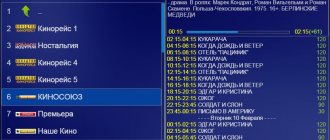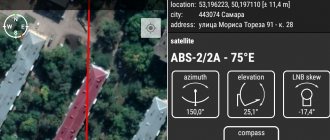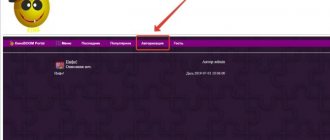Advantages of Lazy IPTV
- Ease. The application is lightweight in every sense of the word. The IPTV client takes up only 5 MB of memory and has an intuitive interface that even a child can understand.
- Playlist manager. This is the very feature that almost all competitors lack. You can add as many lists with channels as you like, and in case of interruptions, switch to the working playlist in 2 clicks.
- Updating the channel list. If you have a self-updating playlist, you can turn on the automatic update feature or do it manually whenever you want.
- TV programm. Agree, it’s convenient when you know what’s going on now, when it will end and what will happen next.
- Favorites. If you have a list of 600 channels, but only watch a dozen, just add them to your favorites and the rest will not bother you.
- Other functions. The application is small, but has rich functionality. There is also: search for channels/programs, history, reminders and other useful functions.
LazyIPTV 2.58
Lazy IPTV is a functional IPTV client for watching IP television, torrent TV, and also for listening to Internet radio based on m3u/xspf playlists.
The best Telegram channel about technology (possibly)
- support for m3u/xspf playlists (in open form or zip/gz archives), the ability to add playlists from the device’s file system, from the Internet or clipboard;
- ability to watch torrent-tv (via AceStream player)
- the ability to play not only http and udp iptv streams, but also vk-video/youtube links;
- playback of Internet radio playlists through the built-in player;
- support for multiple UDP proxies, with the ability to switch directly when working with a playlist;
- support for auto-updating the playlist, as well as the ability to use the cache if it is unavailable;
- support for several TV programs (in xmltv format, in open or zip/gz archives) with the ability to switch between different TV programs directly when working with a playlist;
- flexible organization of the main (overview) window in the form of tiles, which provides the ability to display playlists and the most frequently used channels, as well as access to the basic functions of the application with the ability to sort tiles;
- favorites, with support for subfolders, grouping identical channels from different playlists;
- channel viewing history;
- various views of playlists: list (maximum functionality), icons or tiles, memorable for each playlist separately;
- the ability to flexibly search for a channel in a playlist or TV program;
- the ability to link an undefined playlist channel with a template one to obtain information from a TV program;
- export playlists and favorites to a file in various formats;
- backup/restore application data (playlists, favorites, history, settings);
- reminders about TV programs;
- search for channels in all playlists;
- various color schemes;
FAQ: lazycatsoftware.blogspot.com/p/faqlazyiptv.html
The best way to find playlists is the new Wizards tool, available in version 2.17. You can use the wizard from LazyCat Software:
https://bit.ly/liwizard for adding through the Wizard manager (follow the link).
Attention! The application does not contain built-in playlists!
In addition, a backup application is included containing working TV, torrent-TV and Internet radio playlists
Disadvantages of the player
Despite the above, not everything is as good as we would like and the application has a couple of flaws, which we will now consider:
- Control. It’s almost ideal, especially for phones and tablets, but on a TV using the remote control it’s not so simple. Only a few functions do not work, but without them there is no way at all: there is no way to switch to the desired channel using the corresponding numbers and the “next/previous channel” button does not work.
- Lack of built-in video player. Along with the “Lazy IPTV” application, you will have to additionally download the “VLC” or “MX player” player. This is not entirely convenient, and for weak Android consoles there is an additional load, which affects performance.
How to use LazyIPTV and where to download playlists. Or what does w3bsit3-dns.com have to do with it?
Hi all! The publication you are reading now is of particular significance, since it is the final one in the category of watching online TV. In the near future, this topic will no longer be raised on the blog.
Therefore, the author really wanted to talk about some really cool application, so that, so to speak, the ending would be beautiful. And it seems that it worked out that way.
And we will talk about how to use LazyIPTV and where to download playlists in a suitable format. Believe me, this is a very original application with a lot of functions and is also completely free.
The content of the article:
- How to quickly add an M3U/XSPF playlist to the LazyIPTV program
- What is the Wizards system and what are its main advantages
So, friends, if we talk about all the capabilities of the program, then this article will turn into an endless canvas. So during our review, let’s touch only on the most important and interesting points.
But first, you need to download the LazyIPTV application itself from the Play Market:
Or the well-known forum 4PDA, where there is a very active discussion:
And here it is generally striking that the developers themselves provide a link to the above forum as one of the sources of useful information. I think that if the program were paid, the picture would look different.
After all, it’s no secret that it is on w3bsit3-dns.com that you can find the majority of paid applications for mobile platforms that have already been hacked. But as we see, in our case such a fate does not threaten, everything here is really free.
By the way, if you look at the rating of similar developments in the same Play Market, then it is Lazy that has the highest indicator:
Okay, at this step it will be assumed that we have already successfully installed and launched the application. Now let's add our first test playlist to it. To do this, click on the plus icon in the upper right corner:
A menu opens in front of us, which contains several options. Let's look at each one separately:
- From a file on the device: Loads a playlist file that is located on the device itself. That is, this is a regular local download;
- From the Internet (via a link): you can simply specify a link on the Internet and the application itself will draw data from there. Moreover, the deleted sheet can be self-updating, which is very convenient;
- From the clipboard: using this method you can paste the contents of the playlist body, in other words, its internal contents;
- Empty playlist: This option is used to create your own playlist from many others. It turns out to be a kind of selected sheet.
For example, the author of the article downloaded the file of this sheet and clicked the big “Save” button:
And this is what came out of it in the main LazyIPTV window:
If in this mode you press the button in the upper right corner, you can sort channels and also change their viewing mode (list, tile, icons). For example, in the picture below, the broadcasts are arranged in tiles:
When you long press the program logo, an additional context menu will open, which has a large number of options. The “TV program” section will show you a detailed program schedule with a reminder option:
The “Broadcast to TV” function, in theory, should transmit the image to the TV screen:
But in the case of the author, for some reason this, alas, never happened:
Also, using the described menu, you can add a channel to your favorites list:
The list itself can be divided into folders, or you can simply create a single list in the “Favorites” root directory:
Access to your favorite programs is carried out in the main window of the LazyIPTV program:
Now I propose at this stage to pay attention to the item “TV program sources”. Using these settings, the program schedule is pulled into the application:
By default, there are already three sources, but if you wish, you can add your own. Although, I think that even these will be for your eyes. So, what else can you say about the program’s capabilities?
It’s probably worth adding the fact that Lazy can read links from VKontakte and YouTube , and also easily reproduces playlists from radio and television using Torrent TV technology. The sheets themselves can even be in zip/gz archives.
In addition to all of the above, I bring to your attention a silent video from the developers themselves, which clearly shows how to add sheets:
At this step, my friends, we just have to study one more proprietary feature of the program. This is her work with the Wizards . Let's take a look at this complex non-Russian word.
It's actually quite simple. If you click on the icon in the upper right corner, then in the list that opens you can select the item of the same name “Wizard Manager”:
So, using it you can import a file with the extension “.liwizard” into the application. And inside it, several sources can be registered at once for playlists or a TV program.
That is, it turns out that with the help of one file, we import several sources into LazyIPTV at once. Moreover, the Wizard file itself can be linked remotely via a link and still be self-updating.
Do you understand the meaning of what is happening? If not, then watch the next video:
It is also worth mentioning that examples of the Wizard files themselves are publicly available on the same w3bsit3-dns.com (the link was at the beginning of the article). So if you have a desire, you can go to the forum and familiarize yourself.