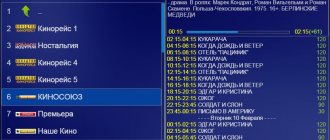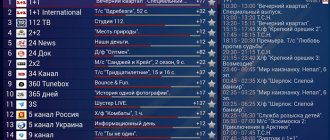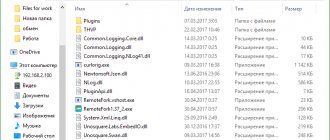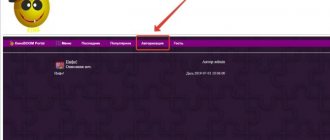Today we will look at the Remote Forkplayer program, find out what it is for and how it works. Installation of the application will also be described, and at the very end of the article you can download Remote Fork Player for PC for free in Russian.
This application is needed so that your SmartTV can access the network via a PC and gain access to all folders on its hard drive. So, you can start a movie from your computer at any time and watch it on a big TV screen.
Advantages of the program:
- watching any movies from the Internet in high quality;
- listening to music;
- access to the computer file system;
- lack of permanent authorization when opening a playlist;
- Lightens the load on SmartTV (all operations are performed by the PC).
Next, let’s move on to installing Remote Forkplayer on your computer. Let us remind you: you can download its latest version for free at the very bottom of this page.
Description
ForkPlayer is a player that requires a TV that supports SmartTV technology to install.
With its help, online cinemas become available, which guarantees free viewing of videos. The app's functions don't end there. What we have in front of us is not so much a player as a browser, and this is an easy search for media content in the form of films, TV series, animation and programs. For the purpose of such a search, the corresponding services are connected: Zona, Moonwalk and others. At the same time, support for the IPTV function has been implemented, which extends free viewing to TV channels, and connects to a large database of content of this type. Attention! The downside of ForkPlayer is its installation. Some installation knowledge is required to successfully complete this process.
Installation
If the TV was manufactured after 2011, belongs to the brands listed above and supports Smart TV, then you can begin installing the browser in question. The rest of the installation process looks like this:
- Download the program packaged in an archive.
- Transfer files to USB drive.
- Unpack the archive on TV.
Info! Sony TVs DNS change . Some TV models work if the RemoteFork .
The specific procedure for installation is published on the official website of the developer, the link is available in the download menu.
| Price: | For free |
| Developer: | forkplayer.tv |
| OS: | Windows 7, 8, 10 |
ForkPlayer is an excellent project from the developers from the studio of the same name forkplayer.tv. Here, users can view various video content from all over the Internet in one place. The program has many nice features that make viewing more comfortable. Download ForkPlayer for your computer and appreciate all the advantages of this project.
The developers of this project released it for mobile platforms on Android OS, but in this article you will learn how to download it to your desktop. It is much more pleasant to evaluate all the useful functions of the application on a large desktop or laptop monitor. And controlling all actions via a mouse and keyboard will make the process of use much more comfortable and convenient.
A selection of the best playlists for Forkplayer 2021
So that you don't have to search for films individually, various people have made their own selections of current and popular films and TV series. Here a list of the best playlists will be provided, the authors of which are working on their development and updating. All listed resources are relevant for 2021.
KinoBoom
To access this playlist, you will need to add a request to join a closed group on VK. After you are accepted, all links to playlists will be in the community header.
Empire Boom
Just like with the previous option, you need to join a closed group on VK. All links to media content are collected in a playlist in XML format. This community also has its own DNS for fork.
From Webmen
All links to current playlists from this portal are posted on the official website. There will also be instructions for adding them to various players, including for Fork.
From Smarttvnews ru
The site is actively developing, but there are a lot of reviews, information and news about IPTV and everything connected with it. In addition, there is a selection of different players for watching online television. And, of course, links to work playlists are provided.
From One
After registering on the site, you will have access to current links to playlists. The site also has a forum where you can find answers to any questions or troubleshooting solutions you may have.
IPTV Full
The site is no different from those presented above; it also contains information on setting up IPTV and links to the latest playlists.
About the application
The project provides a Smart TV function. This will allow you to easily access the Internet from your television device while maintaining all access functions. This option will also allow you to synchronize your TV with other available devices, for example, a tablet, smartphone and computer. But for this function to work perfectly, you will need to install another utility called Remote Fork Player. It will allow you to connect all your devices with each other.
In the ForkPlayer program on your PC, you can create your own individual playlists, which can be viewed on all devices connected to the same network. All added videos to the playlist can be viewed in the “External Bookmarks” tab.
Video review
Application features on PC
When you log into the application for the first time, you will find yourself in the main menu. Here there will be shortcuts to various sites with films, TV series, various musical compositions, and so on. Their number and variety of content contained there will delight users. Among these shortcuts you will also see the most famous video hosting sites, for example, YouTube. At the bottom of the program window there will be a panel with controls and navigation keys.
A very simple and accessible interface for any user will allow you to understand all the intricacies of the functionality in a couple of minutes and start viewing the content of interest. If you enter the settings, the program window will be divided into two parts, where the first will contain a list of available settings, and the second will contain a signature for each of them, so you won’t get confused.
Advantages and disadvantages
Advantages
This project has a lot of advantages:
- Regular updating of the database of sites and video hosting sites that are adapted for Smart TV.
- The presence of a huge number of user settings, allowing anyone to choose a pleasant program design so that everything fully meets ease of use and other individual requirements.
- Free playback of legal multimedia content in high quality.
- Availability of several built-in video players.
- Simple and intuitive interface.
- Ease of use.
- Fully Russified.
- Create and save a playlist.
- You can set a link to the saved playlist in the program itself.
Flaws
But as with any other similar project, several shortcomings were noticed, namely:
- Difficulty starting. You need to perform several steps before you start using the available functionality of the project. This overview describes all the steps.
- You cannot open multiple playlists at the same time. You can only play content from one group.
Pros and cons of the program
Like any program, Fork has strengths and weaknesses. Let's look at them in more detail.
Pros:
- Free distribution model.
- Pages load quickly, the program is highly optimized.
- The application does not crash when loading large sites full of advertising.
- Content is available both from websites and from your own playlists.
- A choice of any formats, as well as players and codecs, is available.
- Setting up the program is simple and intuitive.
- Regular updates and bug fixes.
- Various tools have been added, such as a bookmark list and favorites.
- Convenient navigation and interface.
Minuses:
- Due to source broadcast mode, some content may not be available in certain regions or countries. To avoid this problem, you have to set up a VPN.
- Also, due to the problem described above, another problem arises. This is due to the fact that when downloading content, the download speed is sometimes interrupted.
- The app is capable of forward loading videos, but only to a small extent.
- There is no sound optimization.
- There is a compatibility issue on some devices.
- Updating third-party applications can affect the stable operation of the player.
How to install ForkPlayer on your computer
To install ForkPlayer for Windows, you will need to download an additional program, since this project is designed for use on Android devices. On this page there is a freely available utility that can emulate the Android OS and allows all users to download any games and applications from the Google Play mobile store to their desktop. At the moment, the best software with such functionality is considered to be the Play Market for a computer.
Method 1
- After downloading the emulating software installer onto your PC, you need to begin the installation procedure. This action will not take much of your time and the user only needs to agree to the license and select a folder on the disk where it would be best to place all the program files. You can launch the emulator by double-clicking on the program icon on the desktop.
- Once in the main window of the emulator, find the bookmarks panel at the top and go to the “Application Center” tab. At the top of this window there is a search bar where you need to enter the name of the application, namely “ForkPlayer”.
- After that, click the button with a magnifying glass. Among the found options for similar services, you need to select the one you need and go to it.
- On the project page, click on the installation button, which is located under the application description. A fully installed project can be launched from the “My Applications” tab.
Where to download and how to install
To begin with, let's start with dry data regarding the demand for this application for Samsung Smart TV. If you look at the number of requests for ForkPlayer for Samsung Smart TV, you can find out that approximately two thousand people are looking for this program. But, as mentioned, widget Fork Player for Smart TV can be used on other devices, so if we take general data, it turns out that almost thirty thousand users are interested in this program every month. Also, for more complete statistics, you can view data on the number of widget launches on various devices with the Smart TV function. In this case, the number of program launches per day from various platforms will be almost 92 thousand times, which still says something.
Now let's move on to where you can download Fork Player and how to install it. Downloading this application for Samsung Smart TV is quite simple. This can be done on the official website of the application, and it can also be found in Google’s Play Market and on various Internet sites. So, by entering the appropriate query into the search, you can easily download ForkPlayer.
After you download Fork Player for Samsung Smart TV, you will need to install it. There are several ways this can be done:
- On Smart TVs from Samsung that were released before 2014, you can use a special widget sheet created by the developers to install the program. To do this, you can read special instructions;
- Also, on Samsung Smart TVs from 2010-2014, to install and launch the application, you can try synchronizing the device with the IP address 46.36.222.114;
- For J series LED TVs that were released after 2015, you will need to install this widget from a flash drive. You can read additional instructions on how to do this correctly.
If your TV is a J-series model and has firmware that does not allow you to install extraneous widgets, you will still be able to install ForkPlayer. This can be done by changing the DNS addresses in the network settings of the J series TV. After you do this, you should launch Megago on TV - the official online cinema.
Summarize
If you are tired of endless commercials when watching your favorite movie, then ForkPlayer is ideal for you. Here you can watch any free video content from all over the Internet. You no longer have to wait for your favorite talk show or series on TV, you can simply find it through the search in the service and enjoy unlimited viewing. There is a huge range of nice features that make watching videos and listening to music more comfortable. You can synchronize various available devices with each other and use the application on any convenient one. Download ForkPlayer for your computer and appreciate all the advantages of this excellent and easy-to-use project.
Today we will look at the Remote Forkplayer program, find out what it is for and how it works. Installation of the application will also be described, and at the very end of the article you can download Remote Fork Player for PC for free in Russian.
This application is needed so that your SmartTV can access the network via a PC and gain access to all folders on its hard drive. So, you can start a movie from your computer at any time and watch it on a big TV screen.
- watching any movies from the Internet in high quality;
- listening to music;
- access to the computer file system;
- lack of permanent authorization when opening a playlist;
- Lightens the load on SmartTV (all operations are performed by the PC).
Next, let’s move on to installing Remote Forkplayer on your computer. Let us remind you: you can download its latest version for free at the very bottom of this page.
Installing Remote Fork Player
There will be no installation as such, ForkPlayer is a portable program, you need to unpack it, place it in a certain place on your PC and run it. Let's look at how this is done below.
- To launch RemoteFork on your computer, download the zip archive from the button at the very bottom of the page and unpack its contents into any folder on your computer or laptop.
- Run the RemoteFork.exe file as an administrator.
After this, our player will appear in the system tray as an icon (see screenshot).
Immediately after launch, you should see a request for network access, we need to click the button that says: “Allow access” .
Now Remote Fork Player is ready to work, all that remains is to connect a SmartTV (for example, LG) to it. To check if the program is working, right-click on the ForkPlayer icon and select the item that we have indicated with a number «2».
If everything is fine, the browser will open and you will see a message indicating that the program is running.
Program overview
By and large there is nothing to consider here. This is just the server part of the network link, so all the main components are installed on the TV. Still, there are a couple of points about which something can be said here.
Firstly, at the very top of the context menu of our icon there is an item “Load playlist” . At the moment, information is displayed here that there are no active devices, but when the connection is established, everything will change.
Secondly, there is a “Plugins” - these are add-ons with which you can expand the functionality of Remote Fork Player. We currently have 2 extensions: AceTorrentPlay and Seasonvar . The first plugin allows you to watch movies directly from torrent distributions through the Ace Stream media server. The second gives access to a huge number of different TV series on the site.
THVP (Torrent Http Video Proxy) is a system that converts torrent streams into regular http video. Using this algorithm, you can easily watch a movie in torrent distribution without downloading it. With the help of Fork Player we can do this on the TV.
If we double-left click on the player icon, a window for the server side of the program will open, where we can see that it is running.
At the top there is a function to automatically launch ForkPlayer along with Windows or autostart THVP Bit Torrent. Below is the IP address and port for connection. They are the ones that need to be linked in the client part of Smart TV.
Next, in our window there are DLNA settings. This is a set of standards that allows multimedia devices to share content within a home network. Moreover, the process occurs in real time.
If we click the inscription: “Configure” , we will be taken to a menu that allows you to add shared directories. Simply put, the folders that you enter in the window will be available for your TV, tablet and other devices on the network.
Once we click the Add , Windows Explorer will open and you can select a folder. The operation can be repeated and more directories can be added.
In order to prevent any “garbage” (exe, dll, xml and other Windows XP, 7, 8 or 10 files) from being displayed on client devices, we can specify files to read. The rest will be hidden. This is done very simply - write the extensions separated by commas and click the "Save" .
Next, we can enable or disable plugins that are installed with Fork Remote Player. This is done very simply, click on the “Configure” next to “Plugins” and check the boxes for the required extensions.
Then there are points for enabling logging (all program work is recorded in a special text file and can be reviewed if necessary) and User-Agent is installed. It is needed so that the browser knows who it is dealing with.
This concludes the review of the Fork Remote Player server part, we hope it was useful to you.