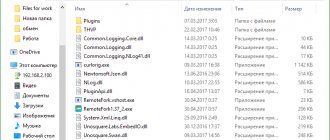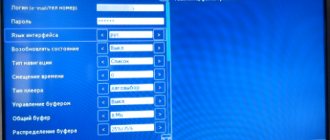ForkPlayer is an excellent project from the developers from the studio of the same name forkplayer.tv. Here, users can view various video content from all over the Internet in one place. The program has many nice features that make viewing more comfortable. Download ForkPlayer for your computer and appreciate all the advantages of this project.
The developers of this project released it for mobile platforms on Android OS, but in this article you will learn how to download it to your desktop. It is much more pleasant to evaluate all the useful functions of the application on a large desktop or laptop monitor. And controlling all actions via a mouse and keyboard will make the process of use much more comfortable and convenient.
About the application
The project provides a Smart TV function. This will allow you to easily access the Internet from your television device while maintaining all access functions. This option will also allow you to synchronize your TV with other available devices, for example, a tablet, smartphone and computer. But for this function to work perfectly, you will need to install another utility called Remote Fork Player. It will allow you to connect all your devices with each other.
In the ForkPlayer program on your PC, you can create your own individual playlists, which can be viewed on all devices connected to the same network. All added videos to the playlist can be viewed in the “External Bookmarks” tab.
Video review
Installing a Fork player on Android TV
Downloading Forkplayer on an Android device is very simple, since it is available both in official stores and on other thematic resources. This can be done on the websites of TV Box, Top Androids, etc. However, the application is not available on Google Play. Loading a widget is carried out in several ways.
Installation with Forkplayer
The latest version of the program on Android can also be installed from the official Forkplayer website. You will also need the RemoteFork application, which will allow you to synchronize devices and control the widget. It is better to download from UC Browser, since other browsers give an error when trying to enter an address. Then you should enter //operatv.obovse.ru/2.5/ into the address bar and the Forkplayer start page for Android will launch. With this method, not all categories will work. To improve functionality, you will need to change the DNS address.
Application features on PC
When you log into the application for the first time, you will find yourself in the main menu. Here there will be shortcuts to various sites with films, TV series, various musical compositions, and so on. Their number and variety of content contained there will delight users. Among these shortcuts you will also see the most famous video hosting sites, for example, YouTube. At the bottom of the program window there will be a panel with controls and navigation keys.
A very simple and accessible interface for any user will allow you to understand all the intricacies of the functionality in a couple of minutes and start viewing the content of interest. If you enter the settings, the program window will be divided into two parts, where the first will contain a list of available settings, and the second will contain a signature for each of them, so you won’t get confused.
To start using the functionality of the service, you need to perform several steps after installing it:
- Launch the Fork Player application through the emulator.
- Wait for the corresponding icon to appear in the tray.
- Click on it and oh. Then click on the “Check” button.
- When the message “ForkPlayer DLNA Work!” appears rest assured that everything works. Connecting to TV will take a few minutes. And if the connection is successful, an established connection icon will appear on the TV in the right corner.
- Next, you need to click on this icon and select “DLNA”. This item allows TV access to all files on your PC.
Good to know!
It is also worth noting that before using the program, you should allow it access to the Windows Firewall, otherwise it will not function on the computer.
ForkPlayer on your computer has a huge number of features and functions:
- The ability to view any high-quality, permitted and free content.
- Convenient search system.
- The ability to use the project functionality on a large desktop or laptop monitor.
- Convenient control of all functions via mouse and keys.
- Many languages are supported, including Russian.
- Availability of parental control function.
- There are many different settings that you can customize.
- Picture-in-picture function.
- Ability to create your own playlists. They can be played from any synced device.
- Play files from external media and internal memory of the TV device.
- Connecting to the social network VKontakte. This will allow you to launch content contained in this social network.
- Availability of a built-in TV application store. It's called ForkStore App Market and there are many interesting programs that can be installed very easily.
ForkPlayer for PC and Android
Televisions with the Smart TV function have recently become especially popular among the population. This is due to the fact that this technology is being used more and more often and is therefore becoming more accessible. In addition, Smart TV has a large number of different functions, and one of them is the ability to connect to the Internet and watch your favorite shows, series or movies directly from online cinemas for free.
If, in addition to the TV itself, you also have a computer, tablet or smartphone running Android, then using high-speed Internet and the Remote ForkPlayer program you can create a home network. In this article we will talk about what ForkPlayer is, how to install, configure and then use it on a particular device.
Advantages and disadvantages
Advantages
This project has a lot of advantages:
- Regular updating of the database of sites and video hosting sites that are adapted for Smart TV.
- The presence of a huge number of user settings, allowing anyone to choose a pleasant program design so that everything fully meets ease of use and other individual requirements.
- Free playback of legal multimedia content in high quality.
- Availability of several built-in video players.
- Simple and intuitive interface.
- Ease of use.
- Fully Russified.
- Create and save a playlist.
- You can set a link to the saved playlist in the program itself.
Flaws
But as with any other similar project, several shortcomings were noticed, namely:
- Difficulty starting. You need to perform several steps before you start using the available functionality of the project. This overview describes all the steps.
- You cannot open multiple playlists at the same time. You can only play content from one group.
What is Forkplayer
Smart TV owners are trying to expand the boundaries of device use by installing additional applications. Fork player is considered a useful widget.
Despite the fact that the program is simple and you can look for more powerful applications for Android, this widget will be very useful because it:
- Suitable for all versions of Android;
- adapted to Android Smart TV at the maximum level;
- allows you to structure and manage content simply and quickly;
- The program is optimized, which allows it to work quickly without loading the OS.
Forkplayer for Android has a simple and user-friendly interface, making it easy to use.
How to install ForkPlayer on your computer
To install ForkPlayer for Windows, you will need to download an additional program, since this project is designed for use on Android devices. On this page there is a freely available utility that can emulate the Android OS and allows all users to download any games and applications from the Google Play mobile store to their desktop. At the moment, the best software with such functionality is considered to be the Play Market for a computer.
Attention!
Before enjoying the enormous functionality of the software, you need to select the appropriate interface language and go through the authorization procedure. In order to log into the system, you need to enter your Google account login and password or create a new entry directly in the project.
Method 1
- After downloading the emulating software installer onto your PC, you need to begin the installation procedure. This action will not take much of your time and the user only needs to agree to the license and select a folder on the disk where it would be best to place all the program files. You can launch the emulator by double-clicking on the program icon on the desktop.
- Once in the main window of the emulator, find the bookmarks panel at the top and go to the “Application Center” tab. At the top of this window there is a search bar where you need to enter the name of the application, namely “ForkPlayer”.
- After that, click the button with a magnifying glass. Among the found options for similar services, you need to select the one you need and go to it.
- On the project page, click on the installation button, which is located under the application description. A fully installed project can be launched from the “My Applications” tab.
Method 2
If the application was not found in a search in the internal directory of the emulator or it is not available to the user due to territorial restrictions, then you can use another easy download method. On this page you can download the archive with the APK file of the application. After unpacking the files from the archive, you need to launch the previously installed emulator. If you have not installed it, you can run the installer file, which is also in the archive. After logging into the program, open the “My Applications” tab and activate the button that is responsible for importing .apk files. In Explorer, specify the required file and wait for the automatic installation to complete. You can open the application in the same tab.
Important!
The archive contains a text file of instructions. Using its instructions, you can install everything correctly in a few minutes and enjoy the functionality of the application.
Installation
The player is installed in the standard way. However, depending on the TV model and year of manufacture, the algorithm may differ slightly.
But in general it is like this:
- Open the SmartHub of your TV (on Samsung TV remotes this is done with the A button, on others the button will be called Menu or SmartHub). If there is no such button on the remote control, then go to the main menu of your Smart TV and find the corresponding section in it.
- You will now be required to log into your user account. In the Account field, enter the word develop - you do not need to enter an additional password as it will be created automatically.
Rice. 4 Account
Rice. 5 Settings
Rice. 6 Development
Rice. 7 Agreement
- Return to the Development section again and find the item Setting up the server IP address. Go to this item.
- Start setting up your IP. In order for your player to function normally, you must enter the server address 85.17.30.89 or 46.36.222.114.
Rice. 8 IP
- Press the OK button from the remote control after entering the server address.
- Return to the Development section again, and there find the Synchronization of user applications item - go to it.
Rice. 9 Synchronization
Rice. 10 Synchronization process
You can now launch the application from the shortcut on your widget. You will see a simple and easy-to-use Internet browser.
Summarize
If you are tired of endless commercials when watching your favorite movie, then ForkPlayer is ideal for you. Here you can watch any free video content from all over the Internet. You no longer have to wait for your favorite talk show or series on TV, you can simply find it through the search in the service and enjoy unlimited viewing. There is a huge range of nice features that make watching videos and listening to music more comfortable. You can synchronize various available devices with each other and use the application on any convenient one. Download ForkPlayer for your computer and appreciate all the advantages of this excellent and easy-to-use project.
Features of setting up Remote ForkPlayer
Usually, if you connect and configure the program correctly, no difficulties arise. However, there may be the following nuances:
- When you launch Remote ForkPlayer for the first time, your computer may tell you that the firewall has blocked some functions. To use the widget correctly, you should allow access to private and public networks by selecting the appropriate option.
- Some antivirus programs may perceive the downloaded Remote ForkPlayer widget as a virus and classify it as a Trojan. You shouldn't worry. Just add it to your trusted ones.
- If Remote ForkPlayer gets too old, it may stop working or perform poorly. To avoid this, do not forget to update the program by downloading its new version from the official website.
Where and how to watch films?
Personally, I know 3 options for watching movies through torrent trackers. Let's go from simple to complex.
Services from AceStream
Immediately after you specify the IP address of the computer with the AceStream program installed, the AceStream icon will appear on the main screen of ForkPlayer. There are currently 4 resources available in this section:
- Torrent TV (collection of TV channels) Rutor NoNaMe Club RuTracker
Resources that appear after installing AceStream
Each tracker has a search by name. We look for the desired film, select the desired quality and distribution with a large number of distributors and enjoy the work done