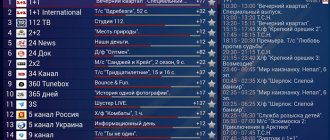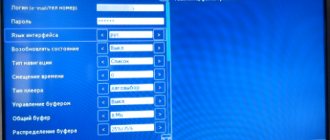RemoteFork for PC and Android
RemoteFork is a supporting program for running ForkPlayer on smart TV.
— makes it easier to launch from resources that require DNS and some other resources (torrents, torrent TV, tree.tv)
— loading playlists from your computer to external bookmarks; registration on the site is not required
— access to playlists and computer files with ForkPlayer
- plugins, work of sites that clearly require a repair fork, torrent tracker Rutor
For free. Online. Comfortable.
And so, friends, we have created this site to support all users of the RemoteFork program, which is available for both Windows computers and Android phones. Our goal is to create instructions for installing a remote fork player for all smart TVs in Russian.
A little history, previously it was possible to install only Forkplayer for smart TV, and when the era of Android smartphones arrived, we decided to create an application for Windows and Android that could work with each other and create a connection. And as a result, this made it possible to transfer large files through the DLNA server to the phone, and most importantly to your smart TV. It was a huge breakthrough in the world of multimedia; our RemoteFork player application quickly took the best positions in installations and downloads for smart TVs and computers, as well as Android tablets.
- Transfer large files from computer to smart TV
- Setting up DNS server bypass
- Installing and configuring plugins
- Listening to music online and offline
- Access to files on your computer and flash drive
- Takes away all the load from your SmartTV (as a result, the TV works more stable!)
- Watch movies in good quality HD and 4K without glitches or delays.
And so it’s time to move on to the most important thing - downloading the latest version of the RemoteFork player application and installing it on your computer and smartphone.
Advantages and disadvantages
The vast majority of Fork Player users leave exclusively positive ratings and reviews on thematic forums. However, the operation of the application is not always without problems. For ease of analysis, the positive and negative aspects of the program are summarized in a single table.
| Advantages | Shortcomings |
| Many functions in one program. The owner of a SMART TV does not need to constantly switch between applications that perform one or two tasks. | A large number of IPTV channels that are not played due to blocking by content providers. |
| Convenient navigation. The TV player interface is simple and clear, the icons are bright, and the inscriptions are clear and legible. | Lack of program in the official LG store. The player can be downloaded from the official website or from third-party sources. |
| Support for new and old equipment. The application is compatible with SMART TV receivers running NetCast OS (models manufactured in 2010-2014) or WebOS (models after 2014). | Complicated installation and configuration procedure. Beginners will have to carefully read the instructions; in some cases (depending on the TV model), more experienced users may experience difficulties. |
| Several installation options - over the network or from a flash drive. | The need to reconfigure the software when problems arise. |
| Availability of parental controls. Children will not be able to watch adult content. | |
| Control using a classic remote control, pointer or mouse. | |
| Hints for the user. With them it is impossible to get confused in menu items. | |
| Expanded capabilities after making a small payment (donate) to support the project. The user gets access to additional cinema halls and IPTV channels. |
On a note! Subscriptions can be made upon request. Free channels, online services, the ability to open files on connected devices - all this is enough for a significant part of users in the basic version of the program.
Setting up and installing RemoteFork Player
The Remote Forkplayer program itself does not need to be installed on the computer, because it works in Portable mode, this is a big plus, it does not clog up the Windows system with unnecessary files and also works more stable and without glitches or freezes.
- And so, first of all, you need to download the latest and new version of the remote fork player, this can be done using this link. There will be an archive with files in rar format, you need to unzip the files to any folder on your computer or laptop using programs such as winrar, 7zip and other archivers.
- Next you need to run the RemoteFork.exe file, but only as an administrator, this is very important!
And after these actions, our player should appear in the taskbar, or rather in the tray, this will be the fork player logo icon. Congratulations, the installation of RemoteFork player has been successfully completed and the plugin is ready to use. All you have to do is connect your smart TV (for example, SmartTV Samsung, LG, and others). We also have the opportunity to check whether the program is working correctly, to do this you need to right-click on the fork player icon and select “Open test”. If everything works correctly, then in the browser you should see such an incomprehensible inscription, don’t be alarmed, that’s it OK!
Possible problems and their solutions
Despite the efforts of the developers, it is impossible to completely eliminate problems and disruptions in the service. Therefore, users should be able to connect the widget after errors and restore the browser after a sudden shutdown.
Black screen when playing all IPTV
If a black screen appears, instead of free streaming, it is recommended:
Both actions can take a lot of time, so TV viewers need to prepare for the fact that the search for a working IPTV will take a long time.
Why are there so many non-working IPTVs?
Most free channels are illegal, so broadcasts are actively blocked by providers. As a result, the recently working broadcast immediately becomes unavailable for viewing. There is only one solution in the situations described - searching for a working broadcast.
Black screen and video doesn't work
If a black screen appears on all broadcast videos, the cause of the problem lies in the video recording format or player. The solution is extremely simple:
Sometimes turning the TV off and on again helps. There is no need to download Forkplayer for LG Smart TV again.
The MAC address has changed, how to return the old one
It will be possible to return the previous MAC address only in cases where the necessary information has been saved in your personal account. For this you will need:
Sometimes third-party applications help cope with the task.
Source
Program for running ForkPlayer on your smart TV
Overview of program features:
And let's talk about the capabilities of the Remote Fork player program, if you look at the size of the program, it seems that what functions can be talked about, but this was not the case. The plugin has all the necessary features that are needed to work with your TV and Android phone.
Playlists
– full support and downloading of playlists from your TV or vice versa to your computer, you will have the opportunity to save, delete and transfer from different devices your any films, music, channels that work in iptv mode. The playlist function in the remote fork player plugin works very correctly, and in a few clicks you can connect to your smart TV.
Plugins. The most important thing that is in the program is that without plugins in the fork player you will not be able to optimize the program. You will have the opportunity to download and install, and even with one click, uncheck a plugin you don’t need. Now the following plugins are installed as standard: Seasonvar, CarambaTV, AceTorrentPlay. It is also very important that the plugins work on all Windows, MacOS, Linux, arm systems.
THVP (Torrent Http Video Proxy) is a very useful feature, it will allow you to download a torrent and watch it directly in download mode. For example, this is very useful when your Internet speed is low and you want to watch a movie right now. By enabling this feature in Remote Fork player, you can download and watch two in one without any problems.
ForkPlayer for PC and Android
Televisions with the Smart TV function have recently become especially popular among the population. This is due to the fact that this technology is being used more and more often and is therefore becoming more accessible. In addition, Smart TV has a large number of different functions, and one of them is the ability to connect to the Internet and watch your favorite shows, series or movies directly from online cinemas for free.
If, in addition to the TV itself, you also have a computer, tablet or smartphone running Android, then using high-speed Internet and the Remote ForkPlayer program you can create a home network. In this article we will talk about what ForkPlayer is, how to install, configure and then use it on a particular device.
Installing Remote Fork Player
There will be no installation as such, ForkPlayer is a portable program, you need to unpack it, place it in a certain place on your PC and run it. Let's look at how this is done below.
- To launch RemoteFork on your computer, download the zip archive from the button at the very bottom of the page and unpack its contents into any folder on your computer or laptop.
- Run the RemoteFork.exe file as an administrator.
After this, our player will appear in the system tray as an icon (see screenshot).
Immediately after launch, you should see a request for network access, we need to click the button that says: “Allow access” .
Now Remote Fork Player is ready to work, all that remains is to connect a SmartTV (for example, LG) to it. To check if the program is working, right-click on the ForkPlayer icon and select the item that we have indicated with a number «2».
If everything is fine, the browser will open and you will see a message indicating that the program is running.
How to set up RemoteFork on TVs?
After you have installed RemoteFork on Android or computer, we proceed to setting it up on Smart TV.
I told you how to install ForkPlayer on TV earlier: Samsung, LG, Sony, Panasonic.
Before you start, make sure that your TV and phone (computer) are connected to the same network. The Internet on your phone cannot work via 3G/4G.
1. Launch RemoteFork on your device.
2. Turn on ForkPlayer on your TV.
3. Hold down the red button on the remote control and open the menu.
4. Go to Application Settings.
5. Enable Remote Fork. Set it to Auto mode.
6. If the connection was not established the first time (there are two monitors and a red cross in the upper right corner), then switch RemoteFork several times from Auto to Manual.
7. Now the Android icon has appeared - everything works!
Once configured correctly, you will be able to download playlists directly from your phone in one click.
Torrent TV will also be available - click on Ace Stream on the main screen.
Source
Download Fork Player
A little lower there is a button where you can download the latest Russian version of Remote Fork Player from the official website. We described above how to install the application on a computer or laptop. Start downloading and discover the wonderful world of DLNA.
Watching movies via torrents on TV is now possible! All we need is ForkPlayer on TV and AceStream on PC.
We continue to upgrade our Smart TV! Today I will tell you how to quickly and easily set up watching movies via torrents on your TV without downloading the movies themselves.
How to install Forklayer for LG Smart-TV
Installing Forkplayer on LG Smart-TV is done in several ways:
The listed options are equivalent, so you should choose the one that seems more convenient and simpler than the others. If problems occur, you should switch to another method.
There are 2 options for installing Forkplayer via server replacement. They are extremely similar, and the differences between the approaches are caused by the versions of the operating system used on the TV.
First way
Owners of Smart-TV with the latest software versions will have to:
It is also possible to enter the combination 217.79.190.156, which opens a store where you can download the browser.
Second way
The second approach is intended for Smart TVs with outdated software. You will need:
If an error occurs, try connecting again after 2-3 minutes.
Installing ForkPlayer on LG webOS via the developer IDE
The following approach requires using a computer with an up-to-date version of Java. The PC should be connected to the same network as the TV, after which you will be left with:
This completes the installation via the developer IDE.
Installation from a flash drive
Those who decide to install an application from a flash drive should remember the disadvantages of this method. It lies in the limited functionality of the browser. To remove restrictions, you will need to additionally install Remote Forkplayer on your PC and activate the option of the same name in the browser.
Method No. 1
The first method requires you to download the file to a flash drive in advance to install the widget. If this has already been done, all that remains is:
The last step will be the previously described removal of functionality restrictions.
Method No. 2
The second approach will require similar actions:
Principle of operation
In a nutshell, I’ll tell you about the very principle of watching movies through torrent trackers on your TV. On the TV in the ForkPlayer , you open one of the available torrent trackers, find the desired movie, select a live distribution with the required quality and enjoy watching the movie online, without waiting for the full download.
Avengers: Endgame in UltraHD 4K quality
With a provider speed of 100 Mbit/s, 4K movies go smoothly
To watch movies this way, you must either have a TV set-top box on Android, or an Android smartphone or tablet, or a regular computer (or laptop). In this article I will talk about the computer method.
What do we need?
- Install the AceStream on your PC Install the ForkPlayer on TV Link AceStream and ForkPlayer
How to install a program via a USB flash drive on LG Smart TV
You can install and configure Fork Player on lg via a computer using a USB flash drive. In this case, there are also two options for transferring and unpacking the program.
Setting up the utility via a USB flash drive on a TV running WebOS
You can install a widget from a flash drive on WebOS. To do this you will need:
- Download the archive from the developer’s website - https://obovse.ru/forkplayer/lg_forkplayer.rar.
- Unpack it on a flash drive.
- Log in to your account on your TV.
- Connect an external drive to the TV.
- As soon as the TV detects the flash drive, press the button with the image of a house on the remote control. Scroll to the right until the line “Launcher Widget” appears.
- Launch the application.
- Enable the Remote program on your laptop, computer and activate it on your smart TV.
After these steps, access to the functionality of the utility will open, and you will be able to view various programs for free.
Transferring the application via a USB flash drive to a TV from 2010-2013
Equipment produced between 2010 and 13. most often equipped with the NetCast operating system. You can install ForkPlayer on such a platform via a flash drive. To do this you need:
- Download and unpack the archive in the same way as in the previous version.
- Go to the “My Applications” tab in the TV menu section. It is located on the bottom right.
- Find "Applications on USB".
- Launch the application from the drive.
- Install it and install the Remote extension, as in the first installation option.
Advice. If the TV does not immediately recognize or play the flash drive, you need to replace it. Before installing the application, it is better to format the USB drive to clear it of unnecessary information that interferes with loading the utility.
Installing AceStream on PC
AceStream is a new generation media platform that allows you to play online video/audio from any torrent tracker, without the need to download torrents and wait for the content itself to load.
- Download the latest version of the AceStream for Windows the official website
- Let's install it. When installing, leave the “Run with Windows” . We select the disk for the cache that has enough free space (for some 4K movies you need more than 100GB of free space).
- If you have an antivirus, you need to disable the firewall , otherwise the TV will not be able to find AceStream running on the PC.
- Launch the Ace Stream Media Center program.
- Go to the network connection information and remember the IP address of the computer. The computer and TV must be on the same network.
Advantages and disadvantages
PROS:
- High-quality website optimization for your TV model.
- Fast page loading – the optimization process does not affect loading speed in any way.
- You can play both content from websites and your own playlists.
- You can upload playlists directly from the application to the hosting.
- It works without failures even on the most “heavy” sites, overloaded with design and advertising.
- Plays video of any format, as it has all built-in codecs and players.
- High-quality sound reproduction (if any) regardless of its format.
- Distributed free of charge.
- Does not require lengthy false configuration after installation - most settings occur automatically.
- It is easily controlled both with a mouse and with a TV remote control (both push-button and pointing remote).
- Developers regularly add to the list of sites that this browser can successfully work with.
- Regular updates are released for each new version of the TV, so you will certainly find an application option that suits you.
- The browser can be launched from a memory card, that is, it acts as a utility rather than as software.
- Works on various devices equipped with smart TV function.
- You can create lists of bookmarks and favorites.
- There is a built-in application store – Fork Store Play Market.
- Convenient navigation on the VKontakte social network.
CONS:
- Since the content is broadcast directly from the source site, if the video file is unavailable for your region, you will not be able to view it (theoretically, IP settings can be changed, but this is a long and labor-intensive process that allows the site to “see” that your request comes from another country).
- For the same reason, if the Internet speed is not enough for a stable connection, or the load on the site is too high, the video will freeze. The player is able to load it forward, but only to a certain extent. In addition, this method (uploading), as is known, does not work in the case of videos that are broadcast as a stream.
- The player does not edit the video and is not able to improve its quality a little. It will be optimized for TV, and the picture quality may slightly improve or deteriorate because of this, but the file itself will not be affected by the player.
- The player does not solve problems related to sound quality.
- In some cases, Samsung Tizen series TVs have compatibility problems.
- Also, compatibility problems on absolutely any device can sometimes arise after updating other applications.
- A specific and common problem characteristic of Sony and LG devices is the player’s unauthorized automatic change of server addresses, which occurs quite often and sometimes causes the application to malfunction.
Rice. 3 IP settings
Setting up ForkPlayer
1. Open ForkPlayer , go to the application settings.
2. Find the item “Ace Stream direct” and enter in it the IP address of the computer on which we configured AceStream . We set the port to 6878 .
3. Turn off and turn on the TV for the changes to take effect. If everything is done correctly, then when you launch ForkPlayer you should see the AceStream icon to the left of the clock and the AceStream icon on the start menu (as in the photo).
Everything you need to watch movies from torrent sites on Smart TV is done. Now the only question is choosing the tracker from which you will watch the content.
Android RemoteFork .APK[edit | edit code]
Download for Android (v1.38.0.4) aRemoteFork1.38.0.4.apk with plugins and support for torrent, magnet links (11/30/2017)
Or version for Android 9 https://forkplayer.tv/apps/aRemoteFork1.38.0.4.1.apk
- Corrected torrent-TV and nnm-club addresses
- If there is an error, an application with the same name is already installed and has a conflicting signature - remove the old version
- For the plugins to work, you must install AceStream-3.1.19.0-universal.apk
- Updated resource processing similar to the Windows version of repairfork
- To prevent the remote switch from turning off when the phone is locked:
Go to settings / About device and click Build number 5 times in a row to enable developer modeIn Developer Options, enable the option Keep the screen on while charging (Active mode)
Connect the charger and turn on the screen
Where and how to watch films?
Personally, I know 3 options for watching movies through torrent trackers. Let's go from simple to complex.
Services from AceStream
Immediately after you specify the IP address of the computer with the AceStream program installed, the AceStream icon will appear on the main screen of ForkPlayer. There are currently 4 resources available in this section:
- Torrent TV (collection of TV channels) Rutor NoNaMe Club RuTracker
Resources that appear after installing AceStream
Each tracker has a search by name. We look for the desired film, select the desired quality and distribution with a large number of distributors and enjoy the work done