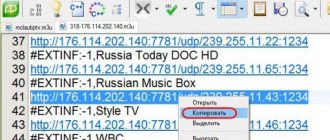IPTV is a full-fledged television, which differs in the method of broadcasting. Unlike standard TV, the signal of which passes through a coaxial cable, Internet Protocol TeleVision information (hence the abbreviation - IPTV) passes through the Internet channel.
To play and display image/sound, you must use third-party programs. IP-TV Player is the best solution that can provide high-quality video streaming: without time delays, without stuttering, without artifacts and sound problems.
What is Tivimate?
TiviMate is an application designed to work with IPTV services that provide M3U or Xtream Code servers. With this program, you can watch TV channels from IPTV providers live and with amazing playback quality on Android TV Box or Android TV.
The program does not provide IPTV channels. To start playing, you need to load a playlist into the application.
The main characteristics of the application and its system requirements are presented in the table.
| Parameter name | Description |
| Developer | AR Mobile Dev. |
| Category | Video players and editors. |
| Interface language | The application is multilingual, including Russian and English. |
| Suitable devices and OS | TVs and set-top boxes with Android OS version 5.0 and higher. |
| License | Free. |
| Availability of paid content | Eat. $0.99 to $19.99 per item. |
| Permissions | View, change/delete data on a USB drive, record audio using a microphone, unlimited access to the Internet, display interface elements on top of other windows, launch when the device is turned on, view network connections, prevent the device from switching to sleep mode. |
| Official site | No. |
Application Features:
- modern minimalistic design;
- user interface optimized for large screens;
- support for multiple playlists in .m3u and .m3u8 formats;
- updated TV show schedule;
- a separate section with your favorite channels;
What you should pay attention to when connecting IPTV:
Using an IPTV set-top box:
Activating the Choose WAN Bridge Port and selecting one or more LAN ports of the router to connect an IPTV set-top box.
Using PC to watch IPTV (wired and wireless connection)
Activating the “ Enable multicast routing” option, which will disable filtering of multicast traffic and redirect it to the internal subnet to LAN interfaces if necessary. Don't forget to allow the program to view IPTV in the firewall.
For IPTV users using a wireless connection option, in order to avoid “lags” and “artifacts,” Multicast Rate option , with which you can limit the bandwidth of multicast traffic transmitted to the wireless interface. It is recommended to set the maximum value to avoid interruptions in the Wi-Fi connection on other wireless clients when viewing.
Distinctive features of the Pro version
The cost of the Premium version is 249 rubles (payment is charged per year). You can use one subscription on five devices.
After connecting the Pro version, you will have a number of additional functions:
- support for multiple playlists;
- managing the “Favorites” section;
- archiving and searching;
- custom setting of TV guide update interval;
- transparency of the panel and its complete disappearance;
- you can arrange channels manually and open the last watched channel when starting the program;
- automatic frame rate (AFR) - selects the most optimal frame rate for your screen;
- picture in picture.
Functionality and interface
The application has a pleasant and convenient user interface. When you enter the application, a TV program from the playlist downloaded by the user immediately appears.
To go to the TV program settings, you need to click on any channel and select the parameter of interest in the panel that appears on the right.
With the application you can with one click:
- switch between channels;
- watch current TV shows;
- add your favorite channels to favorites and much more.
The disadvantages of the program include the following:
- the player cannot display all channels in the sidebar while watching;
- ExoPlayer is used, which by default selects the preferred system decoder - this means that the receiver hardware does not know how to use the UDP and RTSP protocols;
- The free version does not support channel archiving;
- the TV program is too busy;
- no air mouse support.
The program is intended for use on televisions and TV boxes. The application is not available for smartphones and tablets.
To access Premium functionality, you must do the following:
- Pay for the pro version through the application, and then download the Tivimate Companion program by going to the page on Google Play using the link - https://play.google.com/store/apps/details?id=ar.tvplayer.companion&hl=ru&gl=US (install on top of the existing one).
- Log in to the downloaded program using your data from TiviMate.
Video review and setup instructions:
Installing and configuring the player for viewing
Let's look at how to set up iptv on a computer using IP-TV and VLC player - the most convenient, free and simple programs. Installing and configuring vlc player is carried out as standard: after you download the file, you need to run it and go through all the steps of the installation wizard. After completion, you need to open the player.
The list of channels can be added by taking them from the provider, if, of course, it has an iptv service. Otherwise, you can download the list file with the extension .xspf. Now you need to find the “playlists” tab and drag the file there. Double-click to launch the channel. You can find a list of channels on the network, then you will need to enter its URL in the “Media” - “Open URL” - “Source” - “Network” menu. After that, click “Play”.
How to set up and connect an iptv player on a PC. You need to install the IP-TV player file in the standard way. At the same time, carefully read what is suggested in the installation wizard. Since the program is free, during installation, if you do not uncheck the appropriate boxes, additional products will be installed that are not necessary.
When you first start, you can select a provider from the list, or specify the address of your list. You can further configure it at your own discretion. You can create a list of favorite channels. And in the broadcast window you can call up the context menu, where many interesting functions are available. Actually, this is the entire setup of iptv on a computer.
Download Tivimate app
You can download the program in two ways - through Google Play and using an apk file. Both methods are suitable for all Android TV devices, as well as for PCs with Windows 7-10 (if you have a special emulator program).
You can try installing only the apk file on your smartphone, but the application is not guaranteed to work. The same applies to TVs with other operating systems.
Official: via Google Play
To download the application through the official store, follow the link - https://play.google.com/store/apps/details?id=ar.tvplayer.tv&hl=ru&gl=US. The installation of this program proceeds in exactly the same way as any other downloaded from Google Play.
Free: via apk file
You can download the latest version of the application (v3.7.0) from the link - https://trashbox.ru/files20/1453742_8b66a2/ar.tvplayer.tv_3.7.0_3702.apk. File size – 11.2 Mb.
What's different about the new version:
- customizable broadcast recording (settings: start date/time and recording duration);
- the ability to hide current and past programs in the viewing history without archiving;
- Fixed issue with recording playback via SMB.
When downloading a moda application, a message may appear that the file is potentially dangerous and the download has been stopped - this is due to the fact that antivirus programs often block downloading files from third-party sources. To install the application, you just need to temporarily disable the security program.
All mod versions are hacked - with open pro functionality.
You can also install previous versions of the program. But this should be done in extreme cases - for example, when a new variation is not installed for some reason.
Which previous versions can be downloaded:
- TiviMate v3.6.0 mod by CMist. File size - 11.1 Mb. Direct download link - https://trashbox.ru/files30/1438275/ar.tvplayer.tv_3.6.0.apk/.
- TiviMate v3.5.0 mod by CMist. File size - 10.6 Mb. Direct download link - https://trashbox.ru/files30/1424963/tivimate-iptv-player_3.5.0.apk/.
- TiviMate v3.4.0 mod by CMist. File size - 9.8 Mb. Direct download link - https://trashbox.ru/files30/1408190/tivimate-iptv-player_3.4.0.apk/.
- TiviMate v3.3.0 mod by CMist . File size - 10.8 Mb. Direct download link - https://trashbox.ru/files30/1384251/tivimate_3302.apk/.
- TiviMate v2.8.0 mod by CMist. File size - 18.61 Mb. Direct download link - https://www.tvbox.one/download/TiviMate-2.8.0.apk.
- TiviMate v2.7.5 mod by CMist. File size - 18.75 Mb. Direct download link - https://www.tvbox.one/download/TiviMate-2.7.5.apk.
- TiviMate v2.7.0 mod by CMist. File size - 20.65 Mb. Direct download link - https://www.tvbox.one/download/TiviMate-2.7.0.apk.
- TiviMate v2.1.5 mod by CMist. File size - 9.89 Mb. Direct download link - https://5mod-file.ru/download/file/2021-02/1614500771_tivimate-iptv-player-v2_1_5-mod-5mod_ru.apk
How to install Tivimate via apk file?
Installing an application via an apk file is not as difficult as it might seem at first glance. Even a person far from technology and Internet technologies can successfully cope with it. You just need to follow a few steps:
- Download the file to your PC using one of the links above and then transfer it to a flash drive/memory card that your TV supports.
- Install the FX File Explorer program on your TV if it doesn’t already exist (it’s standard and available in the Market). If it exists, run it.
- Insert the flash drive/memory card into the TV connector. When you open FX File Explorer, folders will appear on the main screen. The card will be available under the media card icon, if you are using a flash drive - you need the “USB Drive” folder.
- Find the file you need and click on it using the “Ok” button on the control panel. A standard screen with the installer will appear, on which there will be the name of the program and the “Install” button. Click on it and wait for the process to complete.
After installation is complete, you can immediately launch the program by clicking on the “Open” button that appears in the lower right corner.
Video instructions for installing the apk file:
How to set up IPTV
For example, setting up IPTV on a D-Link DIR-300 router and similar models comes down to checking just one checkbox in the “Enable multicast streams” item:
For me personally, setting up IP television over a wired connection came down to a few steps (using the Asus 520GU router as an example):
- You need to go to the WAN section, having previously activated DHCP
- go to the General
- find the item Select IPTV STB port - select from the list the port to which the IPTV set-top box .
- Click Apply and that's it.
This is an example of the simplest ways to set up IPTV .
Where and how to download playlists for the application for free?
For the TiviMate application, you can choose any playlist available for free download on the Internet - and there are many of them. Just enter “IPTV playlists” in a search engine. But it is better to use trusted sites, as you can run into viruses.
We present several proven playlists available for use:
- General playlist. More than 300 diverse channels from Russia, Ukraine, Belarus and Kazakhstan. Among them are KINOCLUB, KRIK-TB (Ekaterinburg), Carousel, Kinosemya, Channel 31 Chelyabinsk HD, Channel 8, AMEDIA Hit HD, etc. Download link - https://iptv-russia.ru/list/iptv- playlist.m3u.
- Russian channels. More than 400 sources. Among them are First HD, Russia 1, Ren TV HD, Health TV, Red Line, Wild Fishing HD, Carousel, MTV, Channel Five, Home, Astrakhan.Ru Sport, Sila FHD, NTV, Zvezda, Favorite HD, etc. Download link - https://iptvmaster.ru/russia.m3u.
- Ukrainian channels. More than 130 sources. Among them are Donechchina TB (Kramatorsk), Duma TB, Health, IRT (Dnepr), Pravda HERE Lvov HD, Direct, Rada TB, Reporter (Odessa), Rudana TB HD, IT3 HD, Izmail TB, K1, M Studio, etc. D. Download link - https://iptv-russia.ru/list/ua-all.m3u.
- Educational TV channels. There are 41 pieces in total. Among them are Animal Planet, Beaver, Da Vinci, Discovery (Channel and Russia HD), Hunting and Fishing, National Geographic, Russian Travel Guide HD, Greater Asia HD, My Planet, Science 2.0, etc. Download link - https ://iptv-russia.ru/list/iptv-playlist.m3u.
- Sports TV channels. More than 60 sources. Among them are EUROSPORT HD 1/2/Gold, UFC TV, News, Setanta Sports, Viasat Sport, Hunter and Angler HD, Adventure Sports Network, NBS Sports HD, HTB+ Sports, Power TB HD, Red Line TB, etc. Download link - https://iptvmaster.ru/sport.m3u.
- For children. In total - 40 TV channels and 157 cartoons. Among the channels are Disney, Karusel, Ani, Cartoon, Red, Network, Lolo, Jim Jam, Boomerang, Nickelodeon, TiJi, Enki-Benki, Children's World, Smiley TV HD, Malyatko TV, Multilandia, etc. Cartoons - Monsters on Vacations (1, 2, 3), Despicable Me (1, 2, 3), The Smurfs: The Lost Village, Toy Story (1, 2), Well, Just Wait!, Prostokvashino, Masha and the Bear, etc. Download link — https://iptvmaster.ru/kids-all.m3u.
- Movie channels. More than 50 sources. Among them are AKUDJI TV HD, Men's Cinema, VIP CINEMA HD, VIP HORROR HD, LENFILM HD, EVGENIY USSR, MOSFILM HD, Made in the USSR, JETIX, House of Cinema, KINO 24, EVGENIY HORROR, etc. Download link — https://iptv-russia.ru/list/cinematic.m3u.
To add a playlist to the TiviMate app, do the following:
- In “Settings”, find the “Playlists” section.
- Paste the playlist address into the appropriate line or select a local playlist. Click “Next” and confirm your actions on the next page.
When the playlist is successfully loaded, the Playlists section is displayed like this:
Setting up IPTV on an ASUS router
Now I will describe 2 ways to configure IPTV through the RT-G32 B router
Attention! The described instructions for setting up IPTV can be used on other models of Asus routers for clarity, and not only Asus in practical and theoretical application.
1 way . Go to the LAN section -> Route and check the box “Enable multicast routing” - “Yes”. Save – “Apply”.
In this case, the multicast stream for the VLC player will be broadcast to the local network without changes.
Advantages of this method: 1. There is no need to make any additional settings for the VLC player.
Disadvantages: 1. The ability to connect a computer to watch IPTV only via twisted pair (Ethernet cable). 2. A drop in Internet connection speed on other computers on the local network while playing IPTV. 3. Heavy load on the router. 4. Excessive multicast traffic within the network.
Method 2 . It is necessary to configure the “IPTV UDP Multicast to HTTP Proxy” function. Go to the LAN section -> Routes and check the box “Enable multicast routing” - “Yes”, and in the “IPTV UDP Multicast to HTTP Proxy” field select a random port. For example, 2323. Save changes – “Apply”.
Advantages of this method:
- Ability to watch IPTV on your computer via WiFi connection.
- The rest of the computers on the local network do not experience a drop in speed when connecting to the Internet.
- The router is not overloaded.
- Multicast traffic is not broadcast to the internal network, and VLC player captures the video stream from the wifi router.
Flaws:
- You need to change the playlist for the multimedia player you are using.
Edits that need to be made to the VLC playlist when using the “IPTV UDP Multicast to HTTP Proxy” function:
Open the playlist in a text editor. Find lines like - udp://@ 239.23.0.200:1234/ and delete the part that I highlighted in bold. Everything needs to change. In place of the remote part udp://@ , insert - https://192.168.1.1:2323/udp/, where 192.168.1.1 is the IP address of your wi-fi router, and 2323 is the proxy port you chose. The result will be the string - https://192.168.1.1:2323/udp/239.23.0.200:1234/
Possible problems and solutions
Nature of origin and solutions to the most common problems encountered with the TiviMate application.
Error 500
This error may occur when working with an archive (in the Premium version). If it appears, the fact is that the codecs of your device cannot cope with this stream on the fly - it happens more often with long videos. The error occurs from time to time for everyone and goes away on its own.
If you want to quickly solve the problem, you can try changing the country in the settings (for example, from Russia to the Czech Republic) - this will “shake up” the server. Sometimes this action helps bring everything back to normal.
The program guide does not show/disappears
If your device has problems with the built-in EPG, then the easiest way is to install a third-party TV guide. We recommend one of the following:
- https://iptvx.one/epg/epg.xml.gz;
- https://iptvx.one/epg/epg_lite.xml.gz;
- https://georgemikl.ucoz.ru/epg/xmltv.xml.gz;
- https://iptvx.one/epg/epg.xml.gz;
- https://dortmundez.ucoz.net/epg/epg.xml.gz;
- https://www.teleguide.i...load/new3/xmltv.xml.gz;
- https://epg.it999.ru/edem.xml.gz;
- https://epg.greatiptv.cc/iptv.xml.gz;
- https://programtv.ru/xmltv.xml.gz;
- https://epg.openboxfan.com/xmltv.xml.gz;
- https://stb.shara-tv.org/epg/epgtv.xml.gz;
- https://epg.iptvx.tv/xmltv.xml.gz;
- https://epg.do.am/tv.gz;
- https://ottepg.ru/ottepg.xml.gz.
The program does not install
If an error occurs during installation and a message is displayed that the program could not be installed, then most likely the selected file is incompatible with the device (most often happens when they try to install the application on other OSes).
The problem can only be solved by installing the program on a device with a suitable operating system (Android).
If these/other problems occur or simply have any questions about the operation of the application, you can contact the official 4pda forum - https://4pda.to/forum/index.php?showtopic=933497. Experienced users and the developer himself answer there.
Similar apps
Online television is now gaining popularity with all its might, and there are more and more applications that provide services for watching it every day. Let's present several worthy analogues of TiviMate:
- Televizo – IPTV player. This is a unique and modern application with simple controls. Since the program is just a player, no channels are preinstalled in it. To watch TV, you need to download a playlist with a local program guide.
- TV Remote Control Pro. A program with easy setup and user-friendly interface. This app is compatible with most brands and models of TVs. To work, you must be connected to a Wi-Fi network. You can use your smartphone to control various TV settings.
- LAZY IPTV. This is a program for those who always want to keep abreast of the latest news, sports results and see everything with their own eyes. The application does not contain internal playlists, but client ones. With it, you can find your favorite channels and add them to your Favorites.
- FreeFlix TV. An application with a simple user interface that can help users get the latest news about the movies currently showing in theaters and watch them. The program allows you to quickly find any movie by title.
- Dub music player. This app has an attractive design and powerful music player features. The program supports the most common music formats, such as MP3, WAV, 3GP, OGG, etc. If necessary, they can be converted from one to another.
- Perfect Player IPTV. A program created for the most demanding mobile device users who want to enjoy excellent quality of various video content. It is a powerful IPTV/media player that allows you to watch movies on the screens of smartphones and tablets.
TiviMate is an application for Android TVs and set-top boxes that allows you to watch movies, TV series and TV shows for free on the big screen. The program itself does not contain any playlists; you will have to add them yourself, but there is a built-in TV guide. The application has a Premium version, upon payment of which advanced functions are unlocked.
5 / 5 ( 1 voice )
IPTV via set-top box
To operate IPTV through a set-top box, it is recommended to use the “Bridge” . Thus, we configure the LAN ports to switch mode with the WAN. Plus, we get the opportunity to connect the provider’s cable not to the WAN, but to the LAN port that is connected to the WAN. Let me note right away that not all routers support this function. For example, in TP-LINK routers this function is present in the Network - Bridge ; in Asus it is called Choose WAN Bridge Port , etc. For IPTV to function, you only need to select the LAN port that we will use to connect the IPTV set-top box .
For those who want to use a larger number of set-top boxes, it is possible to select two ports (For example, LAN3 and LAN4, if you have two set-top boxes). If your wi-fi router model does not support “Bridge” and your provider has enough multicast support (IGMP protocol) , you will be able to watch IPTV through a set-top box.
In order not to look for problems with the transmission of your IP television where there is none, check whether the television works without a router.
To do this, connect your computer to your provider's cable directly. If IPTV does not show vital signs, then most likely the problem is with your provider. Contact technical support. And in the positive case of direct connection, you should find out from those. support, whether multicast for IP television to work.
Users whose router models do not support Bridge , but the television works intermittently (“the picture crumbles and the sound “stutters”) should pay attention to the load on their routers. This is especially true for those who have a high download speed, excessive load (a large number of active torrent downloads, work in DC++, etc.). These problems can be solved by limiting the download speed, limiting the number of simultaneous connections to 50. For those who use models without Bridge it is recommended to connect no more than one IPTV set-top box . If you use two (or more) set-top boxes, and the router does not support Bridge functions, then you can use a regular switch. The switch must be installed in front of the router. Two IPTV set-top boxes, a cable from your provider, and a cable from the router to the WAN port will be connected to the switch.